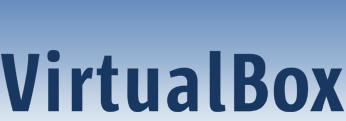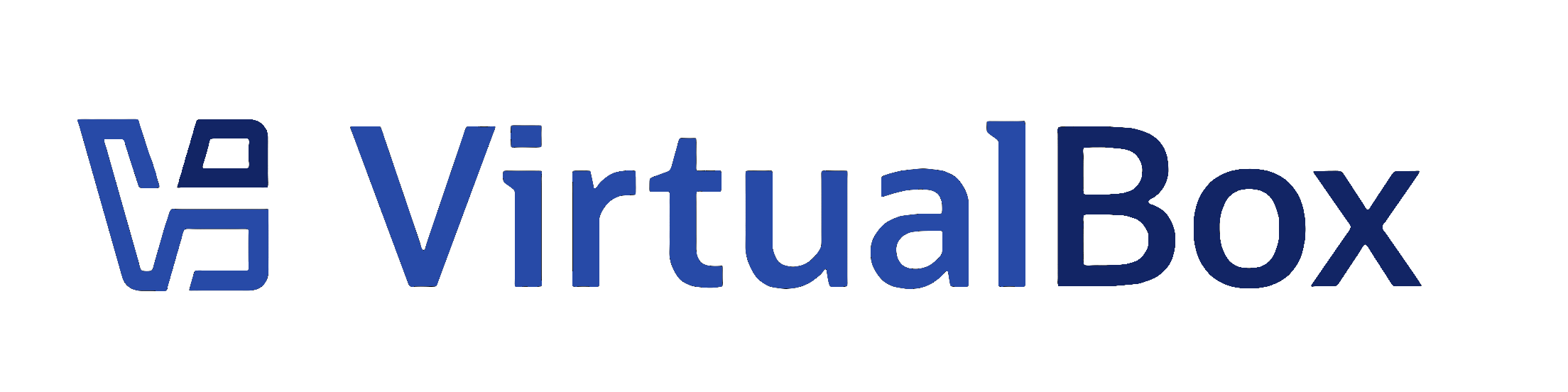| 1 | <?xml version='1.0' encoding='UTF-8'?>
|
|---|
| 2 | <!DOCTYPE topic PUBLIC "-//OASIS//DTD DITA Topic//EN" "topic.dtd">
|
|---|
| 3 | <topic xml:lang="en-us" id="cloud-export-oci">
|
|---|
| 4 | <title>Exporting an Appliance to Oracle Cloud Infrastructure</title>
|
|---|
| 5 |
|
|---|
| 6 | <body>
|
|---|
| 7 | <p>
|
|---|
| 8 | Oracle VM VirtualBox supports the export of VMs to an Oracle Cloud Infrastructure service.
|
|---|
| 9 | The exported VM is stored on Oracle Cloud Infrastructure as a custom Linux image. You
|
|---|
| 10 | can configure whether a cloud instance is created and started
|
|---|
| 11 | after the export process has completed.
|
|---|
| 12 | </p>
|
|---|
| 13 | <note>
|
|---|
| 14 | <p>
|
|---|
| 15 | Before you export a VM to Oracle Cloud Infrastructure, you must prepare the VM as
|
|---|
| 16 | described in <xref href="cloud-export-oci-prepare-vm.dita#cloud-export-oci-prepare-vm"/>.
|
|---|
| 17 | </p>
|
|---|
| 18 | </note>
|
|---|
| 19 | <p>
|
|---|
| 20 | Use the following steps to export a VM to Oracle Cloud Infrastructure:
|
|---|
| 21 | </p>
|
|---|
| 22 | <ol>
|
|---|
| 23 | <li>
|
|---|
| 24 | <p>
|
|---|
| 25 | Select <b outputclass="bold">File</b>,
|
|---|
| 26 | <b outputclass="bold">Export Appliance</b> to open
|
|---|
| 27 | the <b outputclass="bold">Export Virtual
|
|---|
| 28 | Appliance</b> wizard.
|
|---|
| 29 | </p>
|
|---|
| 30 | <p>
|
|---|
| 31 | Select a VM to export and click
|
|---|
| 32 | <b outputclass="bold">Next</b> to display the
|
|---|
| 33 | <b outputclass="bold">Format Settings</b> page.
|
|---|
| 34 | </p>
|
|---|
| 35 | </li>
|
|---|
| 36 | <li>
|
|---|
| 37 | <p>
|
|---|
| 38 | From the <b outputclass="bold">Format</b> drop-down
|
|---|
| 39 | list, select <b outputclass="bold">Oracle Cloud Infrastructure</b>.
|
|---|
| 40 | </p>
|
|---|
| 41 | <p>
|
|---|
| 42 | In the <b outputclass="bold">Profile</b> drop-down
|
|---|
| 43 | list, select the cloud profile used for your Oracle Cloud Infrastructure account.
|
|---|
| 44 | </p>
|
|---|
| 45 | <fig id="fig-export-appliance-oci">
|
|---|
| 46 | <title>Export Virtual Appliance Wizard: Format Settings</title>
|
|---|
| 47 | <xref href="images/export-appliance-oci.png" format="png" platform="htmlhelp">
|
|---|
| 48 | <image href="images/export-appliance-oci.png" width="12cm" placement="break">
|
|---|
| 49 | <alt>Export Virtual Appliance Wizard: Format Settings</alt>
|
|---|
| 50 | </image>
|
|---|
| 51 | </xref>
|
|---|
| 52 | <image href="images/export-appliance-oci.png" width="12cm" placement="break" platform="ohc">
|
|---|
| 53 | <alt>Export Virtual Appliance Wizard: Format Settings</alt>
|
|---|
| 54 | </image>
|
|---|
| 55 | </fig>
|
|---|
| 56 | <p>
|
|---|
| 57 | In the <b outputclass="bold">Machine Creation</b>
|
|---|
| 58 | field, select an option to configure settings for the cloud
|
|---|
| 59 | instance created when you export to Oracle Cloud Infrastructure. The options
|
|---|
| 60 | enable you to do one of the following:
|
|---|
| 61 | </p>
|
|---|
| 62 | <ul>
|
|---|
| 63 | <li>
|
|---|
| 64 | <p>
|
|---|
| 65 | Configure settings for the cloud instance
|
|---|
| 66 | <i>after</i> you have finished exporting
|
|---|
| 67 | the VM.
|
|---|
| 68 | </p>
|
|---|
| 69 | </li>
|
|---|
| 70 | <li>
|
|---|
| 71 | <p>
|
|---|
| 72 | Configure settings for the cloud instance
|
|---|
| 73 | <i>before</i> you start to export the VM.
|
|---|
| 74 | </p>
|
|---|
| 75 | </li>
|
|---|
| 76 | <li>
|
|---|
| 77 | <p>
|
|---|
| 78 | Do not create a cloud instance when you export the VM.
|
|---|
| 79 | </p>
|
|---|
| 80 | </li>
|
|---|
| 81 | </ul>
|
|---|
| 82 | <p>
|
|---|
| 83 | Click <b outputclass="bold">Next</b> to make an API
|
|---|
| 84 | request to the Oracle Cloud Infrastructure service and open the
|
|---|
| 85 | <b outputclass="bold">Appliance Settings</b> page.
|
|---|
| 86 | </p>
|
|---|
| 87 | </li>
|
|---|
| 88 | <li>
|
|---|
| 89 | <p>
|
|---|
| 90 | (Optional) Edit storage settings used for the exported
|
|---|
| 91 | virtual machine in Oracle Cloud Infrastructure. You can change the following
|
|---|
| 92 | settings:
|
|---|
| 93 | </p>
|
|---|
| 94 | <ul>
|
|---|
| 95 | <li>
|
|---|
| 96 | <p>
|
|---|
| 97 | The name of the bucket used to store the exported files.
|
|---|
| 98 | </p>
|
|---|
| 99 | </li>
|
|---|
| 100 | <li>
|
|---|
| 101 | <p>
|
|---|
| 102 | Whether to store the custom image in Oracle Cloud Infrastructure.
|
|---|
| 103 | </p>
|
|---|
| 104 | </li>
|
|---|
| 105 | <li>
|
|---|
| 106 | <p>
|
|---|
| 107 | The display name for the custom image in Oracle Cloud Infrastructure.
|
|---|
| 108 | </p>
|
|---|
| 109 | </li>
|
|---|
| 110 | <li>
|
|---|
| 111 | <p>
|
|---|
| 112 | The launch mode for the custom image.
|
|---|
| 113 | </p>
|
|---|
| 114 | <p><b outputclass="bold">Paravirtualized</b> mode
|
|---|
| 115 | gives improved performance and should be suitable for
|
|---|
| 116 | most Oracle VM VirtualBox VMs.
|
|---|
| 117 | </p>
|
|---|
| 118 | <p><b outputclass="bold">Emulated</b> mode is
|
|---|
| 119 | suitable for legacy OS images.
|
|---|
| 120 | </p>
|
|---|
| 121 | </li>
|
|---|
| 122 | </ul>
|
|---|
| 123 | <p>
|
|---|
| 124 | Click <b outputclass="bold">Finish</b> to continue.
|
|---|
| 125 | </p>
|
|---|
| 126 | </li>
|
|---|
| 127 | <li>
|
|---|
| 128 | <p>
|
|---|
| 129 | (Optional) Depending on the selection in the
|
|---|
| 130 | <b outputclass="bold">Machine Creation</b> field, the
|
|---|
| 131 | <b outputclass="bold">Appliance Settings</b> page may
|
|---|
| 132 | be displayed before or after export. This screen enables you
|
|---|
| 133 | to configure settings for the cloud instance, such as Shape
|
|---|
| 134 | and Disk Size.
|
|---|
| 135 | </p>
|
|---|
| 136 | <p>
|
|---|
| 137 | Click <b outputclass="bold">Finish</b>. The VM is
|
|---|
| 138 | exported to Oracle Cloud Infrastructure.
|
|---|
| 139 | </p>
|
|---|
| 140 | <p>
|
|---|
| 141 | Depending on the <b outputclass="bold">Machine
|
|---|
| 142 | Creation</b> setting, a cloud instance may be started
|
|---|
| 143 | after upload to Oracle Cloud Infrastructure is completed.
|
|---|
| 144 | </p>
|
|---|
| 145 | </li>
|
|---|
| 146 | <li>
|
|---|
| 147 | <p>
|
|---|
| 148 | Monitor the export process by using the Oracle Cloud Infrastructure Console.
|
|---|
| 149 | </p>
|
|---|
| 150 | </li>
|
|---|
| 151 | </ol>
|
|---|
| 152 | <p>
|
|---|
| 153 | You can also use the <userinput>VBoxManage export</userinput>
|
|---|
| 154 | command to export a VM to Oracle Cloud Infrastructure. See
|
|---|
| 155 | <xref href="vboxmanage-export.dita"/>.
|
|---|
| 156 | </p>
|
|---|
| 157 | </body>
|
|---|
| 158 | </topic>
|
|---|