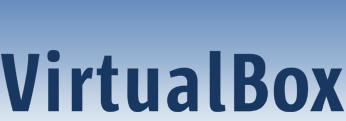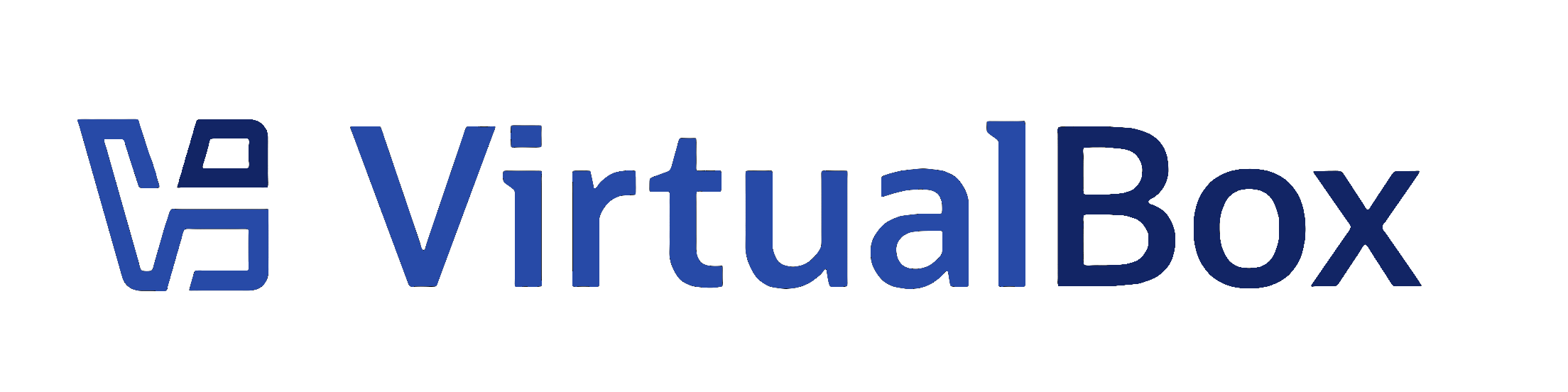|
Last change
on this file since 105176 was 105176, checked in by vboxsync, 10 months ago |
|
Docs: bugref:10705. Merging some more changes from docs team's dita topic files. not complete.
|
-
Property svn:eol-style
set to
native
-
Property svn:keywords
set to
Author Date Id Revision
|
|
File size:
1.5 KB
|
| Line | |
|---|
| 1 | <?xml version='1.0' encoding='UTF-8'?>
|
|---|
| 2 | <!DOCTYPE topic PUBLIC "-//OASIS//DTD DITA Topic//EN" "topic.dtd">
|
|---|
| 3 | <topic xml:lang="en-us" id="intro-running">
|
|---|
| 4 | <title>Running Your Virtual Machine</title>
|
|---|
| 5 |
|
|---|
| 6 | <body>
|
|---|
| 7 | <p>
|
|---|
| 8 | To start a virtual machine, you have the following options:
|
|---|
| 9 | </p>
|
|---|
| 10 | <ul>
|
|---|
| 11 | <li>
|
|---|
| 12 | <p> Double-click the VM's name in the machine list in <ph
|
|---|
| 13 | conkeyref="vbox-conkeyref-phrases/vbox-mgr"/>. </p>
|
|---|
| 14 | </li>
|
|---|
| 15 | <li>
|
|---|
| 16 | <p>
|
|---|
| 17 | Select the VM's entry in the machine list in <ph conkeyref="vbox-conkeyref-phrases/vbox-mgr"/>, and
|
|---|
| 18 | click <b outputclass="bold">Start</b> in the toolbar
|
|---|
| 19 | the top of the window.
|
|---|
| 20 | </p>
|
|---|
| 21 | </li>
|
|---|
| 22 | <li>
|
|---|
| 23 | <p> Go to the <filepath>VirtualBox VMs</filepath> folder in your system user's home
|
|---|
| 24 | directory. Find the subdirectory of the machine you want to start and double-click the
|
|---|
| 25 | machine settings file. This file has a <filepath>.vbox</filepath> file extension. </p>
|
|---|
| 26 | </li>
|
|---|
| 27 | </ul>
|
|---|
| 28 | <p>
|
|---|
| 29 | Starting a virtual machine displays a new window, and the virtual
|
|---|
| 30 | machine which you selected will boot up. Everything which would
|
|---|
| 31 | normally be seen on the virtual system's monitor is shown in the
|
|---|
| 32 | window. See <xref href="Introduction.dita#Introduction/fig-win2016-intro"/>.
|
|---|
| 33 | </p>
|
|---|
| 34 | <p>
|
|---|
| 35 | In general, you can use the virtual machine as you would use a
|
|---|
| 36 | real computer. The following topics describe a few points to note
|
|---|
| 37 | when running a VM.
|
|---|
| 38 | </p>
|
|---|
| 39 | </body>
|
|---|
| 40 | </topic>
|
|---|
Note:
See
TracBrowser
for help on using the repository browser.