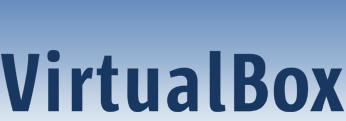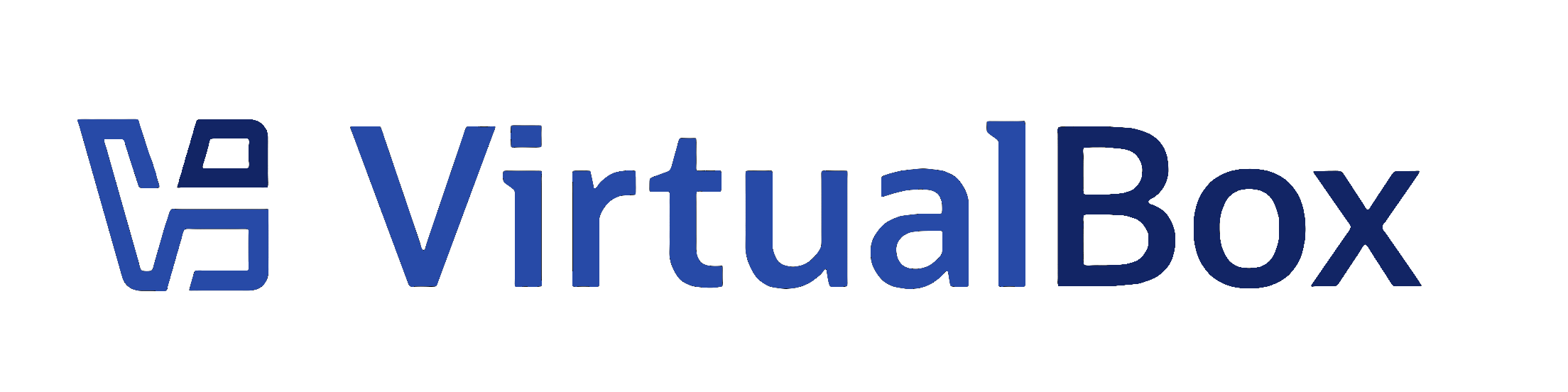| 1 | <?xml version='1.0' encoding='UTF-8'?>
|
|---|
| 2 | <!DOCTYPE topic PUBLIC "-//OASIS//DTD DITA Topic//EN" "topic.dtd">
|
|---|
| 3 | <topic xml:lang="en-us" id="log-viewer">
|
|---|
| 4 | <title>The Log Viewer</title>
|
|---|
| 5 |
|
|---|
| 6 | <body>
|
|---|
| 7 | <p>
|
|---|
| 8 | Every time you start up a VM, <ph conkeyref="vbox-conkeyref-phrases/product-name"/> creates a log file
|
|---|
| 9 | that records system configuration and events. The
|
|---|
| 10 | <b outputclass="bold">Log Viewer</b> is a <ph conkeyref="vbox-conkeyref-phrases/vbox-mgr"/> tool
|
|---|
| 11 | that enables you to view and analyze system logs.
|
|---|
| 12 | </p>
|
|---|
| 13 | <!-- 7.1: New pic required? Tab operation changed. Log Viewer/Filter pane. bugref:10496 -->
|
|---|
| 14 | <fig id="fig-log-viewer-tool">
|
|---|
| 15 | <title>Log Viewer Tool, Showing System Events</title>
|
|---|
| 16 | <xref href="images/log-viewer.png" format="png" platform="htmlhelp">
|
|---|
| 17 | <image href="images/log-viewer.png" width="10cm" placement="break">
|
|---|
| 18 | <alt>Log Viewer Tool, Showing System Events</alt>
|
|---|
| 19 | </image>
|
|---|
| 20 | </xref>
|
|---|
| 21 | <image platform="ohc" href="images/log-viewer.png" width="10cm" placement="break">
|
|---|
| 22 | <alt>Log Viewer Tool, Showing System Events</alt>
|
|---|
| 23 | </image>
|
|---|
| 24 | </fig>
|
|---|
| 25 | <p>
|
|---|
| 26 | To display the Log Viewer, do either of the following:
|
|---|
| 27 | </p>
|
|---|
| 28 | <ul>
|
|---|
| 29 | <li>
|
|---|
| 30 | <p>
|
|---|
| 31 | Click the VM name in the machine list and select
|
|---|
| 32 | <b outputclass="bold">Logs</b> from the machine tools
|
|---|
| 33 | menu.
|
|---|
| 34 | </p>
|
|---|
| 35 | </li>
|
|---|
| 36 | <li>
|
|---|
| 37 | <p>
|
|---|
| 38 | In the guest VM, select
|
|---|
| 39 | <b outputclass="bold">Machine</b>,
|
|---|
| 40 | <b outputclass="bold">Show Log</b>.
|
|---|
| 41 | </p>
|
|---|
| 42 | </li>
|
|---|
| 43 | </ul>
|
|---|
| 44 | <p>
|
|---|
| 45 | Log messages for the VM are displayed in tabs in the Log Viewer
|
|---|
| 46 | window. See <xref href="collect-debug-info.dita">Collecting Debugging Information</xref> for details of
|
|---|
| 47 | the various log files generated by <ph conkeyref="vbox-conkeyref-phrases/product-name"/>.
|
|---|
| 48 | </p>
|
|---|
| 49 | <p>
|
|---|
| 50 | If you select multiple VMs in the machine list, logs are listed
|
|---|
| 51 | for each VM.
|
|---|
| 52 | </p>
|
|---|
| 53 | <p>
|
|---|
| 54 | The toolbar of the Log Viewer includes the following options:
|
|---|
| 55 | </p>
|
|---|
| 56 | <ul>
|
|---|
| 57 | <li>
|
|---|
| 58 | <p><b outputclass="bold">Save:</b> Exports the contents of
|
|---|
| 59 | the selected log file to a text file. Specify the destination
|
|---|
| 60 | filename and location in the displayed dialog.
|
|---|
| 61 | </p>
|
|---|
| 62 | </li>
|
|---|
| 63 | <li>
|
|---|
| 64 | <p><b outputclass="bold">Find:</b> Searches for a text
|
|---|
| 65 | string in the log file.
|
|---|
| 66 | </p>
|
|---|
| 67 | </li>
|
|---|
| 68 | <li>
|
|---|
| 69 | <p><b outputclass="bold">Filter:</b> Uses filter terms to
|
|---|
| 70 | display specific types of log messages. Common log message
|
|---|
| 71 | terms used by <ph conkeyref="vbox-conkeyref-phrases/product-name"/>, such as Audio and NAT, are
|
|---|
| 72 | included by default. Select one or more terms from the
|
|---|
| 73 | drop-down list. To add your own filter term, enter the text
|
|---|
| 74 | string in the text box field.
|
|---|
| 75 | </p>
|
|---|
| 76 | </li>
|
|---|
| 77 | <li>
|
|---|
| 78 | <p><b outputclass="bold">Bookmark:</b> Saves the location of a log message, enabling you to
|
|---|
| 79 | find it quickly. To create a bookmark, either click the line number, or select some text
|
|---|
| 80 | and then click <b outputclass="bold">Bookmark</b>. </p>
|
|---|
| 81 | </li>
|
|---|
| 82 | <li>
|
|---|
| 83 | <p><b outputclass="bold">Preferences:</b> Configures the text display used in the log
|
|---|
| 84 | message window. </p>
|
|---|
| 85 | </li>
|
|---|
| 86 | <li>
|
|---|
| 87 | <p><b outputclass="bold">Refresh:</b> Refreshes the log
|
|---|
| 88 | file you are currently viewing. Only log messages in the
|
|---|
| 89 | current tab are updated.
|
|---|
| 90 | </p>
|
|---|
| 91 | </li>
|
|---|
| 92 | <li>
|
|---|
| 93 | <p><b outputclass="bold">Reload:</b> Refreshes all log
|
|---|
| 94 | files. Log messages in every tab are updated.
|
|---|
| 95 | </p>
|
|---|
| 96 | </li>
|
|---|
| 97 | <li>
|
|---|
| 98 | <p><b outputclass="bold">Settings:</b> Displays the
|
|---|
| 99 | <b outputclass="bold">Settings</b> window for the VM,
|
|---|
| 100 | enabling you to make configuration changes.
|
|---|
| 101 | </p>
|
|---|
| 102 | </li>
|
|---|
| 103 | <li>
|
|---|
| 104 | <p><b outputclass="bold">Discard:</b> For a running VM,
|
|---|
| 105 | discards the saved state for the VM and closes it down.
|
|---|
| 106 | </p>
|
|---|
| 107 | </li>
|
|---|
| 108 | <li>
|
|---|
| 109 | <p><b outputclass="bold">Show/Start:</b> For a running VM,
|
|---|
| 110 | <b outputclass="bold">Show</b> displays the VM window.
|
|---|
| 111 | For a stopped VM, <b outputclass="bold">Start</b>
|
|---|
| 112 | displays options for powering up the VM.
|
|---|
| 113 | </p>
|
|---|
| 114 | </li>
|
|---|
| 115 | </ul>
|
|---|
| 116 | </body>
|
|---|
| 117 |
|
|---|
| 118 | </topic>
|
|---|