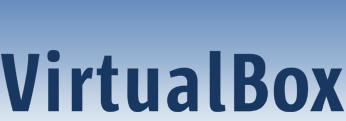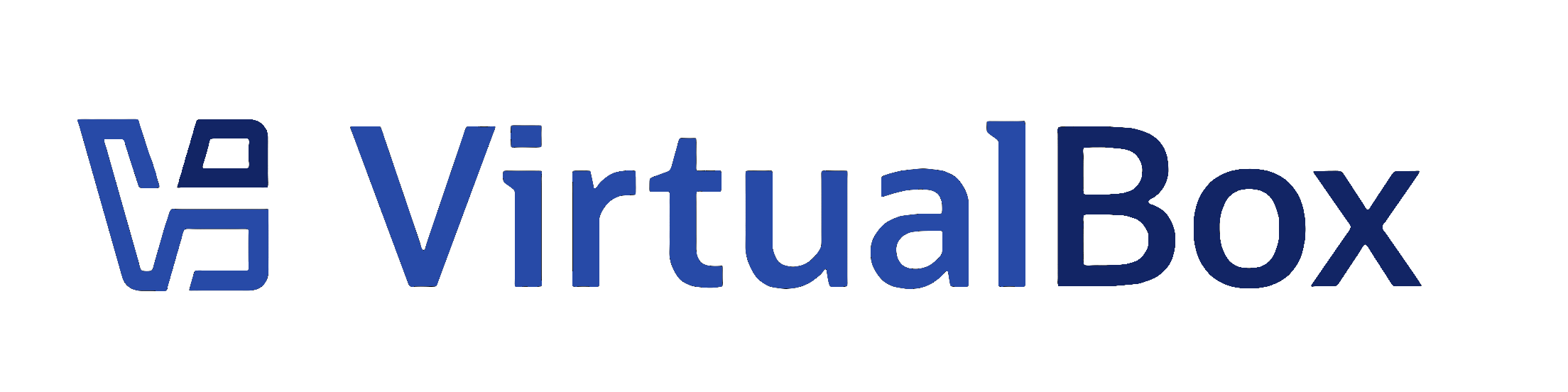| 1 | <?xml version='1.0' encoding='UTF-8'?>
|
|---|
| 2 | <!DOCTYPE topic PUBLIC "-//OASIS//DTD DITA Topic//EN" "topic.dtd">
|
|---|
| 3 | <topic xml:lang="en-us" id="pcspeaker_passthrough">
|
|---|
| 4 | <title>PC Speaker Passthrough</title>
|
|---|
| 5 |
|
|---|
| 6 | <body>
|
|---|
| 7 | <p>
|
|---|
| 8 | As an experimental feature, primarily due to being limited to
|
|---|
| 9 | Linux host only and unknown Linux distribution coverage,
|
|---|
| 10 | <ph conkeyref="vbox-conkeyref-phrases/product-name"/> supports passing through the PC speaker to the
|
|---|
| 11 | host. The PC speaker, sometimes called the system speaker, is a
|
|---|
| 12 | way to produce audible feedback such as beeps without the need for
|
|---|
| 13 | regular audio and sound card support.
|
|---|
| 14 | </p>
|
|---|
| 15 | <p>
|
|---|
| 16 | The PC speaker passthrough feature in <ph conkeyref="vbox-conkeyref-phrases/product-name"/> handles beeps
|
|---|
| 17 | only. Advanced PC speaker use by the VM, such as PCM audio, will
|
|---|
| 18 | not work, resulting in undefined host behavior.
|
|---|
| 19 | </p>
|
|---|
| 20 | <p>
|
|---|
| 21 | Producing beeps on Linux is a very complex topic. <ph conkeyref="vbox-conkeyref-phrases/product-name"/>
|
|---|
| 22 | offers a collection of options, in an attempt to make this work
|
|---|
| 23 | deterministically and reliably on as many Linux distributions and
|
|---|
| 24 | system configurations as possible. These are summarized in the
|
|---|
| 25 | following table.
|
|---|
| 26 | </p>
|
|---|
| 27 | <table id="table-pcspeaker-config">
|
|---|
| 28 | <title>PC Speaker Configuration Options</title>
|
|---|
| 29 | <desc>PC Speaker Configuration Options</desc>
|
|---|
| 30 | <tgroup cols="3">
|
|---|
| 31 | <thead>
|
|---|
| 32 | <row>
|
|---|
| 33 | <entry>
|
|---|
| 34 | <p>
|
|---|
| 35 | <b outputclass="bold">Code</b>
|
|---|
| 36 | </p>
|
|---|
| 37 | </entry>
|
|---|
| 38 | <entry>
|
|---|
| 39 | <p>
|
|---|
| 40 | <b outputclass="bold">Device</b>
|
|---|
| 41 | </p>
|
|---|
| 42 | </entry>
|
|---|
| 43 | <entry>
|
|---|
| 44 | <p>
|
|---|
| 45 | <b outputclass="bold">Notes</b>
|
|---|
| 46 | </p>
|
|---|
| 47 | </entry>
|
|---|
| 48 | </row>
|
|---|
| 49 | </thead>
|
|---|
| 50 | <tbody>
|
|---|
| 51 | <row>
|
|---|
| 52 | <entry>
|
|---|
| 53 | <p>
|
|---|
| 54 | 1
|
|---|
| 55 | </p>
|
|---|
| 56 | </entry>
|
|---|
| 57 | <entry>
|
|---|
| 58 | <p>
|
|---|
| 59 | <filepath>/dev/input/by-path/platform-pcspkr-event-spkr</filepath>
|
|---|
| 60 | </p>
|
|---|
| 61 | </entry>
|
|---|
| 62 | <entry>
|
|---|
| 63 | <p>
|
|---|
| 64 | Direct host PC speaker use.
|
|---|
| 65 | </p>
|
|---|
| 66 | </entry>
|
|---|
| 67 | </row>
|
|---|
| 68 | <row>
|
|---|
| 69 | <entry>
|
|---|
| 70 | <p>
|
|---|
| 71 | 2
|
|---|
| 72 | </p>
|
|---|
| 73 | </entry>
|
|---|
| 74 | <entry>
|
|---|
| 75 | <filepath>/dev/tty</filepath>
|
|---|
| 76 | </entry>
|
|---|
| 77 | <entry>
|
|---|
| 78 | <p>
|
|---|
| 79 | Uses the terminal association of the VM process. VM
|
|---|
| 80 | needs to be started on a virtual console.
|
|---|
| 81 | </p>
|
|---|
| 82 | </entry>
|
|---|
| 83 | </row>
|
|---|
| 84 | <row>
|
|---|
| 85 | <entry>
|
|---|
| 86 | <p>
|
|---|
| 87 | 3
|
|---|
| 88 | </p>
|
|---|
| 89 | </entry>
|
|---|
| 90 | <entry>
|
|---|
| 91 | <p><filepath>/dev/tty0</filepath> or
|
|---|
| 92 | <filepath>/dev/vc/0</filepath>
|
|---|
| 93 | </p>
|
|---|
| 94 | </entry>
|
|---|
| 95 | <entry>
|
|---|
| 96 | <p>
|
|---|
| 97 | Can only be used by user <codeph>root</codeph> or
|
|---|
| 98 | users with <codeph>cap_sys_tty_config</codeph>
|
|---|
| 99 | capability.
|
|---|
| 100 | </p>
|
|---|
| 101 | </entry>
|
|---|
| 102 | </row>
|
|---|
| 103 | <row>
|
|---|
| 104 | <entry>
|
|---|
| 105 | <p>
|
|---|
| 106 | 9
|
|---|
| 107 | </p>
|
|---|
| 108 | </entry>
|
|---|
| 109 | <entry>
|
|---|
| 110 | <p>
|
|---|
| 111 | A user-specified console or evdev device path.
|
|---|
| 112 | </p>
|
|---|
| 113 | </entry>
|
|---|
| 114 | <entry>
|
|---|
| 115 | <p>
|
|---|
| 116 | As for codes 1 to 3, but with a custom device path.
|
|---|
| 117 | </p>
|
|---|
| 118 | </entry>
|
|---|
| 119 | </row>
|
|---|
| 120 | <row>
|
|---|
| 121 | <entry>
|
|---|
| 122 | <p>
|
|---|
| 123 | 70
|
|---|
| 124 | </p>
|
|---|
| 125 | </entry>
|
|---|
| 126 | <entry>
|
|---|
| 127 | <p>
|
|---|
| 128 | <filepath>/dev/tty</filepath>
|
|---|
| 129 | </p>
|
|---|
| 130 | </entry>
|
|---|
| 131 | <entry>
|
|---|
| 132 | <p>
|
|---|
| 133 | Standard beep only. Loses frequency and length. See code
|
|---|
| 134 | 2.
|
|---|
| 135 | </p>
|
|---|
| 136 | </entry>
|
|---|
| 137 | </row>
|
|---|
| 138 | <row>
|
|---|
| 139 | <entry>
|
|---|
| 140 | <p>
|
|---|
| 141 | 79
|
|---|
| 142 | </p>
|
|---|
| 143 | </entry>
|
|---|
| 144 | <entry>
|
|---|
| 145 | <p>
|
|---|
| 146 | A user-specified terminal device path.
|
|---|
| 147 | </p>
|
|---|
| 148 | </entry>
|
|---|
| 149 | <entry>
|
|---|
| 150 | <p>
|
|---|
| 151 | As for code 70, but with a custom device path.
|
|---|
| 152 | </p>
|
|---|
| 153 | </entry>
|
|---|
| 154 | </row>
|
|---|
| 155 | <row>
|
|---|
| 156 | <entry>
|
|---|
| 157 | <p>
|
|---|
| 158 | 100
|
|---|
| 159 | </p>
|
|---|
| 160 | </entry>
|
|---|
| 161 | <entry>
|
|---|
| 162 | <p>
|
|---|
| 163 | All of the above.
|
|---|
| 164 | </p>
|
|---|
| 165 | </entry>
|
|---|
| 166 | <entry>
|
|---|
| 167 | <p>
|
|---|
| 168 | Tries all the available codes.
|
|---|
| 169 | </p>
|
|---|
| 170 | </entry>
|
|---|
| 171 | </row>
|
|---|
| 172 | </tbody>
|
|---|
| 173 | </tgroup>
|
|---|
| 174 | </table>
|
|---|
| 175 | <p>
|
|---|
| 176 | To enable PC speaker passthrough use the following command:
|
|---|
| 177 | </p>
|
|---|
| 178 | <pre xml:space="preserve">VBoxManage setextradata <varname>VM-name</varname> "VBoxInternal/Devices/i8254/0/Config/PassthroughSpeaker" <varname>N</varname>
|
|---|
| 179 | </pre>
|
|---|
| 180 | <p>
|
|---|
| 181 | Replace <varname>N</varname> with the code representing
|
|---|
| 182 | the case you want to use. Changing this setting takes effect when
|
|---|
| 183 | you next start the VM. It is safe to enable PC speaker passthrough
|
|---|
| 184 | on all host OSes. It will only have an effect on Linux.
|
|---|
| 185 | </p>
|
|---|
| 186 | <p>
|
|---|
| 187 | The VM log file, <filepath>VBox.log</filepath>, contains lines
|
|---|
| 188 | with the prefix <codeph>PIT: speaker:</codeph> showing the PC
|
|---|
| 189 | speaker passthrough setup activities. It gives hints which device
|
|---|
| 190 | it picked or why it failed.
|
|---|
| 191 | </p>
|
|---|
| 192 | <p>
|
|---|
| 193 | Enabling PC speaker passthrough for the VM is usually the simple
|
|---|
| 194 | part. The real difficulty is making sure that <ph conkeyref="vbox-conkeyref-phrases/product-name"/> can
|
|---|
| 195 | access the necessary device, because in a typical Linux install
|
|---|
| 196 | most of them can only be accessed by user <codeph>root</codeph>.
|
|---|
| 197 | You should follow the preferred way to persistently change this,
|
|---|
| 198 | such as by referring to your distribution's documentation. Since
|
|---|
| 199 | there are countless Linux distribution variants, we can only give
|
|---|
| 200 | the general hints that there is often a way to give the X11
|
|---|
| 201 | session user access to additional devices, or you need to find a
|
|---|
| 202 | working solution using a udev configuration file. If everything
|
|---|
| 203 | fails you might try setting the permissions using a script which
|
|---|
| 204 | is run late enough in the host system startup.
|
|---|
| 205 | </p>
|
|---|
| 206 | <p>
|
|---|
| 207 | Sometimes additional rules are applied by the kernel to limit
|
|---|
| 208 | access. For example, that the VM process must have the same
|
|---|
| 209 | controlling terminal as the device configured to be used for
|
|---|
| 210 | beeping, something which is often very difficult to achieve for
|
|---|
| 211 | GUI applications such as <ph conkeyref="vbox-conkeyref-phrases/product-name"/>. The table above contains
|
|---|
| 212 | some hints, but in general refer to the Linux documentation.
|
|---|
| 213 | </p>
|
|---|
| 214 | <p>
|
|---|
| 215 | If you have trouble getting any beeps even if the device
|
|---|
| 216 | permissions are set up and VBox.log confirms that it uses evdev or
|
|---|
| 217 | console for the PC speaker control, check if your system has a PC
|
|---|
| 218 | speaker. Some systems do not have one. Other complications can
|
|---|
| 219 | arise from Linux rerouting the PC speaker output to a sound card.
|
|---|
| 220 | Check if the beeps are audible if you connect speakers to your
|
|---|
| 221 | sound card. Today almost all systems have one. Finally, check if
|
|---|
| 222 | the audio mixer control has a channel named "beep", which could be
|
|---|
| 223 | hidden in the mixer settings, and that it is not muted.
|
|---|
| 224 | </p>
|
|---|
| 225 | </body>
|
|---|
| 226 |
|
|---|
| 227 | </topic>
|
|---|