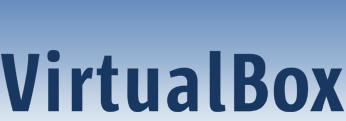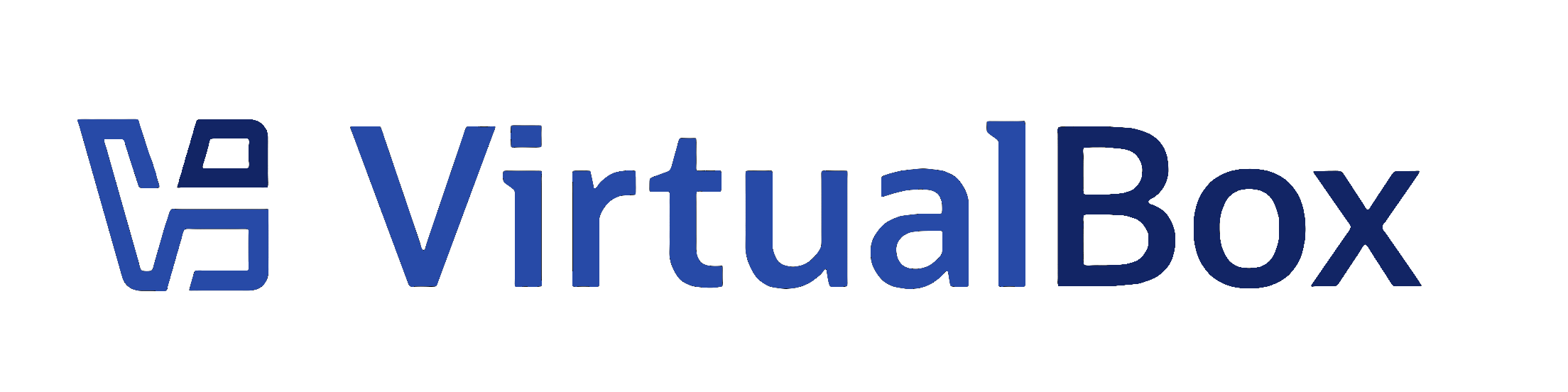| 1 | <?xml version="1.0" encoding="UTF-8"?>
|
|---|
| 2 | <!DOCTYPE topic
|
|---|
| 3 | PUBLIC "-//OASIS//DTD DITA Topic//EN" "topic.dtd">
|
|---|
| 4 | <topic xml:lang="en-us" id="unattended-guest-install-example">
|
|---|
| 5 | <title>Creating a New Virtual Machine Using VBoxManage</title>
|
|---|
| 6 | <body>
|
|---|
| 7 | <p>You can create a VM on the command line using VBoxManage. See also <xref href="../cli_topics/man_VBoxManage-createvm.ditamap" format="ditamap"/>.</p>
|
|---|
| 8 | <p>The following example uses various <userinput>VBoxManage</userinput> commands to specify the VM and configure an unattended guest installation for an Oracle Linux VM on a Linux host.</p>
|
|---|
| 9 | <p>It then shows the use of the <userinput>VBoxManage unattended install</userinput> command to install and configure the guest OS.</p>
|
|---|
| 10 | <ol>
|
|---|
| 11 | <li>
|
|---|
| 12 | <p>Set a variable for the name of the OS.<pre xml:space="preserve"># VM="ol8-autoinstall"
|
|---|
| 13 | </pre></p>
|
|---|
| 14 | </li>
|
|---|
| 15 | <li>
|
|---|
| 16 | <p>List the available guest OS types and note the exact name of the one you need. This is required in <userinput>VBoxManage</userinput> commands.<pre xml:space="preserve"># VBoxManage list ostypes</pre></p>
|
|---|
| 17 | </li>
|
|---|
| 18 | <li>
|
|---|
| 19 | <p>Create the virtual machine.<pre xml:space="preserve"># VBoxManage createvm --name $VM --ostype "Oracle_64" --register</pre></p>
|
|---|
| 20 | <p>The VM has a unique UUID.</p>
|
|---|
| 21 | <p>An XML settings file is generated.</p>
|
|---|
| 22 | </li>
|
|---|
| 23 | <li>
|
|---|
| 24 | <p>Create a 32768 MB virtual hard disk for the VM.<pre xml:space="preserve"># VBoxManage createhd --filename /VirtualBox/$VM/$VM.vdi --size 32768</pre></p>
|
|---|
| 25 | </li>
|
|---|
| 26 | <li>
|
|---|
| 27 | <p>Create storage devices for the VM.</p>
|
|---|
| 28 | <ul>
|
|---|
| 29 | <li>
|
|---|
| 30 | <p>Create a SATA storage controller and attach the virtual hard disk. <pre xml:space="preserve"># VBoxManage storagectl $VM --name "SATA Controller" --add sata --controller IntelAHCI
|
|---|
| 31 | # VBoxManage storageattach $VM --storagectl "SATA Controller" --port 0 --device 0 \
|
|---|
| 32 | --type hdd --medium /VirtualBox/$VM/$VM.vdi</pre></p>
|
|---|
| 33 | </li>
|
|---|
| 34 | <li>
|
|---|
| 35 | <p>Create an IDE storage controller for a virtual DVD drive and attach an Oracle Linux installation ISO. <pre xml:space="preserve"># VBoxManage storagectl $VM --name "IDE Controller" --add ide
|
|---|
| 36 | # VBoxManage storageattach $VM --storagectl "IDE Controller" --port 0 --device 0 \
|
|---|
| 37 | --type dvddrive --medium /u01/Software/OL/OracleLinux-R7-U6-Server-x86_64-dvd.iso</pre></p>
|
|---|
| 38 | </li>
|
|---|
| 39 | </ul>
|
|---|
| 40 | </li>
|
|---|
| 41 | <li>
|
|---|
| 42 | <p>(Optional) Configure some settings for the VM. </p>
|
|---|
| 43 | <ul>
|
|---|
| 44 | <li>
|
|---|
| 45 | <p>Enable I/O APIC for the motherboard of the VM. <pre xml:space="preserve"># VBoxManage modifyvm $VM --ioapic on</pre></p>
|
|---|
| 46 | </li>
|
|---|
| 47 | <li>
|
|---|
| 48 | <p>Configure the boot device order for the VM. <pre xml:space="preserve"># VBoxManage modifyvm $VM --boot1 dvd --boot2 disk --boot3 none --boot4 none</pre></p>
|
|---|
| 49 | </li>
|
|---|
| 50 | <li>
|
|---|
| 51 | <p>Allocate 8192 MB of RAM and 128 MB of video RAM to the VM. <pre xml:space="preserve"># VBoxManage modifyvm $VM --memory 8192 --vram 128</pre></p>
|
|---|
| 52 | </li>
|
|---|
| 53 | </ul>
|
|---|
| 54 | </li>
|
|---|
| 55 | <li>
|
|---|
| 56 | <p>Specify the Unattended Installation parameters, and then install the OS.</p>
|
|---|
| 57 | <ul>
|
|---|
| 58 | <li>
|
|---|
| 59 | <p>Specify an Oracle Linux ISO as the installation ISO.<pre xml:space="preserve"># VBoxManage unattended install $VM \
|
|---|
| 60 | --iso=/u01/Software/OL/OracleLinux-R7-U6-Server-x86_64-dvd.iso \</pre></p>
|
|---|
| 61 | </li>
|
|---|
| 62 | <li>
|
|---|
| 63 | <p>Specifiy a user name, full name, and password for a default user on the guest OS.<pre xml:space="preserve">--user=<varname>login</varname> --full-user-name=<varname>name</varname> --user-password <varname>password</varname> \</pre></p>
|
|---|
| 64 | <p>Note that the specified password is also used for the root user account on the guest.</p>
|
|---|
| 65 | </li>
|
|---|
| 66 | <li>
|
|---|
| 67 | <p>Specify that you want to install the VirtualBox Guest Additions on the VM.<pre xml:space="preserve">--install-additions \</pre></p>
|
|---|
| 68 | </li>
|
|---|
| 69 | <li>
|
|---|
| 70 | <p>Sets the time zone for the guest OS to Central European Time (CET). <pre xml:space="preserve">--time-zone=CET</pre></p>
|
|---|
| 71 | </li>
|
|---|
| 72 | </ul>
|
|---|
| 73 | </li>
|
|---|
| 74 | <li>
|
|---|
| 75 | <p>Start the virtual machine.</p>
|
|---|
| 76 | <pre xml:space="preserve"># VBoxManage startvm $VM --type headless</pre>
|
|---|
| 77 | <p>The VM starts in headless mode, which means that it does not have a GUI.</p>
|
|---|
| 78 | </li>
|
|---|
| 79 | </ol>
|
|---|
| 80 | </body>
|
|---|
| 81 | </topic>
|
|---|