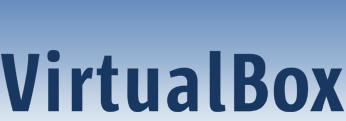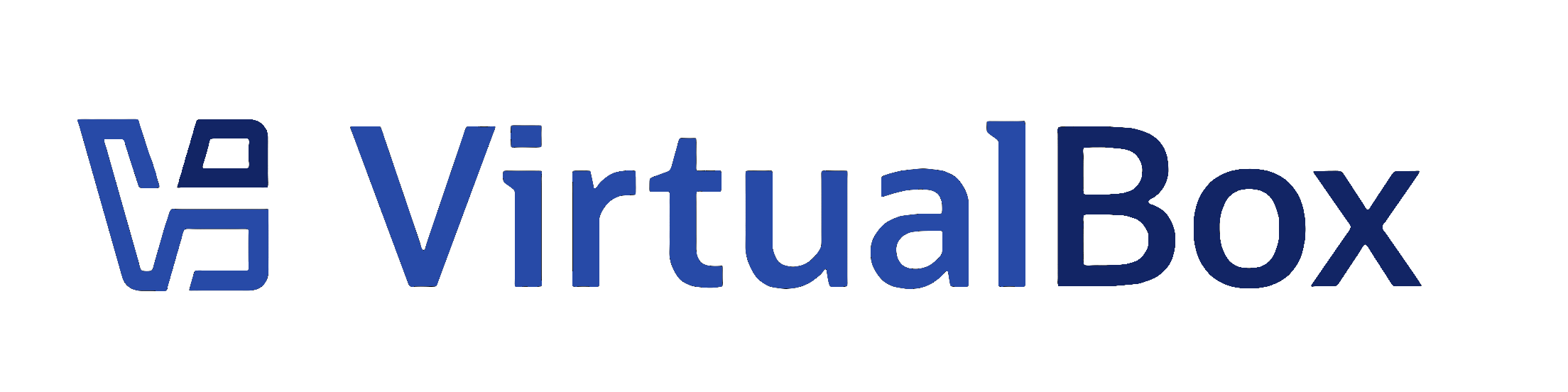| 1 | <?xml version="1.0" encoding="UTF-8"?>
|
|---|
| 2 | <!DOCTYPE topic
|
|---|
| 3 | PUBLIC "-//OASIS//DTD DITA Topic//EN" "topic.dtd">
|
|---|
| 4 | <topic xml:lang="en-us" id="virtual-media-manager">
|
|---|
| 5 | <title>The Virtual Media Manager</title>
|
|---|
| 6 |
|
|---|
| 7 | <body>
|
|---|
| 8 | <p><ph conkeyref="vbox-conkeyref-phrases/product-name"/> keeps track of all the hard disk, CD/DVD-ROM, and floppy disk images which are in use by virtual machines. These are often referred to as <i>known media</i> and come from two sources:</p>
|
|---|
| 9 | <ul>
|
|---|
| 10 | <li>
|
|---|
| 11 | <p>All media currently attached to virtual machines.</p>
|
|---|
| 12 | </li>
|
|---|
| 13 | <li>
|
|---|
| 14 | <p>Registered media, for compatibility with legacy <ph conkeyref="vbox-conkeyref-phrases/product-name"/> versions.</p>
|
|---|
| 15 | </li>
|
|---|
| 16 | </ul>
|
|---|
| 17 | <p>To view and change the known media, click <uicontrol>Media</uicontrol> in <ph conkeyref="vbox-conkeyref-phrases/vbox-mgr"/>.</p>
|
|---|
| 18 | <p>The known media are conveniently grouped in separate tabs for the supported formats. These formats
|
|---|
| 19 | are: </p>
|
|---|
| 20 | <ul>
|
|---|
| 21 | <li>
|
|---|
| 22 | <p>Hard disk images, either in <ph conkeyref="vbox-conkeyref-phrases/product-name"/>'s own Virtual
|
|---|
| 23 | Disk Image (VDI) format, or in the third-party formats listed in <xref href="vdidetails.dita#vdidetails"
|
|---|
| 24 | />. </p>
|
|---|
| 25 | </li>
|
|---|
| 26 | <li>
|
|---|
| 27 | <p>CD/DVD images in standard ISO format. </p>
|
|---|
| 28 | </li>
|
|---|
| 29 | <li>
|
|---|
| 30 | <p>Floppy images in standard RAW format. </p>
|
|---|
| 31 | </li>
|
|---|
| 32 | </ul>
|
|---|
| 33 | <p>For each image, the Virtual Media Manager shows you the full path of the image file and other
|
|---|
| 34 | information, such as the virtual machine the image is currently attached to. </p>
|
|---|
| 35 | <p>The Virtual Media Manager enables you to do the following: </p>
|
|---|
| 36 | <ul>
|
|---|
| 37 | <li>
|
|---|
| 38 | <p><b outputclass="bold">Add</b> an image to the known media. </p>
|
|---|
| 39 | </li>
|
|---|
| 40 | <li>
|
|---|
| 41 | <p><b outputclass="bold">Create</b> a new disk image. </p>
|
|---|
| 42 | <ul>
|
|---|
| 43 | <li>
|
|---|
| 44 | <p>For hard disks, the <b outputclass="bold">Create Virtual Hard Disk</b> wizard is shown.
|
|---|
| 45 | See <xref href="create-virtual-hard-disk-image.dita#create-virtual-hard-disk-image"/>. </p>
|
|---|
| 46 | </li>
|
|---|
| 47 | <li>
|
|---|
| 48 | <p>For optical disks, the <b outputclass="bold">VISO Creator</b> tool is shown. See <xref
|
|---|
| 49 | href="create-optical-disk-image.dita#create-optical-disk-image"/>. </p>
|
|---|
| 50 | </li>
|
|---|
| 51 | <li>
|
|---|
| 52 | <p>For floppy disks, the <b outputclass="bold">Floppy Disk Creator</b> tool is shown. See
|
|---|
| 53 | <xref href="create-floppy-disk-image.dita#create-floppy-disk-image"/>. </p>
|
|---|
| 54 | </li>
|
|---|
| 55 | </ul>
|
|---|
| 56 | </li>
|
|---|
| 57 | <li>
|
|---|
| 58 | <p><b outputclass="bold">Copy</b> an image to create another one. </p>
|
|---|
| 59 | <p>For virtual hard disks, you can specify one of the following target types: VDI, VHD, or VMDK. </p>
|
|---|
| 60 | </li>
|
|---|
| 61 | <li>
|
|---|
| 62 | <p><b outputclass="bold">Move</b> an image to another location. </p>
|
|---|
| 63 | <p>A file dialog prompts you for the new image file location. </p>
|
|---|
| 64 | <p>When you use the Virtual Media Manager to move a disk image, <ph
|
|---|
| 65 | conkeyref="vbox-conkeyref-phrases/product-name"/> updates all related configuration files automatically. </p>
|
|---|
| 66 | <note>
|
|---|
| 67 | <p>Always use the Virtual Media Manager or the <userinput>VBoxManage modifymedium</userinput>
|
|---|
| 68 | command to move a disk image. </p>
|
|---|
| 69 | <p>If you use a file management feature of the host OS to move a disk image to a new location,
|
|---|
| 70 | run the <userinput>VBoxManage modifymedium --setlocation</userinput> command to configure the new path of
|
|---|
| 71 | the disk image on the host file system. This command updates the <ph
|
|---|
| 72 | conkeyref="vbox-conkeyref-phrases/product-name"/> configuration automatically. </p>
|
|---|
| 73 | </note>
|
|---|
| 74 | </li>
|
|---|
| 75 | <li>
|
|---|
| 76 | <p><b outputclass="bold">Remove</b> an image from the known media. You can optionally delete the image file when removing the image.</p>
|
|---|
| 77 | </li>
|
|---|
| 78 | <li>
|
|---|
| 79 | <p><b outputclass="bold">Release</b> an image to detach it from a VM. This action only applies if the image is currently attached to a VM as a virtual hard disk.</p>
|
|---|
| 80 | </li>
|
|---|
| 81 | <li>
|
|---|
| 82 | <p><b outputclass="bold">Clear</b> all inaccessible disk images from the list. The disk images are released from the VMs they are attached to and removed from the known media.</p>
|
|---|
| 83 | <note>
|
|---|
| 84 | <p>This option is for optical disks and floppy disks only.</p>
|
|---|
| 85 | </note>
|
|---|
| 86 | </li>
|
|---|
| 87 | <li>
|
|---|
| 88 | <p><b outputclass="bold">Search</b> for an image by name or UUID.</p>
|
|---|
| 89 | </li>
|
|---|
| 90 | <li>
|
|---|
| 91 | <p>View and edit the <b outputclass="bold">Properties</b> of a disk image.</p>
|
|---|
| 92 | <p>Available properties include the following:</p>
|
|---|
| 93 | <ul>
|
|---|
| 94 | <li>
|
|---|
| 95 | <p><b outputclass="bold">Type:</b> Specifies the snapshot behavior of the disk. See <xref
|
|---|
| 96 | href="hdimagewrites.dita#hdimagewrites"/>. </p>
|
|---|
| 97 | </li>
|
|---|
| 98 | <li>
|
|---|
| 99 | <p><b outputclass="bold">Location:</b> Specifies the location of the disk image file on the host system. You can use a file dialog to browse for the disk image location.</p>
|
|---|
| 100 | </li>
|
|---|
| 101 | <li>
|
|---|
| 102 | <p><b outputclass="bold">Description:</b> Specifies a short description of the disk image.</p>
|
|---|
| 103 | </li>
|
|---|
| 104 | <li>
|
|---|
| 105 | <p><b outputclass="bold">Size:</b> Specifies the size of the disk image. You can use the slider to increase or decrease the disk image size.</p>
|
|---|
| 106 | </li>
|
|---|
| 107 | <li>
|
|---|
| 108 | <p><b outputclass="bold">Information:</b> Specifies detailed information about the disk image.</p>
|
|---|
| 109 | </li>
|
|---|
| 110 | </ul>
|
|---|
| 111 | </li>
|
|---|
| 112 | <li>
|
|---|
| 113 | <p><b outputclass="bold">Refresh</b> the property values of the selected disk image.</p>
|
|---|
| 114 | </li>
|
|---|
| 115 | </ul>
|
|---|
| 116 | <p>To perform these actions, highlight the medium in the Virtual Media Manager and then do one of the
|
|---|
| 117 | following: </p>
|
|---|
| 118 | <ul>
|
|---|
| 119 | <li>
|
|---|
| 120 | <p>Click an icon in the Virtual Media Manager toolbar. </p>
|
|---|
| 121 | </li>
|
|---|
| 122 | <li>
|
|---|
| 123 | <p>Right-click the medium and select an option. </p>
|
|---|
| 124 | </li>
|
|---|
| 125 | </ul>
|
|---|
| 126 | <p>Use the <b outputclass="bold">Storage</b> page in a VM's <b outputclass="bold">Settings</b> window to
|
|---|
| 127 | create a new disk image. By default, disk images are stored in the VM's folder. </p>
|
|---|
| 128 | <p>You can copy hard disk image files to other host systems and then import them in to VMs from the host
|
|---|
| 129 | system. However, some Windows guest OSes may require that you configure the new VM in a similar way to the old
|
|---|
| 130 | one. </p>
|
|---|
| 131 | <note>
|
|---|
| 132 | <p>Do not simply make copies of virtual disk images. If you import such a second copy into a VM, <ph
|
|---|
| 133 | conkeyref="vbox-conkeyref-phrases/product-name"/> issues an error because <ph
|
|---|
| 134 | conkeyref="vbox-conkeyref-phrases/product-name"/> assigns a universally unique identifier (UUID) to each disk
|
|---|
| 135 | image to ensure that it is only used one time. See <xref href="cloningvdis.dita#cloningvdis"/>. Also, if you
|
|---|
| 136 | want to copy a VM to another system, use the <ph conkeyref="vbox-conkeyref-phrases/product-name"/> import and
|
|---|
| 137 | export features. See <xref href="ovf.dita#ovf"/>. </p>
|
|---|
| 138 | </note>
|
|---|
| 139 | </body>
|
|---|
| 140 |
|
|---|
| 141 |
|
|---|
| 142 |
|
|---|
| 143 | </topic>
|
|---|