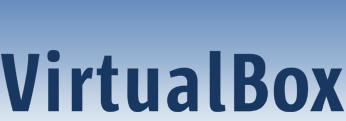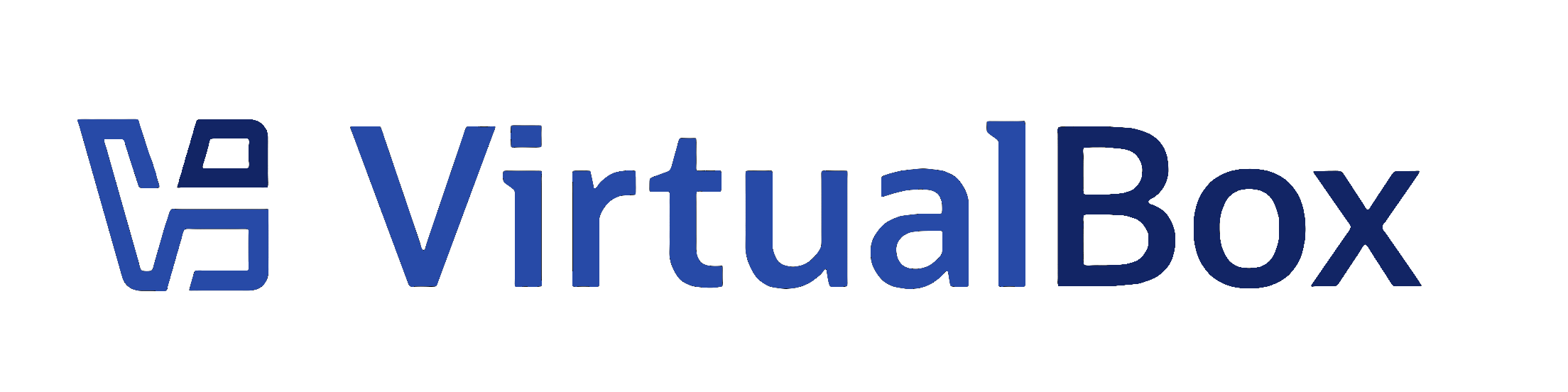|
Last change
on this file was 108921, checked in by vboxsync, 4 weeks ago |
|
Docs: bugref:10705. The following commits from doc's team git repo has been applied:
6c76f3636576368d4a9963539c9d13348e208183 EFI only for Arm
85ce91f98ba4a229be6e435bea6678ca43f87b4d Changed topic IDs
81c094808cde6217550ab02b74c22d487d1a1746 Updated topic IDs and links to them
50717ec1eaea65d137bde7eb168b519a6b1d9966 Updated topic IDs
75466c5935ec603a2be966669f232bd088b3f287 Updated cloud intro
713b0c03d33098af0158ae0615a4f61370cabdef Updated comments
|
-
Property svn:eol-style
set to
native
-
Property svn:keywords
set to
Author Date Id Revision
|
|
File size:
1.6 KB
|
| Line | |
|---|
| 1 | <?xml version="1.0" encoding="UTF-8"?>
|
|---|
| 2 | <!DOCTYPE topic
|
|---|
| 3 | PUBLIC "-//OASIS//DTD DITA Topic//EN" "topic.dtd">
|
|---|
| 4 | <topic xml:lang="en-us" id="tk_vm-activity-overview">
|
|---|
| 5 | <title>VM Activity Overview</title>
|
|---|
| 6 | <body>
|
|---|
| 7 | <p>The VM Activity Overview tool displays several performance metrics for all running virtual machines and cloud VM instances, and for the host system. This provides an overview of system resources used by individual virtual machines and the host system.</p>
|
|---|
| 8 | <p>To display the VM Activity Overview tool, in <ph conkeyref="vbox-conkeyref-phrases/vbox-mgr"/> click <b outputclass="bold">Activities</b>. The <b outputclass="bold">VM Activity Overview</b> window is shown.</p>
|
|---|
| 9 | <ul id="ul_hqh_5hg_ccc">
|
|---|
| 10 | <li>To show metrics for <i>all</i> virtual machines, including those that are not running, right-click the list of virtual machines and select <b outputclass="bold">List All Virtual Machines</b>. </li>
|
|---|
| 11 | <li>To show metrics for cloud VMs, right-click the list of virtual machines and select <b outputclass="bold">Show Cloud Virtual Machines</b>.</li>
|
|---|
| 12 | <li>To configure the set of metrics to be shown, click <b outputclass="bold">Columns</b> in the toolbar. You can then sort the list of virtual machines by a particular metric.</li>
|
|---|
| 13 | <li>To see more performance information for a virtual machine, select the VM name and click <b outputclass="bold">VM Activity</b> in the toolbar. The <b outputclass="bold">VM Activity</b> tab of the <b outputclass="bold">Session Information</b> dialog is shown, see <xref href="vm-activity-session-information.dita"/>.</li>
|
|---|
| 14 | </ul>
|
|---|
| 15 | </body>
|
|---|
| 16 | </topic>
|
|---|
Note:
See
TracBrowser
for help on using the repository browser.