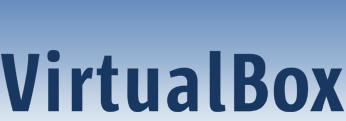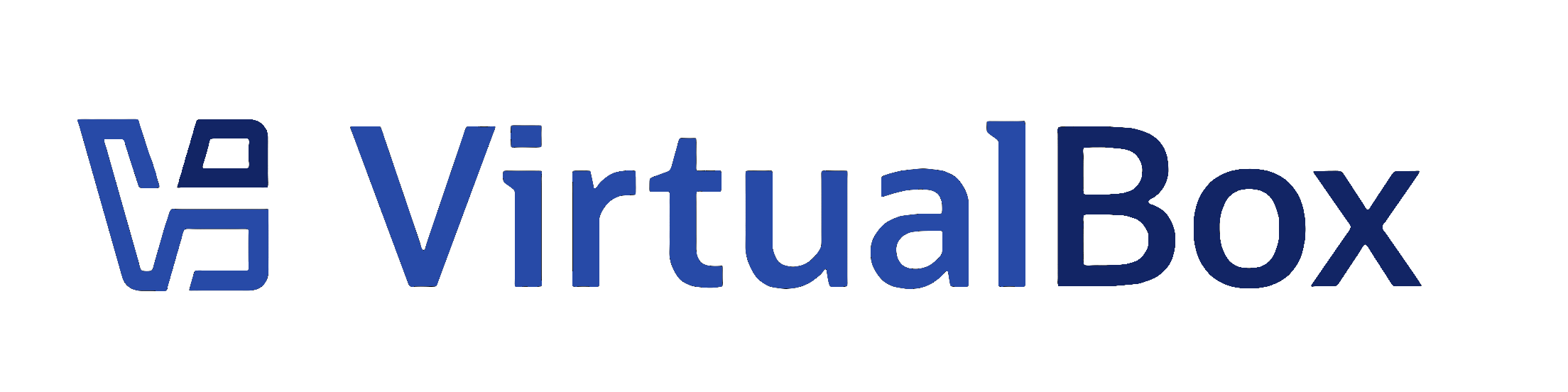| 1 | <?xml version="1.0" encoding="UTF-8"?>
|
|---|
| 2 | <!DOCTYPE topic
|
|---|
| 3 | PUBLIC "-//OASIS//DTD DITA Topic//EN" "topic.dtd">
|
|---|
| 4 | <topic xml:lang="en-us" id="vm-activity-overview">
|
|---|
| 5 | <!-- 7.1: Now shows activity info for cloud VMs -->
|
|---|
| 6 | <title>VM Activity Overview</title>
|
|---|
| 7 | <body>
|
|---|
| 8 | <p>
|
|---|
| 9 | The VM Activity Overview tool displays several performance
|
|---|
| 10 | metrics for all running virtual machines and cloud VM instances, and for the host
|
|---|
| 11 | system. This provides an overview of system resources used by
|
|---|
| 12 | individual virtual machines and the host system.
|
|---|
| 13 | </p>
|
|---|
| 14 | <p>
|
|---|
| 15 | To display the VM Activity Overview tool, do the following:
|
|---|
| 16 | </p>
|
|---|
| 17 | <p>
|
|---|
| 18 | Go to the global <b outputclass="bold">Tools</b> menu and
|
|---|
| 19 | click <b outputclass="bold">Activities</b>. The
|
|---|
| 20 | <b outputclass="bold">VM Activity Overview</b> window is
|
|---|
| 21 | shown.
|
|---|
| 22 | </p>
|
|---|
| 23 | <fig id="fig-vm-activity-overview-widget">
|
|---|
| 24 | <title>VM Activity Overview Tool</title>
|
|---|
| 25 | <xref href="images/vm-activity-overview.png" format="png" platform="htmlhelp">
|
|---|
| 26 | <image href="images/vm-activity-overview.png" width="12cm" placement="break">
|
|---|
| 27 | <alt>VM Activity Overview Tool</alt>
|
|---|
| 28 | </image>
|
|---|
| 29 | </xref>
|
|---|
| 30 | <image platform="ohc" href="images/vm-activity-overview.png" width="12cm" placement="break">
|
|---|
| 31 | <alt>VM Activity Overview Tool</alt>
|
|---|
| 32 | </image>
|
|---|
| 33 | </fig>
|
|---|
| 34 | <p>
|
|---|
| 35 | To show metrics for <i>all</i> virtual machines,
|
|---|
| 36 | including those that are not running, right-click the list of
|
|---|
| 37 | virtual machines and select <b outputclass="bold">List All
|
|---|
| 38 | Virtual Machines</b>.
|
|---|
| 39 | </p>
|
|---|
| 40 | <p>To show metrics for cloud VMs, right-click the list of virtual machines and select <b
|
|---|
| 41 | outputclass="bold">Show Cloud Virtual Machines</b>. </p>
|
|---|
| 42 | <p>
|
|---|
| 43 | To configure the set of metrics to be shown, click
|
|---|
| 44 | <b outputclass="bold">Columns</b> in the toolbar. You can
|
|---|
| 45 | then sort the list of virtual machines by a particular metric.
|
|---|
| 46 | </p>
|
|---|
| 47 | <p>
|
|---|
| 48 | To see more performance information for a virtual machine,
|
|---|
| 49 | select the VM name and click <b outputclass="bold">VM
|
|---|
| 50 | Activity</b> in the toolbar. The <b outputclass="bold">VM
|
|---|
| 51 | Activity</b> tab of the <b outputclass="bold">Session
|
|---|
| 52 | Information</b> dialog is shown, see
|
|---|
| 53 | <xref href="vm-activity-session-information.dita#vm-activity-session-information"/>.
|
|---|
| 54 | </p>
|
|---|
| 55 | </body>
|
|---|
| 56 |
|
|---|
| 57 | </topic>
|
|---|