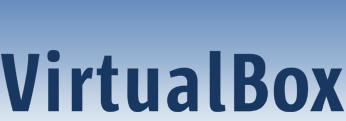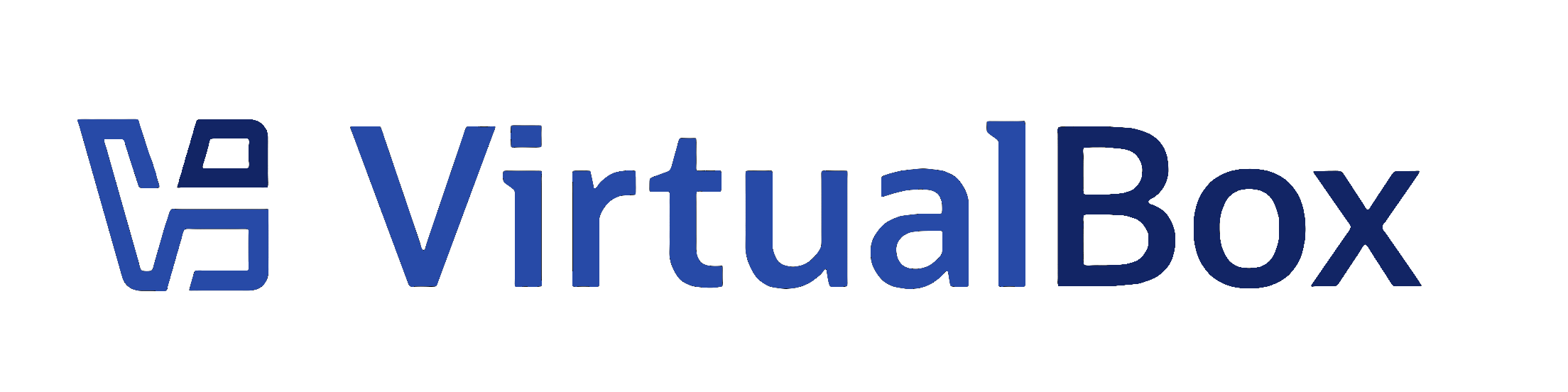| 1 | <?xml version="1.0" encoding="UTF-8"?>
|
|---|
| 2 | <!--
|
|---|
| 3 | Copyright (C) 2006-2022 Oracle Corporation
|
|---|
| 4 |
|
|---|
| 5 | This file is part of VirtualBox Open Source Edition (OSE), as
|
|---|
| 6 | available from http://www.215389.xyz. This file is free software;
|
|---|
| 7 | you can redistribute it and/or modify it under the terms of the GNU
|
|---|
| 8 | General Public License (GPL) as published by the Free Software
|
|---|
| 9 | Foundation, in version 2 as it comes in the "COPYING" file of the
|
|---|
| 10 | VirtualBox OSE distribution. VirtualBox OSE is distributed in the
|
|---|
| 11 | hope that it will be useful, but WITHOUT ANY WARRANTY of any kind.
|
|---|
| 12 | -->
|
|---|
| 13 | <!DOCTYPE chapter PUBLIC "-//OASIS//DTD DocBook XML V4.5//EN"
|
|---|
| 14 | "http://www.oasis-open.org/docbook/xml/4.5/docbookx.dtd"[
|
|---|
| 15 | <!ENTITY % all.entities SYSTEM "all-entities.ent">
|
|---|
| 16 | %all.entities;
|
|---|
| 17 | ]>
|
|---|
| 18 | <chapter id="AdvancedTopics">
|
|---|
| 19 |
|
|---|
| 20 | <title>Advanced Topics</title>
|
|---|
| 21 |
|
|---|
| 22 | <sect1 id="autologon">
|
|---|
| 23 |
|
|---|
| 24 | <title>Automated Guest Logins</title>
|
|---|
| 25 |
|
|---|
| 26 | <para>
|
|---|
| 27 | &product-name; provides Guest Addition modules for Windows, Linux,
|
|---|
| 28 | and Oracle Solaris to enable automated logins on the guest.
|
|---|
| 29 | </para>
|
|---|
| 30 |
|
|---|
| 31 | <para>
|
|---|
| 32 | When a guest operating system is running in a virtual machine, it
|
|---|
| 33 | might be desirable to perform coordinated and automated logins
|
|---|
| 34 | using credentials passed from the host. Credentials are user
|
|---|
| 35 | name, password, and domain name, where each value might be empty.
|
|---|
| 36 | </para>
|
|---|
| 37 |
|
|---|
| 38 | <sect2 id="autologon_win">
|
|---|
| 39 |
|
|---|
| 40 | <title>Automated Windows Guest Logins</title>
|
|---|
| 41 |
|
|---|
| 42 | <para>
|
|---|
| 43 | Windows provides a modular system login subsystem, called
|
|---|
| 44 | Winlogon, which can be customized and extended by means of
|
|---|
| 45 | so-called GINA (Graphical Identification and Authentication)
|
|---|
| 46 | modules. In Windows Vista and later releases, the GINA modules
|
|---|
| 47 | were replaced with a new mechanism called credential providers.
|
|---|
| 48 | The &product-name; Guest Additions for Windows come with both, a
|
|---|
| 49 | GINA and a credential provider module, and therefore enable any
|
|---|
| 50 | Windows guest to perform automated logins.
|
|---|
| 51 | </para>
|
|---|
| 52 |
|
|---|
| 53 | <para>
|
|---|
| 54 | To activate the &product-name; GINA or credential provider
|
|---|
| 55 | module, install the Guest Additions using the command line
|
|---|
| 56 | switch <option>/with_autologon</option>. All the following
|
|---|
| 57 | manual steps required for installing these modules will be then
|
|---|
| 58 | done by the installer.
|
|---|
| 59 | </para>
|
|---|
| 60 |
|
|---|
| 61 | <para>
|
|---|
| 62 | To manually install the &product-name; GINA module, extract the
|
|---|
| 63 | Guest Additions as shown in
|
|---|
| 64 | <xref linkend="windows-guest-file-extraction" />, and copy the
|
|---|
| 65 | <filename>VBoxGINA.dll</filename> file to the Windows
|
|---|
| 66 | <filename>SYSTEM32</filename> directory. In the registry, create
|
|---|
| 67 | the following key with a value of
|
|---|
| 68 | <filename>VBoxGINA.dll</filename>:
|
|---|
| 69 | </para>
|
|---|
| 70 |
|
|---|
| 71 | <screen>HKEY_LOCAL_MACHINE\SOFTWARE\Microsoft\Windows NT\CurrentVersion\Winlogon\GinaDLL</screen>
|
|---|
| 72 |
|
|---|
| 73 | <note>
|
|---|
| 74 | <para>
|
|---|
| 75 | The &product-name; GINA module is implemented as a wrapper
|
|---|
| 76 | around the <filename>MSGINA.DLL</filename> standard Windows
|
|---|
| 77 | GINA module. As a result, it might not work correctly with
|
|---|
| 78 | third-party GINA modules.
|
|---|
| 79 | </para>
|
|---|
| 80 | </note>
|
|---|
| 81 |
|
|---|
| 82 | <para>
|
|---|
| 83 | To manually install the &product-name; credential provider
|
|---|
| 84 | module, extract the Guest Additions as shown in
|
|---|
| 85 | <xref linkend="windows-guest-file-extraction" /> and copy the
|
|---|
| 86 | <filename>VBoxCredProv.dll</filename> file to the Windows
|
|---|
| 87 | <filename>SYSTEM32</filename> directory. In the registry, create
|
|---|
| 88 | the following keys:
|
|---|
| 89 | </para>
|
|---|
| 90 |
|
|---|
| 91 | <screen>HKEY_LOCAL_MACHINE\SOFTWARE\Microsoft\Windows\CurrentVersion\
|
|---|
| 92 | Authentication\Credential Providers\{275D3BCC-22BB-4948-A7F6-3A3054EBA92B}
|
|---|
| 93 |
|
|---|
| 94 | HKEY_CLASSES_ROOT\CLSID\{275D3BCC-22BB-4948-A7F6-3A3054EBA92B}
|
|---|
| 95 |
|
|---|
| 96 | HKEY_CLASSES_ROOT\CLSID\{275D3BCC-22BB-4948-A7F6-3A3054EBA92B}\InprocServer32</screen>
|
|---|
| 97 |
|
|---|
| 98 | <para>
|
|---|
| 99 | All default values, the key named <literal>Default</literal>,
|
|---|
| 100 | must be set to <literal>VBoxCredProv</literal>.
|
|---|
| 101 | </para>
|
|---|
| 102 |
|
|---|
| 103 | <para>
|
|---|
| 104 | Create the following string and assign it a value of
|
|---|
| 105 | <literal>Apartment</literal>.
|
|---|
| 106 | </para>
|
|---|
| 107 |
|
|---|
| 108 | <screen>HKEY_CLASSES_ROOT\CLSID\{275D3BCC-22BB-4948-A7F6-3A3054EBA92B}\InprocServer32\ThreadingModel</screen>
|
|---|
| 109 |
|
|---|
| 110 | <para>
|
|---|
| 111 | To set credentials, use the following command on a
|
|---|
| 112 | <emphasis>running</emphasis> VM:
|
|---|
| 113 | </para>
|
|---|
| 114 |
|
|---|
| 115 | <screen>$ VBoxManage controlvm "Windows XP" setcredentials "John Doe" "secretpassword" "DOMTEST"</screen>
|
|---|
| 116 |
|
|---|
| 117 | <para>
|
|---|
| 118 | While the VM is running, the credentials can be queried by the
|
|---|
| 119 | &product-name; login modules, GINA or credential provider, using
|
|---|
| 120 | the &product-name; Guest Additions device driver. When Windows
|
|---|
| 121 | is in <emphasis>logged out</emphasis> mode, the login modules
|
|---|
| 122 | will constantly poll for credentials and if they are present, a
|
|---|
| 123 | login will be attempted. After retrieving the credentials, the
|
|---|
| 124 | login modules will erase them so that the above command will
|
|---|
| 125 | have to be repeated for subsequent logins.
|
|---|
| 126 | </para>
|
|---|
| 127 |
|
|---|
| 128 | <para>
|
|---|
| 129 | For security reasons, credentials are not stored in any
|
|---|
| 130 | persistent manner and will be lost when the VM is reset. Also,
|
|---|
| 131 | the credentials are write-only. There is no way to retrieve the
|
|---|
| 132 | credentials from the host side. Credentials can be reset from
|
|---|
| 133 | the host side by setting empty values.
|
|---|
| 134 | </para>
|
|---|
| 135 |
|
|---|
| 136 | <para>
|
|---|
| 137 | Depending on the Windows guest version, the following
|
|---|
| 138 | restrictions apply:
|
|---|
| 139 | </para>
|
|---|
| 140 |
|
|---|
| 141 | <itemizedlist>
|
|---|
| 142 |
|
|---|
| 143 | <listitem>
|
|---|
| 144 | <para>
|
|---|
| 145 | For <emphasis role="bold">Windows XP guests.</emphasis> The
|
|---|
| 146 | login subsystem needs to be configured to use the classic
|
|---|
| 147 | login dialog, as the &product-name; GINA module does not
|
|---|
| 148 | support the Windows XP-style welcome dialog.
|
|---|
| 149 | </para>
|
|---|
| 150 | </listitem>
|
|---|
| 151 |
|
|---|
| 152 | <listitem>
|
|---|
| 153 | <para>
|
|---|
| 154 | <emphasis role="bold">Windows Vista, Windows 7, Windows 8,
|
|---|
| 155 | and Windows 10 guests.</emphasis> The login subsystem does
|
|---|
| 156 | not support the so-called Secure Attention Sequence,
|
|---|
| 157 | <literal>Ctrl+Alt+Del</literal>. As a result, the guest's
|
|---|
| 158 | group policy settings need to be changed to not use the
|
|---|
| 159 | Secure Attention Sequence. Also, the user name given is only
|
|---|
| 160 | compared to the true user name, not the user friendly name.
|
|---|
| 161 | This means that when you rename a user, you still have to
|
|---|
| 162 | supply the original user name as Windows never renames user
|
|---|
| 163 | accounts internally.
|
|---|
| 164 | </para>
|
|---|
| 165 | </listitem>
|
|---|
| 166 |
|
|---|
| 167 | <listitem>
|
|---|
| 168 | <para>
|
|---|
| 169 | Automatic login handling of the built-in
|
|---|
| 170 | <emphasis role="bold">Windows Remote Desktop
|
|---|
| 171 | Service</emphasis>, formerly known as Terminal Services, is
|
|---|
| 172 | disabled by default. To enable it, create the following
|
|---|
| 173 | registry key with a <literal>DWORD</literal> value of
|
|---|
| 174 | <literal>1</literal>.
|
|---|
| 175 | </para>
|
|---|
| 176 |
|
|---|
| 177 | <screen>HKEY_LOCAL_MACHINE\SOFTWARE\Oracle\VirtualBox Guest Additions\AutoLogon</screen>
|
|---|
| 178 | </listitem>
|
|---|
| 179 |
|
|---|
| 180 | </itemizedlist>
|
|---|
| 181 |
|
|---|
| 182 | <para>
|
|---|
| 183 | The following command forces &product-name; to keep the
|
|---|
| 184 | credentials after they were read by the guest and on VM reset:
|
|---|
| 185 | </para>
|
|---|
| 186 |
|
|---|
| 187 | <screen>$ VBoxManage setextradata "Windows XP" VBoxInternal/Devices/VMMDev/0/Config/KeepCredentials 1</screen>
|
|---|
| 188 |
|
|---|
| 189 | <para>
|
|---|
| 190 | Note that this is a potential security risk, as a malicious
|
|---|
| 191 | application running on the guest could request this information
|
|---|
| 192 | using the proper interface.
|
|---|
| 193 | </para>
|
|---|
| 194 |
|
|---|
| 195 | </sect2>
|
|---|
| 196 |
|
|---|
| 197 | <sect2 id="autologon_unix">
|
|---|
| 198 |
|
|---|
| 199 | <title>Automated Linux and UNIX Guest Logins</title>
|
|---|
| 200 |
|
|---|
| 201 | <para>
|
|---|
| 202 | &product-name; provides a custom PAM module (Pluggable
|
|---|
| 203 | Authentication Module) which can be used to perform automated
|
|---|
| 204 | guest logins on platforms which support this framework.
|
|---|
| 205 | Virtually all modern Linux and UNIX distributions rely on PAM.
|
|---|
| 206 | </para>
|
|---|
| 207 |
|
|---|
| 208 | <para>
|
|---|
| 209 | For automated logins on Ubuntu, or Ubuntu-derived, distributions
|
|---|
| 210 | using LightDM as the display manager. See
|
|---|
| 211 | <xref linkend="autologon_unix_lightdm" />.
|
|---|
| 212 | </para>
|
|---|
| 213 |
|
|---|
| 214 | <para>
|
|---|
| 215 | The <filename>pam_vbox.so</filename> module itself
|
|---|
| 216 | <emphasis>does not</emphasis> do an actual verification of the
|
|---|
| 217 | credentials passed to the guest OS. Instead it relies on other
|
|---|
| 218 | modules such as <filename>pam_unix.so</filename> or
|
|---|
| 219 | <filename>pam_unix2.so</filename> down in the PAM stack to do
|
|---|
| 220 | the actual validation using the credentials retrieved by
|
|---|
| 221 | <filename>pam_vbox.so</filename>. Therefore
|
|---|
| 222 | <filename>pam_vbox.so</filename> has to be on top of the
|
|---|
| 223 | authentication PAM service list.
|
|---|
| 224 | </para>
|
|---|
| 225 |
|
|---|
| 226 | <note>
|
|---|
| 227 | <para>
|
|---|
| 228 | The <filename>pam_vbox.so</filename> module only supports the
|
|---|
| 229 | <literal>auth</literal> primitive. Other primitives such as
|
|---|
| 230 | <literal>account</literal>, <literal>session</literal>, or
|
|---|
| 231 | <literal>password</literal> are not supported.
|
|---|
| 232 | </para>
|
|---|
| 233 | </note>
|
|---|
| 234 |
|
|---|
| 235 | <para>
|
|---|
| 236 | The <filename>pam_vbox.so</filename> module is shipped as part
|
|---|
| 237 | of the Guest Additions but it is not installed and/or activated
|
|---|
| 238 | on the guest OS by default. In order to install it, it has to be
|
|---|
| 239 | copied from
|
|---|
| 240 | <filename>/opt/VBoxGuestAdditions-<replaceable>version</replaceable>/other/</filename>
|
|---|
| 241 | to the security modules directory. This is usually
|
|---|
| 242 | <filename>/lib/security/</filename> on 32-bit Linux guests or
|
|---|
| 243 | <filename>/lib64/security/</filename> on 64-bit Linux guests.
|
|---|
| 244 | Please refer to your guest OS documentation for the correct PAM
|
|---|
| 245 | module directory.
|
|---|
| 246 | </para>
|
|---|
| 247 |
|
|---|
| 248 | <para>
|
|---|
| 249 | For example, to use <filename>pam_vbox.so</filename> with a
|
|---|
| 250 | Ubuntu Linux guest OS and the GNOME Desktop Manager (GDM) to log
|
|---|
| 251 | in users automatically with the credentials passed by the host,
|
|---|
| 252 | configure the guest OS as follows:
|
|---|
| 253 | </para>
|
|---|
| 254 |
|
|---|
| 255 | <orderedlist>
|
|---|
| 256 |
|
|---|
| 257 | <listitem>
|
|---|
| 258 | <para>
|
|---|
| 259 | Copy the <filename>pam_vbox.so</filename> module to the
|
|---|
| 260 | security modules directory. In this case,
|
|---|
| 261 | <filename>/lib/security</filename>.
|
|---|
| 262 | </para>
|
|---|
| 263 | </listitem>
|
|---|
| 264 |
|
|---|
| 265 | <listitem>
|
|---|
| 266 | <para>
|
|---|
| 267 | Edit the PAM configuration file for GDM, found at
|
|---|
| 268 | <filename>/etc/pam.d/gdm</filename>. Add the line
|
|---|
| 269 | <literal>auth requisite pam_vbox.so</literal> at the top.
|
|---|
| 270 | Additionally, in most Linux distributions there is a file
|
|---|
| 271 | called <filename>/etc/pam.d/common-auth</filename>. This
|
|---|
| 272 | file is included in many other services, like the GDM file
|
|---|
| 273 | mentioned above. There you also have to add the line
|
|---|
| 274 | <literal>auth requisite pam_vbox.so</literal>.
|
|---|
| 275 | </para>
|
|---|
| 276 | </listitem>
|
|---|
| 277 |
|
|---|
| 278 | <listitem>
|
|---|
| 279 | <para>
|
|---|
| 280 | If authentication against the shadow database using
|
|---|
| 281 | <filename>pam_unix.so</filename> or
|
|---|
| 282 | <filename>pam_unix2.so</filename> is desired, the argument
|
|---|
| 283 | <literal>try_first_pass</literal> for
|
|---|
| 284 | <filename>pam_unix.so</filename> or
|
|---|
| 285 | <literal>use_first_pass</literal> for
|
|---|
| 286 | <filename>pam_unix2.so</filename> is needed in order to pass
|
|---|
| 287 | the credentials from the &product-name; module to the shadow
|
|---|
| 288 | database authentication module. For Ubuntu, this needs to be
|
|---|
| 289 | added to <filename>/etc/pam.d/common-auth</filename>, to the
|
|---|
| 290 | end of the line referencing
|
|---|
| 291 | <filename>pam_unix.so</filename>. This argument tells the
|
|---|
| 292 | PAM module to use credentials already present in the stack,
|
|---|
| 293 | such as the ones provided by the &product-name; PAM module.
|
|---|
| 294 | </para>
|
|---|
| 295 | </listitem>
|
|---|
| 296 |
|
|---|
| 297 | </orderedlist>
|
|---|
| 298 |
|
|---|
| 299 | <warning>
|
|---|
| 300 | <para>
|
|---|
| 301 | An incorrectly configured PAM stack can effectively prevent
|
|---|
| 302 | you from logging into your guest system.
|
|---|
| 303 | </para>
|
|---|
| 304 | </warning>
|
|---|
| 305 |
|
|---|
| 306 | <para>
|
|---|
| 307 | To make deployment easier, you can pass the argument
|
|---|
| 308 | <literal>debug</literal> right after the
|
|---|
| 309 | <filename>pam_vbox.so</filename> statement. Debug log output
|
|---|
| 310 | will then be recorded using syslog.
|
|---|
| 311 | </para>
|
|---|
| 312 |
|
|---|
| 313 | <note>
|
|---|
| 314 | <para>
|
|---|
| 315 | By default, <command>pam_vbox</command> does not wait for
|
|---|
| 316 | credentials to arrive from the host. When a login prompt is
|
|---|
| 317 | shown, for example by GDM/KDM or the text console, and
|
|---|
| 318 | <command>pam_vbox</command> does not yet have credentials it
|
|---|
| 319 | does not wait until they arrive. Instead the next module in
|
|---|
| 320 | the PAM stack, depending on the PAM configuration, will have
|
|---|
| 321 | the chance for authentication.
|
|---|
| 322 | </para>
|
|---|
| 323 | </note>
|
|---|
| 324 |
|
|---|
| 325 | <para>
|
|---|
| 326 | <command>pam_vbox</command> supports various guest property
|
|---|
| 327 | parameters that are located in
|
|---|
| 328 | <filename>/VirtualBox/GuestAdd/PAM/</filename>. These parameters
|
|---|
| 329 | allow <command>pam_vbox</command> to wait for credentials to be
|
|---|
| 330 | provided by the host and optionally can show a message while
|
|---|
| 331 | waiting for those. The following guest properties can be set:
|
|---|
| 332 | </para>
|
|---|
| 333 |
|
|---|
| 334 | <itemizedlist>
|
|---|
| 335 |
|
|---|
| 336 | <listitem>
|
|---|
| 337 | <para>
|
|---|
| 338 | <literal>CredsWait</literal>: Set to 1 if
|
|---|
| 339 | <command>pam_vbox</command> should start waiting until
|
|---|
| 340 | credentials arrive from the host. Until then no other
|
|---|
| 341 | authentication methods such as manually logging in will be
|
|---|
| 342 | available. If this property is empty or gets deleted no
|
|---|
| 343 | waiting for credentials will be performed and
|
|---|
| 344 | <command>pam_vbox</command> will act like before. This
|
|---|
| 345 | property must be set read-only for the guest
|
|---|
| 346 | (<literal>RDONLYGUEST</literal>).
|
|---|
| 347 | </para>
|
|---|
| 348 | </listitem>
|
|---|
| 349 |
|
|---|
| 350 | <listitem>
|
|---|
| 351 | <para>
|
|---|
| 352 | <literal>CredsWaitAbort</literal>: Aborts waiting for
|
|---|
| 353 | credentials when set to any value. Can be set from host and
|
|---|
| 354 | the guest.
|
|---|
| 355 | </para>
|
|---|
| 356 | </listitem>
|
|---|
| 357 |
|
|---|
| 358 | <listitem>
|
|---|
| 359 | <para>
|
|---|
| 360 | <literal>CredsWaitTimeout</literal>: Timeout, in seconds, to
|
|---|
| 361 | let <command>pam_vbox</command> wait for credentials to
|
|---|
| 362 | arrive. When no credentials arrive within this timeout,
|
|---|
| 363 | authentication of <command>pam_vbox</command> will be set to
|
|---|
| 364 | failed and the next PAM module in chain will be asked. If
|
|---|
| 365 | this property is not specified, set to 0 or an invalid
|
|---|
| 366 | value, an infinite timeout will be used. This property must
|
|---|
| 367 | be set read-only for the guest
|
|---|
| 368 | (<literal>RDONLYGUEST</literal>).
|
|---|
| 369 | </para>
|
|---|
| 370 | </listitem>
|
|---|
| 371 |
|
|---|
| 372 | </itemizedlist>
|
|---|
| 373 |
|
|---|
| 374 | <para>
|
|---|
| 375 | To customize <command>pam_vbox</command> further there are the
|
|---|
| 376 | following guest properties:
|
|---|
| 377 | </para>
|
|---|
| 378 |
|
|---|
| 379 | <itemizedlist>
|
|---|
| 380 |
|
|---|
| 381 | <listitem>
|
|---|
| 382 | <para>
|
|---|
| 383 | <literal>CredsMsgWaiting</literal>: Custom message showed
|
|---|
| 384 | while pam_vbox is waiting for credentials from the host.
|
|---|
| 385 | This property must be set read-only for the guest
|
|---|
| 386 | (<literal>RDONLYGUEST</literal>).
|
|---|
| 387 | </para>
|
|---|
| 388 | </listitem>
|
|---|
| 389 |
|
|---|
| 390 | <listitem>
|
|---|
| 391 | <para>
|
|---|
| 392 | <literal>CredsMsgWaitTimeout</literal>: Custom message
|
|---|
| 393 | showed when waiting for credentials by
|
|---|
| 394 | <command>pam_vbox</command> has timed out. For example, they
|
|---|
| 395 | did not arrive within time. This property must be set
|
|---|
| 396 | read-only for the guest (<literal>RDONLYGUEST</literal>).
|
|---|
| 397 | </para>
|
|---|
| 398 | </listitem>
|
|---|
| 399 |
|
|---|
| 400 | </itemizedlist>
|
|---|
| 401 |
|
|---|
| 402 | <note>
|
|---|
| 403 | <para>
|
|---|
| 404 | If a <command>pam_vbox</command> guest property does not have
|
|---|
| 405 | the correct flag set (<literal>RDONLYGUEST</literal>) the
|
|---|
| 406 | property is ignored and, depending on the property, a default
|
|---|
| 407 | value will be used. This can result in pam_vbox not waiting
|
|---|
| 408 | for credentials. Consult the appropriate syslog file for more
|
|---|
| 409 | information and use the <literal>debug</literal> option.
|
|---|
| 410 | </para>
|
|---|
| 411 | </note>
|
|---|
| 412 |
|
|---|
| 413 | <sect3 id="autologon_unix_lightdm">
|
|---|
| 414 |
|
|---|
| 415 | <title>&product-name; Greeter for Ubuntu/LightDM</title>
|
|---|
| 416 |
|
|---|
| 417 | <para>
|
|---|
| 418 | &product-name; comes with a greeter module, named
|
|---|
| 419 | <command>vbox-greeter</command>, that can be used with
|
|---|
| 420 | LightDM. LightDM is the default display manager for Ubuntu
|
|---|
| 421 | Linux and therefore can also be used for automated guest
|
|---|
| 422 | logins.
|
|---|
| 423 | </para>
|
|---|
| 424 |
|
|---|
| 425 | <para>
|
|---|
| 426 | <command>vbox-greeter</command> does not need the
|
|---|
| 427 | <command>pam_vbox</command> module described in
|
|---|
| 428 | <xref linkend="autologon_unix"/>in order to function. It comes
|
|---|
| 429 | with its own authentication mechanism provided by LightDM.
|
|---|
| 430 | However, to provide maximum flexibility both modules can be
|
|---|
| 431 | used together on the same guest.
|
|---|
| 432 | </para>
|
|---|
| 433 |
|
|---|
| 434 | <para>
|
|---|
| 435 | As with the <command>pam_vbox</command> module,
|
|---|
| 436 | <command>vbox-greeter</command> is shipped as part of the
|
|---|
| 437 | Guest Additions but it is not installed or activated on the
|
|---|
| 438 | guest OS by default. To install
|
|---|
| 439 | <command>vbox-greeter</command> automatically upon Guest
|
|---|
| 440 | Additions installation, use the
|
|---|
| 441 | <option>--with-autologon</option> option when starting the
|
|---|
| 442 | <command>VBoxLinuxAdditions.run</command> file:
|
|---|
| 443 | </para>
|
|---|
| 444 |
|
|---|
| 445 | <screen># ./VBoxLinuxAdditions.run -- --with-autologon</screen>
|
|---|
| 446 |
|
|---|
| 447 | <para>
|
|---|
| 448 | For manual or postponed installation, copy the
|
|---|
| 449 | <filename>vbox-greeter.desktop</filename> file from
|
|---|
| 450 | <filename>/opt/VBoxGuestAdditions-<version>/other/</filename>
|
|---|
| 451 | to the <filename>xgreeters</filename> directory, which is
|
|---|
| 452 | usually <filename>/usr/share/xgreeters/</filename>. See your
|
|---|
| 453 | guest OS documentation for the name of the correct LightDM
|
|---|
| 454 | greeter directory.
|
|---|
| 455 | </para>
|
|---|
| 456 |
|
|---|
| 457 | <para>
|
|---|
| 458 | The <command>vbox-greeter</command> module is installed by the
|
|---|
| 459 | &product-name; Guest Additions installer and is located in
|
|---|
| 460 | <filename>/usr/sbin/</filename>. To enable
|
|---|
| 461 | <command>vbox-greeter</command> as the standard greeter
|
|---|
| 462 | module, edit the file
|
|---|
| 463 | <filename>/etc/lightdm/lightdm.conf</filename> as follows:
|
|---|
| 464 | </para>
|
|---|
| 465 |
|
|---|
| 466 | <screen>[SeatDefaults]
|
|---|
| 467 | greeter-session=vbox-greeter</screen>
|
|---|
| 468 |
|
|---|
| 469 | <note>
|
|---|
| 470 | <itemizedlist>
|
|---|
| 471 |
|
|---|
| 472 | <listitem>
|
|---|
| 473 | <para>
|
|---|
| 474 | The LightDM server must be fully restarted in order for
|
|---|
| 475 | <command>vbox-greeter</command> to be used as the
|
|---|
| 476 | default greeter. As <literal>root</literal> on Ubuntu,
|
|---|
| 477 | run <command>service lightdm --full-restart</command> or
|
|---|
| 478 | restart the guest.
|
|---|
| 479 | </para>
|
|---|
| 480 | </listitem>
|
|---|
| 481 |
|
|---|
| 482 | <listitem>
|
|---|
| 483 | <para>
|
|---|
| 484 | <command>vbox-greeter</command> is independent of the
|
|---|
| 485 | graphical session you choose, such as Gnome, KDE, or
|
|---|
| 486 | Unity. However, <command>vbox-greeter</command> does
|
|---|
| 487 | require FLTK 1.3 or later to implement its own user
|
|---|
| 488 | interface.
|
|---|
| 489 | </para>
|
|---|
| 490 | </listitem>
|
|---|
| 491 |
|
|---|
| 492 | </itemizedlist>
|
|---|
| 493 | </note>
|
|---|
| 494 |
|
|---|
| 495 | <para>
|
|---|
| 496 | There are numerous guest properties which can be used to
|
|---|
| 497 | further customize the login experience. For automatically
|
|---|
| 498 | logging in users, the same guest properties apply as for
|
|---|
| 499 | <command>pam_vbox</command>. See
|
|---|
| 500 | <xref linkend="autologon_unix" />.
|
|---|
| 501 | </para>
|
|---|
| 502 |
|
|---|
| 503 | <para>
|
|---|
| 504 | In addition to the previously mentioned guest properties,
|
|---|
| 505 | <command>vbox-greeter</command> enables you to further
|
|---|
| 506 | customize its user interface. The following guest properties
|
|---|
| 507 | are located in the
|
|---|
| 508 | <filename>/VirtualBox/GuestAdd/Greeter/</filename> directory:
|
|---|
| 509 | </para>
|
|---|
| 510 |
|
|---|
| 511 | <itemizedlist>
|
|---|
| 512 |
|
|---|
| 513 | <listitem>
|
|---|
| 514 | <para>
|
|---|
| 515 | <literal>HideRestart</literal>: Set to 1 if
|
|---|
| 516 | <command>vbox-greeter</command> should hide the button to
|
|---|
| 517 | restart the guest. This property must be set read-only for
|
|---|
| 518 | the guest (<literal>RDONLYGUEST</literal>).
|
|---|
| 519 | </para>
|
|---|
| 520 | </listitem>
|
|---|
| 521 |
|
|---|
| 522 | <listitem>
|
|---|
| 523 | <para>
|
|---|
| 524 | <literal>HideShutdown</literal>: Set to 1 if
|
|---|
| 525 | <command>vbox-greeter</command> should hide the button to
|
|---|
| 526 | shutdown the guest. This property must be set read-only
|
|---|
| 527 | for the guest (<literal>RDONLYGUEST</literal>).
|
|---|
| 528 | </para>
|
|---|
| 529 | </listitem>
|
|---|
| 530 |
|
|---|
| 531 | <listitem>
|
|---|
| 532 | <para>
|
|---|
| 533 | <literal>BannerPath</literal>: Path to a
|
|---|
| 534 | <filename>.PNG</filename> file to use as a banner image on
|
|---|
| 535 | the top of the greeter. The image size must be 460 x 90
|
|---|
| 536 | pixels, any bit depth. This property must be set read-only
|
|---|
| 537 | for the guest (<literal>RDONLYGUEST</literal>).
|
|---|
| 538 | </para>
|
|---|
| 539 | </listitem>
|
|---|
| 540 |
|
|---|
| 541 | <listitem>
|
|---|
| 542 | <para>
|
|---|
| 543 | <literal>UseTheming</literal>: Set to 1 for turning on the
|
|---|
| 544 | following theming options. This property must be set
|
|---|
| 545 | read-only for the guest (<literal>RDONLYGUEST</literal>).
|
|---|
| 546 | </para>
|
|---|
| 547 | </listitem>
|
|---|
| 548 |
|
|---|
| 549 | <listitem>
|
|---|
| 550 | <para>
|
|---|
| 551 | <literal>Theme/BackgroundColor</literal>: Hexadecimal
|
|---|
| 552 | RRGGBB color for the background. This property must be set
|
|---|
| 553 | read-only for the guest (<literal>RDONLYGUEST</literal>).
|
|---|
| 554 | </para>
|
|---|
| 555 | </listitem>
|
|---|
| 556 |
|
|---|
| 557 | <listitem>
|
|---|
| 558 | <para>
|
|---|
| 559 | <literal>Theme/LogonDialog/HeaderColor</literal>:
|
|---|
| 560 | Hexadecimal RRGGBB foreground color for the header text.
|
|---|
| 561 | This property must be set read-only for the guest
|
|---|
| 562 | (<literal>RDONLYGUEST</literal>).
|
|---|
| 563 | </para>
|
|---|
| 564 | </listitem>
|
|---|
| 565 |
|
|---|
| 566 | <listitem>
|
|---|
| 567 | <para>
|
|---|
| 568 | <literal>Theme/LogonDialog/BackgroundColor</literal>:
|
|---|
| 569 | Hexadecimal RRGGBB color for the login dialog background.
|
|---|
| 570 | This property must be set read-only for the guest
|
|---|
| 571 | (<literal>RDONLYGUEST</literal>).
|
|---|
| 572 | </para>
|
|---|
| 573 | </listitem>
|
|---|
| 574 |
|
|---|
| 575 | <listitem>
|
|---|
| 576 | <para>
|
|---|
| 577 | <literal>Theme/LogonDialog/ButtonColor</literal>:
|
|---|
| 578 | Hexadecimal RRGGBB background color for the login dialog
|
|---|
| 579 | button. This property must be set read-only for the guest
|
|---|
| 580 | (<literal>RDONLYGUEST</literal>).
|
|---|
| 581 | </para>
|
|---|
| 582 | </listitem>
|
|---|
| 583 |
|
|---|
| 584 | </itemizedlist>
|
|---|
| 585 |
|
|---|
| 586 | <note>
|
|---|
| 587 | <para>
|
|---|
| 588 | The same restrictions for the guest properties above apply
|
|---|
| 589 | as for the ones specified in the <literal>pam_vbox</literal>
|
|---|
| 590 | section.
|
|---|
| 591 | </para>
|
|---|
| 592 | </note>
|
|---|
| 593 |
|
|---|
| 594 | </sect3>
|
|---|
| 595 |
|
|---|
| 596 | </sect2>
|
|---|
| 597 |
|
|---|
| 598 | </sect1>
|
|---|
| 599 |
|
|---|
| 600 | <sect1 id="adv-config-win-guest">
|
|---|
| 601 |
|
|---|
| 602 | <title>Advanced Configuration for Windows Guests</title>
|
|---|
| 603 |
|
|---|
| 604 | <sect2 id="sysprep">
|
|---|
| 605 |
|
|---|
| 606 | <title>Automated Windows System Preparation</title>
|
|---|
| 607 |
|
|---|
| 608 | <para>
|
|---|
| 609 | Microsoft offers a system preparation tool called Sysprep, to
|
|---|
| 610 | prepare a Windows system for deployment or redistribution. Some
|
|---|
| 611 | Windows releases include Sysprep on the installation medium, but
|
|---|
| 612 | the tool is also available for download from the Microsoft web
|
|---|
| 613 | site. In a standard For most Windows versions, Sysprep is
|
|---|
| 614 | included in a default installation. Sysprep mainly consists of
|
|---|
| 615 | an executable called <command>sysprep.exe</command> which is
|
|---|
| 616 | invoked by the user to put the Windows installation into
|
|---|
| 617 | preparation mode.
|
|---|
| 618 | </para>
|
|---|
| 619 |
|
|---|
| 620 | <para>
|
|---|
| 621 | The Guest Additions offer a way to launch a system preparation
|
|---|
| 622 | on the guest operating system in an automated way, controlled
|
|---|
| 623 | from the host system. See
|
|---|
| 624 | <xref linkend="guestadd-guestcontrol" /> for details of how to
|
|---|
| 625 | use this feature with the special identifier
|
|---|
| 626 | <literal>sysprep</literal> as the program to execute, along with
|
|---|
| 627 | the user name <literal>sysprep</literal> and password
|
|---|
| 628 | <literal>sysprep</literal> for the credentials. Sysprep is then
|
|---|
| 629 | started with the required system rights.
|
|---|
| 630 | </para>
|
|---|
| 631 |
|
|---|
| 632 | <note>
|
|---|
| 633 | <para>
|
|---|
| 634 | Specifying the location of <command>sysprep.exe</command> is
|
|---|
| 635 | <emphasis role="bold">not possible</emphasis>. Instead the
|
|---|
| 636 | following paths are used, based on the Windows release:
|
|---|
| 637 | </para>
|
|---|
| 638 |
|
|---|
| 639 | <itemizedlist>
|
|---|
| 640 |
|
|---|
| 641 | <listitem>
|
|---|
| 642 | <para>
|
|---|
| 643 | <filename>C:\sysprep\sysprep.exe</filename> for Windows XP
|
|---|
| 644 | and earlier
|
|---|
| 645 | </para>
|
|---|
| 646 | </listitem>
|
|---|
| 647 |
|
|---|
| 648 | <listitem>
|
|---|
| 649 | <para>
|
|---|
| 650 | <filename>%WINDIR%\System32\sysprep\sysprep.exe</filename>
|
|---|
| 651 | for Windows Vista and later
|
|---|
| 652 | </para>
|
|---|
| 653 | </listitem>
|
|---|
| 654 |
|
|---|
| 655 | </itemizedlist>
|
|---|
| 656 |
|
|---|
| 657 | <para>
|
|---|
| 658 | The Guest Additions will automatically use the appropriate
|
|---|
| 659 | path to execute the system preparation tool.
|
|---|
| 660 | </para>
|
|---|
| 661 | </note>
|
|---|
| 662 |
|
|---|
| 663 | </sect2>
|
|---|
| 664 |
|
|---|
| 665 | </sect1>
|
|---|
| 666 |
|
|---|
| 667 | <sect1 id="adv-config-linux-guest">
|
|---|
| 668 |
|
|---|
| 669 | <title>Advanced Configuration for Linux and Oracle Solaris Guests</title>
|
|---|
| 670 |
|
|---|
| 671 | <sect2 id="linux-guest-manual-setup">
|
|---|
| 672 |
|
|---|
| 673 | <title>Manual Setup of Selected Guest Services on Linux</title>
|
|---|
| 674 |
|
|---|
| 675 | <para>
|
|---|
| 676 | The &product-name; Guest Additions contain several different
|
|---|
| 677 | drivers. If you do not want to configure them all, use the
|
|---|
| 678 | following command to install the Guest Additions:
|
|---|
| 679 | </para>
|
|---|
| 680 |
|
|---|
| 681 | <screen>$ sh ./VBoxLinuxAdditions.run no_setup</screen>
|
|---|
| 682 |
|
|---|
| 683 | <para>
|
|---|
| 684 | After running this script, run the <command>rcvboxadd
|
|---|
| 685 | setup</command> command as <literal>root</literal> to compile
|
|---|
| 686 | the kernel modules.
|
|---|
| 687 | </para>
|
|---|
| 688 |
|
|---|
| 689 | <para>
|
|---|
| 690 | On some 64-bit guests, you must replace <filename>lib</filename>
|
|---|
| 691 | with <filename>lib64</filename>. On older guests that do not run
|
|---|
| 692 | the <command>udev</command> service, you must add the
|
|---|
| 693 | <command>vboxadd</command> service to the default runlevel to
|
|---|
| 694 | ensure that the modules are loaded.
|
|---|
| 695 | </para>
|
|---|
| 696 |
|
|---|
| 697 | <para>
|
|---|
| 698 | To set up the time synchronization service, add the
|
|---|
| 699 | <command>vboxadd-service</command> service to the default
|
|---|
| 700 | runlevel. To set up the X11 and OpenGL part of the Guest
|
|---|
| 701 | Additions, run the <command>rcvboxadd-x11 setup</command>
|
|---|
| 702 | command. Note that you do not need to enable additional
|
|---|
| 703 | services.
|
|---|
| 704 | </para>
|
|---|
| 705 |
|
|---|
| 706 | <para>
|
|---|
| 707 | Use the <command>rcvboxadd setup</command> to recompile the
|
|---|
| 708 | guest kernel modules.
|
|---|
| 709 | </para>
|
|---|
| 710 |
|
|---|
| 711 | <para>
|
|---|
| 712 | After compilation, reboot your guest to ensure that the new
|
|---|
| 713 | modules are loaded.
|
|---|
| 714 | </para>
|
|---|
| 715 |
|
|---|
| 716 | </sect2>
|
|---|
| 717 |
|
|---|
| 718 | <sect2 id="guestxorgsetup">
|
|---|
| 719 |
|
|---|
| 720 | <title>Guest Graphics and Mouse Driver Setup in Depth</title>
|
|---|
| 721 |
|
|---|
| 722 | <para>
|
|---|
| 723 | This section assumes that you are familiar with configuring the
|
|---|
| 724 | X.Org server using xorg.conf and optionally the newer mechanisms
|
|---|
| 725 | using hal or udev and xorg.conf.d. If not you can learn about
|
|---|
| 726 | them by studying the documentation which comes with X.Org.
|
|---|
| 727 | </para>
|
|---|
| 728 |
|
|---|
| 729 | <para>
|
|---|
| 730 | The &product-name; Guest Additions includes drivers for X.Org.
|
|---|
| 731 | By default these drivers are in the following directory:
|
|---|
| 732 | </para>
|
|---|
| 733 |
|
|---|
| 734 | <para>
|
|---|
| 735 | <filename>/opt/VBoxGuestAdditions-<replaceable>version</replaceable>/other/</filename>
|
|---|
| 736 | </para>
|
|---|
| 737 |
|
|---|
| 738 | <para>
|
|---|
| 739 | The correct versions for the X server are symbolically linked
|
|---|
| 740 | into the X.Org driver directories.
|
|---|
| 741 | </para>
|
|---|
| 742 |
|
|---|
| 743 | <para>
|
|---|
| 744 | For graphics integration to work correctly, the X server must
|
|---|
| 745 | load the <literal>vboxvideo</literal> driver. Many recent X
|
|---|
| 746 | server versions look for it automatically if they see that they
|
|---|
| 747 | are running in &product-name;. For an optimal user experience,
|
|---|
| 748 | the guest kernel drivers must be loaded and the Guest Additions
|
|---|
| 749 | tool <command>VBoxClient</command> must be running as a client
|
|---|
| 750 | in the X session.
|
|---|
| 751 | </para>
|
|---|
| 752 |
|
|---|
| 753 | <para>
|
|---|
| 754 | For mouse integration to work correctly, the guest kernel
|
|---|
| 755 | drivers must be loaded. In addition, for legacy X servers the
|
|---|
| 756 | correct <literal>vboxmouse</literal> driver must be loaded and
|
|---|
| 757 | associated with <filename>/dev/mouse</filename> or
|
|---|
| 758 | <filename>/dev/psaux</filename>. For most guests, a driver for a
|
|---|
| 759 | PS/2 mouse must be loaded and the correct vboxmouse driver must
|
|---|
| 760 | be associated with <filename>/dev/vboxguest</filename>.
|
|---|
| 761 | </para>
|
|---|
| 762 |
|
|---|
| 763 | <para>
|
|---|
| 764 | The &product-name; guest graphics driver can use any graphics
|
|---|
| 765 | configuration for which the virtual resolution fits into the
|
|---|
| 766 | virtual video memory allocated to the virtual machine, minus a
|
|---|
| 767 | small amount used by the guest driver, as described in
|
|---|
| 768 | <xref linkend="settings-display" />. The driver will offer a
|
|---|
| 769 | range of standard modes at least up to the default guest
|
|---|
| 770 | resolution for all active guest monitors. The default mode can
|
|---|
| 771 | be changed by setting the output property VBOX_MODE to
|
|---|
| 772 | "<width>x<height>" for any guest monitor. When
|
|---|
| 773 | VBoxClient and the kernel drivers are active this is done
|
|---|
| 774 | automatically when the host requests a mode change. The driver
|
|---|
| 775 | for older versions can only receive new modes by querying the
|
|---|
| 776 | host for requests at regular intervals.
|
|---|
| 777 | </para>
|
|---|
| 778 |
|
|---|
| 779 | <para>
|
|---|
| 780 | With legacy X Servers before version 1.3, you can also add your
|
|---|
| 781 | own modes to the X server configuration file. Add them to the
|
|---|
| 782 | "Modes" list in the "Display" subsection of the "Screen"
|
|---|
| 783 | section. For example, the following section has a custom
|
|---|
| 784 | 2048x800 resolution mode added:
|
|---|
| 785 | </para>
|
|---|
| 786 |
|
|---|
| 787 | <screen>Section "Screen"
|
|---|
| 788 | Identifier "Default Screen"
|
|---|
| 789 | Device "VirtualBox graphics card"
|
|---|
| 790 | Monitor "Generic Monitor"
|
|---|
| 791 | DefaultDepth 24
|
|---|
| 792 | SubSection "Display"
|
|---|
| 793 | Depth 24
|
|---|
| 794 | Modes "2048x800" "800x600" "640x480"
|
|---|
| 795 | EndSubSection
|
|---|
| 796 | EndSection</screen>
|
|---|
| 797 |
|
|---|
| 798 | </sect2>
|
|---|
| 799 |
|
|---|
| 800 | </sect1>
|
|---|
| 801 |
|
|---|
| 802 | <sect1 id="cpuhotplug">
|
|---|
| 803 |
|
|---|
| 804 | <title>CPU Hot-Plugging</title>
|
|---|
| 805 |
|
|---|
| 806 | <para>
|
|---|
| 807 | With virtual machines running modern server operating systems,
|
|---|
| 808 | &product-name; supports CPU hot-plugging.
|
|---|
| 809 | </para>
|
|---|
| 810 |
|
|---|
| 811 | <para>
|
|---|
| 812 | On a physical computer CPU hot-plugging would mean that a CPU can
|
|---|
| 813 | be added or removed while the machine is running. &product-name;
|
|---|
| 814 | supports adding and removing of virtual CPUs while a virtual
|
|---|
| 815 | machine is running.
|
|---|
| 816 | </para>
|
|---|
| 817 |
|
|---|
| 818 | <para>
|
|---|
| 819 | CPU hot-plugging works only with guest operating systems that
|
|---|
| 820 | support the feature. So far this applies only to Linux and Windows
|
|---|
| 821 | Server. Windows supports only hot-add, while Linux supports
|
|---|
| 822 | hot-add and hot-remove. To use this feature with more than 8 CPUs,
|
|---|
| 823 | a 64-bit Linux guest is required.
|
|---|
| 824 | </para>
|
|---|
| 825 |
|
|---|
| 826 | <para>
|
|---|
| 827 | CPU hot-plugging is done using the <command>VBoxManage</command>
|
|---|
| 828 | command-line interface. First, hot-plugging needs to be enabled
|
|---|
| 829 | for a virtual machine:
|
|---|
| 830 | </para>
|
|---|
| 831 |
|
|---|
| 832 | <screen>$ VBoxManage modifyvm <replaceable>VM-name</replaceable> --cpu-hotplug on</screen>
|
|---|
| 833 |
|
|---|
| 834 | <para>
|
|---|
| 835 | The <option>--cpus</option> option is used to specify the maximum
|
|---|
| 836 | number of CPUs that the virtual machine can have:
|
|---|
| 837 | </para>
|
|---|
| 838 |
|
|---|
| 839 | <screen>$ VBoxManage modifyvm <replaceable>VM-name</replaceable> --cpus 8</screen>
|
|---|
| 840 |
|
|---|
| 841 | <para>
|
|---|
| 842 | When the VM is off, you can then add and remove virtual CPUs with
|
|---|
| 843 | the <command>VBoxManage modifyvm --plug-cpu</command> and
|
|---|
| 844 | <command>VBoxManage modifyvm --unplug-cpu</command> commands, which
|
|---|
| 845 | take the number of the virtual CPU as a parameter, as follows:
|
|---|
| 846 | </para>
|
|---|
| 847 |
|
|---|
| 848 | <screen>$ VBoxManage modifyvm <replaceable>VM-name</replaceable> --plug-cpu 3
|
|---|
| 849 | $ VBoxManage modifyvm <replaceable>VM-name</replaceable> --unplug-cpu 3</screen>
|
|---|
| 850 |
|
|---|
| 851 | <para>
|
|---|
| 852 | Note that CPU 0 can never be removed.
|
|---|
| 853 | </para>
|
|---|
| 854 |
|
|---|
| 855 | <para>
|
|---|
| 856 | While the VM is running, CPUs can be added and removed with the
|
|---|
| 857 | <command>VBoxManage controlvm plugcpu</command> and
|
|---|
| 858 | <command>VBoxManage controlvm unplugcpu</command> commands
|
|---|
| 859 | instead, as follows:
|
|---|
| 860 | </para>
|
|---|
| 861 |
|
|---|
| 862 | <screen>$ VBoxManage controlvm <replaceable>VM-name</replaceable> plugcpu 3
|
|---|
| 863 | $ VBoxManage controlvm <replaceable>VM-name</replaceable> unplugcpu 3</screen>
|
|---|
| 864 |
|
|---|
| 865 | <para>
|
|---|
| 866 | See <xref linkend="vboxmanage-modifyvm" /> and
|
|---|
| 867 | <xref linkend="vboxmanage-controlvm" /> for details.
|
|---|
| 868 | </para>
|
|---|
| 869 |
|
|---|
| 870 | <para>
|
|---|
| 871 | With Linux guests, the following applies:
|
|---|
| 872 | </para>
|
|---|
| 873 |
|
|---|
| 874 | <para>
|
|---|
| 875 | To prevent ejection while the CPU is still used it has to be
|
|---|
| 876 | ejected from within the guest before. The Linux Guest Additions
|
|---|
| 877 | contain a service which receives hot-remove events and ejects the
|
|---|
| 878 | CPU. Also, after a CPU is added to the VM it is not automatically
|
|---|
| 879 | used by Linux. The Linux Guest Additions service will take care of
|
|---|
| 880 | that if installed. If not a CPU can be started with the following
|
|---|
| 881 | command:
|
|---|
| 882 | </para>
|
|---|
| 883 |
|
|---|
| 884 | <screen>$ echo 1 > /sys/devices/system/cpu/cpu<id>/online</screen>
|
|---|
| 885 |
|
|---|
| 886 | </sect1>
|
|---|
| 887 |
|
|---|
| 888 | <!--<sect1 id="pcipassthrough">
|
|---|
| 889 |
|
|---|
| 890 | <title>PCI Passthrough</title>
|
|---|
| 891 |
|
|---|
| 892 | <para>
|
|---|
| 893 | When running on Linux hosts with a kernel version later than
|
|---|
| 894 | <literal>2.6.31</literal>, experimental host PCI devices
|
|---|
| 895 | passthrough is available.
|
|---|
| 896 | </para>
|
|---|
| 897 |
|
|---|
| 898 | <note>
|
|---|
| 899 | <para>
|
|---|
| 900 | The PCI passthrough module is shipped as an &product-name;
|
|---|
| 901 | extension package, which must be installed separately. See
|
|---|
| 902 | <xref linkend="intro-installing" />.
|
|---|
| 903 | </para>
|
|---|
| 904 | </note>
|
|---|
| 905 |
|
|---|
| 906 | <para>
|
|---|
| 907 | This feature enables a guest to directly use physical PCI devices
|
|---|
| 908 | on the host, even if host does not have drivers for this
|
|---|
| 909 | particular device. Both, regular PCI and some PCI Express cards,
|
|---|
| 910 | are supported. AGP and certain PCI Express cards are not supported
|
|---|
| 911 | at the moment if they rely on Graphics Address Remapping Table
|
|---|
| 912 | (GART) unit programming for texture management as it does rather
|
|---|
| 913 | non-trivial operations with pages remapping interfering with
|
|---|
| 914 | IOMMU. This limitation may be lifted in future releases.
|
|---|
| 915 | </para>
|
|---|
| 916 |
|
|---|
| 917 | <para>
|
|---|
| 918 | To be fully functional, PCI passthrough support in &product-name;
|
|---|
| 919 | depends upon an IOMMU hardware unit. If the device uses bus
|
|---|
| 920 | mastering, for example it performs DMA to the OS memory on its
|
|---|
| 921 | own, then an IOMMU is required. Otherwise such DMA transactions
|
|---|
| 922 | may write to the wrong physical memory address as the device DMA
|
|---|
| 923 | engine is programmed using a device-specific protocol to perform
|
|---|
| 924 | memory transactions. The IOMMU functions as translation unit
|
|---|
| 925 | mapping physical memory access requests from the device using
|
|---|
| 926 | knowledge of the guest physical address to host physical addresses
|
|---|
| 927 | translation rules.
|
|---|
| 928 | </para>
|
|---|
| 929 |
|
|---|
| 930 | <para>
|
|---|
| 931 | Intel's solution for IOMMU is called Intel Virtualization
|
|---|
| 932 | Technology for Directed I/O (VT-d), and AMD's solution is called
|
|---|
| 933 | AMD-Vi. Check your motherboard datasheet for the appropriate
|
|---|
| 934 | technology. Even if your hardware does not have a IOMMU, certain
|
|---|
| 935 | PCI cards may work, such as serial PCI adapters, but the guest
|
|---|
| 936 | will show a warning on boot and the VM execution will terminate if
|
|---|
| 937 | the guest driver will attempt to enable card bus mastering.
|
|---|
| 938 | </para>
|
|---|
| 939 |
|
|---|
| 940 | <para>
|
|---|
| 941 | It is very common that the BIOS or the host OS disables the IOMMU
|
|---|
| 942 | by default. So before any attempt to use it please make sure that
|
|---|
| 943 | the following apply:
|
|---|
| 944 | </para>
|
|---|
| 945 |
|
|---|
| 946 | <itemizedlist>
|
|---|
| 947 |
|
|---|
| 948 | <listitem>
|
|---|
| 949 | <para>
|
|---|
| 950 | Your motherboard has an IOMMU unit.
|
|---|
| 951 | </para>
|
|---|
| 952 | </listitem>
|
|---|
| 953 |
|
|---|
| 954 | <listitem>
|
|---|
| 955 | <para>
|
|---|
| 956 | Your CPU supports the IOMMU.
|
|---|
| 957 | </para>
|
|---|
| 958 | </listitem>
|
|---|
| 959 |
|
|---|
| 960 | <listitem>
|
|---|
| 961 | <para>
|
|---|
| 962 | The IOMMU is enabled in the BIOS.
|
|---|
| 963 | </para>
|
|---|
| 964 | </listitem>
|
|---|
| 965 |
|
|---|
| 966 | <listitem>
|
|---|
| 967 | <para>
|
|---|
| 968 | The VM must run with VT-x/AMD-V and nested paging enabled.
|
|---|
| 969 | </para>
|
|---|
| 970 | </listitem>
|
|---|
| 971 |
|
|---|
| 972 | <listitem>
|
|---|
| 973 | <para>
|
|---|
| 974 | Your Linux kernel was compiled with IOMMU support, including
|
|---|
| 975 | DMA remapping. See the <literal>CONFIG_DMAR</literal> kernel
|
|---|
| 976 | compilation option. The PCI stub driver
|
|---|
| 977 | (<literal>CONFIG_PCI_STUB</literal>) is required as well.
|
|---|
| 978 | </para>
|
|---|
| 979 | </listitem>
|
|---|
| 980 |
|
|---|
| 981 | <listitem>
|
|---|
| 982 | <para>
|
|---|
| 983 | Your Linux kernel recognizes and uses the IOMMU unit. The
|
|---|
| 984 | <literal>intel_iommu=on</literal> boot option could be needed.
|
|---|
| 985 | Search for DMAR and PCI-DMA in kernel boot log.
|
|---|
| 986 | </para>
|
|---|
| 987 | </listitem>
|
|---|
| 988 |
|
|---|
| 989 | </itemizedlist>
|
|---|
| 990 |
|
|---|
| 991 | <para>
|
|---|
| 992 | Once you made sure that the host kernel supports the IOMMU, the
|
|---|
| 993 | next step is to select the PCI card and attach it to the guest. To
|
|---|
| 994 | figure out the list of available PCI devices, use the
|
|---|
| 995 | <command>lspci</command> command. The output will look as follows:
|
|---|
| 996 | </para>
|
|---|
| 997 |
|
|---|
| 998 | <screen>01:00.0 VGA compatible controller: ATI Technologies Inc Cedar PRO [Radeon HD 5450]
|
|---|
| 999 | 01:00.1 Audio device: ATI Technologies Inc Manhattan HDMI Audio [Mobility Radeon HD 5000 Series]
|
|---|
| 1000 | 02:00.0 Ethernet controller: Realtek Semiconductor Co., Ltd. RTL8111/8168B PCI Express Gigabit
|
|---|
| 1001 | Ethernet controller (rev 03)
|
|---|
| 1002 | 03:00.0 SATA controller: JMicron Technology Corp. JMB362/JMB363 Serial ATA Controller (rev 03)
|
|---|
| 1003 | 03:00.1 IDE interface: JMicron Technology Corp. JMB362/JMB363 Serial ATA Controller (rev 03)
|
|---|
| 1004 | 06:00.0 VGA compatible controller: nVidia Corporation G86 [GeForce 8500 GT] (rev a1)</screen>
|
|---|
| 1005 |
|
|---|
| 1006 | <para>
|
|---|
| 1007 | The first column is a PCI address, in the format
|
|---|
| 1008 | <literal><replaceable>bus</replaceable>:<replaceable>device</replaceable>.<replaceable>function</replaceable></literal>.
|
|---|
| 1009 | This address could be used to identify the device for further
|
|---|
| 1010 | operations. For example, to attach a PCI network controller on the
|
|---|
| 1011 | system listed above to the second PCI bus in the guest, as device
|
|---|
| 1012 | 5, function 0, use the following command:
|
|---|
| 1013 | </para>
|
|---|
| 1014 |
|
|---|
| 1015 | <screen>$ VBoxManage modifyvm <replaceable>VM-name</replaceable> -\-pciattach 02:00.0@01:05.0</screen>
|
|---|
| 1016 |
|
|---|
| 1017 | <para>
|
|---|
| 1018 | To detach the same device, use:
|
|---|
| 1019 | </para>
|
|---|
| 1020 |
|
|---|
| 1021 | <screen>$ VBoxManage modifyvm <replaceable>VM-name</replaceable> -\-pcidetach 02:00.0</screen>
|
|---|
| 1022 |
|
|---|
| 1023 | <para>
|
|---|
| 1024 | Please note that both host and guest could freely assign a
|
|---|
| 1025 | different PCI address to the card attached during runtime, so
|
|---|
| 1026 | those addresses only apply to the address of the card at the
|
|---|
| 1027 | moment of attachment on the host, and during BIOS PCI init on the
|
|---|
| 1028 | guest.
|
|---|
| 1029 | </para>
|
|---|
| 1030 |
|
|---|
| 1031 | <para>
|
|---|
| 1032 | If the virtual machine has a PCI device attached, certain
|
|---|
| 1033 | limitations apply:
|
|---|
| 1034 | </para>
|
|---|
| 1035 |
|
|---|
| 1036 | <itemizedlist>
|
|---|
| 1037 |
|
|---|
| 1038 | <listitem>
|
|---|
| 1039 | <para>
|
|---|
| 1040 | Only PCI cards with non-shared interrupts, such as those using
|
|---|
| 1041 | MSI on the host, are supported at the moment.
|
|---|
| 1042 | </para>
|
|---|
| 1043 | </listitem>
|
|---|
| 1044 |
|
|---|
| 1045 | <listitem>
|
|---|
| 1046 | <para>
|
|---|
| 1047 | No guest state can be reliably saved or restored. The internal
|
|---|
| 1048 | state of the PCI card cannot be retrieved.
|
|---|
| 1049 | </para>
|
|---|
| 1050 | </listitem>
|
|---|
| 1051 |
|
|---|
| 1052 | <listitem>
|
|---|
| 1053 | <para>
|
|---|
| 1054 | Teleportation, also called live migration, does not work. The
|
|---|
| 1055 | internal state of the PCI card cannot be retrieved.
|
|---|
| 1056 | </para>
|
|---|
| 1057 | </listitem>
|
|---|
| 1058 |
|
|---|
| 1059 | <listitem>
|
|---|
| 1060 | <para>
|
|---|
| 1061 | No lazy physical memory allocation. The host will preallocate
|
|---|
| 1062 | the whole RAM required for the VM on startup, as we cannot
|
|---|
| 1063 | catch physical hardware accesses to the physical memory.
|
|---|
| 1064 | </para>
|
|---|
| 1065 | </listitem>
|
|---|
| 1066 |
|
|---|
| 1067 | </itemizedlist>
|
|---|
| 1068 |
|
|---|
| 1069 | </sect1>-->
|
|---|
| 1070 |
|
|---|
| 1071 | <sect1 id="webcam-passthrough">
|
|---|
| 1072 |
|
|---|
| 1073 | <title>Webcam Passthrough</title>
|
|---|
| 1074 |
|
|---|
| 1075 | <sect2 id="webcam-using-guest">
|
|---|
| 1076 |
|
|---|
| 1077 | <title>Using a Host Webcam in the Guest</title>
|
|---|
| 1078 |
|
|---|
| 1079 | <para>
|
|---|
| 1080 | &product-name; includes a feature called <emphasis>webcam
|
|---|
| 1081 | passthrough</emphasis>, which enables a guest to use a host
|
|---|
| 1082 | webcam. This complements the general USB passthrough support
|
|---|
| 1083 | which was the typical way of using host webcams in legacy
|
|---|
| 1084 | releases. The webcam passthrough support can handle non-USB
|
|---|
| 1085 | video sources in theory, but this is completely untested.
|
|---|
| 1086 | </para>
|
|---|
| 1087 |
|
|---|
| 1088 | <note>
|
|---|
| 1089 | <para>
|
|---|
| 1090 | The webcam passthrough module is shipped as part of the
|
|---|
| 1091 | &product-name; extension pack, which must be installed
|
|---|
| 1092 | separately. See <xref linkend="intro-installing" />.
|
|---|
| 1093 | </para>
|
|---|
| 1094 | </note>
|
|---|
| 1095 |
|
|---|
| 1096 | <para>
|
|---|
| 1097 | The host webcam can be attached to the VM using the
|
|---|
| 1098 | <emphasis role="bold">Devices</emphasis> menu in the VM menu
|
|---|
| 1099 | bar. The <emphasis role="bold">Webcams</emphasis> menu contains
|
|---|
| 1100 | a list of available video input devices on the host. Clicking on
|
|---|
| 1101 | a webcam name attaches or detaches the corresponding host
|
|---|
| 1102 | device.
|
|---|
| 1103 | </para>
|
|---|
| 1104 |
|
|---|
| 1105 | <para>
|
|---|
| 1106 | The <command>VBoxManage</command> command line tool can be used
|
|---|
| 1107 | to enable webcam passthrough. Please see the host-specific
|
|---|
| 1108 | sections below for additional details. The following commands
|
|---|
| 1109 | are available:
|
|---|
| 1110 | </para>
|
|---|
| 1111 |
|
|---|
| 1112 | <itemizedlist>
|
|---|
| 1113 |
|
|---|
| 1114 | <listitem>
|
|---|
| 1115 | <para>
|
|---|
| 1116 | Get a list of host webcams, or other video input devices:
|
|---|
| 1117 | </para>
|
|---|
| 1118 |
|
|---|
| 1119 | <screen>$ VBoxManage list webcams</screen>
|
|---|
| 1120 |
|
|---|
| 1121 | <para>
|
|---|
| 1122 | The output format is as follows:
|
|---|
| 1123 | </para>
|
|---|
| 1124 |
|
|---|
| 1125 | <screen>alias "user friendly name"
|
|---|
| 1126 | host path or identifier</screen>
|
|---|
| 1127 |
|
|---|
| 1128 | <para>
|
|---|
| 1129 | The alias can be used as a shortcut in other commands. Alias
|
|---|
| 1130 | '.0' means the default video input device on the host. Alias
|
|---|
| 1131 | '.1', '.2'means first, second video input device, and so on.
|
|---|
| 1132 | The device order is host-specific.
|
|---|
| 1133 | </para>
|
|---|
| 1134 | </listitem>
|
|---|
| 1135 |
|
|---|
| 1136 | <listitem>
|
|---|
| 1137 | <para>
|
|---|
| 1138 | Attach a webcam to a running VM, as follows:
|
|---|
| 1139 | </para>
|
|---|
| 1140 |
|
|---|
| 1141 | <screen>VBoxManage controlvm <replaceable>VM name</replaceable> webcam attach [<replaceable>host_path</replaceable>|<replaceable>alias</replaceable> [<replaceable>settings</replaceable>]]</screen>
|
|---|
| 1142 |
|
|---|
| 1143 | <para>
|
|---|
| 1144 | This attaches a USB webcam device to the guest.
|
|---|
| 1145 | </para>
|
|---|
| 1146 |
|
|---|
| 1147 | <para>
|
|---|
| 1148 | The <literal>settings</literal> parameter is a string
|
|---|
| 1149 | <literal>Setting1=Value1;Setting2=Value2</literal>, which
|
|---|
| 1150 | enables you to configure the emulated webcam device. The
|
|---|
| 1151 | following settings are supported:
|
|---|
| 1152 | </para>
|
|---|
| 1153 |
|
|---|
| 1154 | <itemizedlist>
|
|---|
| 1155 |
|
|---|
| 1156 | <listitem>
|
|---|
| 1157 | <para>
|
|---|
| 1158 | <literal>MaxFramerate</literal>: The highest rate at
|
|---|
| 1159 | which video frames are sent to the guest. A higher frame
|
|---|
| 1160 | rate requires more CPU power. Therefore sometimes it is
|
|---|
| 1161 | useful to set a lower limit. Default is no limit and
|
|---|
| 1162 | allow the guest to use all frame rates supported by the
|
|---|
| 1163 | host webcam.
|
|---|
| 1164 | </para>
|
|---|
| 1165 | </listitem>
|
|---|
| 1166 |
|
|---|
| 1167 | <listitem>
|
|---|
| 1168 | <para>
|
|---|
| 1169 | <literal>MaxPayloadTransferSize</literal>: How many
|
|---|
| 1170 | bytes the emulated webcam can send to the guest at a
|
|---|
| 1171 | time. Default value is 3060 bytes, which is used by some
|
|---|
| 1172 | webcams. Higher values can slightly reduce CPU load, if
|
|---|
| 1173 | the guest is able to use larger buffers. However, a high
|
|---|
| 1174 | <literal>MaxPayloadTransferSize</literal> might be not
|
|---|
| 1175 | supported by some guests.
|
|---|
| 1176 | </para>
|
|---|
| 1177 | </listitem>
|
|---|
| 1178 |
|
|---|
| 1179 | </itemizedlist>
|
|---|
| 1180 | </listitem>
|
|---|
| 1181 |
|
|---|
| 1182 | <listitem>
|
|---|
| 1183 | <para>
|
|---|
| 1184 | Detach a webcam from a running VM, as follows:
|
|---|
| 1185 | </para>
|
|---|
| 1186 |
|
|---|
| 1187 | <screen>VBoxManage controlvm <replaceable>VM-name</replaceable> webcam detach [<replaceable>host_path</replaceable>|<replaceable>alias</replaceable>]</screen>
|
|---|
| 1188 | </listitem>
|
|---|
| 1189 |
|
|---|
| 1190 | <listitem>
|
|---|
| 1191 | <para>
|
|---|
| 1192 | List the webcams attached to a running VM, as follows:
|
|---|
| 1193 | </para>
|
|---|
| 1194 |
|
|---|
| 1195 | <screen>VBoxManage controlvm <replaceable>VM-name</replaceable> webcam list</screen>
|
|---|
| 1196 |
|
|---|
| 1197 | <para>
|
|---|
| 1198 | The output contains the path or alias which was used in the
|
|---|
| 1199 | <command>webcam attach</command> command for each attached
|
|---|
| 1200 | webcam.
|
|---|
| 1201 | </para>
|
|---|
| 1202 | </listitem>
|
|---|
| 1203 |
|
|---|
| 1204 | </itemizedlist>
|
|---|
| 1205 |
|
|---|
| 1206 | </sect2>
|
|---|
| 1207 |
|
|---|
| 1208 | <sect2 id="webcam-win-hosts">
|
|---|
| 1209 |
|
|---|
| 1210 | <title>Windows Hosts</title>
|
|---|
| 1211 |
|
|---|
| 1212 | <para>
|
|---|
| 1213 | When the webcam device is detached from the host, the emulated
|
|---|
| 1214 | webcam device is automatically detached from the guest.
|
|---|
| 1215 | </para>
|
|---|
| 1216 |
|
|---|
| 1217 | </sect2>
|
|---|
| 1218 |
|
|---|
| 1219 | <sect2 id="webcam-mac-hosts">
|
|---|
| 1220 |
|
|---|
| 1221 | <title>Mac OS X Hosts</title>
|
|---|
| 1222 |
|
|---|
| 1223 | <para>
|
|---|
| 1224 | Mac OS X version 10.9 or later is required.
|
|---|
| 1225 | </para>
|
|---|
| 1226 |
|
|---|
| 1227 | <para>
|
|---|
| 1228 | When the webcam device is detached from the host, the emulated
|
|---|
| 1229 | webcam device remains attached to the guest and must be manually
|
|---|
| 1230 | detached using the <command>VBoxManage controlvm
|
|---|
| 1231 | <replaceable>VM-name</replaceable> webcam detach</command>
|
|---|
| 1232 | command.
|
|---|
| 1233 | </para>
|
|---|
| 1234 |
|
|---|
| 1235 | </sect2>
|
|---|
| 1236 |
|
|---|
| 1237 | <sect2 id="webcam-linux-hosts">
|
|---|
| 1238 |
|
|---|
| 1239 | <title>Linux and Oracle Solaris Hosts</title>
|
|---|
| 1240 |
|
|---|
| 1241 | <para>
|
|---|
| 1242 | When the webcam is detached from the host the emulated webcam
|
|---|
| 1243 | device is automatically detached from the guest only if the
|
|---|
| 1244 | webcam is streaming video. If the emulated webcam is inactive it
|
|---|
| 1245 | should be manually detached using the <command>VBoxManage
|
|---|
| 1246 | controlvm <replaceable>VM-name</replaceable> webcam
|
|---|
| 1247 | detach</command> command.
|
|---|
| 1248 | </para>
|
|---|
| 1249 |
|
|---|
| 1250 | <para>
|
|---|
| 1251 | Aliases <filename>.0</filename> and <filename>.1</filename> are
|
|---|
| 1252 | mapped to <filename>/dev/video0</filename>, alias
|
|---|
| 1253 | <filename>.2</filename> is mapped to
|
|---|
| 1254 | <filename>/dev/video1</filename> and so forth.
|
|---|
| 1255 | </para>
|
|---|
| 1256 |
|
|---|
| 1257 | </sect2>
|
|---|
| 1258 |
|
|---|
| 1259 | </sect1>
|
|---|
| 1260 |
|
|---|
| 1261 | <sect1 id="adv-display-config">
|
|---|
| 1262 |
|
|---|
| 1263 | <title>Advanced Display Configuration</title>
|
|---|
| 1264 |
|
|---|
| 1265 | <sect2 id="customvesa">
|
|---|
| 1266 |
|
|---|
| 1267 | <title>Custom VESA Resolutions</title>
|
|---|
| 1268 |
|
|---|
| 1269 | <para>
|
|---|
| 1270 | Apart from the standard VESA resolutions, the &product-name;
|
|---|
| 1271 | VESA BIOS enables you to add up to 16 custom video modes which
|
|---|
| 1272 | will be reported to the guest operating system. When using
|
|---|
| 1273 | Windows guests with the &product-name; Guest Additions, a custom
|
|---|
| 1274 | graphics driver will be used instead of the fallback VESA
|
|---|
| 1275 | solution so this information does not apply.
|
|---|
| 1276 | </para>
|
|---|
| 1277 |
|
|---|
| 1278 | <para>
|
|---|
| 1279 | Additional video modes can be configured for each VM using the
|
|---|
| 1280 | extra data facility. The extra data key is called
|
|---|
| 1281 | <literal>CustomVideoMode<replaceable>x</replaceable></literal>
|
|---|
| 1282 | with <replaceable>x</replaceable> being a number from 1 to 16.
|
|---|
| 1283 | Please note that modes will be read from 1 until either the
|
|---|
| 1284 | following number is not defined or 16 is reached. The following
|
|---|
| 1285 | example adds a video mode that corresponds to the native display
|
|---|
| 1286 | resolution of many notebook computers:
|
|---|
| 1287 | </para>
|
|---|
| 1288 |
|
|---|
| 1289 | <screen>$ VBoxManage setextradata <replaceable>VM-name</replaceable> "CustomVideoMode1" "1400x1050x16"</screen>
|
|---|
| 1290 |
|
|---|
| 1291 | <para>
|
|---|
| 1292 | The VESA mode IDs for custom video modes start at
|
|---|
| 1293 | <literal>0x160</literal>. In order to use the above defined
|
|---|
| 1294 | custom video mode, the following command line has to be supplied
|
|---|
| 1295 | to Linux:
|
|---|
| 1296 | </para>
|
|---|
| 1297 |
|
|---|
| 1298 | <screen>vga = 0x200 | 0x160
|
|---|
| 1299 | vga = 864</screen>
|
|---|
| 1300 |
|
|---|
| 1301 | <para>
|
|---|
| 1302 | For guest operating systems with &product-name; Guest Additions,
|
|---|
| 1303 | a custom video mode can be set using the video mode hint
|
|---|
| 1304 | feature.
|
|---|
| 1305 | </para>
|
|---|
| 1306 |
|
|---|
| 1307 | </sect2>
|
|---|
| 1308 |
|
|---|
| 1309 | <sect2 id="max-resolution-guests">
|
|---|
| 1310 |
|
|---|
| 1311 | <title>Configuring the Maximum Resolution of Guests When Using the Graphical
|
|---|
| 1312 | Frontend</title>
|
|---|
| 1313 |
|
|---|
| 1314 | <para>
|
|---|
| 1315 | When guest systems with the Guest Additions installed are
|
|---|
| 1316 | started using the graphical frontend, the normal &product-name;
|
|---|
| 1317 | application, they will not be allowed to use screen resolutions
|
|---|
| 1318 | greater than the host's screen size unless the user manually
|
|---|
| 1319 | resizes them by dragging the window, switching to full screen or
|
|---|
| 1320 | seamless mode or sending a video mode hint using
|
|---|
| 1321 | <command>VBoxManage</command>. This behavior is what most users
|
|---|
| 1322 | will want, but if you have different needs, you can change it by
|
|---|
| 1323 | issuing one of the following commands from the command line:
|
|---|
| 1324 | </para>
|
|---|
| 1325 |
|
|---|
| 1326 | <itemizedlist>
|
|---|
| 1327 |
|
|---|
| 1328 | <listitem>
|
|---|
| 1329 | <para>
|
|---|
| 1330 | Remove all limits on guest resolutions.
|
|---|
| 1331 | </para>
|
|---|
| 1332 |
|
|---|
| 1333 | <screen>VBoxManage setextradata global GUI/MaxGuestResolution any</screen>
|
|---|
| 1334 | </listitem>
|
|---|
| 1335 |
|
|---|
| 1336 | <listitem>
|
|---|
| 1337 | <para>
|
|---|
| 1338 | Manually specify a maximum resolution.
|
|---|
| 1339 | </para>
|
|---|
| 1340 |
|
|---|
| 1341 | <screen>VBoxManage setextradata global GUI/MaxGuestResolution <replaceable>width</replaceable>x<replaceable>height</replaceable></screen>
|
|---|
| 1342 | </listitem>
|
|---|
| 1343 |
|
|---|
| 1344 | <listitem>
|
|---|
| 1345 | <para>
|
|---|
| 1346 | Restore the default settings to all guest VMs.
|
|---|
| 1347 | </para>
|
|---|
| 1348 |
|
|---|
| 1349 | <screen>VBoxManage setextradata global GUI/MaxGuestResolution auto</screen>
|
|---|
| 1350 | </listitem>
|
|---|
| 1351 |
|
|---|
| 1352 | </itemizedlist>
|
|---|
| 1353 |
|
|---|
| 1354 | </sect2>
|
|---|
| 1355 |
|
|---|
| 1356 | </sect1>
|
|---|
| 1357 |
|
|---|
| 1358 | <sect1 id="adv-storage-config">
|
|---|
| 1359 |
|
|---|
| 1360 | <title>Advanced Storage Configuration</title>
|
|---|
| 1361 |
|
|---|
| 1362 | <sect2 id="rawdisk">
|
|---|
| 1363 |
|
|---|
| 1364 | <title>Using a Raw Host Hard Disk From a Guest</title>
|
|---|
| 1365 |
|
|---|
| 1366 | <para>
|
|---|
| 1367 | As an alternative to using virtual disk images as described in
|
|---|
| 1368 | <xref linkend="storage" />, &product-name; can also present
|
|---|
| 1369 | either entire physical hard disks or selected partitions as
|
|---|
| 1370 | virtual disks to virtual machines.
|
|---|
| 1371 | </para>
|
|---|
| 1372 |
|
|---|
| 1373 | <para>
|
|---|
| 1374 | With &product-name;, this type of access is called <emphasis>raw
|
|---|
| 1375 | hard disk access</emphasis>. It enables a guest operating system
|
|---|
| 1376 | to access its virtual hard disk without going through the host
|
|---|
| 1377 | OS file system. The actual performance difference for image
|
|---|
| 1378 | files compared to raw disk varies greatly depending on the
|
|---|
| 1379 | overhead of the host file system, whether dynamically growing
|
|---|
| 1380 | images are used, and on host OS caching strategies. The caching
|
|---|
| 1381 | indirectly also affects other aspects such as failure behavior.
|
|---|
| 1382 | For example, whether the virtual disk contains all data written
|
|---|
| 1383 | before a host OS crash. Consult your host OS documentation for
|
|---|
| 1384 | details on this.
|
|---|
| 1385 | </para>
|
|---|
| 1386 |
|
|---|
| 1387 | <warning>
|
|---|
| 1388 | <para>
|
|---|
| 1389 | Raw hard disk access is for expert users only. Incorrect use
|
|---|
| 1390 | or use of an outdated configuration can lead to
|
|---|
| 1391 | <emphasis role="bold">total loss of data</emphasis> on the
|
|---|
| 1392 | physical disk. Most importantly, <emphasis>do not</emphasis>
|
|---|
| 1393 | attempt to boot the partition with the currently running host
|
|---|
| 1394 | operating system in a guest. This will lead to severe data
|
|---|
| 1395 | corruption.
|
|---|
| 1396 | </para>
|
|---|
| 1397 | </warning>
|
|---|
| 1398 |
|
|---|
| 1399 | <para>
|
|---|
| 1400 | Raw hard disk access, both for entire disks and individual
|
|---|
| 1401 | partitions, is implemented as part of the VMDK image format
|
|---|
| 1402 | support. As a result, you will need to create a special VMDK
|
|---|
| 1403 | image file which defines where the data will be stored. After
|
|---|
| 1404 | creating such a special VMDK image, you can use it like a
|
|---|
| 1405 | regular virtual disk image. For example, you can use the
|
|---|
| 1406 | VirtualBox Manager, see <xref linkend="vdis" />, or
|
|---|
| 1407 | <command>VBoxManage</command> to assign the image to a virtual
|
|---|
| 1408 | machine.
|
|---|
| 1409 | </para>
|
|---|
| 1410 |
|
|---|
| 1411 | <sect3 id="rawdisk-access-entire-physical-disk">
|
|---|
| 1412 |
|
|---|
| 1413 | <title>Access to Entire Physical Hard Disk</title>
|
|---|
| 1414 |
|
|---|
| 1415 | <para>
|
|---|
| 1416 | While this variant is the simplest to set up, you must be
|
|---|
| 1417 | aware that this will give a guest operating system direct and
|
|---|
| 1418 | full access to an <emphasis>entire physical disk</emphasis>.
|
|---|
| 1419 | If your <emphasis>host</emphasis> operating system is also
|
|---|
| 1420 | booted from this disk, please take special care to not access
|
|---|
| 1421 | the partition from the guest at all. On the positive side, the
|
|---|
| 1422 | physical disk can be repartitioned in arbitrary ways without
|
|---|
| 1423 | having to recreate the image file that gives access to the raw
|
|---|
| 1424 | disk.
|
|---|
| 1425 | </para>
|
|---|
| 1426 |
|
|---|
| 1427 | <para>
|
|---|
| 1428 | On a Linux host, to create an image that represents an entire
|
|---|
| 1429 | physical hard disk which will not contain any actual data, as
|
|---|
| 1430 | this will all be stored on the physical disk, use the
|
|---|
| 1431 | following command:
|
|---|
| 1432 | </para>
|
|---|
| 1433 |
|
|---|
| 1434 | <screen>$ VBoxManage createmedium disk --filename <replaceable>path-to-file</replaceable>.vmdk --format=VMDK
|
|---|
| 1435 | --variant RawDisk --property RawDrive=/dev/sda</screen>
|
|---|
| 1436 |
|
|---|
| 1437 | <para>
|
|---|
| 1438 | This creates the
|
|---|
| 1439 | <filename><replaceable>path-to-file</replaceable>.vmdk</filename>
|
|---|
| 1440 | file image that must be an absolute path. All data is read and
|
|---|
| 1441 | written from <filename>/dev/sda</filename>.
|
|---|
| 1442 | </para>
|
|---|
| 1443 |
|
|---|
| 1444 | <para>
|
|---|
| 1445 | On a Windows host, instead of the above device specification,
|
|---|
| 1446 | for example use <filename>\\.\PhysicalDrive0</filename>. On a
|
|---|
| 1447 | Mac OS X host, instead of the above device specification use
|
|---|
| 1448 | for example <filename>/dev/rdisk1</filename>. Note that on Mac
|
|---|
| 1449 | OS X you can only get access to an entire disk if no volume is
|
|---|
| 1450 | mounted from it.
|
|---|
| 1451 | </para>
|
|---|
| 1452 |
|
|---|
| 1453 | <para>
|
|---|
| 1454 | Creating the image requires read/write access for the given
|
|---|
| 1455 | device. Read/write access is also later needed when using the
|
|---|
| 1456 | image from a virtual machine. On some host platforms, such as
|
|---|
| 1457 | Windows, raw disk access may be restricted and not permitted
|
|---|
| 1458 | by the host OS in some situations.
|
|---|
| 1459 | </para>
|
|---|
| 1460 |
|
|---|
| 1461 | <para>
|
|---|
| 1462 | Just like with regular disk images, this does not
|
|---|
| 1463 | automatically attach the newly created image to a virtual
|
|---|
| 1464 | machine. This can be done as follows:
|
|---|
| 1465 | </para>
|
|---|
| 1466 |
|
|---|
| 1467 | <screen>$ VBoxManage storageattach WindowsXP --storagectl "IDE Controller" \
|
|---|
| 1468 | --port 0 --device 0 --type hdd --medium <replaceable>path-to-file</replaceable>.vmdk</screen>
|
|---|
| 1469 |
|
|---|
| 1470 | <para>
|
|---|
| 1471 | When this is done the selected virtual machine will boot from
|
|---|
| 1472 | the specified physical disk.
|
|---|
| 1473 | </para>
|
|---|
| 1474 |
|
|---|
| 1475 | </sect3>
|
|---|
| 1476 |
|
|---|
| 1477 | <sect3 id="rawdisk-access-disk-partitions">
|
|---|
| 1478 |
|
|---|
| 1479 | <title>Access to Individual Physical Hard Disk Partitions</title>
|
|---|
| 1480 |
|
|---|
| 1481 | <para>
|
|---|
| 1482 | This <emphasis>raw partition support</emphasis> is quite
|
|---|
| 1483 | similar to the full hard disk access described above. However,
|
|---|
| 1484 | in this case, any partitioning information will be stored
|
|---|
| 1485 | inside the VMDK image. This means that you can install a
|
|---|
| 1486 | different boot loader in the virtual hard disk without
|
|---|
| 1487 | affecting the host's partitioning information. While the guest
|
|---|
| 1488 | will be able to <emphasis>see</emphasis> all partitions that
|
|---|
| 1489 | exist on the physical disk, access will be filtered in that
|
|---|
| 1490 | reading from partitions for which no access is allowed the
|
|---|
| 1491 | partitions will only yield zeroes, and all writes to them are
|
|---|
| 1492 | ignored.
|
|---|
| 1493 | </para>
|
|---|
| 1494 |
|
|---|
| 1495 | <para>
|
|---|
| 1496 | To create a special image for raw partition support, which
|
|---|
| 1497 | will contain a small amount of data, on a Linux host, use the
|
|---|
| 1498 | command:
|
|---|
| 1499 | </para>
|
|---|
| 1500 |
|
|---|
| 1501 | <screen>$ VBoxManage createmedium disk --filename <replaceable>path-to-file</replaceable>.vmdk --format=VMDK
|
|---|
| 1502 | --variant RawDisk --property RawDrive=/dev/sda --property Partitions=1,5</screen>
|
|---|
| 1503 |
|
|---|
| 1504 | <para>
|
|---|
| 1505 | The command is identical to the one for full hard disk access,
|
|---|
| 1506 | except for the additional
|
|---|
| 1507 | <option>--property Partitions=1,5</option>
|
|---|
| 1508 | parameter. This example would create the image
|
|---|
| 1509 | <filename><replaceable>path-to-file</replaceable>.vmdk</filename>,
|
|---|
| 1510 | which must be absolute, and partitions 1 and 5 of
|
|---|
| 1511 | <filename>/dev/sda</filename> would be made accessible to the
|
|---|
| 1512 | guest.
|
|---|
| 1513 | </para>
|
|---|
| 1514 |
|
|---|
| 1515 | <para>
|
|---|
| 1516 | &product-name; uses the same partition numbering as your Linux
|
|---|
| 1517 | host. As a result, the numbers given in the above example
|
|---|
| 1518 | would refer to the first primary partition and the first
|
|---|
| 1519 | logical drive in the extended partition, respectively.
|
|---|
| 1520 | </para>
|
|---|
| 1521 |
|
|---|
| 1522 | <para>
|
|---|
| 1523 | On a Windows host, instead of the above device specification,
|
|---|
| 1524 | use for example <filename>\\.\PhysicalDrive0</filename>. On a
|
|---|
| 1525 | Mac OS X host, instead of the above device specification use
|
|---|
| 1526 | <filename>/dev/rdisk1</filename>, for example. Note that on OS
|
|---|
| 1527 | X you can only use partitions which are not mounted. Unmount
|
|---|
| 1528 | the respective disk first using
|
|---|
| 1529 | <emphasis>diskutil unmountDisk <filename>/dev/diskX</filename></emphasis>.
|
|---|
| 1530 | Partition numbers are the same on Linux, Windows, and Mac OS X hosts.
|
|---|
| 1531 | </para>
|
|---|
| 1532 |
|
|---|
| 1533 | <para>
|
|---|
| 1534 | The numbers for the list of partitions can be taken from the
|
|---|
| 1535 | output of the following command:
|
|---|
| 1536 | </para>
|
|---|
| 1537 |
|
|---|
| 1538 | <screen>$ VBoxManage list hostdrives</screen>
|
|---|
| 1539 |
|
|---|
| 1540 | <para>
|
|---|
| 1541 | The output lists available drives and their partitions with
|
|---|
| 1542 | the partition types and sizes to give the user enough information
|
|---|
| 1543 | to identify the partitions necessary for the guest.
|
|---|
| 1544 | </para>
|
|---|
| 1545 |
|
|---|
| 1546 | <para>
|
|---|
| 1547 | Images which give access to individual partitions are specific
|
|---|
| 1548 | to a particular host disk setup. You cannot transfer these
|
|---|
| 1549 | images to another host. Also, whenever the host partitioning
|
|---|
| 1550 | changes, the image <emphasis>must be recreated</emphasis>.
|
|---|
| 1551 | </para>
|
|---|
| 1552 |
|
|---|
| 1553 | <para>
|
|---|
| 1554 | Creating the image requires read/write access for the given
|
|---|
| 1555 | device. Read/write access is also later needed when using the
|
|---|
| 1556 | image from a virtual machine. If this is not feasible, there
|
|---|
| 1557 | is a special variant for raw partition access, currently only
|
|---|
| 1558 | available on Linux hosts, that avoids having to give the
|
|---|
| 1559 | current user access to the entire disk. To set up such an
|
|---|
| 1560 | image, use:
|
|---|
| 1561 | </para>
|
|---|
| 1562 |
|
|---|
| 1563 | <screen>$ VBoxManage createmedium disk --filename <replaceable>path-to-file</replaceable>.vmdk --format=VMDK
|
|---|
| 1564 | --variant RawDisk --property RawDrive=/dev/sda --property Partitions=1,5
|
|---|
| 1565 | --property Relative=1</screen>
|
|---|
| 1566 |
|
|---|
| 1567 | <para>
|
|---|
| 1568 | When used from a virtual machine, the image will then refer
|
|---|
| 1569 | not to the entire disk, but only to the individual partitions.
|
|---|
| 1570 | In this example, <filename>/dev/sda1</filename> and
|
|---|
| 1571 | <filename>/dev/sda5</filename>. As a consequence, read/write
|
|---|
| 1572 | access is only required for the affected partitions, not for
|
|---|
| 1573 | the entire disk. During creation however, read-only access to
|
|---|
| 1574 | the entire disk is required to obtain the partitioning
|
|---|
| 1575 | information.
|
|---|
| 1576 | </para>
|
|---|
| 1577 |
|
|---|
| 1578 | <para>
|
|---|
| 1579 | In some configurations it may be necessary to change the MBR
|
|---|
| 1580 | code of the created image. For example, to replace the Linux
|
|---|
| 1581 | boot loader that is used on the host by another boot loader.
|
|---|
| 1582 | This enables for example the guest to boot directly to
|
|---|
| 1583 | Windows, while the host boots Linux from the "same" disk. For
|
|---|
| 1584 | this purpose the <option>--property-file
|
|---|
| 1585 | BootSector=<replaceable>path-to-file-with-boot-sector</replaceable></option>
|
|---|
| 1586 | parameter is provided. It specifies a file name from which to
|
|---|
| 1587 | take the MBR code. The partition table is not modified at all,
|
|---|
| 1588 | so a MBR file from a system with totally different
|
|---|
| 1589 | partitioning can be used. An example of this is:
|
|---|
| 1590 | </para>
|
|---|
| 1591 |
|
|---|
| 1592 | <screen>$ VBoxManage createmedium disk --filename <replaceable>path-to-file</replaceable>.vmdk --format=VMDK
|
|---|
| 1593 | --variant RawDisk --property RawDrive=/dev/sda --property Partitions=1,5
|
|---|
| 1594 | --property-file BootSector=winxp.mbr</screen>
|
|---|
| 1595 |
|
|---|
| 1596 | <para>
|
|---|
| 1597 | The modified MBR will be stored inside the image, not on the
|
|---|
| 1598 | host disk.
|
|---|
| 1599 | </para>
|
|---|
| 1600 |
|
|---|
| 1601 | <para>
|
|---|
| 1602 | The created image can be attached to a storage controller in a
|
|---|
| 1603 | VM configuration as usual.
|
|---|
| 1604 | </para>
|
|---|
| 1605 |
|
|---|
| 1606 | </sect3>
|
|---|
| 1607 |
|
|---|
| 1608 | </sect2>
|
|---|
| 1609 |
|
|---|
| 1610 | <sect2 id="changevpd">
|
|---|
| 1611 |
|
|---|
| 1612 | <title>Configuring the Hard Disk Vendor Product Data (VPD)</title>
|
|---|
| 1613 |
|
|---|
| 1614 | <para>
|
|---|
| 1615 | &product-name; reports vendor product data for its virtual hard
|
|---|
| 1616 | disks which consist of hard disk serial number, firmware
|
|---|
| 1617 | revision and model number. These can be changed using the
|
|---|
| 1618 | following commands:
|
|---|
| 1619 | </para>
|
|---|
| 1620 |
|
|---|
| 1621 | <screen>$ VBoxManage setextradata <replaceable>VM-name</replaceable> \
|
|---|
| 1622 | "VBoxInternal/Devices/ahci/0/Config/Port0/SerialNumber" "serial"
|
|---|
| 1623 | $ VBoxManage setextradata <replaceable>VM-name</replaceable> \
|
|---|
| 1624 | "VBoxInternal/Devices/ahci/0/Config/Port0/FirmwareRevision" "firmware"
|
|---|
| 1625 | $ VBoxManage setextradata <replaceable>VM-name</replaceable> \
|
|---|
| 1626 | "VBoxInternal/Devices/ahci/0/Config/Port0/ModelNumber" "model"</screen>
|
|---|
| 1627 |
|
|---|
| 1628 | <para>
|
|---|
| 1629 | The serial number is a 20 byte alphanumeric string, the firmware
|
|---|
| 1630 | revision an 8 byte alphanumeric string and the model number a 40
|
|---|
| 1631 | byte alphanumeric string. Instead of Port0, referring to the
|
|---|
| 1632 | first port, specify the desired SATA hard disk port.
|
|---|
| 1633 | </para>
|
|---|
| 1634 |
|
|---|
| 1635 | <para>
|
|---|
| 1636 | The above commands apply to virtual machines with an AHCI (SATA)
|
|---|
| 1637 | controller. The commands for virtual machines with an IDE
|
|---|
| 1638 | controller are:
|
|---|
| 1639 | </para>
|
|---|
| 1640 |
|
|---|
| 1641 | <screen>$ VBoxManage setextradata <replaceable>VM-name</replaceable> \
|
|---|
| 1642 | "VBoxInternal/Devices/piix3ide/0/Config/PrimaryMaster/SerialNumber" "serial"
|
|---|
| 1643 | $ VBoxManage setextradata <replaceable>VM-name</replaceable> \
|
|---|
| 1644 | "VBoxInternal/Devices/piix3ide/0/Config/PrimaryMaster/FirmwareRevision" "firmware"
|
|---|
| 1645 | $ VBoxManage setextradata <replaceable>VM-name</replaceable> \
|
|---|
| 1646 | "VBoxInternal/Devices/piix3ide/0/Config/PrimaryMaster/ModelNumber" "model"</screen>
|
|---|
| 1647 |
|
|---|
| 1648 | <para>
|
|---|
| 1649 | For hard disks, you can mark the drive as having a
|
|---|
| 1650 | non-rotational medium by using the following command:
|
|---|
| 1651 | </para>
|
|---|
| 1652 |
|
|---|
| 1653 | <screen>$ VBoxManage setextradata <replaceable>VM-name</replaceable> \
|
|---|
| 1654 | "VBoxInternal/Devices/ahci/0/Config/Port0/NonRotational" "1"</screen>
|
|---|
| 1655 |
|
|---|
| 1656 | <para>
|
|---|
| 1657 | Additional three parameters are needed for CD/DVD drives to
|
|---|
| 1658 | report the vendor product data:
|
|---|
| 1659 | </para>
|
|---|
| 1660 |
|
|---|
| 1661 | <screen>$ VBoxManage setextradata <replaceable>VM-name</replaceable> \
|
|---|
| 1662 | "VBoxInternal/Devices/ahci/0/Config/Port0/ATAPIVendorId" "vendor"
|
|---|
| 1663 | VBoxManage setextradata <replaceable>VM-name</replaceable> \
|
|---|
| 1664 | "VBoxInternal/Devices/ahci/0/Config/Port0/ATAPIProductId" "product"
|
|---|
| 1665 | VBoxManage setextradata <replaceable>VM-name</replaceable> \
|
|---|
| 1666 | "VBoxInternal/Devices/ahci/0/Config/Port0/ATAPIRevision" "revision"</screen>
|
|---|
| 1667 |
|
|---|
| 1668 | <para>
|
|---|
| 1669 | The vendor id is an 8 byte alphanumeric string, the product id
|
|---|
| 1670 | an 16 byte alphanumeric string and the revision a 4 byte
|
|---|
| 1671 | alphanumeric string. Instead of Port0, referring to the first
|
|---|
| 1672 | port, specify the desired SATA hard disk port.
|
|---|
| 1673 | </para>
|
|---|
| 1674 |
|
|---|
| 1675 | </sect2>
|
|---|
| 1676 |
|
|---|
| 1677 | <sect2 id="iscsi-intnet">
|
|---|
| 1678 |
|
|---|
| 1679 | <title>Access iSCSI Targets Using Internal Networking</title>
|
|---|
| 1680 |
|
|---|
| 1681 | <para>
|
|---|
| 1682 | As an experimental feature, &product-name; enables access to an
|
|---|
| 1683 | iSCSI target running in a virtual machine which is configured to
|
|---|
| 1684 | use Internal Networking mode. See
|
|---|
| 1685 | <xref linkend="storage-iscsi" />,
|
|---|
| 1686 | <xref linkend="network_internal" />, and
|
|---|
| 1687 | <xref
|
|---|
| 1688 | linkend="vboxmanage-storageattach" />.
|
|---|
| 1689 | </para>
|
|---|
| 1690 |
|
|---|
| 1691 | <para>
|
|---|
| 1692 | The IP stack accessing Internal Networking must be configured in
|
|---|
| 1693 | the virtual machine which accesses the iSCSI target. A free
|
|---|
| 1694 | static IP and a MAC address not used by other virtual machines
|
|---|
| 1695 | must be chosen. In the example below, adapt the name of the
|
|---|
| 1696 | virtual machine, the MAC address, the IP configuration, and the
|
|---|
| 1697 | Internal Networking name (MyIntNet) according to your needs. The
|
|---|
| 1698 | following eight commands must first be issued:
|
|---|
| 1699 | </para>
|
|---|
| 1700 |
|
|---|
| 1701 | <screen>$ VBoxManage setextradata <replaceable>VM-name</replaceable> \
|
|---|
| 1702 | VBoxInternal/Devices/IntNetIP/0/Trusted 1
|
|---|
| 1703 | $ VBoxManage setextradata <replaceable>VM-name</replaceable> \
|
|---|
| 1704 | VBoxInternal/Devices/IntNetIP/0/Config/MAC 08:00:27:01:02:0f
|
|---|
| 1705 | $ VBoxManage setextradata <replaceable>VM-name</replaceable> \
|
|---|
| 1706 | VBoxInternal/Devices/IntNetIP/0/Config/IP 10.0.9.1
|
|---|
| 1707 | $ VBoxManage setextradata <replaceable>VM-name</replaceable> \
|
|---|
| 1708 | VBoxInternal/Devices/IntNetIP/0/Config/Netmask 255.255.255.0
|
|---|
| 1709 | $ VBoxManage setextradata <replaceable>VM-name</replaceable> \
|
|---|
| 1710 | VBoxInternal/Devices/IntNetIP/0/LUN#0/Driver IntNet
|
|---|
| 1711 | $ VBoxManage setextradata <replaceable>VM-name</replaceable> \
|
|---|
| 1712 | VBoxInternal/Devices/IntNetIP/0/LUN#0/Config/Network MyIntNet
|
|---|
| 1713 | $ VBoxManage setextradata <replaceable>VM-name</replaceable> \
|
|---|
| 1714 | VBoxInternal/Devices/IntNetIP/0/LUN#0/Config/TrunkType 2
|
|---|
| 1715 | $ VBoxManage setextradata <replaceable>VM-name</replaceable> \
|
|---|
| 1716 | VBoxInternal/Devices/IntNetIP/0/LUN#0/Config/IsService 1</screen>
|
|---|
| 1717 |
|
|---|
| 1718 | <para>
|
|---|
| 1719 | Finally the iSCSI disk must be attached with the
|
|---|
| 1720 | <option>--intnet</option> option to tell the iSCSI initiator to
|
|---|
| 1721 | use internal networking, as follows:
|
|---|
| 1722 | </para>
|
|---|
| 1723 |
|
|---|
| 1724 | <screen>$ VBoxManage storageattach ... --medium iscsi --server 10.0.9.30 \
|
|---|
| 1725 | --target iqn.2008-12.com.sun:sampletarget --intnet</screen>
|
|---|
| 1726 |
|
|---|
| 1727 | <para>
|
|---|
| 1728 | Compared to a regular iSCSI setup, the IP address of the target
|
|---|
| 1729 | <emphasis>must</emphasis> be specified as a numeric IP address,
|
|---|
| 1730 | as there is no DNS resolver for internal networking.
|
|---|
| 1731 | </para>
|
|---|
| 1732 |
|
|---|
| 1733 | <para>
|
|---|
| 1734 | The virtual machine with the iSCSI target should be started
|
|---|
| 1735 | before the VM using it is powered on. If a virtual machine using
|
|---|
| 1736 | an iSCSI disk is started without having the iSCSI target powered
|
|---|
| 1737 | up, it can take up to 200 seconds to detect this situation. The
|
|---|
| 1738 | VM will fail to power up.
|
|---|
| 1739 | </para>
|
|---|
| 1740 |
|
|---|
| 1741 | </sect2>
|
|---|
| 1742 |
|
|---|
| 1743 | </sect1>
|
|---|
| 1744 |
|
|---|
| 1745 | <sect1 id="changenat">
|
|---|
| 1746 |
|
|---|
| 1747 | <title>Fine Tuning the &product-name; NAT Engine</title>
|
|---|
| 1748 |
|
|---|
| 1749 | <sect2 id="nat-address-config">
|
|---|
| 1750 |
|
|---|
| 1751 | <title>Configuring the Address of a NAT Network Interface</title>
|
|---|
| 1752 |
|
|---|
| 1753 | <para>
|
|---|
| 1754 | In NAT mode, the guest network interface is assigned to the IPv4
|
|---|
| 1755 | range <literal>10.0.<replaceable>x</replaceable>.0/24</literal>
|
|---|
| 1756 | by default where <replaceable>x</replaceable> corresponds to the
|
|---|
| 1757 | instance of the NAT interface +2. So
|
|---|
| 1758 | <replaceable>x</replaceable> is 2 when there is only one NAT
|
|---|
| 1759 | instance active. In that case the guest is assigned to the
|
|---|
| 1760 | address <literal>10.0.2.15</literal>, the gateway is set to
|
|---|
| 1761 | <literal>10.0.2.2</literal> and the name server can be found at
|
|---|
| 1762 | <literal>10.0.2.3</literal>.
|
|---|
| 1763 | </para>
|
|---|
| 1764 |
|
|---|
| 1765 | <para>
|
|---|
| 1766 | If the NAT network needs to be changed, use the following
|
|---|
| 1767 | command:
|
|---|
| 1768 | </para>
|
|---|
| 1769 |
|
|---|
| 1770 | <screen>$ VBoxManage modifyvm <replaceable>VM-name</replaceable> \
|
|---|
| 1771 | --natnet1 "192.168/16"</screen>
|
|---|
| 1772 |
|
|---|
| 1773 | <para>
|
|---|
| 1774 | This command would reserve the network addresses from
|
|---|
| 1775 | <literal>192.168.0.0</literal> to
|
|---|
| 1776 | <literal>192.168.254.254</literal> for the first NAT network
|
|---|
| 1777 | instance of <replaceable>VM-name</replaceable> The guest IP
|
|---|
| 1778 | would be assigned to <literal>192.168.0.15</literal> and the
|
|---|
| 1779 | default gateway could be found at
|
|---|
| 1780 | <literal>192.168.0.2</literal>.
|
|---|
| 1781 | </para>
|
|---|
| 1782 |
|
|---|
| 1783 | </sect2>
|
|---|
| 1784 |
|
|---|
| 1785 | <sect2 id="nat-adv-tftp">
|
|---|
| 1786 |
|
|---|
| 1787 | <title>Configuring the Boot Server (Next Server) of a NAT Network Interface</title>
|
|---|
| 1788 |
|
|---|
| 1789 | <para>
|
|---|
| 1790 | For network booting in NAT mode, by default &product-name; uses
|
|---|
| 1791 | a built-in TFTP server at the IP address 10.0.2.4. This default
|
|---|
| 1792 | behavior should work fine for typical remote-booting scenarios.
|
|---|
| 1793 | However, it is possible to change the boot server IP and the
|
|---|
| 1794 | location of the boot image with the following commands:
|
|---|
| 1795 | </para>
|
|---|
| 1796 |
|
|---|
| 1797 | <screen>$ VBoxManage modifyvm <replaceable>VM-name</replaceable> \
|
|---|
| 1798 | --nattftpserver1 10.0.2.2
|
|---|
| 1799 | $ VBoxManage modifyvm <replaceable>VM-name</replaceable> \
|
|---|
| 1800 | --nattftpfile1 /srv/tftp/boot/MyPXEBoot.pxe</screen>
|
|---|
| 1801 |
|
|---|
| 1802 | </sect2>
|
|---|
| 1803 |
|
|---|
| 1804 | <sect2 id="nat-adv-settings">
|
|---|
| 1805 |
|
|---|
| 1806 | <title>Tuning TCP/IP Buffers for NAT</title>
|
|---|
| 1807 |
|
|---|
| 1808 | <para>
|
|---|
| 1809 | The &product-name; NAT stack performance is often determined by
|
|---|
| 1810 | its interaction with the host's TCP/IP stack and the size of
|
|---|
| 1811 | several buffers, <literal>SO_RCVBUF</literal> and
|
|---|
| 1812 | <literal>SO_SNDBUF</literal>. For certain setups users might
|
|---|
| 1813 | want to adjust the buffer size for a better performance. This
|
|---|
| 1814 | can by achieved using the following commands, where values are
|
|---|
| 1815 | in kilobytes and can range from 8 to 1024:
|
|---|
| 1816 | </para>
|
|---|
| 1817 |
|
|---|
| 1818 | <screen>$ VBoxManage modifyvm <replaceable>VM-name</replaceable> \
|
|---|
| 1819 | --natsettings1 16000,128,128,0,0</screen>
|
|---|
| 1820 |
|
|---|
| 1821 | <para>
|
|---|
| 1822 | This example illustrates tuning the NAT settings. The first
|
|---|
| 1823 | parameter is the MTU, then the size of the socket's send buffer
|
|---|
| 1824 | and the size of the socket's receive buffer, the initial size of
|
|---|
| 1825 | the TCP send window, and lastly the initial size of the TCP
|
|---|
| 1826 | receive window. Note that specifying zero means fallback to the
|
|---|
| 1827 | default value.
|
|---|
| 1828 | </para>
|
|---|
| 1829 |
|
|---|
| 1830 | <para>
|
|---|
| 1831 | Each of these buffers has a default size of 64KB and default MTU
|
|---|
| 1832 | is 1500.
|
|---|
| 1833 | </para>
|
|---|
| 1834 |
|
|---|
| 1835 | </sect2>
|
|---|
| 1836 |
|
|---|
| 1837 | <sect2 id="nat-bind-sockets">
|
|---|
| 1838 |
|
|---|
| 1839 | <title>Binding NAT Sockets to a Specific Interface</title>
|
|---|
| 1840 |
|
|---|
| 1841 | <para>
|
|---|
| 1842 | By default, &product-name;'s NAT engine will route TCP/IP
|
|---|
| 1843 | packets through the default interface assigned by the host's
|
|---|
| 1844 | TCP/IP stack. The technical reason for this is that the NAT
|
|---|
| 1845 | engine uses sockets for communication. If you want to change
|
|---|
| 1846 | this behavior, you can tell the NAT engine to bind to a
|
|---|
| 1847 | particular IP address instead. For example, use the following
|
|---|
| 1848 | command:
|
|---|
| 1849 | </para>
|
|---|
| 1850 |
|
|---|
| 1851 | <screen>$ VBoxManage modifyvm <replaceable>VM-name</replaceable> \
|
|---|
| 1852 | --natbindip1 "10.45.0.2"</screen>
|
|---|
| 1853 |
|
|---|
| 1854 | <para>
|
|---|
| 1855 | After this, all outgoing traffic will be sent through the
|
|---|
| 1856 | interface with the IP address 10.45.0.2. Ensure that this
|
|---|
| 1857 | interface is up and running before changing the NAT bind
|
|---|
| 1858 | address.
|
|---|
| 1859 | </para>
|
|---|
| 1860 |
|
|---|
| 1861 | </sect2>
|
|---|
| 1862 |
|
|---|
| 1863 | <sect2 id="nat-adv-dns">
|
|---|
| 1864 |
|
|---|
| 1865 | <title>Enabling DNS Proxy in NAT Mode</title>
|
|---|
| 1866 |
|
|---|
| 1867 | <para>
|
|---|
| 1868 | The NAT engine by default offers the same DNS servers to the
|
|---|
| 1869 | guest that are configured on the host. In some scenarios, it can
|
|---|
| 1870 | be desirable to hide the DNS server IPs from the guest, for
|
|---|
| 1871 | example when this information can change on the host due to
|
|---|
| 1872 | expiring DHCP leases. In this case, you can tell the NAT engine
|
|---|
| 1873 | to act as DNS proxy using the following command:
|
|---|
| 1874 | </para>
|
|---|
| 1875 |
|
|---|
| 1876 | <screen>$ VBoxManage modifyvm <replaceable>VM-name</replaceable> --natdnsproxy1 on</screen>
|
|---|
| 1877 |
|
|---|
| 1878 | </sect2>
|
|---|
| 1879 |
|
|---|
| 1880 | <sect2 id="nat_host_resolver_proxy">
|
|---|
| 1881 |
|
|---|
| 1882 | <title>Using the Host's Resolver as a DNS Proxy in NAT Mode</title>
|
|---|
| 1883 |
|
|---|
| 1884 | <para>
|
|---|
| 1885 | For resolving network names, the DHCP server of the NAT engine
|
|---|
| 1886 | offers a list of registered DNS servers of the host. If for some
|
|---|
| 1887 | reason you need to hide this DNS server list and use the host's
|
|---|
| 1888 | resolver settings, thereby forcing the &product-name; NAT engine
|
|---|
| 1889 | to intercept DNS requests and forward them to host's resolver,
|
|---|
| 1890 | use the following command:
|
|---|
| 1891 | </para>
|
|---|
| 1892 |
|
|---|
| 1893 | <screen>$ VBoxManage modifyvm <replaceable>VM-name</replaceable> --natdnshostresolver1 on</screen>
|
|---|
| 1894 |
|
|---|
| 1895 | <para>
|
|---|
| 1896 | Note that this setting is similar to the DNS proxy mode, however
|
|---|
| 1897 | whereas the proxy mode just forwards DNS requests to the
|
|---|
| 1898 | appropriate servers, the resolver mode will interpret the DNS
|
|---|
| 1899 | requests and use the host's DNS API to query the information and
|
|---|
| 1900 | return it to the guest.
|
|---|
| 1901 | </para>
|
|---|
| 1902 |
|
|---|
| 1903 | <sect3 id="nat_host_resolver_name_intercepting">
|
|---|
| 1904 |
|
|---|
| 1905 | <title>User-Defined Host Name Resolving</title>
|
|---|
| 1906 |
|
|---|
| 1907 | <para>
|
|---|
| 1908 | In some cases it might be useful to intercept the name
|
|---|
| 1909 | resolving mechanism, providing a user-defined IP address on a
|
|---|
| 1910 | particular DNS request. The intercepting mechanism enables the
|
|---|
| 1911 | user to map not only a single host but domains and even more
|
|---|
| 1912 | complex naming conventions if required.
|
|---|
| 1913 | </para>
|
|---|
| 1914 |
|
|---|
| 1915 | <para>
|
|---|
| 1916 | The following command sets a rule for mapping a name to a
|
|---|
| 1917 | specified IP:
|
|---|
| 1918 | </para>
|
|---|
| 1919 |
|
|---|
| 1920 | <screen>VBoxManage setextradata <replaceable>VM-name</replaceable> \
|
|---|
| 1921 | "VBoxInternal/Devices/{pcnet,e1000}/0/LUN#0/AttachedDriver/Config/HostResolverMappings/ \
|
|---|
| 1922 | <replaceable>unique-rule-name-of-interception-rule</replaceable>/HostIP" <replaceable>IPv4</replaceable>
|
|---|
| 1923 |
|
|---|
| 1924 | VBoxManage setextradata <replaceable>VM-name</replaceable> \
|
|---|
| 1925 | "VBoxInternal/Devices/{pcnet,e1000}/0/LUN#0/AttachedDriver/Config/HostResolverMappings/ \
|
|---|
| 1926 | <replaceable>unique-rule-name</replaceable>/HostName" <replaceable>hostname</replaceable></screen>
|
|---|
| 1927 |
|
|---|
| 1928 | <para>
|
|---|
| 1929 | The following command sets a rule for mapping a pattern name
|
|---|
| 1930 | to a specified IP:
|
|---|
| 1931 | </para>
|
|---|
| 1932 |
|
|---|
| 1933 | <screen>VBoxManage setextradata <replaceable>VM-name</replaceable> \
|
|---|
| 1934 | "VBoxInternal/Devices/{pcnet,e1000}/0/LUN#0/AttachedDriver/Config/HostResolverMappings/ \
|
|---|
| 1935 | <replaceable>unique-rule-name</replaceable>/HostIP" <replaceable>IPv4</replaceable>
|
|---|
| 1936 |
|
|---|
| 1937 | VBoxManage setextradata <replaceable>VM-name</replaceable> \
|
|---|
| 1938 | "VBoxInternal/Devices/{pcnet,e1000}/0/LUN#0/AttachedDriver/Config/HostResolverMappings/ \
|
|---|
| 1939 | <replaceable>unique-rule-name</replaceable>/HostNamePattern" <replaceable>hostpattern</replaceable></screen>
|
|---|
| 1940 |
|
|---|
| 1941 | <para>
|
|---|
| 1942 | The host name pattern can include the following wildcard
|
|---|
| 1943 | characters: pipe (<literal>|</literal>), question mark
|
|---|
| 1944 | (<literal>?</literal>), and asterisk (<literal>*</literal>).
|
|---|
| 1945 | </para>
|
|---|
| 1946 |
|
|---|
| 1947 | <para>
|
|---|
| 1948 | This example demonstrates how to instruct the host-resolver
|
|---|
| 1949 | mechanism to resolve all domain and probably some mirrors of
|
|---|
| 1950 | www.blocked-site.info site with IP 127.0.0.1:
|
|---|
| 1951 | </para>
|
|---|
| 1952 |
|
|---|
| 1953 | <screen>$ VBoxManage setextradata <replaceable>VM-name</replaceable> \
|
|---|
| 1954 | "VBoxInternal/Devices/e1000/0/LUN#0/AttachedDriver/Config/HostResolverMappings/all_blocked_site/HostIP" 127.0.0.1
|
|---|
| 1955 | $ VBoxManage setextradata <replaceable>VM-name</replaceable> \
|
|---|
| 1956 | "VBoxInternal/Devices/e1000/0/LUN#0/AttachedDriver/Config/HostResolverMappings/all_blocked_site/HostNamePattern" "*.blocked-site.*|*.fb.org"</screen>
|
|---|
| 1957 |
|
|---|
| 1958 | <para>
|
|---|
| 1959 | The host resolver mechanism should be enabled to use
|
|---|
| 1960 | user-defined mapping rules, otherwise they do not have any
|
|---|
| 1961 | effect.
|
|---|
| 1962 | </para>
|
|---|
| 1963 |
|
|---|
| 1964 | </sect3>
|
|---|
| 1965 |
|
|---|
| 1966 | </sect2>
|
|---|
| 1967 |
|
|---|
| 1968 | <sect2 id="nat-adv-alias">
|
|---|
| 1969 |
|
|---|
| 1970 | <title>Configuring Aliasing of the NAT Engine</title>
|
|---|
| 1971 |
|
|---|
| 1972 | <para>
|
|---|
| 1973 | By default, the NAT core uses aliasing and uses random ports
|
|---|
| 1974 | when generating an alias for a connection. This works well for
|
|---|
| 1975 | the most protocols like SSH, FTP and so on. Though some
|
|---|
| 1976 | protocols might need a more transparent behavior or may depend
|
|---|
| 1977 | on the real port number the packet was sent from. You can change
|
|---|
| 1978 | the NAT mode by using the following commands:
|
|---|
| 1979 | </para>
|
|---|
| 1980 |
|
|---|
| 1981 | <screen>$ VBoxManage modifyvm <replaceable>VM-name</replaceable> \
|
|---|
| 1982 | --nataliasmode1 proxyonly</screen>
|
|---|
| 1983 |
|
|---|
| 1984 | <screen>$ VBoxManage modifyvm "Linux Guest" --nataliasmode1 sameports</screen>
|
|---|
| 1985 |
|
|---|
| 1986 | <para>
|
|---|
| 1987 | The first example disables aliasing and switches NAT into
|
|---|
| 1988 | transparent mode, the second example enforces preserving of port
|
|---|
| 1989 | values. These modes can be combined if necessary.
|
|---|
| 1990 | </para>
|
|---|
| 1991 |
|
|---|
| 1992 | </sect2>
|
|---|
| 1993 |
|
|---|
| 1994 | </sect1>
|
|---|
| 1995 |
|
|---|
| 1996 | <sect1 id="changedmi">
|
|---|
| 1997 |
|
|---|
| 1998 | <title>Configuring the BIOS DMI Information</title>
|
|---|
| 1999 |
|
|---|
| 2000 | <para>
|
|---|
| 2001 | The DMI data that &product-name; provides to guests can be changed
|
|---|
| 2002 | for a specific VM. Use the following commands to configure the DMI
|
|---|
| 2003 | BIOS information. In case your VM is configured to use EFI
|
|---|
| 2004 | firmware you need to replace <literal>pcbios</literal> by
|
|---|
| 2005 | <literal>efi</literal> in the keys.
|
|---|
| 2006 | </para>
|
|---|
| 2007 |
|
|---|
| 2008 | <itemizedlist>
|
|---|
| 2009 |
|
|---|
| 2010 | <listitem>
|
|---|
| 2011 | <para>
|
|---|
| 2012 | DMI BIOS information (type 0)
|
|---|
| 2013 | </para>
|
|---|
| 2014 |
|
|---|
| 2015 | <screen>$ VBoxManage setextradata <replaceable>VM-name</replaceable> \
|
|---|
| 2016 | "VBoxInternal/Devices/pcbios/0/Config/DmiBIOSVendor" "BIOS Vendor"
|
|---|
| 2017 | $ VBoxManage setextradata <replaceable>VM-name</replaceable> \
|
|---|
| 2018 | "VBoxInternal/Devices/pcbios/0/Config/DmiBIOSVersion" "BIOS Version"
|
|---|
| 2019 | $ VBoxManage setextradata <replaceable>VM-name</replaceable> \
|
|---|
| 2020 | "VBoxInternal/Devices/pcbios/0/Config/DmiBIOSReleaseDate" "BIOS Release Date"
|
|---|
| 2021 | $ VBoxManage setextradata <replaceable>VM-name</replaceable> \
|
|---|
| 2022 | "VBoxInternal/Devices/pcbios/0/Config/DmiBIOSReleaseMajor" 1
|
|---|
| 2023 | $ VBoxManage setextradata <replaceable>VM-name</replaceable> \
|
|---|
| 2024 | "VBoxInternal/Devices/pcbios/0/Config/DmiBIOSReleaseMinor" 2
|
|---|
| 2025 | $ VBoxManage setextradata <replaceable>VM-name</replaceable> \
|
|---|
| 2026 | "VBoxInternal/Devices/pcbios/0/Config/DmiBIOSFirmwareMajor" 3
|
|---|
| 2027 | $ VBoxManage setextradata <replaceable>VM-name</replaceable> \
|
|---|
| 2028 | "VBoxInternal/Devices/pcbios/0/Config/DmiBIOSFirmwareMinor" 4</screen>
|
|---|
| 2029 | </listitem>
|
|---|
| 2030 |
|
|---|
| 2031 | <listitem>
|
|---|
| 2032 | <para>
|
|---|
| 2033 | DMI system information (type 1)
|
|---|
| 2034 | </para>
|
|---|
| 2035 |
|
|---|
| 2036 | <screen>$ VBoxManage setextradata <replaceable>VM-name</replaceable> \
|
|---|
| 2037 | "VBoxInternal/Devices/pcbios/0/Config/DmiSystemVendor" "System Vendor"
|
|---|
| 2038 | $ VBoxManage setextradata <replaceable>VM-name</replaceable> \
|
|---|
| 2039 | "VBoxInternal/Devices/pcbios/0/Config/DmiSystemProduct" "System Product"
|
|---|
| 2040 | $ VBoxManage setextradata <replaceable>VM-name</replaceable> \
|
|---|
| 2041 | "VBoxInternal/Devices/pcbios/0/Config/DmiSystemVersion" "System Version"
|
|---|
| 2042 | $ VBoxManage setextradata <replaceable>VM-name</replaceable> \
|
|---|
| 2043 | "VBoxInternal/Devices/pcbios/0/Config/DmiSystemSerial" "System Serial"
|
|---|
| 2044 | $ VBoxManage setextradata <replaceable>VM-name</replaceable> \
|
|---|
| 2045 | "VBoxInternal/Devices/pcbios/0/Config/DmiSystemSKU" "System SKU"
|
|---|
| 2046 | $ VBoxManage setextradata <replaceable>VM-name</replaceable> \
|
|---|
| 2047 | "VBoxInternal/Devices/pcbios/0/Config/DmiSystemFamily" "System Family"
|
|---|
| 2048 | $ VBoxManage setextradata <replaceable>VM-name</replaceable> \
|
|---|
| 2049 | "VBoxInternal/Devices/pcbios/0/Config/DmiSystemUuid" \
|
|---|
| 2050 | "9852bf98-b83c-49db-a8de-182c42c7226b"</screen>
|
|---|
| 2051 | </listitem>
|
|---|
| 2052 |
|
|---|
| 2053 | <listitem>
|
|---|
| 2054 | <para>
|
|---|
| 2055 | DMI board information (type 2)
|
|---|
| 2056 | </para>
|
|---|
| 2057 |
|
|---|
| 2058 | <screen>$ VBoxManage setextradata <replaceable>VM-name</replaceable> \
|
|---|
| 2059 | "VBoxInternal/Devices/pcbios/0/Config/DmiBoardVendor" "Board Vendor"
|
|---|
| 2060 | $ VBoxManage setextradata <replaceable>VM-name</replaceable> \
|
|---|
| 2061 | "VBoxInternal/Devices/pcbios/0/Config/DmiBoardProduct" "Board Product"
|
|---|
| 2062 | $ VBoxManage setextradata <replaceable>VM-name</replaceable> \
|
|---|
| 2063 | "VBoxInternal/Devices/pcbios/0/Config/DmiBoardVersion" "Board Version"
|
|---|
| 2064 | $ VBoxManage setextradata <replaceable>VM-name</replaceable> \
|
|---|
| 2065 | "VBoxInternal/Devices/pcbios/0/Config/DmiBoardSerial" "Board Serial"
|
|---|
| 2066 | $ VBoxManage setextradata <replaceable>VM-name</replaceable> \
|
|---|
| 2067 | "VBoxInternal/Devices/pcbios/0/Config/DmiBoardAssetTag" "Board Tag"
|
|---|
| 2068 | $ VBoxManage setextradata <replaceable>VM-name</replaceable> \
|
|---|
| 2069 | "VBoxInternal/Devices/pcbios/0/Config/DmiBoardLocInChass" "Board Location"
|
|---|
| 2070 | $ VBoxManage setextradata <replaceable>VM-name</replaceable> \
|
|---|
| 2071 | "VBoxInternal/Devices/pcbios/0/Config/DmiBoardBoardType" 10</screen>
|
|---|
| 2072 | </listitem>
|
|---|
| 2073 |
|
|---|
| 2074 | <listitem>
|
|---|
| 2075 | <para>
|
|---|
| 2076 | DMI system enclosure or chassis (type 3)
|
|---|
| 2077 | </para>
|
|---|
| 2078 |
|
|---|
| 2079 | <screen>$ VBoxManage setextradata <replaceable>VM-name</replaceable> \
|
|---|
| 2080 | "VBoxInternal/Devices/pcbios/0/Config/DmiChassisVendor" "Chassis Vendor"
|
|---|
| 2081 | $ VBoxManage setextradata <replaceable>VM-name</replaceable> \
|
|---|
| 2082 | "VBoxInternal/Devices/pcbios/0/Config/DmiChassisType" 3
|
|---|
| 2083 | $ VBoxManage setextradata <replaceable>VM-name</replaceable> \
|
|---|
| 2084 | "VBoxInternal/Devices/pcbios/0/Config/DmiChassisVersion" "Chassis Version"
|
|---|
| 2085 | $ VBoxManage setextradata <replaceable>VM-name</replaceable> \
|
|---|
| 2086 | "VBoxInternal/Devices/pcbios/0/Config/DmiChassisSerial" "Chassis Serial"
|
|---|
| 2087 | $ VBoxManage setextradata <replaceable>VM-name</replaceable> \
|
|---|
| 2088 | "VBoxInternal/Devices/pcbios/0/Config/DmiChassisAssetTag" "Chassis Tag"</screen>
|
|---|
| 2089 | </listitem>
|
|---|
| 2090 |
|
|---|
| 2091 | <listitem>
|
|---|
| 2092 | <para>
|
|---|
| 2093 | DMI processor information (type 4)
|
|---|
| 2094 | </para>
|
|---|
| 2095 |
|
|---|
| 2096 | <screen>$ VBoxManage setextradata <replaceable>VM-name</replaceable> \
|
|---|
| 2097 | "VBoxInternal/Devices/pcbios/0/Config/DmiProcManufacturer" "GenuineIntel"
|
|---|
| 2098 | $ VBoxManage setextradata <replaceable>VM-name</replaceable> \
|
|---|
| 2099 | "VBoxInternal/Devices/pcbios/0/Config/DmiProcVersion" "Pentium(R) III"</screen>
|
|---|
| 2100 | </listitem>
|
|---|
| 2101 |
|
|---|
| 2102 | <listitem>
|
|---|
| 2103 | <para>
|
|---|
| 2104 | DMI OEM strings (type 11)
|
|---|
| 2105 | </para>
|
|---|
| 2106 |
|
|---|
| 2107 | <screen>$ VBoxManage setextradata <replaceable>VM-name</replaceable> \
|
|---|
| 2108 | "VBoxInternal/Devices/pcbios/0/Config/DmiOEMVBoxVer" "vboxVer_1.2.3"
|
|---|
| 2109 | $ VBoxManage setextradata <replaceable>VM-name</replaceable> \
|
|---|
| 2110 | "VBoxInternal/Devices/pcbios/0/Config/DmiOEMVBoxRev" "vboxRev_12345"</screen>
|
|---|
| 2111 | </listitem>
|
|---|
| 2112 |
|
|---|
| 2113 | </itemizedlist>
|
|---|
| 2114 |
|
|---|
| 2115 | <para>
|
|---|
| 2116 | If a DMI string is not set, the default value of &product-name; is
|
|---|
| 2117 | used. To set an empty string use
|
|---|
| 2118 | <literal>"<EMPTY>"</literal>.
|
|---|
| 2119 | </para>
|
|---|
| 2120 |
|
|---|
| 2121 | <para>
|
|---|
| 2122 | Note that in the above list, all quoted parameters (DmiBIOSVendor,
|
|---|
| 2123 | DmiBIOSVersion but not DmiBIOSReleaseMajor) are expected to be
|
|---|
| 2124 | strings. If such a string is a valid number, the parameter is
|
|---|
| 2125 | treated as number and the VM will most probably refuse to start
|
|---|
| 2126 | with an <literal>VERR_CFGM_NOT_STRING</literal> error. In that
|
|---|
| 2127 | case, use
|
|---|
| 2128 | <literal>"string:<replaceable>value</replaceable>"</literal>. For
|
|---|
| 2129 | example:
|
|---|
| 2130 | </para>
|
|---|
| 2131 |
|
|---|
| 2132 | <screen>$ VBoxManage setextradata <replaceable>VM-name</replaceable> \
|
|---|
| 2133 | "VBoxInternal/Devices/pcbios/0/Config/DmiSystemSerial" "string:1234"</screen>
|
|---|
| 2134 |
|
|---|
| 2135 | <para>
|
|---|
| 2136 | Changing this information can be necessary to provide the DMI
|
|---|
| 2137 | information of the host to the guest to prevent Windows from
|
|---|
| 2138 | asking for a new product key. On Linux hosts, the DMI BIOS
|
|---|
| 2139 | information can be obtained with the following command:
|
|---|
| 2140 | </para>
|
|---|
| 2141 |
|
|---|
| 2142 | <screen>$ dmidecode -t0</screen>
|
|---|
| 2143 |
|
|---|
| 2144 | <para>
|
|---|
| 2145 | The DMI system information can be obtained as follows:
|
|---|
| 2146 | </para>
|
|---|
| 2147 |
|
|---|
| 2148 | <screen>$ dmidecode -t1</screen>
|
|---|
| 2149 |
|
|---|
| 2150 | </sect1>
|
|---|
| 2151 |
|
|---|
| 2152 | <sect1 id="changeacpicust">
|
|---|
| 2153 |
|
|---|
| 2154 | <title>Configuring Custom ACPI Tables</title>
|
|---|
| 2155 |
|
|---|
| 2156 | <para>
|
|---|
| 2157 | You can configure &product-name; to present up to four custom ACPI
|
|---|
| 2158 | tables to the guest. Use a command such as the following to
|
|---|
| 2159 | configure custom ACPI tables. Note that
|
|---|
| 2160 | <literal>CustomTable1</literal>, <literal>CustomTable2</literal>,
|
|---|
| 2161 | and <literal>CustomTable3</literal> are available in addition to
|
|---|
| 2162 | <literal>CustomTable0</literal>.
|
|---|
| 2163 | </para>
|
|---|
| 2164 |
|
|---|
| 2165 | <screen>$ VBoxManage setextradata <replaceable>VM-name</replaceable> \
|
|---|
| 2166 | "VBoxInternal/Devices/acpi/0/Config/CustomTable0" "/<replaceable>path-to-table</replaceable>.bin"</screen>
|
|---|
| 2167 |
|
|---|
| 2168 | <para>
|
|---|
| 2169 | Configuring custom ACPI tables can for example avoid the need for
|
|---|
| 2170 | asking for a new product key on Windows Vista, Windows 7, Windows
|
|---|
| 2171 | 8 and later guests. On Linux hosts, one of the system's ACPI
|
|---|
| 2172 | tables can be read from
|
|---|
| 2173 | <filename>/sys/firmware/acpi/tables/</filename>.
|
|---|
| 2174 | </para>
|
|---|
| 2175 |
|
|---|
| 2176 | </sect1>
|
|---|
| 2177 |
|
|---|
| 2178 | <sect1 id="fine-tune-timers">
|
|---|
| 2179 |
|
|---|
| 2180 | <title>Fine Tuning Timers and Time Synchronization</title>
|
|---|
| 2181 |
|
|---|
| 2182 | <sect2 id="changetscmode">
|
|---|
| 2183 |
|
|---|
| 2184 | <title>Configuring the Guest Time Stamp Counter (TSC) to Reflect Guest
|
|---|
| 2185 | Execution</title>
|
|---|
| 2186 |
|
|---|
| 2187 | <para>
|
|---|
| 2188 | By default, &product-name; keeps all sources of time visible to
|
|---|
| 2189 | the guest synchronized to a single time source, the monotonic
|
|---|
| 2190 | host time. This reflects the assumptions of many guest operating
|
|---|
| 2191 | systems, which expect all time sources to reflect "wall clock"
|
|---|
| 2192 | time. In special circumstances it may be useful however to make
|
|---|
| 2193 | the time stamp counter (TSC) in the guest reflect the time
|
|---|
| 2194 | actually spent executing the guest.
|
|---|
| 2195 | </para>
|
|---|
| 2196 |
|
|---|
| 2197 | <para>
|
|---|
| 2198 | This special TSC handling mode can be enabled on a per-VM basis,
|
|---|
| 2199 | and for best results must be used only in combination with
|
|---|
| 2200 | hardware virtualization. To enable this mode use the following
|
|---|
| 2201 | command:
|
|---|
| 2202 | </para>
|
|---|
| 2203 |
|
|---|
| 2204 | <screen>$ VBoxManage setextradata <replaceable>VM-name</replaceable> "VBoxInternal/TM/TSCTiedToExecution" 1</screen>
|
|---|
| 2205 |
|
|---|
| 2206 | <para>
|
|---|
| 2207 | To revert to the default TSC handling mode use:
|
|---|
| 2208 | </para>
|
|---|
| 2209 |
|
|---|
| 2210 | <screen>$ VBoxManage setextradata <replaceable>VM-name</replaceable> "VBoxInternal/TM/TSCTiedToExecution"</screen>
|
|---|
| 2211 |
|
|---|
| 2212 | <para>
|
|---|
| 2213 | Note that if you use the special TSC handling mode with a guest
|
|---|
| 2214 | operating system which is very strict about the consistency of
|
|---|
| 2215 | time sources you may get a warning or error message about the
|
|---|
| 2216 | timing inconsistency. It may also cause clocks to become
|
|---|
| 2217 | unreliable with some guest operating systems depending on how
|
|---|
| 2218 | they use the TSC.
|
|---|
| 2219 | </para>
|
|---|
| 2220 |
|
|---|
| 2221 | </sect2>
|
|---|
| 2222 |
|
|---|
| 2223 | <sect2 id="warpguest">
|
|---|
| 2224 |
|
|---|
| 2225 | <title>Accelerate or Slow Down the Guest Clock</title>
|
|---|
| 2226 |
|
|---|
| 2227 | <para>
|
|---|
| 2228 | For certain purposes it can be useful to accelerate or to slow
|
|---|
| 2229 | down the virtual guest clock. This can be achieved as follows:
|
|---|
| 2230 | </para>
|
|---|
| 2231 |
|
|---|
| 2232 | <screen>$ VBoxManage setextradata <replaceable>VM-name</replaceable> "VBoxInternal/TM/WarpDrivePercentage" 200</screen>
|
|---|
| 2233 |
|
|---|
| 2234 | <para>
|
|---|
| 2235 | The above example will double the speed of the guest clock while
|
|---|
| 2236 | </para>
|
|---|
| 2237 |
|
|---|
| 2238 | <screen>$ VBoxManage setextradata <replaceable>VM-name</replaceable> "VBoxInternal/TM/WarpDrivePercentage" 50</screen>
|
|---|
| 2239 |
|
|---|
| 2240 | <para>
|
|---|
| 2241 | will halve the speed of the guest clock. Note that changing the
|
|---|
| 2242 | rate of the virtual clock can confuse the guest and can even
|
|---|
| 2243 | lead to abnormal guest behavior. For instance, a higher clock
|
|---|
| 2244 | rate means shorter timeouts for virtual devices with the result
|
|---|
| 2245 | that a slightly increased response time of a virtual device due
|
|---|
| 2246 | to an increased host load can cause guest failures. Note further
|
|---|
| 2247 | that any time synchronization mechanism will frequently try to
|
|---|
| 2248 | resynchronize the guest clock with the reference clock, which is
|
|---|
| 2249 | the host clock if the &product-name; Guest Additions are active.
|
|---|
| 2250 | Therefore any time synchronization should be disabled if the
|
|---|
| 2251 | rate of the guest clock is changed as described above. See
|
|---|
| 2252 | <xref linkend="changetimesync" />.
|
|---|
| 2253 | </para>
|
|---|
| 2254 |
|
|---|
| 2255 | </sect2>
|
|---|
| 2256 |
|
|---|
| 2257 | <sect2 id="changetimesync">
|
|---|
| 2258 |
|
|---|
| 2259 | <title>Tuning the Guest Additions Time Synchronization Parameters</title>
|
|---|
| 2260 |
|
|---|
| 2261 | <para>
|
|---|
| 2262 | The &product-name; Guest Additions ensure that the guest's
|
|---|
| 2263 | system time is synchronized with the host time. There are
|
|---|
| 2264 | several parameters which can be tuned. The parameters can be set
|
|---|
| 2265 | for a specific VM using the following command:
|
|---|
| 2266 | </para>
|
|---|
| 2267 |
|
|---|
| 2268 | <screen>$ VBoxManage guestproperty set <replaceable>VM-name</replaceable> "/VirtualBox/GuestAdd/VBoxService/<replaceable>property</replaceable>" <replaceable>value</replaceable></screen>
|
|---|
| 2269 |
|
|---|
| 2270 | <para>
|
|---|
| 2271 | <replaceable>property</replaceable> is one of the following:
|
|---|
| 2272 | </para>
|
|---|
| 2273 |
|
|---|
| 2274 | <variablelist>
|
|---|
| 2275 |
|
|---|
| 2276 | <varlistentry>
|
|---|
| 2277 | <term>
|
|---|
| 2278 | <option>--timesync-interval</option>
|
|---|
| 2279 | </term>
|
|---|
| 2280 |
|
|---|
| 2281 | <listitem>
|
|---|
| 2282 | <para>
|
|---|
| 2283 | Specifies the interval at which to synchronize the time
|
|---|
| 2284 | with the host. The default is 10000 ms (10 seconds).
|
|---|
| 2285 | </para>
|
|---|
| 2286 | </listitem>
|
|---|
| 2287 | </varlistentry>
|
|---|
| 2288 |
|
|---|
| 2289 | <varlistentry>
|
|---|
| 2290 | <term>
|
|---|
| 2291 | <option>--timesync-min-adjust</option>
|
|---|
| 2292 | </term>
|
|---|
| 2293 |
|
|---|
| 2294 | <listitem>
|
|---|
| 2295 | <para>
|
|---|
| 2296 | The minimum absolute drift value measured in milliseconds
|
|---|
| 2297 | to make adjustments for. The default is 1000 ms on OS/2
|
|---|
| 2298 | and 100 ms elsewhere.
|
|---|
| 2299 | </para>
|
|---|
| 2300 | </listitem>
|
|---|
| 2301 | </varlistentry>
|
|---|
| 2302 |
|
|---|
| 2303 | <varlistentry>
|
|---|
| 2304 | <term>
|
|---|
| 2305 | <option>--timesync-latency-factor</option>
|
|---|
| 2306 | </term>
|
|---|
| 2307 |
|
|---|
| 2308 | <listitem>
|
|---|
| 2309 | <para>
|
|---|
| 2310 | The factor to multiply the time query latency with to
|
|---|
| 2311 | calculate the dynamic minimum adjust time. The default is
|
|---|
| 2312 | 8 times, which means as follows:
|
|---|
| 2313 | </para>
|
|---|
| 2314 |
|
|---|
| 2315 | <para>
|
|---|
| 2316 | Measure the time it takes to determine the host time, the
|
|---|
| 2317 | guest has to contact the VM host service which may take
|
|---|
| 2318 | some time. Multiply this value by 8 and do an adjustment
|
|---|
| 2319 | only if the time difference between host and guest is
|
|---|
| 2320 | bigger than this value. Do not do any time adjustment
|
|---|
| 2321 | otherwise.
|
|---|
| 2322 | </para>
|
|---|
| 2323 | </listitem>
|
|---|
| 2324 | </varlistentry>
|
|---|
| 2325 |
|
|---|
| 2326 | <varlistentry>
|
|---|
| 2327 | <term>
|
|---|
| 2328 | <option>--timesync-max-latency</option>
|
|---|
| 2329 | </term>
|
|---|
| 2330 |
|
|---|
| 2331 | <listitem>
|
|---|
| 2332 | <para>
|
|---|
| 2333 | The max host timer query latency to accept. The default is
|
|---|
| 2334 | 250 ms.
|
|---|
| 2335 | </para>
|
|---|
| 2336 | </listitem>
|
|---|
| 2337 | </varlistentry>
|
|---|
| 2338 |
|
|---|
| 2339 | <varlistentry>
|
|---|
| 2340 | <term>
|
|---|
| 2341 | <option>--timesync-set-threshold</option>
|
|---|
| 2342 | </term>
|
|---|
| 2343 |
|
|---|
| 2344 | <listitem>
|
|---|
| 2345 | <para>
|
|---|
| 2346 | The absolute drift threshold, given as milliseconds where
|
|---|
| 2347 | to start setting the time instead of trying to smoothly
|
|---|
| 2348 | adjust it. The default is 20 minutes.
|
|---|
| 2349 | </para>
|
|---|
| 2350 | </listitem>
|
|---|
| 2351 | </varlistentry>
|
|---|
| 2352 |
|
|---|
| 2353 | <varlistentry>
|
|---|
| 2354 | <term>
|
|---|
| 2355 | <option>--timesync-set-start</option>
|
|---|
| 2356 | </term>
|
|---|
| 2357 |
|
|---|
| 2358 | <listitem>
|
|---|
| 2359 | <para>
|
|---|
| 2360 | Set the time when starting the time sync service.
|
|---|
| 2361 | </para>
|
|---|
| 2362 | </listitem>
|
|---|
| 2363 | </varlistentry>
|
|---|
| 2364 |
|
|---|
| 2365 | <varlistentry>
|
|---|
| 2366 | <term>
|
|---|
| 2367 | <option>--timesync-set-on-restore 0|1</option>
|
|---|
| 2368 | </term>
|
|---|
| 2369 |
|
|---|
| 2370 | <listitem>
|
|---|
| 2371 | <para>
|
|---|
| 2372 | Set the time after the VM was restored from a saved state
|
|---|
| 2373 | when passing 1 as parameter. This is the default. Disable
|
|---|
| 2374 | by passing 0. In the latter case, the time will be
|
|---|
| 2375 | adjusted smoothly, which can take a long time.
|
|---|
| 2376 | </para>
|
|---|
| 2377 | </listitem>
|
|---|
| 2378 | </varlistentry>
|
|---|
| 2379 |
|
|---|
| 2380 | </variablelist>
|
|---|
| 2381 |
|
|---|
| 2382 | <para>
|
|---|
| 2383 | All these parameters can be specified as command line parameters
|
|---|
| 2384 | to VBoxService as well.
|
|---|
| 2385 | </para>
|
|---|
| 2386 |
|
|---|
| 2387 | </sect2>
|
|---|
| 2388 |
|
|---|
| 2389 | <sect2 id="disabletimesync">
|
|---|
| 2390 |
|
|---|
| 2391 | <title>Disabling the Guest Additions Time Synchronization</title>
|
|---|
| 2392 |
|
|---|
| 2393 | <para>
|
|---|
| 2394 | Once installed and started, the &product-name; Guest Additions
|
|---|
| 2395 | will try to synchronize the guest time with the host time. This
|
|---|
| 2396 | can be prevented by forbidding the guest service from reading
|
|---|
| 2397 | the host clock:
|
|---|
| 2398 | </para>
|
|---|
| 2399 |
|
|---|
| 2400 | <screen>$ VBoxManage setextradata <replaceable>VM-name</replaceable> "VBoxInternal/Devices/VMMDev/0/Config/GetHostTimeDisabled" 1</screen>
|
|---|
| 2401 |
|
|---|
| 2402 | </sect2>
|
|---|
| 2403 |
|
|---|
| 2404 | </sect1>
|
|---|
| 2405 |
|
|---|
| 2406 | <sect1 id="vboxbowsolaris11">
|
|---|
| 2407 |
|
|---|
| 2408 | <title>Installing the Alternate Bridged Networking Driver on Oracle Solaris 11
|
|---|
| 2409 | Hosts</title>
|
|---|
| 2410 |
|
|---|
| 2411 | <para>
|
|---|
| 2412 | &product-name; includes a network filter driver that utilizes
|
|---|
| 2413 | Oracle Solaris 11's Crossbow functionality. By default, this new
|
|---|
| 2414 | driver is installed for Oracle Solaris 11 hosts that have support
|
|---|
| 2415 | for it.
|
|---|
| 2416 | </para>
|
|---|
| 2417 |
|
|---|
| 2418 | <para>
|
|---|
| 2419 | To force installation of the older STREAMS based network filter
|
|---|
| 2420 | driver, execute as root the following command before installing
|
|---|
| 2421 | the &product-name; package:
|
|---|
| 2422 | </para>
|
|---|
| 2423 |
|
|---|
| 2424 | <screen>$ touch /etc/vboxinst_vboxflt</screen>
|
|---|
| 2425 |
|
|---|
| 2426 | <para>
|
|---|
| 2427 | To force installation of the Crossbow based network filter driver,
|
|---|
| 2428 | execute as root the following command before installing the
|
|---|
| 2429 | &product-name; package:
|
|---|
| 2430 | </para>
|
|---|
| 2431 |
|
|---|
| 2432 | <screen>$ touch /etc/vboxinst_vboxbow</screen>
|
|---|
| 2433 |
|
|---|
| 2434 | <para>
|
|---|
| 2435 | To check which driver is currently being used by &product-name;,
|
|---|
| 2436 | execute:
|
|---|
| 2437 | </para>
|
|---|
| 2438 |
|
|---|
| 2439 | <screen>$ modinfo | grep vbox</screen>
|
|---|
| 2440 |
|
|---|
| 2441 | <para>
|
|---|
| 2442 | If the output contains "vboxbow", it indicates &product-name; is
|
|---|
| 2443 | using the Crossbow network filter driver, while the name "vboxflt"
|
|---|
| 2444 | indicates usage of the older STREAMS network filter.
|
|---|
| 2445 | </para>
|
|---|
| 2446 |
|
|---|
| 2447 | </sect1>
|
|---|
| 2448 |
|
|---|
| 2449 | <sect1 id="vboxbowvnictemplates">
|
|---|
| 2450 |
|
|---|
| 2451 | <title>&product-name; VNIC Templates for VLANs on Oracle Solaris 11 Hosts</title>
|
|---|
| 2452 |
|
|---|
| 2453 | <para>
|
|---|
| 2454 | &product-name; supports Virtual Network Interface (VNIC) templates
|
|---|
| 2455 | for configuring VMs over VLANs. An &product-name; VNIC template is
|
|---|
| 2456 | a VNIC whose name starts with
|
|---|
| 2457 | <filename>vboxvnic_template</filename>. The string is
|
|---|
| 2458 | case-sensitive.
|
|---|
| 2459 | </para>
|
|---|
| 2460 |
|
|---|
| 2461 | <para>
|
|---|
| 2462 | On Oracle Solaris 11 hosts, when Crossbow-based bridged networking
|
|---|
| 2463 | is used, a VNIC template may be used to specify the VLAN ID to use
|
|---|
| 2464 | while bridging over a network link.
|
|---|
| 2465 | </para>
|
|---|
| 2466 |
|
|---|
| 2467 | <para>
|
|---|
| 2468 | The following is an example of how to use a VNIC template to
|
|---|
| 2469 | configure a VM over a VLAN. Create an &product-name; VNIC
|
|---|
| 2470 | template, by executing as root:
|
|---|
| 2471 | </para>
|
|---|
| 2472 |
|
|---|
| 2473 | <screen># dladm create-vnic -t -l nge0 -v 23 vboxvnic_template0</screen>
|
|---|
| 2474 |
|
|---|
| 2475 | <para>
|
|---|
| 2476 | This will create a temporary VNIC template over interface
|
|---|
| 2477 | <command>nge0</command> with the VLAN ID 23. To create VNIC
|
|---|
| 2478 | templates that are persistent across host reboots, skip the
|
|---|
| 2479 | <option>-t</option> parameter in the above command. You may check
|
|---|
| 2480 | the current state of links using the following command:
|
|---|
| 2481 | </para>
|
|---|
| 2482 |
|
|---|
| 2483 | <screen>$ dladm show-link
|
|---|
| 2484 | LINK CLASS MTU STATE BRIDGE OVER
|
|---|
| 2485 | nge0 phys 1500 up -- --
|
|---|
| 2486 | nge1 phys 1500 down -- --
|
|---|
| 2487 | vboxvnic_template0 vnic 1500 up -- nge0
|
|---|
| 2488 |
|
|---|
| 2489 | $ dladm show-vnic
|
|---|
| 2490 | LINK OVER SPEED MACADDRESS MACADDRTYPE VID
|
|---|
| 2491 | vboxvnic_template0 nge0 1000 2:8:20:25:12:75 random 23</screen>
|
|---|
| 2492 |
|
|---|
| 2493 | <para>
|
|---|
| 2494 | Once the VNIC template is created, any VMs that need to be on VLAN
|
|---|
| 2495 | 23 over the interface <command>nge0</command> can be configured to
|
|---|
| 2496 | bridge using this VNIC template.
|
|---|
| 2497 | </para>
|
|---|
| 2498 |
|
|---|
| 2499 | <para>
|
|---|
| 2500 | VNIC templates makes managing VMs on VLANs simpler and efficient.
|
|---|
| 2501 | The VLAN details are not stored as part of every VM's
|
|---|
| 2502 | configuration but rather inherited from the VNIC template while
|
|---|
| 2503 | starting the VM. The VNIC template itself can be modified anytime
|
|---|
| 2504 | using the <command>dladm</command> command.
|
|---|
| 2505 | </para>
|
|---|
| 2506 |
|
|---|
| 2507 | <para>
|
|---|
| 2508 | VNIC templates can be created with additional properties such as
|
|---|
| 2509 | bandwidth limits and CPU fanout. Refer to your Oracle Solaris
|
|---|
| 2510 | network documentation for details. The additional properties are
|
|---|
| 2511 | also applied to VMs which bridge using the VNIC template.
|
|---|
| 2512 | </para>
|
|---|
| 2513 |
|
|---|
| 2514 | </sect1>
|
|---|
| 2515 |
|
|---|
| 2516 | <sect1 id="addhostonlysolaris">
|
|---|
| 2517 |
|
|---|
| 2518 | <title>Configuring Multiple Host-Only Network Interfaces on Oracle Solaris
|
|---|
| 2519 | Hosts</title>
|
|---|
| 2520 |
|
|---|
| 2521 | <para>
|
|---|
| 2522 | By default &product-name; provides you with one host-only network
|
|---|
| 2523 | interface. Adding more host-only network interfaces on Oracle
|
|---|
| 2524 | Solaris hosts requires manual configuration. Here is how to add
|
|---|
| 2525 | another host-only network interface.
|
|---|
| 2526 | </para>
|
|---|
| 2527 |
|
|---|
| 2528 | <para>
|
|---|
| 2529 | Begin by stopping all running VMs. Then, unplumb the existing
|
|---|
| 2530 | "vboxnet0" interface by execute the following command as root:
|
|---|
| 2531 | </para>
|
|---|
| 2532 |
|
|---|
| 2533 | <screen># ifconfig vboxnet0 unplumb</screen>
|
|---|
| 2534 |
|
|---|
| 2535 | <para>
|
|---|
| 2536 | If you have several vboxnet interfaces, you will need to unplumb
|
|---|
| 2537 | all of them. Once all vboxnet interfaces are unplumbed, remove the
|
|---|
| 2538 | driver by executing the following command as root:
|
|---|
| 2539 | </para>
|
|---|
| 2540 |
|
|---|
| 2541 | <screen># rem_drv vboxnet</screen>
|
|---|
| 2542 |
|
|---|
| 2543 | <para>
|
|---|
| 2544 | Edit the file
|
|---|
| 2545 | <filename>/platform/i86pc/kernel/drv/vboxnet.conf</filename> and
|
|---|
| 2546 | add a line for the new interface we want to add as shown below:
|
|---|
| 2547 | </para>
|
|---|
| 2548 |
|
|---|
| 2549 | <screen>name="vboxnet" parent="pseudo" instance=1;
|
|---|
| 2550 | name="vboxnet" parent="pseudo" instance=2;</screen>
|
|---|
| 2551 |
|
|---|
| 2552 | <para>
|
|---|
| 2553 | Add as many of these lines as required with each line having a
|
|---|
| 2554 | unique instance number.
|
|---|
| 2555 | </para>
|
|---|
| 2556 |
|
|---|
| 2557 | <para>
|
|---|
| 2558 | Next, reload the vboxnet driver by executing the following command
|
|---|
| 2559 | as root:
|
|---|
| 2560 | </para>
|
|---|
| 2561 |
|
|---|
| 2562 | <screen># add_drv vboxnet</screen>
|
|---|
| 2563 |
|
|---|
| 2564 | <para>
|
|---|
| 2565 | On Oracle Solaris 11.1 and newer hosts you may want to rename the
|
|---|
| 2566 | default vanity interface name. To check what name has been
|
|---|
| 2567 | assigned, execute:
|
|---|
| 2568 | </para>
|
|---|
| 2569 |
|
|---|
| 2570 | <screen>$ dladm show-phys
|
|---|
| 2571 | LINK MEDIA STATE SPEED DUPLEX DEVICE
|
|---|
| 2572 | net0 Ethernet up 100 full e1000g0
|
|---|
| 2573 | net2 Ethernet up 1000 full vboxnet1
|
|---|
| 2574 | net1 Ethernet up 1000 full vboxnet0</screen>
|
|---|
| 2575 |
|
|---|
| 2576 | <para>
|
|---|
| 2577 | In the above example, we can rename "net2" to "vboxnet1" before
|
|---|
| 2578 | proceeding to plumb the interface. This can be done by executing
|
|---|
| 2579 | as root:
|
|---|
| 2580 | </para>
|
|---|
| 2581 |
|
|---|
| 2582 | <screen># dladm rename-link net2 vboxnet1</screen>
|
|---|
| 2583 |
|
|---|
| 2584 | <para>
|
|---|
| 2585 | Now plumb all the interfaces using <command>ifconfig
|
|---|
| 2586 | vboxnet<replaceable>X</replaceable> plumb</command>, where
|
|---|
| 2587 | <replaceable>X</replaceable> would be 1 in this case. Once the
|
|---|
| 2588 | interface is plumbed, it may be configured like any other network
|
|---|
| 2589 | interface. Refer to the <command>ifconfig</command> documentation
|
|---|
| 2590 | for further details.
|
|---|
| 2591 | </para>
|
|---|
| 2592 |
|
|---|
| 2593 | <para>
|
|---|
| 2594 | To make the settings for the newly added interfaces persistent
|
|---|
| 2595 | across reboots, you will need to edit the files
|
|---|
| 2596 | <filename>/etc/inet/netmasks</filename>, and if you are using NWAM
|
|---|
| 2597 | <filename>/etc/nwam/llp</filename> and add the appropriate entries
|
|---|
| 2598 | to set the netmask and static IP for each of those interfaces. The
|
|---|
| 2599 | &product-name; installer only updates these configuration files
|
|---|
| 2600 | for the one "vboxnet0" interface it creates by default.
|
|---|
| 2601 | </para>
|
|---|
| 2602 |
|
|---|
| 2603 | </sect1>
|
|---|
| 2604 |
|
|---|
| 2605 | <sect1 id="solariscodedumper">
|
|---|
| 2606 |
|
|---|
| 2607 | <title>Configuring the &product-name; CoreDumper on Oracle Solaris Hosts</title>
|
|---|
| 2608 |
|
|---|
| 2609 | <para>
|
|---|
| 2610 | &product-name; is capable of producing its own core files for
|
|---|
| 2611 | extensive debugging when things go wrong. Currently this is only
|
|---|
| 2612 | available on Oracle Solaris hosts.
|
|---|
| 2613 | </para>
|
|---|
| 2614 |
|
|---|
| 2615 | <para>
|
|---|
| 2616 | The &product-name; CoreDumper can be enabled using the following
|
|---|
| 2617 | command:
|
|---|
| 2618 | </para>
|
|---|
| 2619 |
|
|---|
| 2620 | <screen>$ VBoxManage setextradata <replaceable>VM-name</replaceable> VBoxInternal2/CoreDumpEnabled 1</screen>
|
|---|
| 2621 |
|
|---|
| 2622 | <para>
|
|---|
| 2623 | You can specify which directory to use for core dumps with this
|
|---|
| 2624 | command, as follows:
|
|---|
| 2625 | </para>
|
|---|
| 2626 |
|
|---|
| 2627 | <screen>$ VBoxManage setextradata <replaceable>VM-name</replaceable> VBoxInternal2/CoreDumpDir <replaceable>path-to-directory</replaceable></screen>
|
|---|
| 2628 |
|
|---|
| 2629 | <para>
|
|---|
| 2630 | Make sure the directory you specify is on a volume with sufficient
|
|---|
| 2631 | free space and that the &product-name; process has sufficient
|
|---|
| 2632 | permissions to write files to this directory. If you skip this
|
|---|
| 2633 | command and do not specify any core dump directory, the current
|
|---|
| 2634 | directory of the &product-name; executable will be used. This
|
|---|
| 2635 | would most likely fail when writing cores as they are protected
|
|---|
| 2636 | with root permissions. It is recommended you explicitly set a core
|
|---|
| 2637 | dump directory.
|
|---|
| 2638 | </para>
|
|---|
| 2639 |
|
|---|
| 2640 | <para>
|
|---|
| 2641 | You must specify when the &product-name; CoreDumper should be
|
|---|
| 2642 | triggered. This is done using the following commands:
|
|---|
| 2643 | </para>
|
|---|
| 2644 |
|
|---|
| 2645 | <screen>$ VBoxManage setextradata <replaceable>VM-name</replaceable> VBoxInternal2/CoreDumpReplaceSystemDump 1
|
|---|
| 2646 | $ VBoxManage setextradata <replaceable>VM-name</replaceable> VBoxInternal2/CoreDumpLive 1</screen>
|
|---|
| 2647 |
|
|---|
| 2648 | <para>
|
|---|
| 2649 | At least one of the above two commands will have to be provided if
|
|---|
| 2650 | you have enabled the &product-name; CoreDumper.
|
|---|
| 2651 | </para>
|
|---|
| 2652 |
|
|---|
| 2653 | <para>
|
|---|
| 2654 | Setting <literal>CoreDumpReplaceSystemDump</literal> sets up the
|
|---|
| 2655 | VM to override the host's core dumping mechanism and in the event
|
|---|
| 2656 | of any crash only the &product-name; CoreDumper would produce the
|
|---|
| 2657 | core file.
|
|---|
| 2658 | </para>
|
|---|
| 2659 |
|
|---|
| 2660 | <para>
|
|---|
| 2661 | Setting <literal>CoreDumpLive</literal> sets up the VM to produce
|
|---|
| 2662 | cores whenever the VM process receives a
|
|---|
| 2663 | <literal>SIGUSR2</literal> signal. After producing the core file,
|
|---|
| 2664 | the VM will not be terminated and will continue to run. You can
|
|---|
| 2665 | thus take cores of the VM process using the following command:
|
|---|
| 2666 | </para>
|
|---|
| 2667 |
|
|---|
| 2668 | <screen>$ kill -s SIGUSR2 <replaceable>VM-process-id</replaceable></screen>
|
|---|
| 2669 |
|
|---|
| 2670 | <para>
|
|---|
| 2671 | The &product-name; CoreDumper creates core files of the form
|
|---|
| 2672 | <filename>core.vb.<replaceable>process-name</replaceable>.<replaceable>process-ID</replaceable></filename>
|
|---|
| 2673 | such as <filename>core.vb.VBoxHeadless.11321</filename>.
|
|---|
| 2674 | </para>
|
|---|
| 2675 |
|
|---|
| 2676 | </sect1>
|
|---|
| 2677 |
|
|---|
| 2678 | <sect1 id="vboxandsolzvmm">
|
|---|
| 2679 |
|
|---|
| 2680 | <title>&product-name; and Oracle Solaris Kernel Zones</title>
|
|---|
| 2681 |
|
|---|
| 2682 | <para>
|
|---|
| 2683 | Oracle Solaris kernel zones on x86-based systems make use of
|
|---|
| 2684 | hardware-assisted virtualization features like &product-name;
|
|---|
| 2685 | does. However, for kernel zones and &product-name; to share this
|
|---|
| 2686 | hardware resource, they need to cooperate.
|
|---|
| 2687 | </para>
|
|---|
| 2688 |
|
|---|
| 2689 | <para>
|
|---|
| 2690 | By default, due to performance reasons, &product-name; acquires
|
|---|
| 2691 | the hardware-assisted virtualization resource (VT-x/AMD-V)
|
|---|
| 2692 | globally on the host machine and uses it until the last
|
|---|
| 2693 | &product-name; VM that requires it is powered off. This prevents
|
|---|
| 2694 | other software from using VT-x/AMD-V during the time
|
|---|
| 2695 | &product-name; has taken control of it.
|
|---|
| 2696 | </para>
|
|---|
| 2697 |
|
|---|
| 2698 | <para>
|
|---|
| 2699 | &product-name; can be instructed to relinquish use of
|
|---|
| 2700 | hardware-assisted virtualization features when not executing guest
|
|---|
| 2701 | code, thereby allowing kernel zones to make use of them. To do
|
|---|
| 2702 | this, shutdown all &product-name; VMs and execute the following
|
|---|
| 2703 | command:
|
|---|
| 2704 | </para>
|
|---|
| 2705 |
|
|---|
| 2706 | <screen>$ VBoxManage setproperty hwvirtexclusive off</screen>
|
|---|
| 2707 |
|
|---|
| 2708 | <para>
|
|---|
| 2709 | This command needs to be executed only once as the setting is
|
|---|
| 2710 | stored as part of the global &product-name; settings which will
|
|---|
| 2711 | continue to persist across host-reboots and &product-name;
|
|---|
| 2712 | upgrades.
|
|---|
| 2713 | </para>
|
|---|
| 2714 |
|
|---|
| 2715 | </sect1>
|
|---|
| 2716 |
|
|---|
| 2717 | <sect1 id="guitweaks">
|
|---|
| 2718 |
|
|---|
| 2719 | <title>Locking Down the &product-name; GUI</title>
|
|---|
| 2720 |
|
|---|
| 2721 | <sect2 id="customize-vm-manager">
|
|---|
| 2722 |
|
|---|
| 2723 | <title>Customizing the VirtualBox Manager</title>
|
|---|
| 2724 |
|
|---|
| 2725 | <para>
|
|---|
| 2726 | There are several advanced customization settings for locking
|
|---|
| 2727 | down the VirtualBox Manager. Locking down means removing some
|
|---|
| 2728 | features that the user should not see.
|
|---|
| 2729 | </para>
|
|---|
| 2730 |
|
|---|
| 2731 | <screen>VBoxManage setextradata global GUI/Customizations <replaceable>property</replaceable>[,<replaceable>property</replaceable> ...]</screen>
|
|---|
| 2732 |
|
|---|
| 2733 | <para>
|
|---|
| 2734 | <replaceable>property</replaceable> is one of the following
|
|---|
| 2735 | properties:
|
|---|
| 2736 | </para>
|
|---|
| 2737 |
|
|---|
| 2738 | <variablelist>
|
|---|
| 2739 |
|
|---|
| 2740 | <varlistentry>
|
|---|
| 2741 | <term>
|
|---|
| 2742 | <literal>noSelector</literal>
|
|---|
| 2743 | </term>
|
|---|
| 2744 |
|
|---|
| 2745 | <listitem>
|
|---|
| 2746 | <para>
|
|---|
| 2747 | Do not allow users to start the VirtualBox Manager. Trying
|
|---|
| 2748 | to do so will show a window containing a proper error
|
|---|
| 2749 | message.
|
|---|
| 2750 | </para>
|
|---|
| 2751 | </listitem>
|
|---|
| 2752 | </varlistentry>
|
|---|
| 2753 |
|
|---|
| 2754 | <varlistentry>
|
|---|
| 2755 | <term>
|
|---|
| 2756 | <literal>noMenuBar</literal>
|
|---|
| 2757 | </term>
|
|---|
| 2758 |
|
|---|
| 2759 | <listitem>
|
|---|
| 2760 | <para>
|
|---|
| 2761 | VM windows will not contain a menu bar.
|
|---|
| 2762 | </para>
|
|---|
| 2763 | </listitem>
|
|---|
| 2764 | </varlistentry>
|
|---|
| 2765 |
|
|---|
| 2766 | <varlistentry>
|
|---|
| 2767 | <term>
|
|---|
| 2768 | <literal>noStatusBar</literal>
|
|---|
| 2769 | </term>
|
|---|
| 2770 |
|
|---|
| 2771 | <listitem>
|
|---|
| 2772 | <para>
|
|---|
| 2773 | VM windows will not contain a status bar.
|
|---|
| 2774 | </para>
|
|---|
| 2775 | </listitem>
|
|---|
| 2776 | </varlistentry>
|
|---|
| 2777 |
|
|---|
| 2778 | </variablelist>
|
|---|
| 2779 |
|
|---|
| 2780 | <para>
|
|---|
| 2781 | To disable any of these VirtualBox Manager customizations use
|
|---|
| 2782 | the following command:
|
|---|
| 2783 | </para>
|
|---|
| 2784 |
|
|---|
| 2785 | <screen>$ VBoxManage setextradata global GUI/Customizations</screen>
|
|---|
| 2786 |
|
|---|
| 2787 | </sect2>
|
|---|
| 2788 |
|
|---|
| 2789 | <sect2 id="customize-vm-selector">
|
|---|
| 2790 |
|
|---|
| 2791 | <title>VM Selector Customization</title>
|
|---|
| 2792 |
|
|---|
| 2793 | <para>
|
|---|
| 2794 | The following per-machine VM extradata settings can be used to
|
|---|
| 2795 | change the behavior of the VM selector window in respect of
|
|---|
| 2796 | certain VMs:
|
|---|
| 2797 | </para>
|
|---|
| 2798 |
|
|---|
| 2799 | <screen>$ VBoxManage setextradata <replaceable>VM-name</replaceable> <replaceable>property</replaceable> true</screen>
|
|---|
| 2800 |
|
|---|
| 2801 | <para>
|
|---|
| 2802 | <replaceable>property</replaceable> can be any of the following:
|
|---|
| 2803 | </para>
|
|---|
| 2804 |
|
|---|
| 2805 | <variablelist>
|
|---|
| 2806 |
|
|---|
| 2807 | <varlistentry>
|
|---|
| 2808 | <term>
|
|---|
| 2809 | <literal>GUI/HideDetails</literal>
|
|---|
| 2810 | </term>
|
|---|
| 2811 |
|
|---|
| 2812 | <listitem>
|
|---|
| 2813 | <para>
|
|---|
| 2814 | Do not show the VM configuration of a certain VM. The
|
|---|
| 2815 | details window will remain just empty if this VM is
|
|---|
| 2816 | selected.
|
|---|
| 2817 | </para>
|
|---|
| 2818 | </listitem>
|
|---|
| 2819 | </varlistentry>
|
|---|
| 2820 |
|
|---|
| 2821 | <varlistentry>
|
|---|
| 2822 | <term>
|
|---|
| 2823 | <literal>GUI/PreventReconfiguration</literal>
|
|---|
| 2824 | </term>
|
|---|
| 2825 |
|
|---|
| 2826 | <listitem>
|
|---|
| 2827 | <para>
|
|---|
| 2828 | Do not allow the user to open the
|
|---|
| 2829 | <emphasis role="bold">Settings</emphasis> dialog for a
|
|---|
| 2830 | certain VM.
|
|---|
| 2831 | </para>
|
|---|
| 2832 | </listitem>
|
|---|
| 2833 | </varlistentry>
|
|---|
| 2834 |
|
|---|
| 2835 | <varlistentry>
|
|---|
| 2836 | <term>
|
|---|
| 2837 | <literal>GUI/PreventSnapshotOperations</literal>
|
|---|
| 2838 | </term>
|
|---|
| 2839 |
|
|---|
| 2840 | <listitem>
|
|---|
| 2841 | <para>
|
|---|
| 2842 | Prevent snapshot operations for a VM from the GUI, either
|
|---|
| 2843 | at runtime or when the VM is powered off.
|
|---|
| 2844 | </para>
|
|---|
| 2845 | </listitem>
|
|---|
| 2846 | </varlistentry>
|
|---|
| 2847 |
|
|---|
| 2848 | <varlistentry>
|
|---|
| 2849 | <term>
|
|---|
| 2850 | <literal>GUI/HideFromManager</literal>
|
|---|
| 2851 | </term>
|
|---|
| 2852 |
|
|---|
| 2853 | <listitem>
|
|---|
| 2854 | <para>
|
|---|
| 2855 | Hide a certain VM in the VM selector window.
|
|---|
| 2856 | </para>
|
|---|
| 2857 | </listitem>
|
|---|
| 2858 | </varlistentry>
|
|---|
| 2859 |
|
|---|
| 2860 | <varlistentry>
|
|---|
| 2861 | <term>
|
|---|
| 2862 | <literal>GUI/PreventApplicationUpdate</literal>
|
|---|
| 2863 | </term>
|
|---|
| 2864 |
|
|---|
| 2865 | <listitem>
|
|---|
| 2866 | <para>
|
|---|
| 2867 | Disable the automatic update check and hide the
|
|---|
| 2868 | corresponding menu item.
|
|---|
| 2869 | </para>
|
|---|
| 2870 | </listitem>
|
|---|
| 2871 | </varlistentry>
|
|---|
| 2872 |
|
|---|
| 2873 | </variablelist>
|
|---|
| 2874 |
|
|---|
| 2875 | <para>
|
|---|
| 2876 | Note that these settings do not prevent the user from
|
|---|
| 2877 | reconfiguring the VM by using the <command>VBoxManage
|
|---|
| 2878 | modifyvm</command> command.
|
|---|
| 2879 | </para>
|
|---|
| 2880 |
|
|---|
| 2881 | </sect2>
|
|---|
| 2882 |
|
|---|
| 2883 | <sect2 id="config-vm-selector-menu">
|
|---|
| 2884 |
|
|---|
| 2885 | <title>Configure VM Selector Menu Entries</title>
|
|---|
| 2886 |
|
|---|
| 2887 | <para>
|
|---|
| 2888 | You can disable certain entries in the global settings page of
|
|---|
| 2889 | the VM selector:
|
|---|
| 2890 | </para>
|
|---|
| 2891 |
|
|---|
| 2892 | <screen>$ VBoxManage setextradata global GUI/RestrictedGlobalSettingsPages <replaceable>property</replaceable>[,<replaceable>property</replaceable>...]</screen>
|
|---|
| 2893 |
|
|---|
| 2894 | <para>
|
|---|
| 2895 | <replaceable>property</replaceable> is one of the following:
|
|---|
| 2896 | </para>
|
|---|
| 2897 |
|
|---|
| 2898 | <variablelist>
|
|---|
| 2899 |
|
|---|
| 2900 | <varlistentry>
|
|---|
| 2901 | <term>
|
|---|
| 2902 | <literal>General</literal>
|
|---|
| 2903 | </term>
|
|---|
| 2904 |
|
|---|
| 2905 | <listitem>
|
|---|
| 2906 | <para>
|
|---|
| 2907 | Do not show the <emphasis role="bold">General</emphasis>
|
|---|
| 2908 | settings pane.
|
|---|
| 2909 | </para>
|
|---|
| 2910 | </listitem>
|
|---|
| 2911 | </varlistentry>
|
|---|
| 2912 |
|
|---|
| 2913 | <varlistentry>
|
|---|
| 2914 | <term>
|
|---|
| 2915 | <literal>Input</literal>
|
|---|
| 2916 | </term>
|
|---|
| 2917 |
|
|---|
| 2918 | <listitem>
|
|---|
| 2919 | <para>
|
|---|
| 2920 | Do not show the <emphasis role="bold">Input</emphasis>
|
|---|
| 2921 | settings pane.
|
|---|
| 2922 | </para>
|
|---|
| 2923 | </listitem>
|
|---|
| 2924 | </varlistentry>
|
|---|
| 2925 |
|
|---|
| 2926 | <varlistentry>
|
|---|
| 2927 | <term>
|
|---|
| 2928 | <literal>Update</literal>
|
|---|
| 2929 | </term>
|
|---|
| 2930 |
|
|---|
| 2931 | <listitem>
|
|---|
| 2932 | <para>
|
|---|
| 2933 | Do not show the <emphasis role="bold">Update</emphasis>
|
|---|
| 2934 | settings pane.
|
|---|
| 2935 | </para>
|
|---|
| 2936 | </listitem>
|
|---|
| 2937 | </varlistentry>
|
|---|
| 2938 |
|
|---|
| 2939 | <varlistentry>
|
|---|
| 2940 | <term>
|
|---|
| 2941 | <literal>Language</literal>
|
|---|
| 2942 | </term>
|
|---|
| 2943 |
|
|---|
| 2944 | <listitem>
|
|---|
| 2945 | <para>
|
|---|
| 2946 | Do not show the <emphasis role="bold">Language</emphasis>
|
|---|
| 2947 | settings pane.
|
|---|
| 2948 | </para>
|
|---|
| 2949 | </listitem>
|
|---|
| 2950 | </varlistentry>
|
|---|
| 2951 |
|
|---|
| 2952 | <varlistentry>
|
|---|
| 2953 | <term>
|
|---|
| 2954 | <literal>Display</literal>
|
|---|
| 2955 | </term>
|
|---|
| 2956 |
|
|---|
| 2957 | <listitem>
|
|---|
| 2958 | <para>
|
|---|
| 2959 | Do not show the <emphasis role="bold">Display</emphasis>
|
|---|
| 2960 | settings pane.
|
|---|
| 2961 | </para>
|
|---|
| 2962 | </listitem>
|
|---|
| 2963 | </varlistentry>
|
|---|
| 2964 |
|
|---|
| 2965 | <varlistentry>
|
|---|
| 2966 | <term>
|
|---|
| 2967 | <literal>Network</literal>
|
|---|
| 2968 | </term>
|
|---|
| 2969 |
|
|---|
| 2970 | <listitem>
|
|---|
| 2971 | <para>
|
|---|
| 2972 | Do not show the <emphasis role="bold">Network</emphasis>
|
|---|
| 2973 | settings pane.
|
|---|
| 2974 | </para>
|
|---|
| 2975 | </listitem>
|
|---|
| 2976 | </varlistentry>
|
|---|
| 2977 |
|
|---|
| 2978 | <varlistentry>
|
|---|
| 2979 | <term>
|
|---|
| 2980 | <literal>Extensions</literal>
|
|---|
| 2981 | </term>
|
|---|
| 2982 |
|
|---|
| 2983 | <listitem>
|
|---|
| 2984 | <para>
|
|---|
| 2985 | Do not show the
|
|---|
| 2986 | <emphasis role="bold">Extensions</emphasis> settings pane.
|
|---|
| 2987 | </para>
|
|---|
| 2988 | </listitem>
|
|---|
| 2989 | </varlistentry>
|
|---|
| 2990 |
|
|---|
| 2991 | <varlistentry>
|
|---|
| 2992 | <term>
|
|---|
| 2993 | <literal>Proxy</literal>
|
|---|
| 2994 | </term>
|
|---|
| 2995 |
|
|---|
| 2996 | <listitem>
|
|---|
| 2997 | <para>
|
|---|
| 2998 | Do not show the <emphasis role="bold">Proxy</emphasis>
|
|---|
| 2999 | settings pane.
|
|---|
| 3000 | </para>
|
|---|
| 3001 | </listitem>
|
|---|
| 3002 | </varlistentry>
|
|---|
| 3003 |
|
|---|
| 3004 | </variablelist>
|
|---|
| 3005 |
|
|---|
| 3006 | <para>
|
|---|
| 3007 | This is a global setting. You can specify any combination of
|
|---|
| 3008 | properties. To restore the default behavior, use the following
|
|---|
| 3009 | command:
|
|---|
| 3010 | </para>
|
|---|
| 3011 |
|
|---|
| 3012 | <screen>$ VBoxManage setextradata global GUI/RestrictedGlobalSettingsPages</screen>
|
|---|
| 3013 |
|
|---|
| 3014 | </sect2>
|
|---|
| 3015 |
|
|---|
| 3016 | <sect2 id="config-vm-window-menu">
|
|---|
| 3017 |
|
|---|
| 3018 | <title>Configure VM Window Menu Entries</title>
|
|---|
| 3019 |
|
|---|
| 3020 | <para>
|
|---|
| 3021 | You can disable certain menu actions in the VM window:
|
|---|
| 3022 | </para>
|
|---|
| 3023 |
|
|---|
| 3024 | <screen>VBoxManage setextradata "VM name"|global GUI/RestrictedRuntimeMenus OPTION[,OPTION...]</screen>
|
|---|
| 3025 |
|
|---|
| 3026 | <para>
|
|---|
| 3027 | where <literal>OPTION</literal> is one of the following
|
|---|
| 3028 | keywords:
|
|---|
| 3029 | </para>
|
|---|
| 3030 |
|
|---|
| 3031 | <variablelist>
|
|---|
| 3032 |
|
|---|
| 3033 | <varlistentry>
|
|---|
| 3034 | <term>
|
|---|
| 3035 | <literal>All</literal>
|
|---|
| 3036 | </term>
|
|---|
| 3037 |
|
|---|
| 3038 | <listitem>
|
|---|
| 3039 | <para>
|
|---|
| 3040 | Do not show any menu in the VM window.
|
|---|
| 3041 | </para>
|
|---|
| 3042 | </listitem>
|
|---|
| 3043 | </varlistentry>
|
|---|
| 3044 |
|
|---|
| 3045 | <varlistentry>
|
|---|
| 3046 | <term>
|
|---|
| 3047 | <literal>Application</literal>
|
|---|
| 3048 | </term>
|
|---|
| 3049 |
|
|---|
| 3050 | <listitem>
|
|---|
| 3051 | <para>
|
|---|
| 3052 | Do not show
|
|---|
| 3053 | <emphasis role="bold">Application/File</emphasis> menu in
|
|---|
| 3054 | the VM window.
|
|---|
| 3055 | </para>
|
|---|
| 3056 | </listitem>
|
|---|
| 3057 | </varlistentry>
|
|---|
| 3058 |
|
|---|
| 3059 | <varlistentry>
|
|---|
| 3060 | <term>
|
|---|
| 3061 | <literal>Machine</literal>
|
|---|
| 3062 | </term>
|
|---|
| 3063 |
|
|---|
| 3064 | <listitem>
|
|---|
| 3065 | <para>
|
|---|
| 3066 | Do not show the <emphasis role="bold">Machine</emphasis>
|
|---|
| 3067 | menu in the VM window.
|
|---|
| 3068 | </para>
|
|---|
| 3069 | </listitem>
|
|---|
| 3070 | </varlistentry>
|
|---|
| 3071 |
|
|---|
| 3072 | <varlistentry>
|
|---|
| 3073 | <term>
|
|---|
| 3074 | <literal>View</literal>
|
|---|
| 3075 | </term>
|
|---|
| 3076 |
|
|---|
| 3077 | <listitem>
|
|---|
| 3078 | <para>
|
|---|
| 3079 | Do not show the <emphasis role="bold">View</emphasis> menu
|
|---|
| 3080 | in the VM window.
|
|---|
| 3081 | </para>
|
|---|
| 3082 | </listitem>
|
|---|
| 3083 | </varlistentry>
|
|---|
| 3084 |
|
|---|
| 3085 | <varlistentry>
|
|---|
| 3086 | <term>
|
|---|
| 3087 | <literal>Input</literal>
|
|---|
| 3088 | </term>
|
|---|
| 3089 |
|
|---|
| 3090 | <listitem>
|
|---|
| 3091 | <para>
|
|---|
| 3092 | Do not show <emphasis role="bold">Input</emphasis> menu in
|
|---|
| 3093 | the VM window.
|
|---|
| 3094 | </para>
|
|---|
| 3095 | </listitem>
|
|---|
| 3096 | </varlistentry>
|
|---|
| 3097 |
|
|---|
| 3098 | <varlistentry>
|
|---|
| 3099 | <term>
|
|---|
| 3100 | <literal>Devices</literal>
|
|---|
| 3101 | </term>
|
|---|
| 3102 |
|
|---|
| 3103 | <listitem>
|
|---|
| 3104 | <para>
|
|---|
| 3105 | Do not show the <emphasis role="bold">Devices</emphasis>
|
|---|
| 3106 | menu in the VM window.
|
|---|
| 3107 | </para>
|
|---|
| 3108 | </listitem>
|
|---|
| 3109 | </varlistentry>
|
|---|
| 3110 |
|
|---|
| 3111 | <varlistentry>
|
|---|
| 3112 | <term>
|
|---|
| 3113 | <literal>Help</literal>
|
|---|
| 3114 | </term>
|
|---|
| 3115 |
|
|---|
| 3116 | <listitem>
|
|---|
| 3117 | <para>
|
|---|
| 3118 | Do not show the <emphasis role="bold">Help</emphasis> menu
|
|---|
| 3119 | in the VM window.
|
|---|
| 3120 | </para>
|
|---|
| 3121 | </listitem>
|
|---|
| 3122 | </varlistentry>
|
|---|
| 3123 |
|
|---|
| 3124 | <varlistentry>
|
|---|
| 3125 | <term>
|
|---|
| 3126 | <literal>Debug</literal>
|
|---|
| 3127 | </term>
|
|---|
| 3128 |
|
|---|
| 3129 | <listitem>
|
|---|
| 3130 | <para>
|
|---|
| 3131 | Do not show the <emphasis role="bold">Debug</emphasis>
|
|---|
| 3132 | menu in the VM window. The Debug menu is only visible if
|
|---|
| 3133 | the GUI was started with special command line parameters
|
|---|
| 3134 | or environment variable settings.
|
|---|
| 3135 | </para>
|
|---|
| 3136 | </listitem>
|
|---|
| 3137 | </varlistentry>
|
|---|
| 3138 |
|
|---|
| 3139 | </variablelist>
|
|---|
| 3140 |
|
|---|
| 3141 | <para>
|
|---|
| 3142 | This is a per-VM or global setting. Any combination of the above
|
|---|
| 3143 | is allowed. To restore the default behavior, use the following
|
|---|
| 3144 | command:
|
|---|
| 3145 | </para>
|
|---|
| 3146 |
|
|---|
| 3147 | <screen>VBoxManage setextradata "VM name"|global GUI/RestrictedRuntimeMenus</screen>
|
|---|
| 3148 |
|
|---|
| 3149 | <para>
|
|---|
| 3150 | You can also disable certain menu actions of certain menus. Use
|
|---|
| 3151 | the following command to disable certain actions of the
|
|---|
| 3152 | <emphasis role="bold">Application</emphasis> menu. This is only
|
|---|
| 3153 | available on Mac OS X hosts.
|
|---|
| 3154 | </para>
|
|---|
| 3155 |
|
|---|
| 3156 | <screen>VBoxManage setextradata "VM name"|global GUI/RestrictedRuntimeApplicationMenuActions OPTION[,OPTION...]</screen>
|
|---|
| 3157 |
|
|---|
| 3158 | <para>
|
|---|
| 3159 | where <literal>OPTION</literal> is one of the following
|
|---|
| 3160 | keywords:
|
|---|
| 3161 | </para>
|
|---|
| 3162 |
|
|---|
| 3163 | <variablelist>
|
|---|
| 3164 |
|
|---|
| 3165 | <varlistentry>
|
|---|
| 3166 | <term>
|
|---|
| 3167 | <literal>All</literal>
|
|---|
| 3168 | </term>
|
|---|
| 3169 |
|
|---|
| 3170 | <listitem>
|
|---|
| 3171 | <para>
|
|---|
| 3172 | Do not show any menu item in this menu.
|
|---|
| 3173 | </para>
|
|---|
| 3174 | </listitem>
|
|---|
| 3175 | </varlistentry>
|
|---|
| 3176 |
|
|---|
| 3177 | <varlistentry>
|
|---|
| 3178 | <term>
|
|---|
| 3179 | <literal>About</literal>
|
|---|
| 3180 | </term>
|
|---|
| 3181 |
|
|---|
| 3182 | <listitem>
|
|---|
| 3183 | <para>
|
|---|
| 3184 | Do not show the <emphasis role="bold">About</emphasis>
|
|---|
| 3185 | menu item in this menu.
|
|---|
| 3186 | </para>
|
|---|
| 3187 | </listitem>
|
|---|
| 3188 | </varlistentry>
|
|---|
| 3189 |
|
|---|
| 3190 | <varlistentry>
|
|---|
| 3191 | <term>
|
|---|
| 3192 | <literal>Preferences</literal>
|
|---|
| 3193 | </term>
|
|---|
| 3194 |
|
|---|
| 3195 | <listitem>
|
|---|
| 3196 | <para>
|
|---|
| 3197 | Do not show the
|
|---|
| 3198 | <emphasis role="bold">Preferences</emphasis> menu item in
|
|---|
| 3199 | this menu.
|
|---|
| 3200 | </para>
|
|---|
| 3201 | </listitem>
|
|---|
| 3202 | </varlistentry>
|
|---|
| 3203 |
|
|---|
| 3204 | <varlistentry>
|
|---|
| 3205 | <term>
|
|---|
| 3206 | <literal>NetworkAccessManager</literal>
|
|---|
| 3207 | </term>
|
|---|
| 3208 |
|
|---|
| 3209 | <listitem>
|
|---|
| 3210 | <para>
|
|---|
| 3211 | Do not show the <emphasis role="bold">Network Operations
|
|---|
| 3212 | Manager</emphasis> menu item in this menu.
|
|---|
| 3213 | </para>
|
|---|
| 3214 | </listitem>
|
|---|
| 3215 | </varlistentry>
|
|---|
| 3216 |
|
|---|
| 3217 | <varlistentry>
|
|---|
| 3218 | <term>
|
|---|
| 3219 | <literal>ResetWarnings</literal>
|
|---|
| 3220 | </term>
|
|---|
| 3221 |
|
|---|
| 3222 | <listitem>
|
|---|
| 3223 | <para>
|
|---|
| 3224 | Do not show the <emphasis role="bold">Reset All
|
|---|
| 3225 | Warnings</emphasis> menu item in this menu.
|
|---|
| 3226 | </para>
|
|---|
| 3227 | </listitem>
|
|---|
| 3228 | </varlistentry>
|
|---|
| 3229 |
|
|---|
| 3230 | <varlistentry>
|
|---|
| 3231 | <term>
|
|---|
| 3232 | <literal>Close</literal>
|
|---|
| 3233 | </term>
|
|---|
| 3234 |
|
|---|
| 3235 | <listitem>
|
|---|
| 3236 | <para>
|
|---|
| 3237 | Do not show the <emphasis role="bold">Close</emphasis>
|
|---|
| 3238 | menu item in this menu.
|
|---|
| 3239 | </para>
|
|---|
| 3240 | </listitem>
|
|---|
| 3241 | </varlistentry>
|
|---|
| 3242 |
|
|---|
| 3243 | </variablelist>
|
|---|
| 3244 |
|
|---|
| 3245 | <para>
|
|---|
| 3246 | This is a per-VM or global setting. Any combination of the above
|
|---|
| 3247 | is allowed. To restore the default behavior, use the following
|
|---|
| 3248 | command:
|
|---|
| 3249 | </para>
|
|---|
| 3250 |
|
|---|
| 3251 | <screen>VBoxManage setextradata "VM name"|global GUI/RestrictedRuntimeMenus</screen>
|
|---|
| 3252 |
|
|---|
| 3253 | <para>
|
|---|
| 3254 | Use the following command to disable certain actions of the
|
|---|
| 3255 | <emphasis role="bold">Machine</emphasis> menu:
|
|---|
| 3256 | </para>
|
|---|
| 3257 |
|
|---|
| 3258 | <screen>VBoxManage setextradata "VM name"|global GUI/RestrictedRuntimeMachineMenuActions OPTION[,OPTION...]</screen>
|
|---|
| 3259 |
|
|---|
| 3260 | <para>
|
|---|
| 3261 | where <literal>OPTION</literal> is one of the following
|
|---|
| 3262 | keywords:
|
|---|
| 3263 | </para>
|
|---|
| 3264 |
|
|---|
| 3265 | <variablelist>
|
|---|
| 3266 |
|
|---|
| 3267 | <varlistentry>
|
|---|
| 3268 | <term>
|
|---|
| 3269 | <literal>All</literal>
|
|---|
| 3270 | </term>
|
|---|
| 3271 |
|
|---|
| 3272 | <listitem>
|
|---|
| 3273 | <para>
|
|---|
| 3274 | Do not show any menu item in this menu.
|
|---|
| 3275 | </para>
|
|---|
| 3276 | </listitem>
|
|---|
| 3277 | </varlistentry>
|
|---|
| 3278 |
|
|---|
| 3279 | <varlistentry>
|
|---|
| 3280 | <term>
|
|---|
| 3281 | <literal>SettingsDialog</literal>
|
|---|
| 3282 | </term>
|
|---|
| 3283 |
|
|---|
| 3284 | <listitem>
|
|---|
| 3285 | <para>
|
|---|
| 3286 | Do not show the <emphasis role="bold">Settings</emphasis>
|
|---|
| 3287 | menu item in this menu.
|
|---|
| 3288 | </para>
|
|---|
| 3289 | </listitem>
|
|---|
| 3290 | </varlistentry>
|
|---|
| 3291 |
|
|---|
| 3292 | <varlistentry>
|
|---|
| 3293 | <term>
|
|---|
| 3294 | <literal>TakeSnapshot</literal>
|
|---|
| 3295 | </term>
|
|---|
| 3296 |
|
|---|
| 3297 | <listitem>
|
|---|
| 3298 | <para>
|
|---|
| 3299 | Do not show the <emphasis role="bold">Take
|
|---|
| 3300 | Snapshot...</emphasis> menu item in this menu.
|
|---|
| 3301 | </para>
|
|---|
| 3302 | </listitem>
|
|---|
| 3303 | </varlistentry>
|
|---|
| 3304 |
|
|---|
| 3305 | <varlistentry>
|
|---|
| 3306 | <term>
|
|---|
| 3307 | <literal>InformationDialog</literal>
|
|---|
| 3308 | </term>
|
|---|
| 3309 |
|
|---|
| 3310 | <listitem>
|
|---|
| 3311 | <para>
|
|---|
| 3312 | Do not show the <emphasis role="bold">Session
|
|---|
| 3313 | Information...</emphasis> menu item in this menu.
|
|---|
| 3314 | </para>
|
|---|
| 3315 | </listitem>
|
|---|
| 3316 | </varlistentry>
|
|---|
| 3317 |
|
|---|
| 3318 | <varlistentry>
|
|---|
| 3319 | <term>
|
|---|
| 3320 | <literal>FileManagerDialog</literal>
|
|---|
| 3321 | </term>
|
|---|
| 3322 |
|
|---|
| 3323 | <listitem>
|
|---|
| 3324 | <para>
|
|---|
| 3325 | Do not show the <emphasis role="bold">File
|
|---|
| 3326 | Manager...</emphasis> menu item in this menu.
|
|---|
| 3327 | </para>
|
|---|
| 3328 | </listitem>
|
|---|
| 3329 | </varlistentry>
|
|---|
| 3330 |
|
|---|
| 3331 | <varlistentry>
|
|---|
| 3332 | <term>
|
|---|
| 3333 | <literal>Pause</literal>
|
|---|
| 3334 | </term>
|
|---|
| 3335 |
|
|---|
| 3336 | <listitem>
|
|---|
| 3337 | <para>
|
|---|
| 3338 | Do not show the <emphasis role="bold">Pause</emphasis>
|
|---|
| 3339 | menu item in this menu.
|
|---|
| 3340 | </para>
|
|---|
| 3341 | </listitem>
|
|---|
| 3342 | </varlistentry>
|
|---|
| 3343 |
|
|---|
| 3344 | <varlistentry>
|
|---|
| 3345 | <term>
|
|---|
| 3346 | <literal>Reset</literal>
|
|---|
| 3347 | </term>
|
|---|
| 3348 |
|
|---|
| 3349 | <listitem>
|
|---|
| 3350 | <para>
|
|---|
| 3351 | Do not show the <emphasis role="bold">Reset</emphasis>
|
|---|
| 3352 | menu item in this menu.
|
|---|
| 3353 | </para>
|
|---|
| 3354 | </listitem>
|
|---|
| 3355 | </varlistentry>
|
|---|
| 3356 |
|
|---|
| 3357 | <varlistentry>
|
|---|
| 3358 | <term>
|
|---|
| 3359 | <literal>Shutdown</literal>
|
|---|
| 3360 | </term>
|
|---|
| 3361 |
|
|---|
| 3362 | <listitem>
|
|---|
| 3363 | <para>
|
|---|
| 3364 | Do not show the <emphasis role="bold">ACPI
|
|---|
| 3365 | Shutdown</emphasis> menu item in this menu.
|
|---|
| 3366 | </para>
|
|---|
| 3367 | </listitem>
|
|---|
| 3368 | </varlistentry>
|
|---|
| 3369 |
|
|---|
| 3370 | </variablelist>
|
|---|
| 3371 |
|
|---|
| 3372 | <para>
|
|---|
| 3373 | This is a per-VM or global setting. Any combination of the above
|
|---|
| 3374 | is allowed. To restore the default behavior, use
|
|---|
| 3375 | </para>
|
|---|
| 3376 |
|
|---|
| 3377 | <screen>VBoxManage setextradata "VM name"|global GUI/RestrictedRuntimeMachineMenuActions</screen>
|
|---|
| 3378 |
|
|---|
| 3379 | <para>
|
|---|
| 3380 | Use the following command to disable certain actions of the
|
|---|
| 3381 | <emphasis role="bold">View</emphasis> menu:
|
|---|
| 3382 | </para>
|
|---|
| 3383 |
|
|---|
| 3384 | <screen>VBoxManage setextradata "VM name"|global GUI/RestrictedRuntimeViewMenuActions OPTION[,OPTION...]</screen>
|
|---|
| 3385 |
|
|---|
| 3386 | <para>
|
|---|
| 3387 | where <literal>OPTION</literal> is one of the following
|
|---|
| 3388 | keywords:
|
|---|
| 3389 | </para>
|
|---|
| 3390 |
|
|---|
| 3391 | <variablelist>
|
|---|
| 3392 |
|
|---|
| 3393 | <varlistentry>
|
|---|
| 3394 | <term>
|
|---|
| 3395 | <literal>All</literal>
|
|---|
| 3396 | </term>
|
|---|
| 3397 |
|
|---|
| 3398 | <listitem>
|
|---|
| 3399 | <para>
|
|---|
| 3400 | Do not show any menu item in this menu.
|
|---|
| 3401 | </para>
|
|---|
| 3402 | </listitem>
|
|---|
| 3403 | </varlistentry>
|
|---|
| 3404 |
|
|---|
| 3405 | <varlistentry>
|
|---|
| 3406 | <term>
|
|---|
| 3407 | <literal>Fullscreen</literal>
|
|---|
| 3408 | </term>
|
|---|
| 3409 |
|
|---|
| 3410 | <listitem>
|
|---|
| 3411 | <para>
|
|---|
| 3412 | Do not show the <emphasis role="bold">Full-screen
|
|---|
| 3413 | Mode</emphasis> menu item in this menu.
|
|---|
| 3414 | </para>
|
|---|
| 3415 | </listitem>
|
|---|
| 3416 | </varlistentry>
|
|---|
| 3417 |
|
|---|
| 3418 | <varlistentry>
|
|---|
| 3419 | <term>
|
|---|
| 3420 | <literal>Seamless</literal>
|
|---|
| 3421 | </term>
|
|---|
| 3422 |
|
|---|
| 3423 | <listitem>
|
|---|
| 3424 | <para>
|
|---|
| 3425 | Do not show the <emphasis role="bold">Seamless
|
|---|
| 3426 | Mode</emphasis> menu item in this menu.
|
|---|
| 3427 | </para>
|
|---|
| 3428 | </listitem>
|
|---|
| 3429 | </varlistentry>
|
|---|
| 3430 |
|
|---|
| 3431 | <varlistentry>
|
|---|
| 3432 | <term>
|
|---|
| 3433 | <literal>Scale</literal>
|
|---|
| 3434 | </term>
|
|---|
| 3435 |
|
|---|
| 3436 | <listitem>
|
|---|
| 3437 | <para>
|
|---|
| 3438 | Do not show the <emphasis role="bold">Scaled
|
|---|
| 3439 | Mode</emphasis> menu item in this menu.
|
|---|
| 3440 | </para>
|
|---|
| 3441 | </listitem>
|
|---|
| 3442 | </varlistentry>
|
|---|
| 3443 |
|
|---|
| 3444 | <varlistentry>
|
|---|
| 3445 | <term>
|
|---|
| 3446 | <literal>GuestAutoresize</literal>
|
|---|
| 3447 | </term>
|
|---|
| 3448 |
|
|---|
| 3449 | <listitem>
|
|---|
| 3450 | <para>
|
|---|
| 3451 | Do not show the <emphasis role="bold">Auto-resize Guest
|
|---|
| 3452 | Display</emphasis> menu item in this menu.
|
|---|
| 3453 | </para>
|
|---|
| 3454 | </listitem>
|
|---|
| 3455 | </varlistentry>
|
|---|
| 3456 |
|
|---|
| 3457 | <varlistentry>
|
|---|
| 3458 | <term>
|
|---|
| 3459 | <literal>AdjustWindow</literal>
|
|---|
| 3460 | </term>
|
|---|
| 3461 |
|
|---|
| 3462 | <listitem>
|
|---|
| 3463 | <para>
|
|---|
| 3464 | Do not show the <emphasis role="bold">Adjust Window
|
|---|
| 3465 | Size</emphasis> menu item in this menu.
|
|---|
| 3466 | </para>
|
|---|
| 3467 | </listitem>
|
|---|
| 3468 | </varlistentry>
|
|---|
| 3469 |
|
|---|
| 3470 | <varlistentry>
|
|---|
| 3471 | <term>
|
|---|
| 3472 | <literal>TakeScreenshot</literal>
|
|---|
| 3473 | </term>
|
|---|
| 3474 |
|
|---|
| 3475 | <listitem>
|
|---|
| 3476 | <para>
|
|---|
| 3477 | Do not show the <emphasis role="bold">Take
|
|---|
| 3478 | Screenshot...</emphasis> menu item in this menu.
|
|---|
| 3479 | </para>
|
|---|
| 3480 | </listitem>
|
|---|
| 3481 | </varlistentry>
|
|---|
| 3482 |
|
|---|
| 3483 | <varlistentry>
|
|---|
| 3484 | <term>
|
|---|
| 3485 | <literal>Recording</literal>
|
|---|
| 3486 | </term>
|
|---|
| 3487 |
|
|---|
| 3488 | <listitem>
|
|---|
| 3489 | <para>
|
|---|
| 3490 | Do not show the <emphasis role="bold">Recording</emphasis>
|
|---|
| 3491 | menu item in this menu.
|
|---|
| 3492 | </para>
|
|---|
| 3493 | </listitem>
|
|---|
| 3494 | </varlistentry>
|
|---|
| 3495 |
|
|---|
| 3496 | <varlistentry>
|
|---|
| 3497 | <term>
|
|---|
| 3498 | <literal>VRDEServer</literal>
|
|---|
| 3499 | </term>
|
|---|
| 3500 |
|
|---|
| 3501 | <listitem>
|
|---|
| 3502 | <para>
|
|---|
| 3503 | Do not show the <emphasis role="bold">Remote
|
|---|
| 3504 | Display</emphasis> menu item in this menu.
|
|---|
| 3505 | </para>
|
|---|
| 3506 | </listitem>
|
|---|
| 3507 | </varlistentry>
|
|---|
| 3508 |
|
|---|
| 3509 | <varlistentry>
|
|---|
| 3510 | <term>
|
|---|
| 3511 | <literal>MenuBar</literal>
|
|---|
| 3512 | </term>
|
|---|
| 3513 |
|
|---|
| 3514 | <listitem>
|
|---|
| 3515 | <para>
|
|---|
| 3516 | Do not show the <emphasis role="bold">Menu Bar</emphasis>
|
|---|
| 3517 | menu item in this menu.
|
|---|
| 3518 | </para>
|
|---|
| 3519 | </listitem>
|
|---|
| 3520 | </varlistentry>
|
|---|
| 3521 |
|
|---|
| 3522 | <varlistentry>
|
|---|
| 3523 | <term>
|
|---|
| 3524 | <literal>MenuBarSettings</literal>
|
|---|
| 3525 | </term>
|
|---|
| 3526 |
|
|---|
| 3527 | <listitem>
|
|---|
| 3528 | <para>
|
|---|
| 3529 | Do not show the <emphasis role="bold">Menu Bar
|
|---|
| 3530 | Settings...</emphasis> menu item in this menu.
|
|---|
| 3531 | </para>
|
|---|
| 3532 | </listitem>
|
|---|
| 3533 | </varlistentry>
|
|---|
| 3534 |
|
|---|
| 3535 | <varlistentry>
|
|---|
| 3536 | <term>
|
|---|
| 3537 | <literal>StatusBar</literal>
|
|---|
| 3538 | </term>
|
|---|
| 3539 |
|
|---|
| 3540 | <listitem>
|
|---|
| 3541 | <para>
|
|---|
| 3542 | Do not show the <emphasis role="bold">Status
|
|---|
| 3543 | Bar</emphasis> menu item in this menu.
|
|---|
| 3544 | </para>
|
|---|
| 3545 | </listitem>
|
|---|
| 3546 | </varlistentry>
|
|---|
| 3547 |
|
|---|
| 3548 | <varlistentry>
|
|---|
| 3549 | <term>
|
|---|
| 3550 | <literal>StatusbarSettings</literal>
|
|---|
| 3551 | </term>
|
|---|
| 3552 |
|
|---|
| 3553 | <listitem>
|
|---|
| 3554 | <para>
|
|---|
| 3555 | Do not show the <emphasis role="bold">Statusbar
|
|---|
| 3556 | Settings...</emphasis> menu item in this menu.
|
|---|
| 3557 | </para>
|
|---|
| 3558 | </listitem>
|
|---|
| 3559 | </varlistentry>
|
|---|
| 3560 |
|
|---|
| 3561 | </variablelist>
|
|---|
| 3562 |
|
|---|
| 3563 | <para>
|
|---|
| 3564 | This is a per-VM or global setting. Any combination of the above
|
|---|
| 3565 | is allowed. To restore the default behavior, use
|
|---|
| 3566 | </para>
|
|---|
| 3567 |
|
|---|
| 3568 | <screen>VBoxManage setextradata "VM name"|global GUI/RestrictedRuntimeViewMenuActions</screen>
|
|---|
| 3569 |
|
|---|
| 3570 | <para>
|
|---|
| 3571 | Use the following command to disable certain actions of the
|
|---|
| 3572 | <emphasis role="bold">Input</emphasis> menu:
|
|---|
| 3573 | </para>
|
|---|
| 3574 |
|
|---|
| 3575 | <screen>VBoxManage setextradata "VM name"|global GUI/RestrictedRuntimeInputMenuActions OPTION[,OPTION...]</screen>
|
|---|
| 3576 |
|
|---|
| 3577 | <para>
|
|---|
| 3578 | where <literal>OPTION</literal> is one of the following
|
|---|
| 3579 | keywords:
|
|---|
| 3580 | </para>
|
|---|
| 3581 |
|
|---|
| 3582 | <variablelist>
|
|---|
| 3583 |
|
|---|
| 3584 | <varlistentry>
|
|---|
| 3585 | <term>
|
|---|
| 3586 | <literal>All</literal>
|
|---|
| 3587 | </term>
|
|---|
| 3588 |
|
|---|
| 3589 | <listitem>
|
|---|
| 3590 | <para>
|
|---|
| 3591 | Do not show any menu item in this menu.
|
|---|
| 3592 | </para>
|
|---|
| 3593 | </listitem>
|
|---|
| 3594 | </varlistentry>
|
|---|
| 3595 |
|
|---|
| 3596 | <varlistentry>
|
|---|
| 3597 | <term>
|
|---|
| 3598 | <literal>Keyboard</literal>
|
|---|
| 3599 | </term>
|
|---|
| 3600 |
|
|---|
| 3601 | <listitem>
|
|---|
| 3602 | <para>
|
|---|
| 3603 | Do not show the <emphasis role="bold">Keyboard</emphasis>
|
|---|
| 3604 | menu item in this menu.
|
|---|
| 3605 | </para>
|
|---|
| 3606 | </listitem>
|
|---|
| 3607 | </varlistentry>
|
|---|
| 3608 |
|
|---|
| 3609 | <varlistentry>
|
|---|
| 3610 | <term>
|
|---|
| 3611 | <literal>KeyboardSettings</literal>
|
|---|
| 3612 | </term>
|
|---|
| 3613 |
|
|---|
| 3614 | <listitem>
|
|---|
| 3615 | <para>
|
|---|
| 3616 | Do not show the <emphasis role="bold">Keyboard
|
|---|
| 3617 | Settings...</emphasis> menu item in this menu.
|
|---|
| 3618 | </para>
|
|---|
| 3619 | </listitem>
|
|---|
| 3620 | </varlistentry>
|
|---|
| 3621 |
|
|---|
| 3622 | <varlistentry>
|
|---|
| 3623 | <term>
|
|---|
| 3624 | <literal>SoftKeyboard</literal>
|
|---|
| 3625 | </term>
|
|---|
| 3626 |
|
|---|
| 3627 | <listitem>
|
|---|
| 3628 | <para>
|
|---|
| 3629 | Do not show the <emphasis role="bold">Soft
|
|---|
| 3630 | Keyboard...</emphasis> menu item in this menu.
|
|---|
| 3631 | </para>
|
|---|
| 3632 | </listitem>
|
|---|
| 3633 | </varlistentry>
|
|---|
| 3634 |
|
|---|
| 3635 | <varlistentry>
|
|---|
| 3636 | <term>
|
|---|
| 3637 | <literal>TypeCAD</literal>
|
|---|
| 3638 | </term>
|
|---|
| 3639 |
|
|---|
| 3640 | <listitem>
|
|---|
| 3641 | <para>
|
|---|
| 3642 | Do not show the <emphasis role="bold">Insert
|
|---|
| 3643 | Ctrl-Alt-Del</emphasis> menu item in this menu.
|
|---|
| 3644 | </para>
|
|---|
| 3645 | </listitem>
|
|---|
| 3646 | </varlistentry>
|
|---|
| 3647 |
|
|---|
| 3648 | <varlistentry>
|
|---|
| 3649 | <term>
|
|---|
| 3650 | <literal>TypeCABS</literal>
|
|---|
| 3651 | </term>
|
|---|
| 3652 |
|
|---|
| 3653 | <listitem>
|
|---|
| 3654 | <para>
|
|---|
| 3655 | Do not show the <emphasis role="bold">Insert
|
|---|
| 3656 | Ctrl-Alt-Backspace</emphasis> menu item in this menu.
|
|---|
| 3657 | </para>
|
|---|
| 3658 | </listitem>
|
|---|
| 3659 | </varlistentry>
|
|---|
| 3660 |
|
|---|
| 3661 | <varlistentry>
|
|---|
| 3662 | <term>
|
|---|
| 3663 | <literal>TypeCtrlBreak</literal>
|
|---|
| 3664 | </term>
|
|---|
| 3665 |
|
|---|
| 3666 | <listitem>
|
|---|
| 3667 | <para>
|
|---|
| 3668 | Do not show the <emphasis role="bold">Insert
|
|---|
| 3669 | Ctrl-Break</emphasis> menu item in this menu.
|
|---|
| 3670 | </para>
|
|---|
| 3671 | </listitem>
|
|---|
| 3672 | </varlistentry>
|
|---|
| 3673 |
|
|---|
| 3674 | <varlistentry>
|
|---|
| 3675 | <term>
|
|---|
| 3676 | <literal>TypeInsert</literal>
|
|---|
| 3677 | </term>
|
|---|
| 3678 |
|
|---|
| 3679 | <listitem>
|
|---|
| 3680 | <para>
|
|---|
| 3681 | Do not show the <emphasis role="bold">Insert
|
|---|
| 3682 | Insert</emphasis> menu item in this menu.
|
|---|
| 3683 | </para>
|
|---|
| 3684 | </listitem>
|
|---|
| 3685 | </varlistentry>
|
|---|
| 3686 |
|
|---|
| 3687 | <varlistentry>
|
|---|
| 3688 | <term>
|
|---|
| 3689 | <literal>TypePrintScreen</literal>
|
|---|
| 3690 | </term>
|
|---|
| 3691 |
|
|---|
| 3692 | <listitem>
|
|---|
| 3693 | <para>
|
|---|
| 3694 | Do not show the <emphasis role="bold">Insert Print
|
|---|
| 3695 | Screen</emphasis> menu item in this menu.
|
|---|
| 3696 | </para>
|
|---|
| 3697 | </listitem>
|
|---|
| 3698 | </varlistentry>
|
|---|
| 3699 |
|
|---|
| 3700 | <varlistentry>
|
|---|
| 3701 | <term>
|
|---|
| 3702 | <literal>TypeAltPrintScreen</literal>
|
|---|
| 3703 | </term>
|
|---|
| 3704 |
|
|---|
| 3705 | <listitem>
|
|---|
| 3706 | <para>
|
|---|
| 3707 | Do not show the <emphasis role="bold">Insert Alt Print
|
|---|
| 3708 | Screen</emphasis> menu item in this menu.
|
|---|
| 3709 | </para>
|
|---|
| 3710 | </listitem>
|
|---|
| 3711 | </varlistentry>
|
|---|
| 3712 |
|
|---|
| 3713 | <varlistentry>
|
|---|
| 3714 | <term>
|
|---|
| 3715 | <literal>TypeHostKeyCombo</literal>
|
|---|
| 3716 | </term>
|
|---|
| 3717 |
|
|---|
| 3718 | <listitem>
|
|---|
| 3719 | <para>
|
|---|
| 3720 | Do not show the <emphasis role="bold">Insert Host Key
|
|---|
| 3721 | Combo</emphasis> menu item in this menu.
|
|---|
| 3722 | </para>
|
|---|
| 3723 | </listitem>
|
|---|
| 3724 | </varlistentry>
|
|---|
| 3725 |
|
|---|
| 3726 | <varlistentry>
|
|---|
| 3727 | <term>
|
|---|
| 3728 | <literal>MouseIntegration</literal>
|
|---|
| 3729 | </term>
|
|---|
| 3730 |
|
|---|
| 3731 | <listitem>
|
|---|
| 3732 | <para>
|
|---|
| 3733 | Do not show the
|
|---|
| 3734 | <emphasis role="bold">MouseIntegration</emphasis> menu
|
|---|
| 3735 | item in this menu.
|
|---|
| 3736 | </para>
|
|---|
| 3737 | </listitem>
|
|---|
| 3738 | </varlistentry>
|
|---|
| 3739 |
|
|---|
| 3740 | </variablelist>
|
|---|
| 3741 |
|
|---|
| 3742 | <para>
|
|---|
| 3743 | This is a per-VM or global setting. Any combination of the above
|
|---|
| 3744 | is allowed. To restore the default behavior, use
|
|---|
| 3745 | </para>
|
|---|
| 3746 |
|
|---|
| 3747 | <screen>VBoxManage setextradata "VM name"|global GUI/RestrictedRuntimeInputMenuActions</screen>
|
|---|
| 3748 |
|
|---|
| 3749 | <para>
|
|---|
| 3750 | Use the following command to disable certain actions of the
|
|---|
| 3751 | <emphasis role="bold">Devices</emphasis> menu:
|
|---|
| 3752 | </para>
|
|---|
| 3753 |
|
|---|
| 3754 | <screen>VBoxManage setextradata "VM name"|global GUI/RestrictedRuntimeDevicesMenuActions OPTION[,OPTION...]</screen>
|
|---|
| 3755 |
|
|---|
| 3756 | <para>
|
|---|
| 3757 | where <literal>OPTION</literal> is one of the following keywords
|
|---|
| 3758 | to disable actions in the
|
|---|
| 3759 | <emphasis role="bold">Devices</emphasis> menu:
|
|---|
| 3760 | </para>
|
|---|
| 3761 |
|
|---|
| 3762 | <variablelist>
|
|---|
| 3763 |
|
|---|
| 3764 | <varlistentry>
|
|---|
| 3765 | <term>
|
|---|
| 3766 | <literal>All</literal>
|
|---|
| 3767 | </term>
|
|---|
| 3768 |
|
|---|
| 3769 | <listitem>
|
|---|
| 3770 | <para>
|
|---|
| 3771 | Do not show any menu item in this menu.
|
|---|
| 3772 | </para>
|
|---|
| 3773 | </listitem>
|
|---|
| 3774 | </varlistentry>
|
|---|
| 3775 |
|
|---|
| 3776 | <varlistentry>
|
|---|
| 3777 | <term>
|
|---|
| 3778 | <literal>HardDrives</literal>
|
|---|
| 3779 | </term>
|
|---|
| 3780 |
|
|---|
| 3781 | <listitem>
|
|---|
| 3782 | <para>
|
|---|
| 3783 | Do not show the <emphasis role="bold">Hard
|
|---|
| 3784 | Disks</emphasis> menu item in this menu.
|
|---|
| 3785 | </para>
|
|---|
| 3786 | </listitem>
|
|---|
| 3787 | </varlistentry>
|
|---|
| 3788 |
|
|---|
| 3789 | <varlistentry>
|
|---|
| 3790 | <term>
|
|---|
| 3791 | <literal>OpticalDevices</literal>
|
|---|
| 3792 | </term>
|
|---|
| 3793 |
|
|---|
| 3794 | <listitem>
|
|---|
| 3795 | <para>
|
|---|
| 3796 | Do not show the <emphasis role="bold">Optical
|
|---|
| 3797 | Devices</emphasis> menu item in this menu.
|
|---|
| 3798 | </para>
|
|---|
| 3799 | </listitem>
|
|---|
| 3800 | </varlistentry>
|
|---|
| 3801 |
|
|---|
| 3802 | <varlistentry>
|
|---|
| 3803 | <term>
|
|---|
| 3804 | <literal>FloppyDevices</literal>
|
|---|
| 3805 | </term>
|
|---|
| 3806 |
|
|---|
| 3807 | <listitem>
|
|---|
| 3808 | <para>
|
|---|
| 3809 | Do not show the <emphasis role="bold">Floppy
|
|---|
| 3810 | Drives</emphasis> menu item in this menu.
|
|---|
| 3811 | </para>
|
|---|
| 3812 | </listitem>
|
|---|
| 3813 | </varlistentry>
|
|---|
| 3814 |
|
|---|
| 3815 | <varlistentry>
|
|---|
| 3816 | <term>
|
|---|
| 3817 | <literal>Audio</literal>
|
|---|
| 3818 | </term>
|
|---|
| 3819 |
|
|---|
| 3820 | <listitem>
|
|---|
| 3821 | <para>
|
|---|
| 3822 | Do not show the <emphasis role="bold">Audio</emphasis>
|
|---|
| 3823 | menu item in this menu.
|
|---|
| 3824 | </para>
|
|---|
| 3825 | </listitem>
|
|---|
| 3826 | </varlistentry>
|
|---|
| 3827 |
|
|---|
| 3828 | <varlistentry>
|
|---|
| 3829 | <term>
|
|---|
| 3830 | <literal>Network</literal>
|
|---|
| 3831 | </term>
|
|---|
| 3832 |
|
|---|
| 3833 | <listitem>
|
|---|
| 3834 | <para>
|
|---|
| 3835 | Do not show the <emphasis role="bold">Network</emphasis>
|
|---|
| 3836 | menu item in this menu.
|
|---|
| 3837 | </para>
|
|---|
| 3838 | </listitem>
|
|---|
| 3839 | </varlistentry>
|
|---|
| 3840 |
|
|---|
| 3841 | <varlistentry>
|
|---|
| 3842 | <term>
|
|---|
| 3843 | <literal>NetworkSettings</literal>
|
|---|
| 3844 | </term>
|
|---|
| 3845 |
|
|---|
| 3846 | <listitem>
|
|---|
| 3847 | <para>
|
|---|
| 3848 | Do not show the <emphasis role="bold">Network
|
|---|
| 3849 | Settings</emphasis> menu item in this menu.
|
|---|
| 3850 | </para>
|
|---|
| 3851 | </listitem>
|
|---|
| 3852 | </varlistentry>
|
|---|
| 3853 |
|
|---|
| 3854 | <varlistentry>
|
|---|
| 3855 | <term>
|
|---|
| 3856 | <literal>USBDevices</literal>
|
|---|
| 3857 | </term>
|
|---|
| 3858 |
|
|---|
| 3859 | <listitem>
|
|---|
| 3860 | <para>
|
|---|
| 3861 | Do not show the <emphasis role="bold">USB </emphasis> menu
|
|---|
| 3862 | item in this menu.
|
|---|
| 3863 | </para>
|
|---|
| 3864 | </listitem>
|
|---|
| 3865 | </varlistentry>
|
|---|
| 3866 |
|
|---|
| 3867 | <varlistentry>
|
|---|
| 3868 | <term>
|
|---|
| 3869 | <literal>WebCams</literal>
|
|---|
| 3870 | </term>
|
|---|
| 3871 |
|
|---|
| 3872 | <listitem>
|
|---|
| 3873 | <para>
|
|---|
| 3874 | Do not show the <emphasis role="bold">WebCams </emphasis>
|
|---|
| 3875 | menu item in this menu.
|
|---|
| 3876 | </para>
|
|---|
| 3877 | </listitem>
|
|---|
| 3878 | </varlistentry>
|
|---|
| 3879 |
|
|---|
| 3880 | <varlistentry>
|
|---|
| 3881 | <term>
|
|---|
| 3882 | <literal>SharedFolders</literal>
|
|---|
| 3883 | </term>
|
|---|
| 3884 |
|
|---|
| 3885 | <listitem>
|
|---|
| 3886 | <para>
|
|---|
| 3887 | Do not show the <emphasis role="bold">Shared
|
|---|
| 3888 | Folders</emphasis> menu item in this menu.
|
|---|
| 3889 | </para>
|
|---|
| 3890 | </listitem>
|
|---|
| 3891 | </varlistentry>
|
|---|
| 3892 |
|
|---|
| 3893 | <varlistentry>
|
|---|
| 3894 | <term>
|
|---|
| 3895 | <literal>SharedFoldersSettings</literal>
|
|---|
| 3896 | </term>
|
|---|
| 3897 |
|
|---|
| 3898 | <listitem>
|
|---|
| 3899 | <para>
|
|---|
| 3900 | Do not show the <emphasis role="bold">Shared Folders
|
|---|
| 3901 | Settings...</emphasis> menu item in this menu.
|
|---|
| 3902 | </para>
|
|---|
| 3903 | </listitem>
|
|---|
| 3904 | </varlistentry>
|
|---|
| 3905 |
|
|---|
| 3906 | <varlistentry>
|
|---|
| 3907 | <term>
|
|---|
| 3908 | <literal>SharedClipboard</literal>
|
|---|
| 3909 | </term>
|
|---|
| 3910 |
|
|---|
| 3911 | <listitem>
|
|---|
| 3912 | <para>
|
|---|
| 3913 | Do not show the <emphasis role="bold">Shared
|
|---|
| 3914 | Clipboard</emphasis> menu item in this menu.
|
|---|
| 3915 | </para>
|
|---|
| 3916 | </listitem>
|
|---|
| 3917 | </varlistentry>
|
|---|
| 3918 |
|
|---|
| 3919 | <varlistentry>
|
|---|
| 3920 | <term>
|
|---|
| 3921 | <literal>DragAndDrop</literal>
|
|---|
| 3922 | </term>
|
|---|
| 3923 |
|
|---|
| 3924 | <listitem>
|
|---|
| 3925 | <para>
|
|---|
| 3926 | Do not show the <emphasis role="bold">Drag and
|
|---|
| 3927 | Drop</emphasis> menu item in this menu.
|
|---|
| 3928 | </para>
|
|---|
| 3929 | </listitem>
|
|---|
| 3930 | </varlistentry>
|
|---|
| 3931 |
|
|---|
| 3932 | <varlistentry>
|
|---|
| 3933 | <term>
|
|---|
| 3934 | <literal>InstallGuestTools</literal>
|
|---|
| 3935 | </term>
|
|---|
| 3936 |
|
|---|
| 3937 | <listitem>
|
|---|
| 3938 | <para>
|
|---|
| 3939 | Do not show the <emphasis role="bold">Insert Guest
|
|---|
| 3940 | Additions CD image...</emphasis> menu item in this menu.
|
|---|
| 3941 | </para>
|
|---|
| 3942 | </listitem>
|
|---|
| 3943 | </varlistentry>
|
|---|
| 3944 |
|
|---|
| 3945 | </variablelist>
|
|---|
| 3946 |
|
|---|
| 3947 | <para>
|
|---|
| 3948 | This is a per-VM or global or global setting. Any combination of
|
|---|
| 3949 | the above is allowed. To restore the default behavior, use
|
|---|
| 3950 | </para>
|
|---|
| 3951 |
|
|---|
| 3952 | <screen>VBoxManage setextradata "VM name"|global GUI/RestrictedRuntimeDevicesMenuActions</screen>
|
|---|
| 3953 |
|
|---|
| 3954 | <para>
|
|---|
| 3955 | Use the following command to disable certain actions of the
|
|---|
| 3956 | <emphasis role="bold">Debug</emphasis> menu:
|
|---|
| 3957 | </para>
|
|---|
| 3958 |
|
|---|
| 3959 | <screen>VBoxManage setextradata "VM name"|global GUI/RestrictedRuntimeDebuggerMenuActions OPTION[,OPTION...]</screen>
|
|---|
| 3960 |
|
|---|
| 3961 | <para>
|
|---|
| 3962 | where <literal>OPTION</literal> is one of the following keywords
|
|---|
| 3963 | to disable actions in the <emphasis>Debug</emphasis> menu, which
|
|---|
| 3964 | is normally completely disabled:
|
|---|
| 3965 | </para>
|
|---|
| 3966 |
|
|---|
| 3967 | <variablelist>
|
|---|
| 3968 |
|
|---|
| 3969 | <varlistentry>
|
|---|
| 3970 | <term>
|
|---|
| 3971 | <literal>All</literal>
|
|---|
| 3972 | </term>
|
|---|
| 3973 |
|
|---|
| 3974 | <listitem>
|
|---|
| 3975 | <para>
|
|---|
| 3976 | Do not show any menu item in this menu.
|
|---|
| 3977 | </para>
|
|---|
| 3978 | </listitem>
|
|---|
| 3979 | </varlistentry>
|
|---|
| 3980 |
|
|---|
| 3981 | <varlistentry>
|
|---|
| 3982 | <term>
|
|---|
| 3983 | <literal>Statistics</literal>
|
|---|
| 3984 | </term>
|
|---|
| 3985 |
|
|---|
| 3986 | <listitem>
|
|---|
| 3987 | <para>
|
|---|
| 3988 | Do not show the
|
|---|
| 3989 | <emphasis role="bold">Statistics...</emphasis> menu item
|
|---|
| 3990 | in this menu.
|
|---|
| 3991 | </para>
|
|---|
| 3992 | </listitem>
|
|---|
| 3993 | </varlistentry>
|
|---|
| 3994 |
|
|---|
| 3995 | <varlistentry>
|
|---|
| 3996 | <term>
|
|---|
| 3997 | <literal>CommandLine</literal>
|
|---|
| 3998 | </term>
|
|---|
| 3999 |
|
|---|
| 4000 | <listitem>
|
|---|
| 4001 | <para>
|
|---|
| 4002 | Do not show the <emphasis role="bold">Command
|
|---|
| 4003 | Line...</emphasis> menu item in this menu.
|
|---|
| 4004 | </para>
|
|---|
| 4005 | </listitem>
|
|---|
| 4006 | </varlistentry>
|
|---|
| 4007 |
|
|---|
| 4008 | <varlistentry>
|
|---|
| 4009 | <term>
|
|---|
| 4010 | <literal>Logging</literal>
|
|---|
| 4011 | </term>
|
|---|
| 4012 |
|
|---|
| 4013 | <listitem>
|
|---|
| 4014 | <para>
|
|---|
| 4015 | Do not show the
|
|---|
| 4016 | <emphasis role="bold">Logging...</emphasis> menu item in
|
|---|
| 4017 | this menu.
|
|---|
| 4018 | </para>
|
|---|
| 4019 | </listitem>
|
|---|
| 4020 | </varlistentry>
|
|---|
| 4021 |
|
|---|
| 4022 | <varlistentry>
|
|---|
| 4023 | <term>
|
|---|
| 4024 | <literal>LogDialog</literal>
|
|---|
| 4025 | </term>
|
|---|
| 4026 |
|
|---|
| 4027 | <listitem>
|
|---|
| 4028 | <para>
|
|---|
| 4029 | Do not show the <emphasis role="bold">Show
|
|---|
| 4030 | Log...</emphasis> menu item in this menu.
|
|---|
| 4031 | </para>
|
|---|
| 4032 | </listitem>
|
|---|
| 4033 | </varlistentry>
|
|---|
| 4034 |
|
|---|
| 4035 | <varlistentry>
|
|---|
| 4036 | <term>
|
|---|
| 4037 | <literal>GuestControlConsole</literal>
|
|---|
| 4038 | </term>
|
|---|
| 4039 |
|
|---|
| 4040 | <listitem>
|
|---|
| 4041 | <para>
|
|---|
| 4042 | Do not show the <emphasis role="bold">Guest Control
|
|---|
| 4043 | Terminal...</emphasis> menu item in this menu.
|
|---|
| 4044 | </para>
|
|---|
| 4045 | </listitem>
|
|---|
| 4046 | </varlistentry>
|
|---|
| 4047 |
|
|---|
| 4048 | </variablelist>
|
|---|
| 4049 |
|
|---|
| 4050 | <para>
|
|---|
| 4051 | This is a per-VM or global setting. Any combination of the above
|
|---|
| 4052 | is allowed. To restore the default behavior, use
|
|---|
| 4053 | </para>
|
|---|
| 4054 |
|
|---|
| 4055 | <screen>VBoxManage setextradata "VM name"|global GUI/RestrictedRuntimeDebuggerMenuActions</screen>
|
|---|
| 4056 |
|
|---|
| 4057 | <para>
|
|---|
| 4058 | Use the following command to disable certain actions of the
|
|---|
| 4059 | <emphasis role="bold">View</emphasis> menu:
|
|---|
| 4060 | </para>
|
|---|
| 4061 |
|
|---|
| 4062 | <screen>VBoxManage setextradata "VM name"|global GUI/RestrictedRuntimeHelpMenuActions OPTION[,OPTION...]</screen>
|
|---|
| 4063 |
|
|---|
| 4064 | <para>
|
|---|
| 4065 | where <literal>OPTION</literal> is one of the following keywords
|
|---|
| 4066 | to disable actions in the <emphasis role="bold">Help</emphasis>
|
|---|
| 4067 | menu, which is normally completely disabled:
|
|---|
| 4068 | </para>
|
|---|
| 4069 |
|
|---|
| 4070 | <variablelist>
|
|---|
| 4071 |
|
|---|
| 4072 | <varlistentry>
|
|---|
| 4073 | <term>
|
|---|
| 4074 | <literal>All</literal>
|
|---|
| 4075 | </term>
|
|---|
| 4076 |
|
|---|
| 4077 | <listitem>
|
|---|
| 4078 | <para>
|
|---|
| 4079 | Do not show any menu item in this menu.
|
|---|
| 4080 | </para>
|
|---|
| 4081 | </listitem>
|
|---|
| 4082 | </varlistentry>
|
|---|
| 4083 |
|
|---|
| 4084 | <varlistentry>
|
|---|
| 4085 | <term>
|
|---|
| 4086 | <literal>Contents</literal>
|
|---|
| 4087 | </term>
|
|---|
| 4088 |
|
|---|
| 4089 | <listitem>
|
|---|
| 4090 | <para>
|
|---|
| 4091 | Do not show the
|
|---|
| 4092 | <emphasis role="bold">Contents...</emphasis> menu item in
|
|---|
| 4093 | this menu.
|
|---|
| 4094 | </para>
|
|---|
| 4095 | </listitem>
|
|---|
| 4096 | </varlistentry>
|
|---|
| 4097 |
|
|---|
| 4098 | <varlistentry>
|
|---|
| 4099 | <term>
|
|---|
| 4100 | <literal>WebSite</literal>
|
|---|
| 4101 | </term>
|
|---|
| 4102 |
|
|---|
| 4103 | <listitem>
|
|---|
| 4104 | <para>
|
|---|
| 4105 | Do not show the <emphasis role="bold">VirtualBox Web
|
|---|
| 4106 | Site...</emphasis> menu item in this menu.
|
|---|
| 4107 | </para>
|
|---|
| 4108 | </listitem>
|
|---|
| 4109 | </varlistentry>
|
|---|
| 4110 |
|
|---|
| 4111 | <varlistentry>
|
|---|
| 4112 | <term>
|
|---|
| 4113 | <literal>BugTracker</literal>
|
|---|
| 4114 | </term>
|
|---|
| 4115 |
|
|---|
| 4116 | <listitem>
|
|---|
| 4117 | <para>
|
|---|
| 4118 | Do not show the <emphasis role="bold">VirtualBox Bug
|
|---|
| 4119 | Tracker...</emphasis> menu item in this menu.
|
|---|
| 4120 | </para>
|
|---|
| 4121 | </listitem>
|
|---|
| 4122 | </varlistentry>
|
|---|
| 4123 |
|
|---|
| 4124 | <varlistentry>
|
|---|
| 4125 | <term>
|
|---|
| 4126 | <literal>Forums</literal>
|
|---|
| 4127 | </term>
|
|---|
| 4128 |
|
|---|
| 4129 | <listitem>
|
|---|
| 4130 | <para>
|
|---|
| 4131 | Do not show the <emphasis role="bold">VirtualBox
|
|---|
| 4132 | Forums...</emphasis> menu item in this menu.
|
|---|
| 4133 | </para>
|
|---|
| 4134 | </listitem>
|
|---|
| 4135 | </varlistentry>
|
|---|
| 4136 |
|
|---|
| 4137 | <varlistentry>
|
|---|
| 4138 | <term>
|
|---|
| 4139 | <literal>Oracle</literal>
|
|---|
| 4140 | </term>
|
|---|
| 4141 |
|
|---|
| 4142 | <listitem>
|
|---|
| 4143 | <para>
|
|---|
| 4144 | Do not show the <emphasis role="bold">Oracle Web
|
|---|
| 4145 | Site...</emphasis> menu item in this menu.
|
|---|
| 4146 | </para>
|
|---|
| 4147 | </listitem>
|
|---|
| 4148 | </varlistentry>
|
|---|
| 4149 |
|
|---|
| 4150 | <varlistentry>
|
|---|
| 4151 | <term>
|
|---|
| 4152 | <literal>About</literal>
|
|---|
| 4153 | </term>
|
|---|
| 4154 |
|
|---|
| 4155 | <listitem>
|
|---|
| 4156 | <para>
|
|---|
| 4157 | Do not show the <emphasis role="bold">About
|
|---|
| 4158 | VirtualBox...</emphasis> menu item in this menu. Only for
|
|---|
| 4159 | non-Mac OS X hosts.
|
|---|
| 4160 | </para>
|
|---|
| 4161 | </listitem>
|
|---|
| 4162 | </varlistentry>
|
|---|
| 4163 |
|
|---|
| 4164 | </variablelist>
|
|---|
| 4165 |
|
|---|
| 4166 | <para>
|
|---|
| 4167 | This is a per-VM or global setting. Any combination of the above
|
|---|
| 4168 | is allowed. To restore the default behavior, use
|
|---|
| 4169 | </para>
|
|---|
| 4170 |
|
|---|
| 4171 | <screen>VBoxManage setextradata "VM name"|global GUI/RestrictedRuntimeHelpMenuActions</screen>
|
|---|
| 4172 |
|
|---|
| 4173 | </sect2>
|
|---|
| 4174 |
|
|---|
| 4175 | <sect2 id="config-vm-window-status-bar">
|
|---|
| 4176 |
|
|---|
| 4177 | <title>Configure VM Window Status Bar Entries</title>
|
|---|
| 4178 |
|
|---|
| 4179 | <para>
|
|---|
| 4180 | You can disable certain status bar items:
|
|---|
| 4181 | </para>
|
|---|
| 4182 |
|
|---|
| 4183 | <screen>VBoxManage setextradata "VM name"|global GUI/RestrictedStatusBarIndicators OPTION[,OPTION...]</screen>
|
|---|
| 4184 |
|
|---|
| 4185 | <para>
|
|---|
| 4186 | where <literal>OPTION</literal> is one of the following
|
|---|
| 4187 | keywords:
|
|---|
| 4188 | </para>
|
|---|
| 4189 |
|
|---|
| 4190 | <variablelist>
|
|---|
| 4191 |
|
|---|
| 4192 | <varlistentry>
|
|---|
| 4193 | <term>
|
|---|
| 4194 | <literal>HardDisks</literal>
|
|---|
| 4195 | </term>
|
|---|
| 4196 |
|
|---|
| 4197 | <listitem>
|
|---|
| 4198 | <para>
|
|---|
| 4199 | Do not show the hard disk icon in the VM window status
|
|---|
| 4200 | bar. By default the hard disk icon is only shown if the VM
|
|---|
| 4201 | configuration contains one or more hard disks.
|
|---|
| 4202 | </para>
|
|---|
| 4203 | </listitem>
|
|---|
| 4204 | </varlistentry>
|
|---|
| 4205 |
|
|---|
| 4206 | <varlistentry>
|
|---|
| 4207 | <term>
|
|---|
| 4208 | <literal>OpticalDisks</literal>
|
|---|
| 4209 | </term>
|
|---|
| 4210 |
|
|---|
| 4211 | <listitem>
|
|---|
| 4212 | <para>
|
|---|
| 4213 | Do not show the CD icon in the VM window status bar. By
|
|---|
| 4214 | default the CD icon is only shown if the VM configuration
|
|---|
| 4215 | contains one or more CD drives.
|
|---|
| 4216 | </para>
|
|---|
| 4217 | </listitem>
|
|---|
| 4218 | </varlistentry>
|
|---|
| 4219 |
|
|---|
| 4220 | <varlistentry>
|
|---|
| 4221 | <term>
|
|---|
| 4222 | <literal>FloppyDisks</literal>
|
|---|
| 4223 | </term>
|
|---|
| 4224 |
|
|---|
| 4225 | <listitem>
|
|---|
| 4226 | <para>
|
|---|
| 4227 | Do not show the floppy icon in the VM window status bar.
|
|---|
| 4228 | By default the floppy icon is only shown if the VM
|
|---|
| 4229 | configuration contains one or more floppy drives.
|
|---|
| 4230 | </para>
|
|---|
| 4231 | </listitem>
|
|---|
| 4232 | </varlistentry>
|
|---|
| 4233 |
|
|---|
| 4234 | <varlistentry>
|
|---|
| 4235 | <term>
|
|---|
| 4236 | <literal>Network</literal>
|
|---|
| 4237 | </term>
|
|---|
| 4238 |
|
|---|
| 4239 | <listitem>
|
|---|
| 4240 | <para>
|
|---|
| 4241 | Do not show the network icon in the VM window status bar.
|
|---|
| 4242 | By default the network icon is only shown if the VM
|
|---|
| 4243 | configuration contains one or more active network
|
|---|
| 4244 | adapters.
|
|---|
| 4245 | </para>
|
|---|
| 4246 | </listitem>
|
|---|
| 4247 | </varlistentry>
|
|---|
| 4248 |
|
|---|
| 4249 | <varlistentry>
|
|---|
| 4250 | <term>
|
|---|
| 4251 | <literal>USB</literal>
|
|---|
| 4252 | </term>
|
|---|
| 4253 |
|
|---|
| 4254 | <listitem>
|
|---|
| 4255 | <para>
|
|---|
| 4256 | Do not show the USB icon in the status bar.
|
|---|
| 4257 | </para>
|
|---|
| 4258 | </listitem>
|
|---|
| 4259 | </varlistentry>
|
|---|
| 4260 |
|
|---|
| 4261 | <varlistentry>
|
|---|
| 4262 | <term>
|
|---|
| 4263 | <literal>SharedFolders</literal>
|
|---|
| 4264 | </term>
|
|---|
| 4265 |
|
|---|
| 4266 | <listitem>
|
|---|
| 4267 | <para>
|
|---|
| 4268 | Do not show the shared folders icon in the status bar.
|
|---|
| 4269 | </para>
|
|---|
| 4270 | </listitem>
|
|---|
| 4271 | </varlistentry>
|
|---|
| 4272 |
|
|---|
| 4273 | <varlistentry>
|
|---|
| 4274 | <term>
|
|---|
| 4275 | <literal>Capture</literal>
|
|---|
| 4276 | </term>
|
|---|
| 4277 |
|
|---|
| 4278 | <listitem>
|
|---|
| 4279 | <para>
|
|---|
| 4280 | Do not show the capture icon in the status bar.
|
|---|
| 4281 | </para>
|
|---|
| 4282 | </listitem>
|
|---|
| 4283 | </varlistentry>
|
|---|
| 4284 |
|
|---|
| 4285 | <varlistentry>
|
|---|
| 4286 | <term>
|
|---|
| 4287 | <literal>Features</literal>
|
|---|
| 4288 | </term>
|
|---|
| 4289 |
|
|---|
| 4290 | <listitem>
|
|---|
| 4291 | <para>
|
|---|
| 4292 | Do not show the CPU features icon in the status bar.
|
|---|
| 4293 | </para>
|
|---|
| 4294 | </listitem>
|
|---|
| 4295 | </varlistentry>
|
|---|
| 4296 |
|
|---|
| 4297 | <varlistentry>
|
|---|
| 4298 | <term>
|
|---|
| 4299 | <literal>Mouse</literal>
|
|---|
| 4300 | </term>
|
|---|
| 4301 |
|
|---|
| 4302 | <listitem>
|
|---|
| 4303 | <para>
|
|---|
| 4304 | Do not show the mouse icon in the status bar.
|
|---|
| 4305 | </para>
|
|---|
| 4306 | </listitem>
|
|---|
| 4307 | </varlistentry>
|
|---|
| 4308 |
|
|---|
| 4309 | <varlistentry>
|
|---|
| 4310 | <term>
|
|---|
| 4311 | <literal>Keyboard</literal>
|
|---|
| 4312 | </term>
|
|---|
| 4313 |
|
|---|
| 4314 | <listitem>
|
|---|
| 4315 | <para>
|
|---|
| 4316 | Do not show the keyboard icon in the status bar.
|
|---|
| 4317 | </para>
|
|---|
| 4318 | </listitem>
|
|---|
| 4319 | </varlistentry>
|
|---|
| 4320 |
|
|---|
| 4321 | </variablelist>
|
|---|
| 4322 |
|
|---|
| 4323 | <para>
|
|---|
| 4324 | This is a per-VM or global setting. Any combination of the above
|
|---|
| 4325 | is allowed. If all options are specified, no icons are displayed
|
|---|
| 4326 | in the status bar of the VM window. To restore the default
|
|---|
| 4327 | behavior, use
|
|---|
| 4328 | </para>
|
|---|
| 4329 |
|
|---|
| 4330 | <screen>VBoxManage setextradata "VM name"|global GUI/RestrictedStatusBarIndicators</screen>
|
|---|
| 4331 |
|
|---|
| 4332 | </sect2>
|
|---|
| 4333 |
|
|---|
| 4334 | <sect2 id="config-vm-window-visual-modes">
|
|---|
| 4335 |
|
|---|
| 4336 | <title>Configure VM Window Visual Modes</title>
|
|---|
| 4337 |
|
|---|
| 4338 | <para>
|
|---|
| 4339 | You can disable certain VM visual modes:
|
|---|
| 4340 | </para>
|
|---|
| 4341 |
|
|---|
| 4342 | <screen>$ VBoxManage setextradata <replaceable>VM-name</replaceable> GUI/RestrictedVisualStates <replaceable>property</replaceable>[,<replaceable>property</replaceable>...]</screen>
|
|---|
| 4343 |
|
|---|
| 4344 | <para>
|
|---|
| 4345 | <replaceable>property</replaceable> is one of the following:
|
|---|
| 4346 | </para>
|
|---|
| 4347 |
|
|---|
| 4348 | <variablelist>
|
|---|
| 4349 |
|
|---|
| 4350 | <varlistentry>
|
|---|
| 4351 | <term>
|
|---|
| 4352 | <literal>Fullscreen</literal>
|
|---|
| 4353 | </term>
|
|---|
| 4354 |
|
|---|
| 4355 | <listitem>
|
|---|
| 4356 | <para>
|
|---|
| 4357 | Do not allow to switch the VM into full screen mode.
|
|---|
| 4358 | </para>
|
|---|
| 4359 | </listitem>
|
|---|
| 4360 | </varlistentry>
|
|---|
| 4361 |
|
|---|
| 4362 | <varlistentry>
|
|---|
| 4363 | <term>
|
|---|
| 4364 | <literal>Seamless</literal>
|
|---|
| 4365 | </term>
|
|---|
| 4366 |
|
|---|
| 4367 | <listitem>
|
|---|
| 4368 | <para>
|
|---|
| 4369 | Do not allow to switch the VM into seamless mode.
|
|---|
| 4370 | </para>
|
|---|
| 4371 | </listitem>
|
|---|
| 4372 | </varlistentry>
|
|---|
| 4373 |
|
|---|
| 4374 | <varlistentry>
|
|---|
| 4375 | <term>
|
|---|
| 4376 | <literal>Scale</literal>
|
|---|
| 4377 | </term>
|
|---|
| 4378 |
|
|---|
| 4379 | <listitem>
|
|---|
| 4380 | <para>
|
|---|
| 4381 | Do not allow to switch the VM into scale mode.
|
|---|
| 4382 | </para>
|
|---|
| 4383 | </listitem>
|
|---|
| 4384 | </varlistentry>
|
|---|
| 4385 |
|
|---|
| 4386 | </variablelist>
|
|---|
| 4387 |
|
|---|
| 4388 | <para>
|
|---|
| 4389 | This is a per-VM setting. You can specify any combination of
|
|---|
| 4390 | properties. To restore the default behavior, use the following
|
|---|
| 4391 | command:
|
|---|
| 4392 | </para>
|
|---|
| 4393 |
|
|---|
| 4394 | <screen>$ VBoxManage setextradata <replaceable>VM-name</replaceable> GUI/RestrictedVisualStates</screen>
|
|---|
| 4395 |
|
|---|
| 4396 | </sect2>
|
|---|
| 4397 |
|
|---|
| 4398 | <sect2 id="host-key-customize">
|
|---|
| 4399 |
|
|---|
| 4400 | <title>Host Key Customization</title>
|
|---|
| 4401 |
|
|---|
| 4402 | <para>
|
|---|
| 4403 | To disable all Host key combinations, open the preferences and
|
|---|
| 4404 | change the Host key to None. This might be useful when using
|
|---|
| 4405 | &product-name; in a kiosk mode.
|
|---|
| 4406 | </para>
|
|---|
| 4407 |
|
|---|
| 4408 | <para>
|
|---|
| 4409 | To redefine or disable certain Host key actions, use the
|
|---|
| 4410 | following command:
|
|---|
| 4411 | </para>
|
|---|
| 4412 |
|
|---|
| 4413 | <screen>$ VBoxManage setextradata global GUI/Input/MachineShortcuts "FullscreenMode=F,...."</screen>
|
|---|
| 4414 |
|
|---|
| 4415 | <para>
|
|---|
| 4416 | The following table shows the possible Host key actions,
|
|---|
| 4417 | together with their default Host key shortcut. Setting an action
|
|---|
| 4418 | to None will disable that Host key action.
|
|---|
| 4419 | </para>
|
|---|
| 4420 |
|
|---|
| 4421 | <table id="table-host-key-customize" tabstyle="oracle-all">
|
|---|
| 4422 | <title>Host Key Customization</title>
|
|---|
| 4423 | <tgroup cols="3">
|
|---|
| 4424 | <thead>
|
|---|
| 4425 | <row>
|
|---|
| 4426 | <entry><para>
|
|---|
| 4427 | <emphasis role="bold">Action</emphasis>
|
|---|
| 4428 | </para></entry>
|
|---|
| 4429 | <entry><para>
|
|---|
| 4430 | <emphasis role="bold">Default Key</emphasis>
|
|---|
| 4431 | </para></entry>
|
|---|
| 4432 | <entry><para>
|
|---|
| 4433 | <emphasis role="bold">Action</emphasis>
|
|---|
| 4434 | </para></entry>
|
|---|
| 4435 | </row>
|
|---|
| 4436 | </thead>
|
|---|
| 4437 | <tbody>
|
|---|
| 4438 | <row>
|
|---|
| 4439 | <entry><para>
|
|---|
| 4440 | <literal>TakeSnapshot</literal>
|
|---|
| 4441 | </para></entry>
|
|---|
| 4442 | <entry><para>
|
|---|
| 4443 | T
|
|---|
| 4444 | </para></entry>
|
|---|
| 4445 | <entry><para>
|
|---|
| 4446 | Take a snapshot
|
|---|
| 4447 | </para></entry>
|
|---|
| 4448 | </row>
|
|---|
| 4449 | <row>
|
|---|
| 4450 | <entry><para>
|
|---|
| 4451 | <literal>TakeScreenshot</literal>
|
|---|
| 4452 | </para></entry>
|
|---|
| 4453 | <entry><para>
|
|---|
| 4454 | E
|
|---|
| 4455 | </para></entry>
|
|---|
| 4456 | <entry><para>
|
|---|
| 4457 | Take a screenshot
|
|---|
| 4458 | </para></entry>
|
|---|
| 4459 | </row>
|
|---|
| 4460 | <row>
|
|---|
| 4461 | <entry><para>
|
|---|
| 4462 | <literal>MouseIntegration</literal>
|
|---|
| 4463 | </para></entry>
|
|---|
| 4464 | <entry><para>
|
|---|
| 4465 | I
|
|---|
| 4466 | </para></entry>
|
|---|
| 4467 | <entry><para>
|
|---|
| 4468 | Toggle mouse integration
|
|---|
| 4469 | </para></entry>
|
|---|
| 4470 | </row>
|
|---|
| 4471 | <row>
|
|---|
| 4472 | <entry><para>
|
|---|
| 4473 | <literal>TypeCAD</literal>
|
|---|
| 4474 | </para></entry>
|
|---|
| 4475 | <entry><para>
|
|---|
| 4476 | Del
|
|---|
| 4477 | </para></entry>
|
|---|
| 4478 | <entry><para>
|
|---|
| 4479 | Inject Ctrl+Alt+Del
|
|---|
| 4480 | </para></entry>
|
|---|
| 4481 | </row>
|
|---|
| 4482 | <row>
|
|---|
| 4483 | <entry><para>
|
|---|
| 4484 | <literal>TypeCABS</literal>
|
|---|
| 4485 | </para></entry>
|
|---|
| 4486 | <entry><para>
|
|---|
| 4487 | Backspace
|
|---|
| 4488 | </para></entry>
|
|---|
| 4489 | <entry><para>
|
|---|
| 4490 | Inject Ctrl+Alt+Backspace
|
|---|
| 4491 | </para></entry>
|
|---|
| 4492 | </row>
|
|---|
| 4493 | <row>
|
|---|
| 4494 | <entry><para>
|
|---|
| 4495 | <literal>Pause</literal>
|
|---|
| 4496 | </para></entry>
|
|---|
| 4497 | <entry><para>
|
|---|
| 4498 | P
|
|---|
| 4499 | </para></entry>
|
|---|
| 4500 | <entry><para>
|
|---|
| 4501 | Pause the VM
|
|---|
| 4502 | </para></entry>
|
|---|
| 4503 | </row>
|
|---|
| 4504 | <row>
|
|---|
| 4505 | <entry><para>
|
|---|
| 4506 | <literal>Reset</literal>
|
|---|
| 4507 | </para></entry>
|
|---|
| 4508 | <entry><para>
|
|---|
| 4509 | R
|
|---|
| 4510 | </para></entry>
|
|---|
| 4511 | <entry>Hard reset the guest</entry>
|
|---|
| 4512 | </row>
|
|---|
| 4513 | <row>
|
|---|
| 4514 | <entry><para>
|
|---|
| 4515 | <literal>SaveState</literal>
|
|---|
| 4516 | </para></entry>
|
|---|
| 4517 | <entry><para></para></entry>
|
|---|
| 4518 | <entry><para>
|
|---|
| 4519 | Save the VM state and terminate the VM
|
|---|
| 4520 | </para></entry>
|
|---|
| 4521 | </row>
|
|---|
| 4522 | <row>
|
|---|
| 4523 | <entry><para>
|
|---|
| 4524 | <literal>Shutdown</literal>
|
|---|
| 4525 | </para></entry>
|
|---|
| 4526 | <entry><para>
|
|---|
| 4527 | H
|
|---|
| 4528 | </para></entry>
|
|---|
| 4529 | <entry><para>
|
|---|
| 4530 | Press the virtual ACPI power button
|
|---|
| 4531 | </para></entry>
|
|---|
| 4532 | </row>
|
|---|
| 4533 | <row>
|
|---|
| 4534 | <entry><para>
|
|---|
| 4535 | <literal>PowerOff</literal>
|
|---|
| 4536 | </para></entry>
|
|---|
| 4537 | <entry><para></para></entry>
|
|---|
| 4538 | <entry><para>
|
|---|
| 4539 | Power off the VM without saving the state
|
|---|
| 4540 | </para></entry>
|
|---|
| 4541 | </row>
|
|---|
| 4542 | <row>
|
|---|
| 4543 | <entry><para>
|
|---|
| 4544 | <literal>Close</literal>
|
|---|
| 4545 | </para></entry>
|
|---|
| 4546 | <entry><para>
|
|---|
| 4547 | Q
|
|---|
| 4548 | </para></entry>
|
|---|
| 4549 | <entry><para>
|
|---|
| 4550 | Show the Close VM dialog
|
|---|
| 4551 | </para></entry>
|
|---|
| 4552 | </row>
|
|---|
| 4553 | <row>
|
|---|
| 4554 | <entry><para>
|
|---|
| 4555 | <literal>FullscreenMode</literal>
|
|---|
| 4556 | </para></entry>
|
|---|
| 4557 | <entry><para>
|
|---|
| 4558 | F
|
|---|
| 4559 | </para></entry>
|
|---|
| 4560 | <entry><para>
|
|---|
| 4561 | Switch the VM into full screen mode
|
|---|
| 4562 | </para></entry>
|
|---|
| 4563 | </row>
|
|---|
| 4564 | <row>
|
|---|
| 4565 | <entry><para>
|
|---|
| 4566 | <literal>SeamlessMode</literal>
|
|---|
| 4567 | </para></entry>
|
|---|
| 4568 | <entry><para>
|
|---|
| 4569 | L
|
|---|
| 4570 | </para></entry>
|
|---|
| 4571 | <entry><para>
|
|---|
| 4572 | Switch the VM into seamless mode
|
|---|
| 4573 | </para></entry>
|
|---|
| 4574 | </row>
|
|---|
| 4575 | <row>
|
|---|
| 4576 | <entry><para>
|
|---|
| 4577 | <literal>ScaleMode</literal>
|
|---|
| 4578 | </para></entry>
|
|---|
| 4579 | <entry><para>
|
|---|
| 4580 | C
|
|---|
| 4581 | </para></entry>
|
|---|
| 4582 | <entry><para>
|
|---|
| 4583 | Switch the VM into scaled mode
|
|---|
| 4584 | </para></entry>
|
|---|
| 4585 | </row>
|
|---|
| 4586 | <row>
|
|---|
| 4587 | <entry><para>
|
|---|
| 4588 | <literal>GuestAutoResize</literal>
|
|---|
| 4589 | </para></entry>
|
|---|
| 4590 | <entry><para>
|
|---|
| 4591 | G
|
|---|
| 4592 | </para></entry>
|
|---|
| 4593 | <entry><para>
|
|---|
| 4594 | Automatically resize the guest window
|
|---|
| 4595 | </para></entry>
|
|---|
| 4596 | </row>
|
|---|
| 4597 | <row>
|
|---|
| 4598 | <entry><para>
|
|---|
| 4599 | <literal>WindowAdjust</literal>
|
|---|
| 4600 | </para></entry>
|
|---|
| 4601 | <entry><para>
|
|---|
| 4602 | A
|
|---|
| 4603 | </para></entry>
|
|---|
| 4604 | <entry><para>
|
|---|
| 4605 | Immediately resize the guest window
|
|---|
| 4606 | </para></entry>
|
|---|
| 4607 | </row>
|
|---|
| 4608 | <row>
|
|---|
| 4609 | <entry><para>
|
|---|
| 4610 | <literal>PopupMenu</literal>
|
|---|
| 4611 | </para></entry>
|
|---|
| 4612 | <entry><para>
|
|---|
| 4613 | Home
|
|---|
| 4614 | </para></entry>
|
|---|
| 4615 | <entry><para>
|
|---|
| 4616 | Show the popup menu in full screen mode and seamless
|
|---|
| 4617 | mode
|
|---|
| 4618 | </para></entry>
|
|---|
| 4619 | </row>
|
|---|
| 4620 | <row>
|
|---|
| 4621 | <entry><para>
|
|---|
| 4622 | <literal>SettingsDialog</literal>
|
|---|
| 4623 | </para></entry>
|
|---|
| 4624 | <entry><para>
|
|---|
| 4625 | S
|
|---|
| 4626 | </para></entry>
|
|---|
| 4627 | <entry><para>
|
|---|
| 4628 | Open the VM Settings dialog
|
|---|
| 4629 | </para></entry>
|
|---|
| 4630 | </row>
|
|---|
| 4631 | <row>
|
|---|
| 4632 | <entry><para>
|
|---|
| 4633 | <literal>InformationDialog</literal>
|
|---|
| 4634 | </para></entry>
|
|---|
| 4635 | <entry><para>
|
|---|
| 4636 | N
|
|---|
| 4637 | </para></entry>
|
|---|
| 4638 | <entry><para>
|
|---|
| 4639 | Show the VM Session Information window
|
|---|
| 4640 | </para></entry>
|
|---|
| 4641 | </row>
|
|---|
| 4642 | <row>
|
|---|
| 4643 | <entry><para>
|
|---|
| 4644 | <literal>NetworkAdaptersDialog</literal>
|
|---|
| 4645 | </para></entry>
|
|---|
| 4646 | <entry><para></para></entry>
|
|---|
| 4647 | <entry><para>
|
|---|
| 4648 | Show the VM Network Adapters dialog
|
|---|
| 4649 | </para></entry>
|
|---|
| 4650 | </row>
|
|---|
| 4651 | <row>
|
|---|
| 4652 | <entry><para>
|
|---|
| 4653 | <literal>SharedFoldersDialog</literal>
|
|---|
| 4654 | </para></entry>
|
|---|
| 4655 | <entry><para></para></entry>
|
|---|
| 4656 | <entry><para>
|
|---|
| 4657 | Show the VM Shared Folders dialog
|
|---|
| 4658 | </para></entry>
|
|---|
| 4659 | </row>
|
|---|
| 4660 | <row>
|
|---|
| 4661 | <entry><para>
|
|---|
| 4662 | <literal>InstallGuestAdditions</literal>
|
|---|
| 4663 | </para></entry>
|
|---|
| 4664 | <entry><para>
|
|---|
| 4665 | D
|
|---|
| 4666 | </para></entry>
|
|---|
| 4667 | <entry><para>
|
|---|
| 4668 | Mount the ISO containing the Guest Additions
|
|---|
| 4669 | </para></entry>
|
|---|
| 4670 | </row>
|
|---|
| 4671 | </tbody>
|
|---|
| 4672 | </tgroup>
|
|---|
| 4673 | </table>
|
|---|
| 4674 |
|
|---|
| 4675 | <para>
|
|---|
| 4676 | To disable full screen mode and seamless mode, use the following
|
|---|
| 4677 | command:
|
|---|
| 4678 | </para>
|
|---|
| 4679 |
|
|---|
| 4680 | <screen>$ VBoxManage setextradata global GUI/Input/MachineShortcuts "FullscreenMode=None,SeamlessMode=None"</screen>
|
|---|
| 4681 |
|
|---|
| 4682 | </sect2>
|
|---|
| 4683 |
|
|---|
| 4684 | <sect2 id="terminate-vm-action">
|
|---|
| 4685 |
|
|---|
| 4686 | <title>Action when Terminating the VM</title>
|
|---|
| 4687 |
|
|---|
| 4688 | <para>
|
|---|
| 4689 | You can disallow certain actions when terminating a VM. To
|
|---|
| 4690 | disallow specific actions, use the following command:
|
|---|
| 4691 | </para>
|
|---|
| 4692 |
|
|---|
| 4693 | <screen>$ VBoxManage setextradata <replaceable>VM-name</replaceable> GUI/RestrictedCloseActions <replaceable>property</replaceable>[,<replaceable>property</replaceable>...]</screen>
|
|---|
| 4694 |
|
|---|
| 4695 | <para>
|
|---|
| 4696 | <replaceable>property</replaceable> is one of the following:
|
|---|
| 4697 | </para>
|
|---|
| 4698 |
|
|---|
| 4699 | <variablelist>
|
|---|
| 4700 |
|
|---|
| 4701 | <varlistentry>
|
|---|
| 4702 | <term>
|
|---|
| 4703 | <literal>SaveState</literal>
|
|---|
| 4704 | </term>
|
|---|
| 4705 |
|
|---|
| 4706 | <listitem>
|
|---|
| 4707 | <para>
|
|---|
| 4708 | Do not allow the user to save the VM state when
|
|---|
| 4709 | terminating the VM.
|
|---|
| 4710 | </para>
|
|---|
| 4711 | </listitem>
|
|---|
| 4712 | </varlistentry>
|
|---|
| 4713 |
|
|---|
| 4714 | <varlistentry>
|
|---|
| 4715 | <term>
|
|---|
| 4716 | <literal>Shutdown</literal>
|
|---|
| 4717 | </term>
|
|---|
| 4718 |
|
|---|
| 4719 | <listitem>
|
|---|
| 4720 | <para>
|
|---|
| 4721 | Do not allow the user to shutdown the VM by sending the
|
|---|
| 4722 | ACPI power-off event to the guest.
|
|---|
| 4723 | </para>
|
|---|
| 4724 | </listitem>
|
|---|
| 4725 | </varlistentry>
|
|---|
| 4726 |
|
|---|
| 4727 | <varlistentry>
|
|---|
| 4728 | <term>
|
|---|
| 4729 | <literal>PowerOff</literal>
|
|---|
| 4730 | </term>
|
|---|
| 4731 |
|
|---|
| 4732 | <listitem>
|
|---|
| 4733 | <para>
|
|---|
| 4734 | Do not allow the user to power off the VM.
|
|---|
| 4735 | </para>
|
|---|
| 4736 | </listitem>
|
|---|
| 4737 | </varlistentry>
|
|---|
| 4738 |
|
|---|
| 4739 | <varlistentry>
|
|---|
| 4740 | <term>
|
|---|
| 4741 | <literal>PowerOffRestoringSnapshot</literal>
|
|---|
| 4742 | </term>
|
|---|
| 4743 |
|
|---|
| 4744 | <listitem>
|
|---|
| 4745 | <para>
|
|---|
| 4746 | Do not allow the user to return to the last snapshot when
|
|---|
| 4747 | powering off the VM.
|
|---|
| 4748 | </para>
|
|---|
| 4749 | </listitem>
|
|---|
| 4750 | </varlistentry>
|
|---|
| 4751 |
|
|---|
| 4752 | <varlistentry>
|
|---|
| 4753 | <term>
|
|---|
| 4754 | <literal>Detach</literal>
|
|---|
| 4755 | </term>
|
|---|
| 4756 |
|
|---|
| 4757 | <listitem>
|
|---|
| 4758 | <para>
|
|---|
| 4759 | Do not allow the user to detach from the VM process if the
|
|---|
| 4760 | VM was started in separate mode.
|
|---|
| 4761 | </para>
|
|---|
| 4762 | </listitem>
|
|---|
| 4763 | </varlistentry>
|
|---|
| 4764 |
|
|---|
| 4765 | </variablelist>
|
|---|
| 4766 |
|
|---|
| 4767 | <para>
|
|---|
| 4768 | This is a per-VM setting. You can specify any combination of
|
|---|
| 4769 | properties. If all properties are specified, the VM cannot be
|
|---|
| 4770 | shut down.
|
|---|
| 4771 | </para>
|
|---|
| 4772 |
|
|---|
| 4773 | </sect2>
|
|---|
| 4774 |
|
|---|
| 4775 | <sect2 id="terminate-vm-default-action">
|
|---|
| 4776 |
|
|---|
| 4777 | <title>Default Action when Terminating the VM</title>
|
|---|
| 4778 |
|
|---|
| 4779 | <para>
|
|---|
| 4780 | You can define a specific action for terminating a VM. In
|
|---|
| 4781 | contrast to the setting decribed in the previous section, this
|
|---|
| 4782 | setting allows only one action when the user terminates the VM.
|
|---|
| 4783 | No exit menu is shown. Use the following command:
|
|---|
| 4784 | </para>
|
|---|
| 4785 |
|
|---|
| 4786 | <screen>$ VBoxManage setextradata <replaceable>VM-name</replaceable> GUI/DefaultCloseAction <replaceable>action</replaceable></screen>
|
|---|
| 4787 |
|
|---|
| 4788 | <para>
|
|---|
| 4789 | <replaceable>action</replaceable> is one of the following:
|
|---|
| 4790 | </para>
|
|---|
| 4791 |
|
|---|
| 4792 | <variablelist>
|
|---|
| 4793 |
|
|---|
| 4794 | <varlistentry>
|
|---|
| 4795 | <term>
|
|---|
| 4796 | <literal>SaveState</literal>
|
|---|
| 4797 | </term>
|
|---|
| 4798 |
|
|---|
| 4799 | <listitem>
|
|---|
| 4800 | <para>
|
|---|
| 4801 | Save the VM state before terminating the VM process.
|
|---|
| 4802 | </para>
|
|---|
| 4803 | </listitem>
|
|---|
| 4804 | </varlistentry>
|
|---|
| 4805 |
|
|---|
| 4806 | <varlistentry>
|
|---|
| 4807 | <term>
|
|---|
| 4808 | <literal>Shutdown</literal>
|
|---|
| 4809 | </term>
|
|---|
| 4810 |
|
|---|
| 4811 | <listitem>
|
|---|
| 4812 | <para>
|
|---|
| 4813 | The VM is shut down by sending the ACPI power-off event to
|
|---|
| 4814 | the guest.
|
|---|
| 4815 | </para>
|
|---|
| 4816 | </listitem>
|
|---|
| 4817 | </varlistentry>
|
|---|
| 4818 |
|
|---|
| 4819 | <varlistentry>
|
|---|
| 4820 | <term>
|
|---|
| 4821 | <literal>PowerOff</literal>
|
|---|
| 4822 | </term>
|
|---|
| 4823 |
|
|---|
| 4824 | <listitem>
|
|---|
| 4825 | <para>
|
|---|
| 4826 | The VM is powered off.
|
|---|
| 4827 | </para>
|
|---|
| 4828 | </listitem>
|
|---|
| 4829 | </varlistentry>
|
|---|
| 4830 |
|
|---|
| 4831 | <varlistentry>
|
|---|
| 4832 | <term>
|
|---|
| 4833 | <literal>PowerOffRestoringSnapshot</literal>
|
|---|
| 4834 | </term>
|
|---|
| 4835 |
|
|---|
| 4836 | <listitem>
|
|---|
| 4837 | <para>
|
|---|
| 4838 | The VM is powered off and the saved state returns to the
|
|---|
| 4839 | last snapshot.
|
|---|
| 4840 | </para>
|
|---|
| 4841 | </listitem>
|
|---|
| 4842 | </varlistentry>
|
|---|
| 4843 |
|
|---|
| 4844 | <varlistentry>
|
|---|
| 4845 | <term>
|
|---|
| 4846 | <literal>Detach</literal>
|
|---|
| 4847 | </term>
|
|---|
| 4848 |
|
|---|
| 4849 | <listitem>
|
|---|
| 4850 | <para>
|
|---|
| 4851 | Terminate the frontend but leave the VM process running.
|
|---|
| 4852 | </para>
|
|---|
| 4853 | </listitem>
|
|---|
| 4854 | </varlistentry>
|
|---|
| 4855 |
|
|---|
| 4856 | </variablelist>
|
|---|
| 4857 |
|
|---|
| 4858 | <para>
|
|---|
| 4859 | This is a per-VM setting. You can specify any combination of
|
|---|
| 4860 | properties. If all properties are specified, the VM cannot be
|
|---|
| 4861 | shut down.
|
|---|
| 4862 | </para>
|
|---|
| 4863 |
|
|---|
| 4864 | </sect2>
|
|---|
| 4865 |
|
|---|
| 4866 | <sect2 id="guru-meditation-action">
|
|---|
| 4867 |
|
|---|
| 4868 | <title>Action for Handling a Guru Meditation</title>
|
|---|
| 4869 |
|
|---|
| 4870 | <para>
|
|---|
| 4871 | A VM runs into a Guru Meditation if there is a problem which
|
|---|
| 4872 | cannot be fixed by other means than terminating the process. The
|
|---|
| 4873 | default is to show a message window which instructs the user to
|
|---|
| 4874 | open a bug report.
|
|---|
| 4875 | </para>
|
|---|
| 4876 |
|
|---|
| 4877 | <para>
|
|---|
| 4878 | This behavior can be configured as follows:
|
|---|
| 4879 | </para>
|
|---|
| 4880 |
|
|---|
| 4881 | <screen>$ VBoxManage setextradata <replaceable>VM-name</replaceable> GUI/GuruMeditationHandler <replaceable>mode</replaceable></screen>
|
|---|
| 4882 |
|
|---|
| 4883 | <para>
|
|---|
| 4884 | <replaceable>mode</replaceable> is one of the following:
|
|---|
| 4885 | </para>
|
|---|
| 4886 |
|
|---|
| 4887 | <variablelist>
|
|---|
| 4888 |
|
|---|
| 4889 | <varlistentry>
|
|---|
| 4890 | <term>
|
|---|
| 4891 | <literal>Default</literal>
|
|---|
| 4892 | </term>
|
|---|
| 4893 |
|
|---|
| 4894 | <listitem>
|
|---|
| 4895 | <para>
|
|---|
| 4896 | A message window is shown. After the user confirmed, the
|
|---|
| 4897 | VM is terminated.
|
|---|
| 4898 | </para>
|
|---|
| 4899 | </listitem>
|
|---|
| 4900 | </varlistentry>
|
|---|
| 4901 |
|
|---|
| 4902 | <varlistentry>
|
|---|
| 4903 | <term>
|
|---|
| 4904 | <literal>PowerOff</literal>
|
|---|
| 4905 | </term>
|
|---|
| 4906 |
|
|---|
| 4907 | <listitem>
|
|---|
| 4908 | <para>
|
|---|
| 4909 | The VM is immediately powered-off without showing any
|
|---|
| 4910 | message window. The VM logfile will show information about
|
|---|
| 4911 | what happened.
|
|---|
| 4912 | </para>
|
|---|
| 4913 | </listitem>
|
|---|
| 4914 | </varlistentry>
|
|---|
| 4915 |
|
|---|
| 4916 | <varlistentry>
|
|---|
| 4917 | <term>
|
|---|
| 4918 | <literal>Ignore</literal>
|
|---|
| 4919 | </term>
|
|---|
| 4920 |
|
|---|
| 4921 | <listitem>
|
|---|
| 4922 | <para>
|
|---|
| 4923 | The VM is left in stuck mode. Execution is stopped but no
|
|---|
| 4924 | message window is shown. The VM has to be powered off
|
|---|
| 4925 | manually.
|
|---|
| 4926 | </para>
|
|---|
| 4927 | </listitem>
|
|---|
| 4928 | </varlistentry>
|
|---|
| 4929 |
|
|---|
| 4930 | </variablelist>
|
|---|
| 4931 |
|
|---|
| 4932 | <para>
|
|---|
| 4933 | This is a per-VM setting.
|
|---|
| 4934 | </para>
|
|---|
| 4935 |
|
|---|
| 4936 | </sect2>
|
|---|
| 4937 |
|
|---|
| 4938 | <sect2 id="mouse-capture">
|
|---|
| 4939 |
|
|---|
| 4940 | <title>Configuring Automatic Mouse Capturing</title>
|
|---|
| 4941 |
|
|---|
| 4942 | <para>
|
|---|
| 4943 | By default, the mouse is captured if the user clicks on the
|
|---|
| 4944 | guest window and the guest expects relative mouse coordinates at
|
|---|
| 4945 | this time. This happens if the pointing device is configured as
|
|---|
| 4946 | PS/2 mouse and the guest has not yet started the &product-name;
|
|---|
| 4947 | Guest Additions. For instance, the guest is booting or the Guest
|
|---|
| 4948 | Additions are not installed, or if the pointing device is
|
|---|
| 4949 | configured as a USB tablet but the guest has no USB driver
|
|---|
| 4950 | loaded yet. Once the Guest Additions become active or the USB
|
|---|
| 4951 | guest driver is started, the mouse capture is automatically
|
|---|
| 4952 | released.
|
|---|
| 4953 | </para>
|
|---|
| 4954 |
|
|---|
| 4955 | <para>
|
|---|
| 4956 | The default behavior is sometimes not desired. Therefore it can
|
|---|
| 4957 | be configured as follows:
|
|---|
| 4958 | </para>
|
|---|
| 4959 |
|
|---|
| 4960 | <screen>VBoxManage setextradata <replaceable>VM-name</replaceable> GUI/MouseCapturePolicy <replaceable>mode</replaceable></screen>
|
|---|
| 4961 |
|
|---|
| 4962 | <para>
|
|---|
| 4963 | <replaceable>mode</replaceable> is one of the following:
|
|---|
| 4964 | </para>
|
|---|
| 4965 |
|
|---|
| 4966 | <variablelist>
|
|---|
| 4967 |
|
|---|
| 4968 | <varlistentry>
|
|---|
| 4969 | <term>
|
|---|
| 4970 | <literal>Default</literal>
|
|---|
| 4971 | </term>
|
|---|
| 4972 |
|
|---|
| 4973 | <listitem>
|
|---|
| 4974 | <para>
|
|---|
| 4975 | The default behavior as described above.
|
|---|
| 4976 | </para>
|
|---|
| 4977 | </listitem>
|
|---|
| 4978 | </varlistentry>
|
|---|
| 4979 |
|
|---|
| 4980 | <varlistentry>
|
|---|
| 4981 | <term>
|
|---|
| 4982 | <literal>HostComboOnly</literal>
|
|---|
| 4983 | </term>
|
|---|
| 4984 |
|
|---|
| 4985 | <listitem>
|
|---|
| 4986 | <para>
|
|---|
| 4987 | The mouse is only captured if the Host Key is toggled.
|
|---|
| 4988 | </para>
|
|---|
| 4989 | </listitem>
|
|---|
| 4990 | </varlistentry>
|
|---|
| 4991 |
|
|---|
| 4992 | <varlistentry>
|
|---|
| 4993 | <term>
|
|---|
| 4994 | <literal>Disabled</literal>
|
|---|
| 4995 | </term>
|
|---|
| 4996 |
|
|---|
| 4997 | <listitem>
|
|---|
| 4998 | <para>
|
|---|
| 4999 | The mouse is never captured, also not by toggling the Host
|
|---|
| 5000 | Key
|
|---|
| 5001 | </para>
|
|---|
| 5002 | </listitem>
|
|---|
| 5003 | </varlistentry>
|
|---|
| 5004 |
|
|---|
| 5005 | </variablelist>
|
|---|
| 5006 |
|
|---|
| 5007 | <para>
|
|---|
| 5008 | This is a per-VM setting.
|
|---|
| 5009 | </para>
|
|---|
| 5010 |
|
|---|
| 5011 | </sect2>
|
|---|
| 5012 |
|
|---|
| 5013 | <sect2 id="legacy-fullscreen-mode">
|
|---|
| 5014 |
|
|---|
| 5015 | <title>Requesting Legacy Full-Screen Mode</title>
|
|---|
| 5016 |
|
|---|
| 5017 | <para>
|
|---|
| 5018 | &product-name; uses special window manager facilities to switch
|
|---|
| 5019 | a multi-screen machine to full-screen on a multi-monitor host
|
|---|
| 5020 | system. However, not all window managers provide these
|
|---|
| 5021 | facilities correctly. &product-name; can be configured to use a
|
|---|
| 5022 | legacy method of switching to full-screen mode instead, by using
|
|---|
| 5023 | the command:
|
|---|
| 5024 | </para>
|
|---|
| 5025 |
|
|---|
| 5026 | <screen>VBoxManage setextradata global GUI/Fullscreen/LegacyMode true</screen>
|
|---|
| 5027 |
|
|---|
| 5028 | <para>
|
|---|
| 5029 | You can go back to the default method by using the following
|
|---|
| 5030 | command:
|
|---|
| 5031 | </para>
|
|---|
| 5032 |
|
|---|
| 5033 | <screen>VBoxManage setextradata global GUI/Fullscreen/LegacyMode</screen>
|
|---|
| 5034 |
|
|---|
| 5035 | <para>
|
|---|
| 5036 | This is a global setting.
|
|---|
| 5037 | </para>
|
|---|
| 5038 |
|
|---|
| 5039 | </sect2>
|
|---|
| 5040 |
|
|---|
| 5041 | <sect2 id="restrict-network-attachments">
|
|---|
| 5042 |
|
|---|
| 5043 | <title>Removing Certain Modes of Networking From the GUI</title>
|
|---|
| 5044 |
|
|---|
| 5045 | <para>
|
|---|
| 5046 | It is possible to remove networking modes from &product-name;
|
|---|
| 5047 | GUI. To do this, use the following command:
|
|---|
| 5048 | </para>
|
|---|
| 5049 |
|
|---|
| 5050 | <screen>VBoxManage setextradata global GUI/RestrictedNetworkAttachmentTypes <replaceable>property</replaceable>[,<replaceable>property</replaceable>...]</screen>
|
|---|
| 5051 |
|
|---|
| 5052 | <para>
|
|---|
| 5053 | <replaceable>property</replaceable> is one of the following:
|
|---|
| 5054 | </para>
|
|---|
| 5055 |
|
|---|
| 5056 | <variablelist>
|
|---|
| 5057 |
|
|---|
| 5058 | <varlistentry>
|
|---|
| 5059 | <term>
|
|---|
| 5060 | <literal>NAT</literal>
|
|---|
| 5061 | </term>
|
|---|
| 5062 |
|
|---|
| 5063 | <listitem>
|
|---|
| 5064 | <para>
|
|---|
| 5065 | Remove the <emphasis role="bold">NAT</emphasis> option
|
|---|
| 5066 | from the GUI.
|
|---|
| 5067 | </para>
|
|---|
| 5068 | </listitem>
|
|---|
| 5069 | </varlistentry>
|
|---|
| 5070 |
|
|---|
| 5071 | <varlistentry>
|
|---|
| 5072 | <term>
|
|---|
| 5073 | <literal>NATNetwork</literal>
|
|---|
| 5074 | </term>
|
|---|
| 5075 |
|
|---|
| 5076 | <listitem>
|
|---|
| 5077 | <para>
|
|---|
| 5078 | Remove the <emphasis role="bold">NAT network</emphasis>
|
|---|
| 5079 | option from the GUI.
|
|---|
| 5080 | </para>
|
|---|
| 5081 | </listitem>
|
|---|
| 5082 | </varlistentry>
|
|---|
| 5083 |
|
|---|
| 5084 | <varlistentry>
|
|---|
| 5085 | <term>
|
|---|
| 5086 | <literal>BridgedAdapter</literal>
|
|---|
| 5087 | </term>
|
|---|
| 5088 |
|
|---|
| 5089 | <listitem>
|
|---|
| 5090 | <para>
|
|---|
| 5091 | Remove the <emphasis role="bold">Bridged
|
|---|
| 5092 | networking</emphasis> option from the GUI.
|
|---|
| 5093 | </para>
|
|---|
| 5094 | </listitem>
|
|---|
| 5095 | </varlistentry>
|
|---|
| 5096 |
|
|---|
| 5097 | <varlistentry>
|
|---|
| 5098 | <term>
|
|---|
| 5099 | <literal>InternalNetwork</literal>
|
|---|
| 5100 | </term>
|
|---|
| 5101 |
|
|---|
| 5102 | <listitem>
|
|---|
| 5103 | <para>
|
|---|
| 5104 | Remove the <emphasis role="bold">Internal
|
|---|
| 5105 | networking</emphasis> option from the GUI.
|
|---|
| 5106 | </para>
|
|---|
| 5107 | </listitem>
|
|---|
| 5108 | </varlistentry>
|
|---|
| 5109 |
|
|---|
| 5110 | <varlistentry>
|
|---|
| 5111 | <term>
|
|---|
| 5112 | <literal>HostOnlyAdapter</literal>
|
|---|
| 5113 | </term>
|
|---|
| 5114 |
|
|---|
| 5115 | <listitem>
|
|---|
| 5116 | <para>
|
|---|
| 5117 | Remove the <emphasis role="bold">Host Only
|
|---|
| 5118 | networking</emphasis> option from the GUI.
|
|---|
| 5119 | </para>
|
|---|
| 5120 | </listitem>
|
|---|
| 5121 | </varlistentry>
|
|---|
| 5122 |
|
|---|
| 5123 | <varlistentry>
|
|---|
| 5124 | <term>
|
|---|
| 5125 | <literal>GenericDriver</literal>
|
|---|
| 5126 | </term>
|
|---|
| 5127 |
|
|---|
| 5128 | <listitem>
|
|---|
| 5129 | <para>
|
|---|
| 5130 | Remove the <emphasis role="bold">Generic
|
|---|
| 5131 | networking</emphasis> option from the GUI.
|
|---|
| 5132 | </para>
|
|---|
| 5133 | </listitem>
|
|---|
| 5134 | </varlistentry>
|
|---|
| 5135 |
|
|---|
| 5136 | </variablelist>
|
|---|
| 5137 |
|
|---|
| 5138 | <para>
|
|---|
| 5139 | This is a global setting. You can specify any combination of
|
|---|
| 5140 | properties. To restore the default behavior, use the following
|
|---|
| 5141 | command:
|
|---|
| 5142 | </para>
|
|---|
| 5143 |
|
|---|
| 5144 | <screen>VBoxManage setextradata global GUI/RestrictedNetworkAttachmentTypes</screen>
|
|---|
| 5145 |
|
|---|
| 5146 | </sect2>
|
|---|
| 5147 |
|
|---|
| 5148 | </sect1>
|
|---|
| 5149 |
|
|---|
| 5150 | <sect1 id="vboxwebsrv-daemon">
|
|---|
| 5151 |
|
|---|
| 5152 | <title>Starting the &product-name; Web Service Automatically</title>
|
|---|
| 5153 |
|
|---|
| 5154 | <para>
|
|---|
| 5155 | The &product-name; web service, <command>vboxwebsrv</command>, is
|
|---|
| 5156 | used for controlling &product-name; remotely. It is documented in
|
|---|
| 5157 | detail in the &product-name; Software Development Kit (SDK). See
|
|---|
| 5158 | <xref linkend="VirtualBoxAPI" />. Web service start scripts are
|
|---|
| 5159 | available for supported host operating systems. The following
|
|---|
| 5160 | sections describe how to use the scripts. The &product-name; web
|
|---|
| 5161 | service is never started automatically as a result of a standard
|
|---|
| 5162 | installation.
|
|---|
| 5163 | </para>
|
|---|
| 5164 |
|
|---|
| 5165 | <sect2 id="vboxwebsrv-linux">
|
|---|
| 5166 |
|
|---|
| 5167 | <title>Linux: Starting the Web Service With init</title>
|
|---|
| 5168 |
|
|---|
| 5169 | <para>
|
|---|
| 5170 | On Linux, the web service can be automatically started during
|
|---|
| 5171 | host boot by adding appropriate parameters to the file
|
|---|
| 5172 | <filename>/etc/default/virtualbox</filename>. There is one
|
|---|
| 5173 | mandatory parameter, <literal>VBOXWEB_USER</literal>, which must
|
|---|
| 5174 | be set to the user which will later start the VMs. The
|
|---|
| 5175 | parameters in the following table all start with the
|
|---|
| 5176 | <literal>VBOXWEB_</literal> prefix string. For example:
|
|---|
| 5177 | <literal>VBOXWEB_HOST</literal> and
|
|---|
| 5178 | <literal>VBOXWEB_PORT</literal>.
|
|---|
| 5179 | </para>
|
|---|
| 5180 |
|
|---|
| 5181 | <table id="table-websrv-config-params" tabstyle="oracle-all">
|
|---|
| 5182 | <title>Web Service Configuration Parameters</title>
|
|---|
| 5183 | <tgroup cols="3">
|
|---|
| 5184 | <thead>
|
|---|
| 5185 | <row>
|
|---|
| 5186 | <entry><para>
|
|---|
| 5187 | <emphasis role="bold">Parameter</emphasis>
|
|---|
| 5188 | </para></entry>
|
|---|
| 5189 | <entry><para>
|
|---|
| 5190 | <emphasis role="bold">Description</emphasis>
|
|---|
| 5191 | </para></entry>
|
|---|
| 5192 | <entry><para>
|
|---|
| 5193 | <emphasis role="bold">Default</emphasis>
|
|---|
| 5194 | </para></entry>
|
|---|
| 5195 | </row>
|
|---|
| 5196 | </thead>
|
|---|
| 5197 | <tbody>
|
|---|
| 5198 | <row>
|
|---|
| 5199 | <entry><para>
|
|---|
| 5200 | <literal>USER</literal>
|
|---|
| 5201 | </para></entry>
|
|---|
| 5202 | <entry><para>
|
|---|
| 5203 | The user which the web service runs as
|
|---|
| 5204 | </para></entry>
|
|---|
| 5205 | <entry><para></para></entry>
|
|---|
| 5206 | </row>
|
|---|
| 5207 | <row>
|
|---|
| 5208 | <entry><para>
|
|---|
| 5209 | <literal>HOST</literal>
|
|---|
| 5210 | </para></entry>
|
|---|
| 5211 | <entry><para>
|
|---|
| 5212 | The host to bind the web service to
|
|---|
| 5213 | </para></entry>
|
|---|
| 5214 | <entry><para>
|
|---|
| 5215 | localhost
|
|---|
| 5216 | </para></entry>
|
|---|
| 5217 | </row>
|
|---|
| 5218 | <row>
|
|---|
| 5219 | <entry><para>
|
|---|
| 5220 | <literal>PORT</literal>
|
|---|
| 5221 | </para></entry>
|
|---|
| 5222 | <entry><para>
|
|---|
| 5223 | The port to bind the web service to
|
|---|
| 5224 | </para></entry>
|
|---|
| 5225 | <entry><para>
|
|---|
| 5226 | 18083
|
|---|
| 5227 | </para></entry>
|
|---|
| 5228 | </row>
|
|---|
| 5229 | <row>
|
|---|
| 5230 | <entry><para>
|
|---|
| 5231 | <literal>SSL_KEYFILE</literal>
|
|---|
| 5232 | </para></entry>
|
|---|
| 5233 | <entry><para>
|
|---|
| 5234 | Server key and certificate file, in PEM format
|
|---|
| 5235 | </para></entry>
|
|---|
| 5236 | <entry><para></para></entry>
|
|---|
| 5237 | </row>
|
|---|
| 5238 | <row>
|
|---|
| 5239 | <entry><para>
|
|---|
| 5240 | <literal>SSL_PASSWORDFILE</literal>
|
|---|
| 5241 | </para></entry>
|
|---|
| 5242 | <entry><para>
|
|---|
| 5243 | File name for password to server key
|
|---|
| 5244 | </para></entry>
|
|---|
| 5245 | <entry><para></para></entry>
|
|---|
| 5246 | </row>
|
|---|
| 5247 | <row>
|
|---|
| 5248 | <entry><para>
|
|---|
| 5249 | <literal>SSL_CACERT</literal>
|
|---|
| 5250 | </para></entry>
|
|---|
| 5251 | <entry><para>
|
|---|
| 5252 | CA certificate file, in PEM format
|
|---|
| 5253 | </para></entry>
|
|---|
| 5254 | <entry><para></para></entry>
|
|---|
| 5255 | </row>
|
|---|
| 5256 | <row>
|
|---|
| 5257 | <entry><para>
|
|---|
| 5258 | <literal>SSL_CAPATH</literal>
|
|---|
| 5259 | </para></entry>
|
|---|
| 5260 | <entry><para>
|
|---|
| 5261 | CA certificate path
|
|---|
| 5262 | </para></entry>
|
|---|
| 5263 | <entry><para></para></entry>
|
|---|
| 5264 | </row>
|
|---|
| 5265 | <row>
|
|---|
| 5266 | <entry><para>
|
|---|
| 5267 | <literal>SSL_DHFILE</literal>
|
|---|
| 5268 | </para></entry>
|
|---|
| 5269 | <entry><para>
|
|---|
| 5270 | DH file name or DH key length in bits
|
|---|
| 5271 | </para></entry>
|
|---|
| 5272 | <entry><para></para></entry>
|
|---|
| 5273 | </row>
|
|---|
| 5274 | <row>
|
|---|
| 5275 | <entry><para>
|
|---|
| 5276 | <literal>SSL_RANDFILE</literal>
|
|---|
| 5277 | </para></entry>
|
|---|
| 5278 | <entry><para>
|
|---|
| 5279 | File containing seed for random number generator
|
|---|
| 5280 | </para></entry>
|
|---|
| 5281 | <entry><para></para></entry>
|
|---|
| 5282 | </row>
|
|---|
| 5283 | <row>
|
|---|
| 5284 | <entry><para>
|
|---|
| 5285 | <literal>TIMEOUT</literal>
|
|---|
| 5286 | </para></entry>
|
|---|
| 5287 | <entry><para>
|
|---|
| 5288 | Session timeout in seconds, 0 disables timeouts
|
|---|
| 5289 | </para></entry>
|
|---|
| 5290 | <entry><para>
|
|---|
| 5291 | 300
|
|---|
| 5292 | </para></entry>
|
|---|
| 5293 | </row>
|
|---|
| 5294 | <row>
|
|---|
| 5295 | <entry><para>
|
|---|
| 5296 | <literal>CHECK_INTERVAL</literal>
|
|---|
| 5297 | </para></entry>
|
|---|
| 5298 | <entry><para>
|
|---|
| 5299 | Frequency of timeout checks in seconds
|
|---|
| 5300 | </para></entry>
|
|---|
| 5301 | <entry><para>
|
|---|
| 5302 | 5
|
|---|
| 5303 | </para></entry>
|
|---|
| 5304 | </row>
|
|---|
| 5305 | <row>
|
|---|
| 5306 | <entry><para>
|
|---|
| 5307 | <literal>THREADS</literal>
|
|---|
| 5308 | </para></entry>
|
|---|
| 5309 | <entry><para>
|
|---|
| 5310 | Maximum number of worker threads to run in parallel
|
|---|
| 5311 | </para></entry>
|
|---|
| 5312 | <entry><para>
|
|---|
| 5313 | 100
|
|---|
| 5314 | </para></entry>
|
|---|
| 5315 | </row>
|
|---|
| 5316 | <row>
|
|---|
| 5317 | <entry><para>
|
|---|
| 5318 | <literal>KEEPALIVE</literal>
|
|---|
| 5319 | </para></entry>
|
|---|
| 5320 | <entry><para>
|
|---|
| 5321 | Maximum number of requests before a socket will be
|
|---|
| 5322 | closed
|
|---|
| 5323 | </para></entry>
|
|---|
| 5324 | <entry><para>
|
|---|
| 5325 | 100
|
|---|
| 5326 | </para></entry>
|
|---|
| 5327 | </row>
|
|---|
| 5328 | <row>
|
|---|
| 5329 | <entry><para>
|
|---|
| 5330 | <literal>ROTATE</literal>
|
|---|
| 5331 | </para></entry>
|
|---|
| 5332 | <entry><para>
|
|---|
| 5333 | Number of log files, 0 disables log rotation
|
|---|
| 5334 | </para></entry>
|
|---|
| 5335 | <entry><para>
|
|---|
| 5336 | 10
|
|---|
| 5337 | </para></entry>
|
|---|
| 5338 | </row>
|
|---|
| 5339 | <row>
|
|---|
| 5340 | <entry><para>
|
|---|
| 5341 | <literal>LOGSIZE</literal>
|
|---|
| 5342 | </para></entry>
|
|---|
| 5343 | <entry><para>
|
|---|
| 5344 | Maximum log file size to trigger rotation, in bytes
|
|---|
| 5345 | </para></entry>
|
|---|
| 5346 | <entry><para>
|
|---|
| 5347 | 1MB
|
|---|
| 5348 | </para></entry>
|
|---|
| 5349 | </row>
|
|---|
| 5350 | <row>
|
|---|
| 5351 | <entry><para>
|
|---|
| 5352 | <literal>LOGINTERVAL</literal>
|
|---|
| 5353 | </para></entry>
|
|---|
| 5354 | <entry><para>
|
|---|
| 5355 | Maximum time interval to trigger log rotation, in
|
|---|
| 5356 | seconds
|
|---|
| 5357 | </para></entry>
|
|---|
| 5358 | <entry><para>
|
|---|
| 5359 | 1 day
|
|---|
| 5360 | </para></entry>
|
|---|
| 5361 | </row>
|
|---|
| 5362 | </tbody>
|
|---|
| 5363 | </tgroup>
|
|---|
| 5364 | </table>
|
|---|
| 5365 |
|
|---|
| 5366 | <para>
|
|---|
| 5367 | Setting the parameter <literal>SSL_KEYFILE</literal> enables the
|
|---|
| 5368 | SSL/TLS support. Using encryption is strongly encouraged, as
|
|---|
| 5369 | otherwise everything, including passwords, is transferred in
|
|---|
| 5370 | clear text.
|
|---|
| 5371 | </para>
|
|---|
| 5372 |
|
|---|
| 5373 | </sect2>
|
|---|
| 5374 |
|
|---|
| 5375 | <sect2 id="vboxwebsrv-solaris">
|
|---|
| 5376 |
|
|---|
| 5377 | <title>Oracle Solaris: Starting the Web Service With SMF</title>
|
|---|
| 5378 |
|
|---|
| 5379 | <para>
|
|---|
| 5380 | On Oracle Solaris hosts, the &product-name; web service daemon
|
|---|
| 5381 | is integrated into the SMF framework. You can change the
|
|---|
| 5382 | parameters, but do not have to if the defaults below already
|
|---|
| 5383 | match your needs:
|
|---|
| 5384 | </para>
|
|---|
| 5385 |
|
|---|
| 5386 | <screen>svccfg -s svc:/application/virtualbox/webservice:default setprop config/host=localhost
|
|---|
| 5387 | svccfg -s svc:/application/virtualbox/webservice:default setprop config/port=18083
|
|---|
| 5388 | svccfg -s svc:/application/virtualbox/webservice:default setprop config/user=root</screen>
|
|---|
| 5389 |
|
|---|
| 5390 | <para>
|
|---|
| 5391 | The table in <xref linkend="vboxwebsrv-linux"/> showing the
|
|---|
| 5392 | parameter names and defaults also applies for Oracle Solaris.
|
|---|
| 5393 | The parameter names must be changed to lowercase and a prefix of
|
|---|
| 5394 | <literal>config/</literal> has to be added. For example:
|
|---|
| 5395 | <literal>config/user</literal> or
|
|---|
| 5396 | <literal>config/ssl_keyfile</literal>. If you make any change,
|
|---|
| 5397 | do not forget to run the following command to put the changes
|
|---|
| 5398 | into effect immediately:
|
|---|
| 5399 | </para>
|
|---|
| 5400 |
|
|---|
| 5401 | <screen>svcadm refresh svc:/application/virtualbox/webservice:default</screen>
|
|---|
| 5402 |
|
|---|
| 5403 | <para>
|
|---|
| 5404 | If you forget the above command then the previous settings are
|
|---|
| 5405 | used when enabling the service. Check the current property
|
|---|
| 5406 | settings as follows:
|
|---|
| 5407 | </para>
|
|---|
| 5408 |
|
|---|
| 5409 | <screen>svcprop -p config svc:/application/virtualbox/webservice:default</screen>
|
|---|
| 5410 |
|
|---|
| 5411 | <para>
|
|---|
| 5412 | When everything is configured correctly you can start the
|
|---|
| 5413 | &product-name; web service with the following command:
|
|---|
| 5414 | </para>
|
|---|
| 5415 |
|
|---|
| 5416 | <screen>svcadm enable svc:/application/virtualbox/webservice:default</screen>
|
|---|
| 5417 |
|
|---|
| 5418 | <para>
|
|---|
| 5419 | For more information about SMF, please refer to the Oracle
|
|---|
| 5420 | Solaris documentation.
|
|---|
| 5421 | </para>
|
|---|
| 5422 |
|
|---|
| 5423 | </sect2>
|
|---|
| 5424 |
|
|---|
| 5425 | <sect2 id="vboxwebsrv-osx">
|
|---|
| 5426 |
|
|---|
| 5427 | <title>Mac OS X: Starting the Web Service With launchd</title>
|
|---|
| 5428 |
|
|---|
| 5429 | <para>
|
|---|
| 5430 | On Mac OS X, launchd is used to start the &product-name;
|
|---|
| 5431 | webservice. An example configuration file can be found in
|
|---|
| 5432 | <filename>$HOME/Library/LaunchAgents/org.virtualbox.vboxwebsrv.plist</filename>.
|
|---|
| 5433 | It can be enabled by changing the <literal>Disabled</literal>
|
|---|
| 5434 | key from <literal>true</literal> to <literal>false</literal>. To
|
|---|
| 5435 | manually start the service use the following command:
|
|---|
| 5436 | </para>
|
|---|
| 5437 |
|
|---|
| 5438 | <screen>launchctl load ~/Library/LaunchAgents/org.virtualbox.vboxwebsrv.plist</screen>
|
|---|
| 5439 |
|
|---|
| 5440 | <para>
|
|---|
| 5441 | For additional information on how launchd services could be
|
|---|
| 5442 | configured see:
|
|---|
| 5443 | </para>
|
|---|
| 5444 |
|
|---|
| 5445 | <para>
|
|---|
| 5446 | <ulink
|
|---|
| 5447 | url="https://developer.apple.com/library/mac/documentation/MacOSX/Conceptual/BPSystemStartup/Chapters/CreatingLaunchdJobs.html" />.
|
|---|
| 5448 | </para>
|
|---|
| 5449 |
|
|---|
| 5450 | </sect2>
|
|---|
| 5451 |
|
|---|
| 5452 | </sect1>
|
|---|
| 5453 |
|
|---|
| 5454 | <sect1 id="vboxwatchdog">
|
|---|
| 5455 |
|
|---|
| 5456 | <title>&product-name; Watchdog</title>
|
|---|
| 5457 |
|
|---|
| 5458 | <para>
|
|---|
| 5459 | The memory ballooning service, formerly known as
|
|---|
| 5460 | <command>VBoxBalloonCtrl</command>, was renamed to VBoxWatchdog.
|
|---|
| 5461 | This service now incorporates the following host services that are
|
|---|
| 5462 | meant to be run in a server environment:
|
|---|
| 5463 | </para>
|
|---|
| 5464 |
|
|---|
| 5465 | <itemizedlist>
|
|---|
| 5466 |
|
|---|
| 5467 | <listitem>
|
|---|
| 5468 | <para>
|
|---|
| 5469 | <emphasis role="bold">Memory ballooning control.</emphasis>
|
|---|
| 5470 | This service automatically takes care of a VM's configured
|
|---|
| 5471 | memory balloon. See <xref linkend="guestadd-balloon" />. This
|
|---|
| 5472 | service is useful for server environments where VMs may
|
|---|
| 5473 | dynamically require more or less memory during runtime.
|
|---|
| 5474 | </para>
|
|---|
| 5475 |
|
|---|
| 5476 | <para>
|
|---|
| 5477 | The service periodically checks a VM's current memory balloon
|
|---|
| 5478 | and its free guest RAM and automatically adjusts the current
|
|---|
| 5479 | memory balloon by inflating or deflating it accordingly. This
|
|---|
| 5480 | handling only applies to running VMs having recent Guest
|
|---|
| 5481 | Additions installed.
|
|---|
| 5482 | </para>
|
|---|
| 5483 | </listitem>
|
|---|
| 5484 |
|
|---|
| 5485 | <listitem>
|
|---|
| 5486 | <para>
|
|---|
| 5487 | <emphasis role="bold">Host isolation detection.</emphasis>
|
|---|
| 5488 | This service provides a way to detect whether the host cannot
|
|---|
| 5489 | reach the specific &product-name; server instance anymore and
|
|---|
| 5490 | take appropriate actions, such as shutting down, saving the
|
|---|
| 5491 | current state or even powering down certain VMs.
|
|---|
| 5492 | </para>
|
|---|
| 5493 | </listitem>
|
|---|
| 5494 |
|
|---|
| 5495 | </itemizedlist>
|
|---|
| 5496 |
|
|---|
| 5497 | <para>
|
|---|
| 5498 | All configuration values can be either specified using the command
|
|---|
| 5499 | line or global extradata, whereas command line values always have
|
|---|
| 5500 | a higher priority when set. Some of the configuration values also
|
|---|
| 5501 | be specified on a per-VM basis. So the overall lookup order is:
|
|---|
| 5502 | command line, per-VM basis extradata if available, global
|
|---|
| 5503 | extradata.
|
|---|
| 5504 | </para>
|
|---|
| 5505 |
|
|---|
| 5506 | <sect2 id="vboxwatchdog-ballonctrl">
|
|---|
| 5507 |
|
|---|
| 5508 | <title>Memory Ballooning Control</title>
|
|---|
| 5509 |
|
|---|
| 5510 | <para>
|
|---|
| 5511 | The memory ballooning control inflates and deflates the memory
|
|---|
| 5512 | balloon of VMs based on the VMs free memory and the desired
|
|---|
| 5513 | maximum balloon size.
|
|---|
| 5514 | </para>
|
|---|
| 5515 |
|
|---|
| 5516 | <para>
|
|---|
| 5517 | To set up the memory ballooning control the maximum ballooning
|
|---|
| 5518 | size a VM can reach needs to be set. This can be specified using
|
|---|
| 5519 | the command line, as follows:
|
|---|
| 5520 | </para>
|
|---|
| 5521 |
|
|---|
| 5522 | <screen>--balloon-max <Size in MB></screen>
|
|---|
| 5523 |
|
|---|
| 5524 | <para>
|
|---|
| 5525 | Using a per-VM basis extradata value, as follows:
|
|---|
| 5526 | </para>
|
|---|
| 5527 |
|
|---|
| 5528 | <screen>VBoxManage setextradata <VM-Name> VBoxInternal2/Watchdog/BalloonCtrl/BalloonSizeMax <Size in MB></screen>
|
|---|
| 5529 |
|
|---|
| 5530 | <para>
|
|---|
| 5531 | Using a global extradata value, as follows:
|
|---|
| 5532 | </para>
|
|---|
| 5533 |
|
|---|
| 5534 | <screen>VBoxManage setextradata global VBoxInternal2/Watchdog/BalloonCtrl/BalloonSizeMax <Size in MB></screen>
|
|---|
| 5535 |
|
|---|
| 5536 | <note>
|
|---|
| 5537 | <para>
|
|---|
| 5538 | If no maximum ballooning size is specified by at least one of
|
|---|
| 5539 | the parameters above, no ballooning will be performed at all.
|
|---|
| 5540 | </para>
|
|---|
| 5541 | </note>
|
|---|
| 5542 |
|
|---|
| 5543 | <para>
|
|---|
| 5544 | Setting the ballooning increment in MB can be either done using
|
|---|
| 5545 | command line, as follows:
|
|---|
| 5546 | </para>
|
|---|
| 5547 |
|
|---|
| 5548 | <screen>--balloon-inc <Size in MB></screen>
|
|---|
| 5549 |
|
|---|
| 5550 | <para>
|
|---|
| 5551 | Using a global extradata value, as follows:
|
|---|
| 5552 | </para>
|
|---|
| 5553 |
|
|---|
| 5554 | <screen>VBoxManage setextradata global VBoxInternal2/Watchdog/BalloonCtrl/BalloonIncrementMB <Size in MB></screen>
|
|---|
| 5555 |
|
|---|
| 5556 | <para>
|
|---|
| 5557 | The default ballooning increment is 256 MB if not specified.
|
|---|
| 5558 | </para>
|
|---|
| 5559 |
|
|---|
| 5560 | <para>
|
|---|
| 5561 | The same options apply for a ballooning decrement. Using the
|
|---|
| 5562 | command line, as follows:
|
|---|
| 5563 | </para>
|
|---|
| 5564 |
|
|---|
| 5565 | <screen>--balloon-dec <Size in MB></screen>
|
|---|
| 5566 |
|
|---|
| 5567 | <para>
|
|---|
| 5568 | Using a global extradata value, as follows:
|
|---|
| 5569 | </para>
|
|---|
| 5570 |
|
|---|
| 5571 | <screen>VBoxManage setextradata global VBoxInternal2/Watchdog/BalloonCtrl/BalloonDecrementMB <Size in MB></screen>
|
|---|
| 5572 |
|
|---|
| 5573 | <para>
|
|---|
| 5574 | The default ballooning decrement is 128 MB if not specified.
|
|---|
| 5575 | </para>
|
|---|
| 5576 |
|
|---|
| 5577 | <para>
|
|---|
| 5578 | The lower limit in MB for a balloon can be defined using the
|
|---|
| 5579 | command line, as follows:
|
|---|
| 5580 | </para>
|
|---|
| 5581 |
|
|---|
| 5582 | <screen>--balloon-lower-limit <Size in MB></screen>
|
|---|
| 5583 |
|
|---|
| 5584 | <para>
|
|---|
| 5585 | Using a global extradata value, as follows:
|
|---|
| 5586 | </para>
|
|---|
| 5587 |
|
|---|
| 5588 | <screen>VBoxManage setextradata global VBoxInternal2/Watchdog/BalloonCtrl/BalloonLowerLimitMB <Size in MB></screen>
|
|---|
| 5589 |
|
|---|
| 5590 | <para>
|
|---|
| 5591 | The default lower limit is 128 MB if not specified.
|
|---|
| 5592 | </para>
|
|---|
| 5593 |
|
|---|
| 5594 | </sect2>
|
|---|
| 5595 |
|
|---|
| 5596 | <sect2 id="vboxwatchdog-hostisln">
|
|---|
| 5597 |
|
|---|
| 5598 | <title>Host Isolation Detection</title>
|
|---|
| 5599 |
|
|---|
| 5600 | <para>
|
|---|
| 5601 | To detect whether a host is being isolated, that is, the host
|
|---|
| 5602 | cannot reach the &product-name; server instance anymore, the
|
|---|
| 5603 | host needs to set an alternating value to a global extradata
|
|---|
| 5604 | value within a time period. If this value is not set within that
|
|---|
| 5605 | time period a timeout occurred and the so-called host isolation
|
|---|
| 5606 | response will be performed to the VMs handled. Which VMs are
|
|---|
| 5607 | handled can be controlled by defining VM groups and assigning
|
|---|
| 5608 | VMs to those groups. By default no groups are set, meaning that
|
|---|
| 5609 | all VMs on the server will be handled when no host response is
|
|---|
| 5610 | received within 30 seconds.
|
|---|
| 5611 | </para>
|
|---|
| 5612 |
|
|---|
| 5613 | <para>
|
|---|
| 5614 | Set the groups handled by the host isolation detection using the
|
|---|
| 5615 | following command line:
|
|---|
| 5616 | </para>
|
|---|
| 5617 |
|
|---|
| 5618 | <screen>--apimon-groups=<string[,stringN]></screen>
|
|---|
| 5619 |
|
|---|
| 5620 | <para>
|
|---|
| 5621 | Using a global extradata value, as follows:
|
|---|
| 5622 | </para>
|
|---|
| 5623 |
|
|---|
| 5624 | <screen>VBoxManage setextradata global VBoxInternal2/Watchdog/APIMonitor/Groups <string[,stringN]></screen>
|
|---|
| 5625 |
|
|---|
| 5626 | <para>
|
|---|
| 5627 | Set the host isolation timeout using the following command line:
|
|---|
| 5628 | </para>
|
|---|
| 5629 |
|
|---|
| 5630 | <screen>--apimon-isln-timeout=<ms></screen>
|
|---|
| 5631 |
|
|---|
| 5632 | <para>
|
|---|
| 5633 | Using a global extradata value, as follows:
|
|---|
| 5634 | </para>
|
|---|
| 5635 |
|
|---|
| 5636 | <screen>VBoxManage setextradata global VBoxInternal2/Watchdog/APIMonitor/IsolationTimeoutMS <ms></screen>
|
|---|
| 5637 |
|
|---|
| 5638 | <para>
|
|---|
| 5639 | Set the actual host isolation response using the following
|
|---|
| 5640 | command line:
|
|---|
| 5641 | </para>
|
|---|
| 5642 |
|
|---|
| 5643 | <screen>--apimon-isln-response=<cmd></screen>
|
|---|
| 5644 |
|
|---|
| 5645 | <para>
|
|---|
| 5646 | Using a global extradata value, as follows:
|
|---|
| 5647 | </para>
|
|---|
| 5648 |
|
|---|
| 5649 | <screen>VBoxManage setextradata global VBoxInternal2/Watchdog/APIMonitor/IsolationResponse <cmd></screen>
|
|---|
| 5650 |
|
|---|
| 5651 | <para>
|
|---|
| 5652 | The following response commands are available:
|
|---|
| 5653 | </para>
|
|---|
| 5654 |
|
|---|
| 5655 | <itemizedlist>
|
|---|
| 5656 |
|
|---|
| 5657 | <listitem>
|
|---|
| 5658 | <para>
|
|---|
| 5659 | <literal>none</literal>. This has no effect.
|
|---|
| 5660 | </para>
|
|---|
| 5661 | </listitem>
|
|---|
| 5662 |
|
|---|
| 5663 | <listitem>
|
|---|
| 5664 | <para>
|
|---|
| 5665 | <literal>pause</literal>. Pauses the execution of a VM.
|
|---|
| 5666 | </para>
|
|---|
| 5667 | </listitem>
|
|---|
| 5668 |
|
|---|
| 5669 | <listitem>
|
|---|
| 5670 | <para>
|
|---|
| 5671 | <literal>poweroff</literal>. Shuts down the VM by pressing
|
|---|
| 5672 | the virtual power button. The VM will not have the chance of
|
|---|
| 5673 | saving any data or veto the shutdown process.
|
|---|
| 5674 | </para>
|
|---|
| 5675 | </listitem>
|
|---|
| 5676 |
|
|---|
| 5677 | <listitem>
|
|---|
| 5678 | <para>
|
|---|
| 5679 | <literal>save</literal>. Saves the current machine state and
|
|---|
| 5680 | powers off the VM afterwards. If saving the machine state
|
|---|
| 5681 | fails the VM will be paused.
|
|---|
| 5682 | </para>
|
|---|
| 5683 | </listitem>
|
|---|
| 5684 |
|
|---|
| 5685 | <listitem>
|
|---|
| 5686 | <para>
|
|---|
| 5687 | <literal>shutdown</literal>. Shuts down the VM in a gentle
|
|---|
| 5688 | way by sending an <literal>ACPI</literal> shutdown event to
|
|---|
| 5689 | the VM's operating system. The OS then has the chance of
|
|---|
| 5690 | doing a clean shutdown.
|
|---|
| 5691 | </para>
|
|---|
| 5692 | </listitem>
|
|---|
| 5693 |
|
|---|
| 5694 | </itemizedlist>
|
|---|
| 5695 |
|
|---|
| 5696 | </sect2>
|
|---|
| 5697 |
|
|---|
| 5698 | <sect2 id="vboxwatchdog-moreinfo">
|
|---|
| 5699 |
|
|---|
| 5700 | <title>More Information</title>
|
|---|
| 5701 |
|
|---|
| 5702 | <para>
|
|---|
| 5703 | For more advanced options and parameters like verbose logging
|
|---|
| 5704 | check the built-in command line help accessible with
|
|---|
| 5705 | <option>--help</option>.
|
|---|
| 5706 | </para>
|
|---|
| 5707 |
|
|---|
| 5708 | </sect2>
|
|---|
| 5709 |
|
|---|
| 5710 | <sect2 id="vboxwatchdog-linux">
|
|---|
| 5711 |
|
|---|
| 5712 | <title>Linux: Starting the Watchdog Service With init</title>
|
|---|
| 5713 |
|
|---|
| 5714 | <para>
|
|---|
| 5715 | On Linux, the watchdog service can be automatically started
|
|---|
| 5716 | during host boot by adding appropriate parameters to the file
|
|---|
| 5717 | <filename>/etc/default/virtualbox</filename>. There is one
|
|---|
| 5718 | mandatory parameter, <literal>VBOXWATCHDOG_USER</literal>, which
|
|---|
| 5719 | must be set to the user which will later start the VMs. For
|
|---|
| 5720 | backward compatibility you can also specify
|
|---|
| 5721 | <literal>VBOXBALLOONCTRL_USER</literal>.
|
|---|
| 5722 | </para>
|
|---|
| 5723 |
|
|---|
| 5724 | <para>
|
|---|
| 5725 | The parameters in the following table all start with the
|
|---|
| 5726 | <literal>VBOXWATCHDOG_</literal> prefix string. For example:
|
|---|
| 5727 | <literal>VBOXWATCHDOG_BALLOON_INTERVAL</literal> and
|
|---|
| 5728 | <literal>VBOXWATCHDOG_LOGSIZE</literal>. Legacy parameters such
|
|---|
| 5729 | as <literal>VBOXBALLOONCTRL_INTERVAL</literal> can still be
|
|---|
| 5730 | used.
|
|---|
| 5731 | </para>
|
|---|
| 5732 |
|
|---|
| 5733 | <table id="table-vboxwatchdog-config-params" tabstyle="oracle-all">
|
|---|
| 5734 | <title>&product-name; Watchdog Configuration Parameters</title>
|
|---|
| 5735 | <tgroup cols="3">
|
|---|
| 5736 | <thead>
|
|---|
| 5737 | <row>
|
|---|
| 5738 | <entry><para>
|
|---|
| 5739 | <emphasis role="bold">Parameter</emphasis>
|
|---|
| 5740 | </para></entry>
|
|---|
| 5741 | <entry><para>
|
|---|
| 5742 | <emphasis role="bold">Description</emphasis>
|
|---|
| 5743 | </para></entry>
|
|---|
| 5744 | <entry><para>
|
|---|
| 5745 | <emphasis role="bold">Default</emphasis>
|
|---|
| 5746 | </para></entry>
|
|---|
| 5747 | </row>
|
|---|
| 5748 | </thead>
|
|---|
| 5749 | <tbody>
|
|---|
| 5750 | <row>
|
|---|
| 5751 | <entry><para>
|
|---|
| 5752 | <literal>USER</literal>
|
|---|
| 5753 | </para></entry>
|
|---|
| 5754 | <entry><para>
|
|---|
| 5755 | The user which the watchdog service runs as
|
|---|
| 5756 | </para></entry>
|
|---|
| 5757 | <entry><para></para></entry>
|
|---|
| 5758 | </row>
|
|---|
| 5759 | <row>
|
|---|
| 5760 | <entry><para>
|
|---|
| 5761 | <literal>ROTATE</literal>
|
|---|
| 5762 | </para></entry>
|
|---|
| 5763 | <entry><para>
|
|---|
| 5764 | Number of log files, 0 disables log rotation
|
|---|
| 5765 | </para></entry>
|
|---|
| 5766 | <entry><para>
|
|---|
| 5767 | 10
|
|---|
| 5768 | </para></entry>
|
|---|
| 5769 | </row>
|
|---|
| 5770 | <row>
|
|---|
| 5771 | <entry><para>
|
|---|
| 5772 | <literal>LOGSIZE</literal>
|
|---|
| 5773 | </para></entry>
|
|---|
| 5774 | <entry><para>
|
|---|
| 5775 | Maximum log file size to trigger rotation, in bytes
|
|---|
| 5776 | </para></entry>
|
|---|
| 5777 | <entry><para>
|
|---|
| 5778 | 1MB
|
|---|
| 5779 | </para></entry>
|
|---|
| 5780 | </row>
|
|---|
| 5781 | <row>
|
|---|
| 5782 | <entry><para>
|
|---|
| 5783 | <literal>LOGINTERVAL</literal>
|
|---|
| 5784 | </para></entry>
|
|---|
| 5785 | <entry><para>
|
|---|
| 5786 | Maximum time interval to trigger log rotation, in
|
|---|
| 5787 | seconds
|
|---|
| 5788 | </para></entry>
|
|---|
| 5789 | <entry><para>
|
|---|
| 5790 | 1 day
|
|---|
| 5791 | </para></entry>
|
|---|
| 5792 | </row>
|
|---|
| 5793 | <row>
|
|---|
| 5794 | <entry><para>
|
|---|
| 5795 | <literal>BALLOON_INTERVAL</literal>
|
|---|
| 5796 | </para></entry>
|
|---|
| 5797 | <entry><para>
|
|---|
| 5798 | Interval for checking the balloon size, in
|
|---|
| 5799 | milliseconds
|
|---|
| 5800 | </para></entry>
|
|---|
| 5801 | <entry><para>
|
|---|
| 5802 | 30000
|
|---|
| 5803 | </para></entry>
|
|---|
| 5804 | </row>
|
|---|
| 5805 | <row>
|
|---|
| 5806 | <entry><para>
|
|---|
| 5807 | <literal>BALLOON_INCREMENT</literal>
|
|---|
| 5808 | </para></entry>
|
|---|
| 5809 | <entry><para>
|
|---|
| 5810 | Balloon size increment, in megabytes
|
|---|
| 5811 | </para></entry>
|
|---|
| 5812 | <entry><para>
|
|---|
| 5813 | 256
|
|---|
| 5814 | </para></entry>
|
|---|
| 5815 | </row>
|
|---|
| 5816 | <row>
|
|---|
| 5817 | <entry><para>
|
|---|
| 5818 | <literal>BALLOON_DECREMENT</literal>
|
|---|
| 5819 | </para></entry>
|
|---|
| 5820 | <entry><para>
|
|---|
| 5821 | Balloon size decrement, in megabytes
|
|---|
| 5822 | </para></entry>
|
|---|
| 5823 | <entry><para>
|
|---|
| 5824 | 128
|
|---|
| 5825 | </para></entry>
|
|---|
| 5826 | </row>
|
|---|
| 5827 | <row>
|
|---|
| 5828 | <entry><para>
|
|---|
| 5829 | <literal>BALLOON_LOWERLIMIT</literal>
|
|---|
| 5830 | </para></entry>
|
|---|
| 5831 | <entry><para>
|
|---|
| 5832 | Balloon size lower limit, in megabytes
|
|---|
| 5833 | </para></entry>
|
|---|
| 5834 | <entry><para>
|
|---|
| 5835 | 64
|
|---|
| 5836 | </para></entry>
|
|---|
| 5837 | </row>
|
|---|
| 5838 | <row>
|
|---|
| 5839 | <entry><para>
|
|---|
| 5840 | <literal>BALLOON_SAFETYMARGIN</literal>
|
|---|
| 5841 | </para></entry>
|
|---|
| 5842 | <entry><para>
|
|---|
| 5843 | Free memory required for decreasing the balloon size,
|
|---|
| 5844 | in megabytes
|
|---|
| 5845 | </para></entry>
|
|---|
| 5846 | <entry><para>
|
|---|
| 5847 | 1024
|
|---|
| 5848 | </para></entry>
|
|---|
| 5849 | </row>
|
|---|
| 5850 | </tbody>
|
|---|
| 5851 | </tgroup>
|
|---|
| 5852 | </table>
|
|---|
| 5853 |
|
|---|
| 5854 | </sect2>
|
|---|
| 5855 |
|
|---|
| 5856 | <sect2 id="vboxwatchdog-solaris">
|
|---|
| 5857 |
|
|---|
| 5858 | <title>Oracle Solaris: Starting the Watchdog Service With SMF</title>
|
|---|
| 5859 |
|
|---|
| 5860 | <para>
|
|---|
| 5861 | On Oracle Solaris hosts, the &product-name; watchdog service
|
|---|
| 5862 | daemon is integrated into the SMF framework. You can change the
|
|---|
| 5863 | parameters, but do not have to if the defaults already match
|
|---|
| 5864 | your needs:
|
|---|
| 5865 | </para>
|
|---|
| 5866 |
|
|---|
| 5867 | <screen>svccfg -s svc:/application/virtualbox/balloonctrl:default setprop \
|
|---|
| 5868 | config/balloon_interval=10000
|
|---|
| 5869 | svccfg -s svc:/application/virtualbox/balloonctrl:default setprop \
|
|---|
| 5870 | config/balloon_safetymargin=134217728</screen>
|
|---|
| 5871 |
|
|---|
| 5872 | <para>
|
|---|
| 5873 | <xref linkend="table-vboxwatchdog-config-params"/> also applies
|
|---|
| 5874 | for Oracle Solaris. The parameter names must be changed to
|
|---|
| 5875 | lowercase and a prefix of <literal>config/</literal> has to be
|
|---|
| 5876 | added. For example: <literal>config/user</literal> or
|
|---|
| 5877 | <literal>config/balloon_safetymargin</literal>. If you made any
|
|---|
| 5878 | change, do not forget to run the following command to put the
|
|---|
| 5879 | changes into effect immediately:
|
|---|
| 5880 | </para>
|
|---|
| 5881 |
|
|---|
| 5882 | <screen>svcadm refresh svc:/application/virtualbox/balloonctrl:default</screen>
|
|---|
| 5883 |
|
|---|
| 5884 | <para>
|
|---|
| 5885 | If you forget the above command then the previous settings will
|
|---|
| 5886 | be used when enabling the service. Check the current property
|
|---|
| 5887 | settings with the following command:
|
|---|
| 5888 | </para>
|
|---|
| 5889 |
|
|---|
| 5890 | <screen>svcprop -p config svc:/application/virtualbox/balloonctrl:default</screen>
|
|---|
| 5891 |
|
|---|
| 5892 | <para>
|
|---|
| 5893 | When everything is configured correctly you can start the
|
|---|
| 5894 | &product-name; watchdog service with the following command:
|
|---|
| 5895 | </para>
|
|---|
| 5896 |
|
|---|
| 5897 | <screen>svcadm enable svc:/application/virtualbox/balloonctrl:default</screen>
|
|---|
| 5898 |
|
|---|
| 5899 | <para>
|
|---|
| 5900 | For more information about SMF, please refer to the Oracle
|
|---|
| 5901 | Solaris documentation.
|
|---|
| 5902 | </para>
|
|---|
| 5903 |
|
|---|
| 5904 | </sect2>
|
|---|
| 5905 |
|
|---|
| 5906 | </sect1>
|
|---|
| 5907 |
|
|---|
| 5908 | <sect1 id="otherextpacks">
|
|---|
| 5909 |
|
|---|
| 5910 | <title>Other Extension Packs</title>
|
|---|
| 5911 |
|
|---|
| 5912 | <para>
|
|---|
| 5913 | Another extension pack called VNC is available. This extension
|
|---|
| 5914 | pack is open source and replaces the previous integration of the
|
|---|
| 5915 | VNC remote access protocol. This is experimental code, and is
|
|---|
| 5916 | initially available in the &product-name; source code package
|
|---|
| 5917 | only. It is to a large portion code contributed by users, and is
|
|---|
| 5918 | not supported in any way by Oracle.
|
|---|
| 5919 | </para>
|
|---|
| 5920 |
|
|---|
| 5921 | <para>
|
|---|
| 5922 | The keyboard handling is severely limited, and only the US
|
|---|
| 5923 | keyboard layout works. Other keyboard layouts will have at least
|
|---|
| 5924 | some keys which produce the wrong results, often with quite
|
|---|
| 5925 | surprising effects, and for layouts which have significant
|
|---|
| 5926 | differences to the US keyboard layout it is most likely unusable.
|
|---|
| 5927 | </para>
|
|---|
| 5928 |
|
|---|
| 5929 | <para>
|
|---|
| 5930 | It is possible to install both the &product-name; Extension Pack
|
|---|
| 5931 | and VNC, but only one VRDE module can be active at any time. The
|
|---|
| 5932 | following command switches to the VNC VRDE module in VNC:
|
|---|
| 5933 | </para>
|
|---|
| 5934 |
|
|---|
| 5935 | <screen>VBoxManage setproperty vrdeextpack VNC</screen>
|
|---|
| 5936 |
|
|---|
| 5937 | <para>
|
|---|
| 5938 | Configuring the remote access works very similarly to VRDP, see
|
|---|
| 5939 | <xref linkend="vrde" />, with some limitations. VNC does not
|
|---|
| 5940 | support specifying several port numbers, and the authentication is
|
|---|
| 5941 | done differently. VNC can only deal with password authentication,
|
|---|
| 5942 | and there is no option to use password hashes. This leaves no
|
|---|
| 5943 | other choice than having a clear-text password in the VM
|
|---|
| 5944 | configuration, which can be set with the following command:
|
|---|
| 5945 | </para>
|
|---|
| 5946 |
|
|---|
| 5947 | <screen>VBoxManage modifyvm <replaceable>VM-name</replaceable> --vrde-property VNCPassword=secret</screen>
|
|---|
| 5948 |
|
|---|
| 5949 | <para>
|
|---|
| 5950 | The user is responsible for keeping this password secret, and it
|
|---|
| 5951 | should be removed when a VM configuration is passed to another
|
|---|
| 5952 | person, for whatever purpose. Some VNC servers claim to have
|
|---|
| 5953 | encrypted passwords in the configuration. This is not true
|
|---|
| 5954 | encryption, it is only concealing the passwords, which is only as
|
|---|
| 5955 | secure as using clear-text passwords.
|
|---|
| 5956 | </para>
|
|---|
| 5957 |
|
|---|
| 5958 | <para>
|
|---|
| 5959 | The following command switches back to VRDP, if installed:
|
|---|
| 5960 | </para>
|
|---|
| 5961 |
|
|---|
| 5962 | <screen>VBoxManage setproperty vrdeextpack "&product-name; Extension Pack"</screen>
|
|---|
| 5963 |
|
|---|
| 5964 | </sect1>
|
|---|
| 5965 |
|
|---|
| 5966 | <sect1 id="autostart">
|
|---|
| 5967 |
|
|---|
| 5968 | <title>Starting Virtual Machines During System Boot</title>
|
|---|
| 5969 |
|
|---|
| 5970 | <para>
|
|---|
| 5971 | You can start VMs automatically during system boot on Linux,
|
|---|
| 5972 | Oracle Solaris, and Mac OS X platforms for all users.
|
|---|
| 5973 | </para>
|
|---|
| 5974 |
|
|---|
| 5975 | <sect2 id="autostart-linux">
|
|---|
| 5976 |
|
|---|
| 5977 | <title>Linux: Starting the Autostart Service With init</title>
|
|---|
| 5978 |
|
|---|
| 5979 | <para>
|
|---|
| 5980 | On Linux, the autostart service is activated by setting two
|
|---|
| 5981 | variables in <filename>/etc/default/virtualbox</filename>. The
|
|---|
| 5982 | first one is <literal>VBOXAUTOSTART_DB</literal> which contains
|
|---|
| 5983 | an absolute path to the autostart database directory. The
|
|---|
| 5984 | directory should have write access for every user who should be
|
|---|
| 5985 | able to start virtual machines automatically. Furthermore the
|
|---|
| 5986 | directory should have the sticky bit set. The second variable is
|
|---|
| 5987 | <literal>VBOXAUTOSTART_CONFIG</literal> which points the service
|
|---|
| 5988 | to the autostart configuration file which is used during boot to
|
|---|
| 5989 | determine whether to allow individual users to start a VM
|
|---|
| 5990 | automatically and configure startup delays. The configuration
|
|---|
| 5991 | file can be placed in <filename>/etc/vbox</filename> and
|
|---|
| 5992 | contains several options. One is
|
|---|
| 5993 | <literal>default_policy</literal> which controls whether the
|
|---|
| 5994 | autostart service allows or denies to start a VM for users which
|
|---|
| 5995 | are not in the exception list. The exception list starts with
|
|---|
| 5996 | <literal>exception_list</literal> and contains a comma separated
|
|---|
| 5997 | list with usernames. Furthermore a separate startup delay can be
|
|---|
| 5998 | configured for every user to avoid overloading the host. A
|
|---|
| 5999 | sample configuration is given below:
|
|---|
| 6000 | </para>
|
|---|
| 6001 |
|
|---|
| 6002 | <screen>
|
|---|
| 6003 | # Default policy is to deny starting a VM, the other option is "allow".
|
|---|
| 6004 | default_policy = deny
|
|---|
| 6005 |
|
|---|
| 6006 | # Bob is allowed to start virtual machines but starting them
|
|---|
| 6007 | # will be delayed for 10 seconds
|
|---|
| 6008 | bob = {
|
|---|
| 6009 | allow = true
|
|---|
| 6010 | startup_delay = 10
|
|---|
| 6011 | }
|
|---|
| 6012 |
|
|---|
| 6013 | # Alice is not allowed to start virtual machines, useful to exclude certain users
|
|---|
| 6014 | # if the default policy is set to allow.
|
|---|
| 6015 | alice = {
|
|---|
| 6016 | allow = false
|
|---|
| 6017 | }
|
|---|
| 6018 | </screen>
|
|---|
| 6019 |
|
|---|
| 6020 | <para>
|
|---|
| 6021 | Any user who wants to enable autostart for individual machines
|
|---|
| 6022 | must set the path to the autostart database directory with the
|
|---|
| 6023 | following command:
|
|---|
| 6024 | </para>
|
|---|
| 6025 |
|
|---|
| 6026 | <screen>VBoxManage setproperty autostartdbpath <replaceable>autostart-directory</replaceable></screen>
|
|---|
| 6027 |
|
|---|
| 6028 | </sect2>
|
|---|
| 6029 |
|
|---|
| 6030 | <sect2 id="autostart-solaris">
|
|---|
| 6031 |
|
|---|
| 6032 | <title>Oracle Solaris: Starting the Autostart Service With SMF</title>
|
|---|
| 6033 |
|
|---|
| 6034 | <para>
|
|---|
| 6035 | On Oracle Solaris hosts, the &product-name; autostart daemon is
|
|---|
| 6036 | integrated into the SMF framework. To enable it you must point
|
|---|
| 6037 | the service to an existing configuration file which has the same
|
|---|
| 6038 | format as on Linux, see <xref linkend="autostart-linux" />. For
|
|---|
| 6039 | example:
|
|---|
| 6040 | </para>
|
|---|
| 6041 |
|
|---|
| 6042 | <screen># svccfg -s svc:/application/virtualbox/autostart:default setprop \
|
|---|
| 6043 | config/config=/etc/vbox/autostart.cfg</screen>
|
|---|
| 6044 |
|
|---|
| 6045 | <para>
|
|---|
| 6046 | When everything is configured correctly you can start the
|
|---|
| 6047 | &product-name; autostart service with the following command:
|
|---|
| 6048 | </para>
|
|---|
| 6049 |
|
|---|
| 6050 | <screen># svcadm enable svc:/application/virtualbox/autostart:default</screen>
|
|---|
| 6051 |
|
|---|
| 6052 | <para>
|
|---|
| 6053 | For more information about SMF, see the Oracle Solaris
|
|---|
| 6054 | documentation.
|
|---|
| 6055 | </para>
|
|---|
| 6056 |
|
|---|
| 6057 | </sect2>
|
|---|
| 6058 |
|
|---|
| 6059 | <sect2 id="autostart-osx">
|
|---|
| 6060 |
|
|---|
| 6061 | <title>Mac OS X: Starting the Autostart Service With launchd</title>
|
|---|
| 6062 |
|
|---|
| 6063 | <para>
|
|---|
| 6064 | On Mac OS X, launchd is used to start the &product-name;
|
|---|
| 6065 | autostart service. An example configuration file can be found in
|
|---|
| 6066 | <filename>/Applications/VirtualBox.app/Contents/MacOS/org.virtualbox.vboxautostart.plist</filename>.
|
|---|
| 6067 | To enable the service copy the file to
|
|---|
| 6068 | <filename>/Library/LaunchDaemons</filename> and change the
|
|---|
| 6069 | <literal>Disabled</literal> key from <literal>true</literal> to
|
|---|
| 6070 | <literal>false</literal>. Furthermore replace the second
|
|---|
| 6071 | parameter to an existing configuration file which has the same
|
|---|
| 6072 | format as on Linux, see <xref linkend="autostart-linux" />.
|
|---|
| 6073 | </para>
|
|---|
| 6074 |
|
|---|
| 6075 | <para>
|
|---|
| 6076 | To manually start the service use the following command:
|
|---|
| 6077 | </para>
|
|---|
| 6078 |
|
|---|
| 6079 | <screen># launchctl load /Library/LaunchDaemons/org.virtualbox.vboxautostart.plist</screen>
|
|---|
| 6080 |
|
|---|
| 6081 | <para>
|
|---|
| 6082 | For additional information on how launchd services can be
|
|---|
| 6083 | configured see:
|
|---|
| 6084 | </para>
|
|---|
| 6085 |
|
|---|
| 6086 | <para>
|
|---|
| 6087 | <ulink
|
|---|
| 6088 | url="http://developer.apple.com/mac/library/documentation/MacOSX/Conceptual/BPSystemStartup/BPSystemStartup.html" />.
|
|---|
| 6089 | </para>
|
|---|
| 6090 |
|
|---|
| 6091 | </sect2>
|
|---|
| 6092 |
|
|---|
| 6093 | <sect2 id="autostart-windows">
|
|---|
| 6094 |
|
|---|
| 6095 | <title>Windows: Starting the Autostart Service</title>
|
|---|
| 6096 |
|
|---|
| 6097 | <para>
|
|---|
| 6098 | On Windows, autostart functionality consist of two components.
|
|---|
| 6099 | The first component is a configuration file where the
|
|---|
| 6100 | administrator can both set a delayed start for the VMs and
|
|---|
| 6101 | temporarily disable autostarting for a particular user. The
|
|---|
| 6102 | configuration file should be located in a folder accessible by
|
|---|
| 6103 | all required users but it should have permissions allowing only
|
|---|
| 6104 | reading by everyone but administrators. The configuration file
|
|---|
| 6105 | contains several options. The
|
|---|
| 6106 | <literal>default_policy</literal> controls whether the autostart
|
|---|
| 6107 | service allows or denies starting of a VM for users that are not
|
|---|
| 6108 | in the exception list. The exception list starts with
|
|---|
| 6109 | <literal>exception_list</literal> and contains a comma separated
|
|---|
| 6110 | list with usernames. Furthermore, a separate startup delay can
|
|---|
| 6111 | be configured for every user to avoid overloading the host. A
|
|---|
| 6112 | sample configuration is given below:
|
|---|
| 6113 | </para>
|
|---|
| 6114 |
|
|---|
| 6115 | <screen>
|
|---|
| 6116 | # Default policy is to deny starting a VM, the other option is "allow".
|
|---|
| 6117 | default_policy = deny
|
|---|
| 6118 |
|
|---|
| 6119 | # Bob is allowed to start virtual machines but starting them
|
|---|
| 6120 | # will be delayed for 10 seconds
|
|---|
| 6121 | bob = {
|
|---|
| 6122 | allow = true
|
|---|
| 6123 | startup_delay = 10
|
|---|
| 6124 | }
|
|---|
| 6125 |
|
|---|
| 6126 | # Alice is not allowed to start virtual machines, useful to exclude certain users
|
|---|
| 6127 | # if the default policy is set to allow.
|
|---|
| 6128 | alice = {
|
|---|
| 6129 | allow = false
|
|---|
| 6130 | }
|
|---|
| 6131 | </screen>
|
|---|
| 6132 |
|
|---|
| 6133 | <para>
|
|---|
| 6134 | The user name can be specified using the following forms:
|
|---|
| 6135 | "user", "domain\user", ".\user" and "user@domain". An
|
|---|
| 6136 | administrator must add the
|
|---|
| 6137 | <literal>VBOXAUTOSTART_CONFIG</literal> environment variable
|
|---|
| 6138 | into system variables containing the path to the configuration
|
|---|
| 6139 | file described above. The environment variable tells the
|
|---|
| 6140 | autostart services which configuration file is used.
|
|---|
| 6141 | </para>
|
|---|
| 6142 |
|
|---|
| 6143 | <para>
|
|---|
| 6144 | The second component of autostart functionality is a Windows
|
|---|
| 6145 | service. Every instance of this works on behalf of a particular
|
|---|
| 6146 | user using their credentials.
|
|---|
| 6147 | </para>
|
|---|
| 6148 |
|
|---|
| 6149 | <para>
|
|---|
| 6150 | To enable autostarting for a particular user, a member of the
|
|---|
| 6151 | administrators group must run the following command:
|
|---|
| 6152 | </para>
|
|---|
| 6153 |
|
|---|
| 6154 | <screen>VBoxAutostartSvc install --user=<replaceable>user</replaceable> [--password-file=<replaceable>password_file</replaceable>]</screen>
|
|---|
| 6155 |
|
|---|
| 6156 | <para>
|
|---|
| 6157 | The password file should contain the password followed by a line
|
|---|
| 6158 | break. The rest of the file is ignored. The user will be asked
|
|---|
| 6159 | for a password if the password file is not specified.
|
|---|
| 6160 | </para>
|
|---|
| 6161 |
|
|---|
| 6162 | <para>
|
|---|
| 6163 | To disable autostarting for particular user, a member of the
|
|---|
| 6164 | administrators group must run the following command:
|
|---|
| 6165 | </para>
|
|---|
| 6166 |
|
|---|
| 6167 | <screen>VBoxAutostartSvc delete --user=<replaceable>user</replaceable></screen>
|
|---|
| 6168 |
|
|---|
| 6169 | <para>
|
|---|
| 6170 | If a user has changed their password then a member of the
|
|---|
| 6171 | administrators group must either reinstall the service or change
|
|---|
| 6172 | the service credentials using Windows Service Manager. Due to
|
|---|
| 6173 | Windows security policies, the autostart service cannot be
|
|---|
| 6174 | installed for users with empty passwords.
|
|---|
| 6175 | </para>
|
|---|
| 6176 |
|
|---|
| 6177 | <para>
|
|---|
| 6178 | Finally, the user should define which VMs should be started at
|
|---|
| 6179 | boot. The user should run the following command for every VM
|
|---|
| 6180 | they wish to start at boot:
|
|---|
| 6181 | </para>
|
|---|
| 6182 |
|
|---|
| 6183 | <screen>VBoxManage modifyvm <replaceable>VM name or UUID</replaceable> --autostart-enabled on</screen>
|
|---|
| 6184 |
|
|---|
| 6185 | <para>
|
|---|
| 6186 | The user can remove a particular VM from the VMs starting at
|
|---|
| 6187 | boot by running the following command:
|
|---|
| 6188 | </para>
|
|---|
| 6189 |
|
|---|
| 6190 | <screen>VBoxManage modifyvm <replaceable>VM name or UUID</replaceable> --autostart-enabled off</screen>
|
|---|
| 6191 |
|
|---|
| 6192 | <note>
|
|---|
| 6193 | <para>
|
|---|
| 6194 | On Windows hosts, starting VMs via the autostart service might cause some
|
|---|
| 6195 | issues, as the virtual machines are starting within the same session as
|
|---|
| 6196 | VBoxSVC. For more information see <xref linkend="vboxsvc-session-0" />.
|
|---|
| 6197 | </para>
|
|---|
| 6198 | </note>
|
|---|
| 6199 |
|
|---|
| 6200 | </sect2>
|
|---|
| 6201 |
|
|---|
| 6202 | </sect1>
|
|---|
| 6203 |
|
|---|
| 6204 | <sect1 id="vmencryption">
|
|---|
| 6205 |
|
|---|
| 6206 | <title>Encryption of VMs</title>
|
|---|
| 6207 |
|
|---|
| 6208 | <para>
|
|---|
| 6209 | &product-name; enables you to transparently encrypt the VM data
|
|---|
| 6210 | stored in the configuration file, saved state and EFI boot data
|
|---|
| 6211 | for the guest.
|
|---|
| 6212 | </para>
|
|---|
| 6213 |
|
|---|
| 6214 | <para>
|
|---|
| 6215 | &product-name; uses the AES algorithm in various modes. The selected
|
|---|
| 6216 | mode depends on encrypting component of the VM. &product-name;
|
|---|
| 6217 | supports 128-bit or 256-bit data encryption keys (DEK). The DEK
|
|---|
| 6218 | is stored encrypted in the VM configuration file and is decrypted
|
|---|
| 6219 | during VM opening.
|
|---|
| 6220 | </para>
|
|---|
| 6221 |
|
|---|
| 6222 | <para>
|
|---|
| 6223 | Since the DEK is stored as part of the VM configuration file, it
|
|---|
| 6224 | is important that it is kept safe. Losing the DEK means that the
|
|---|
| 6225 | data stored in the VM is lost irrecoverably. Having complete and
|
|---|
| 6226 | up to date backups of all data related to the VM is the
|
|---|
| 6227 | responsibility of the user.
|
|---|
| 6228 | </para>
|
|---|
| 6229 |
|
|---|
| 6230 | <para>
|
|---|
| 6231 | The VM, even if it is encrypted, may contain mediums encrypted with
|
|---|
| 6232 | different passwords. To deal with this, the password for the VM itself
|
|---|
| 6233 | also has password identifier such as passwords for mediums. The password
|
|---|
| 6234 | ID is an arbitrary string which uniquely identifies the password in the
|
|---|
| 6235 | VM and its mediums. It is allowed to use the same password for VM and
|
|---|
| 6236 | its mediums with the same ID.
|
|---|
| 6237 | </para>
|
|---|
| 6238 |
|
|---|
| 6239 | <sect2 id="vmencryption-limitations">
|
|---|
| 6240 |
|
|---|
| 6241 | <title>Limitations of VM Encryption</title>
|
|---|
| 6242 |
|
|---|
| 6243 | <para>
|
|---|
| 6244 | There are some limitations the user needs to be aware of when
|
|---|
| 6245 | using this feature:
|
|---|
| 6246 | </para>
|
|---|
| 6247 |
|
|---|
| 6248 | <itemizedlist>
|
|---|
| 6249 |
|
|---|
| 6250 | <listitem>
|
|---|
| 6251 | <para>
|
|---|
| 6252 | Exporting appliances containing encrypted VM is not
|
|---|
| 6253 | possible because the OVF specification does not support
|
|---|
| 6254 | this. The VM is therefore decrypted during export.
|
|---|
| 6255 | </para>
|
|---|
| 6256 | </listitem>
|
|---|
| 6257 |
|
|---|
| 6258 | <listitem>
|
|---|
| 6259 | <para>
|
|---|
| 6260 | The DEK is kept in memory while the VM is running to be able
|
|---|
| 6261 | to encrypt and decrypt VM data. While this should be obvious
|
|---|
| 6262 | the user needs to be aware of this because an attacker might
|
|---|
| 6263 | be able to extract the key on a compromised host and decrypt
|
|---|
| 6264 | the data.
|
|---|
| 6265 | </para>
|
|---|
| 6266 | </listitem>
|
|---|
| 6267 |
|
|---|
| 6268 | <listitem>
|
|---|
| 6269 | <para>
|
|---|
| 6270 | When encrypting or decrypting the VM, the password is passed
|
|---|
| 6271 | in clear text using the &product-name; API. This needs to be
|
|---|
| 6272 | kept in mind, especially when using third party API clients
|
|---|
| 6273 | which make use of the webservice where the password might be
|
|---|
| 6274 | transmitted over the network. The use of HTTPS is mandatory
|
|---|
| 6275 | in such a case.
|
|---|
| 6276 | </para>
|
|---|
| 6277 | </listitem>
|
|---|
| 6278 |
|
|---|
| 6279 | </itemizedlist>
|
|---|
| 6280 |
|
|---|
| 6281 | </sect2>
|
|---|
| 6282 |
|
|---|
| 6283 | <sect2 id="vmencryption-encryption">
|
|---|
| 6284 |
|
|---|
| 6285 | <title>Encrypting VMs</title>
|
|---|
| 6286 |
|
|---|
| 6287 | <para>
|
|---|
| 6288 | Encrypting VMs can be done either using the GUI or
|
|---|
| 6289 | <command>VBoxManage</command>. To encrypt an unencrypted
|
|---|
| 6290 | VM with <command>VBoxManage</command>, use:
|
|---|
| 6291 | </para>
|
|---|
| 6292 |
|
|---|
| 6293 | <screen>VBoxManage encryptvm <replaceable>uuid</replaceable>|<replaceable>vmname</replaceable> setencryption --new-password <replaceable>filename</replaceable>|- \
|
|---|
| 6294 | --cipher <replaceable>cipher-ID</replaceable> --new-password-id "<replaceable>ID</replaceable></screen>
|
|---|
| 6295 |
|
|---|
| 6296 | <para>
|
|---|
| 6297 | To supply the encryption password point
|
|---|
| 6298 | <command>VBoxManage</command> to the file where the password is
|
|---|
| 6299 | stored or specify <option>-</option> to let VBoxManage ask you
|
|---|
| 6300 | for the password on the command line.
|
|---|
| 6301 | </para>
|
|---|
| 6302 |
|
|---|
| 6303 | <para>
|
|---|
| 6304 | The cipher parameter specifies the cipher to use for encryption
|
|---|
| 6305 | and can be either <literal>AES-128</literal> or
|
|---|
| 6306 | <literal>AES-256</literal>. Appropriate mode GCM, CTR or XTS will
|
|---|
| 6307 | be selected by VM depending on encrypting component.
|
|---|
| 6308 | The specified password identifier can be freely chosen by the user
|
|---|
| 6309 | and is used for correct identification when supplying multiple
|
|---|
| 6310 | passwords for the VM.
|
|---|
| 6311 | </para>
|
|---|
| 6312 |
|
|---|
| 6313 | </sect2>
|
|---|
| 6314 |
|
|---|
| 6315 | <sect2 id="vmencryption-addpassword">
|
|---|
| 6316 |
|
|---|
| 6317 | <title>Opening the encrypted VM</title>
|
|---|
| 6318 |
|
|---|
| 6319 | <para>
|
|---|
| 6320 | At the time the &product-name; has just started up the encrypted
|
|---|
| 6321 | VM can not be opened and it stays inaccessible. Also the encrypted
|
|---|
| 6322 | VM stays inaccessible if it just registered without password or
|
|---|
| 6323 | password is incorrect. The user needs to provide the password
|
|---|
| 6324 | through either GUI or <command>VBoxManage</command> using the
|
|---|
| 6325 | following command:
|
|---|
| 6326 | </para>
|
|---|
| 6327 |
|
|---|
| 6328 | <screen>VBoxManage encryptvm <replaceable>uuid</replaceable>|<replaceable>vmname</replaceable> addpassword --password <replaceable>filename</replaceable>|- --password-id <replaceable>ID</replaceable></screen>
|
|---|
| 6329 |
|
|---|
| 6330 | <para>
|
|---|
| 6331 | To supply the encryption password point
|
|---|
| 6332 | <command>VBoxManage</command> to the file where the password is
|
|---|
| 6333 | stored or specify <option>-</option> to let VBoxManage ask you
|
|---|
| 6334 | for the password on the command line.
|
|---|
| 6335 | </para>
|
|---|
| 6336 |
|
|---|
| 6337 | <para>
|
|---|
| 6338 | If <replaceable>ID</replaceable> is the same as the password
|
|---|
| 6339 | identifier supplied when encrypting the VM it updates the
|
|---|
| 6340 | accessibility state.
|
|---|
| 6341 | </para>
|
|---|
| 6342 |
|
|---|
| 6343 | <para>
|
|---|
| 6344 | If user needs to remove the entered password from the VM memory
|
|---|
| 6345 | it can call <command>VBoxManage</command> using the following
|
|---|
| 6346 | command:
|
|---|
| 6347 | </para>
|
|---|
| 6348 |
|
|---|
| 6349 | <screen>VBoxManage encryptvm <replaceable>uuid</replaceable>|<replaceable>vmname</replaceable> removepassword <replaceable>ID</replaceable></screen>
|
|---|
| 6350 |
|
|---|
| 6351 | <para>
|
|---|
| 6352 | If <replaceable>ID</replaceable> is the same as the password
|
|---|
| 6353 | identifier supplied when encrypting the VM it updates the
|
|---|
| 6354 | accessibility state.
|
|---|
| 6355 | </para>
|
|---|
| 6356 |
|
|---|
| 6357 | <note>
|
|---|
| 6358 | <para>
|
|---|
| 6359 | If machine becomes inaccessible all passwords are purged.
|
|---|
| 6360 | One has to add required passwords again using
|
|---|
| 6361 | <command>VBoxManage encryptvm
|
|---|
| 6362 | <replaceable>vmname</replaceable> addpassword</command>
|
|---|
| 6363 | command, see <xref linkend="vmencryption-addpassword" />.
|
|---|
| 6364 | </para>
|
|---|
| 6365 | </note>
|
|---|
| 6366 |
|
|---|
| 6367 | </sect2>
|
|---|
| 6368 |
|
|---|
| 6369 | <sect2 id="vmencryption-decryption">
|
|---|
| 6370 |
|
|---|
| 6371 | <title>Decrypting Encrypted VMs</title>
|
|---|
| 6372 |
|
|---|
| 6373 | <para>
|
|---|
| 6374 | In some circumstances it might be required to decrypt previously
|
|---|
| 6375 | encrypted VMs. This can be done in the GUI or using
|
|---|
| 6376 | <command>VBoxManage</command> with the following command:
|
|---|
| 6377 | </para>
|
|---|
| 6378 |
|
|---|
| 6379 | <screen>VBoxManage encryptvm <replaceable>uuid</replaceable>|<replaceable>vmname</replaceable> setencryption --old-password <replaceable>file</replaceable>|-</screen>
|
|---|
| 6380 |
|
|---|
| 6381 | <para>
|
|---|
| 6382 | The only required parameter is the password the VM was
|
|---|
| 6383 | encrypted with. The options are the same as for encrypting
|
|---|
| 6384 | VMs.
|
|---|
| 6385 | </para>
|
|---|
| 6386 |
|
|---|
| 6387 | </sect2>
|
|---|
| 6388 |
|
|---|
| 6389 | </sect1>
|
|---|
| 6390 |
|
|---|
| 6391 | <sect1 id="vboxexpertstoragemgmt">
|
|---|
| 6392 |
|
|---|
| 6393 | <title>&product-name; Expert Storage Management</title>
|
|---|
| 6394 |
|
|---|
| 6395 | <para>
|
|---|
| 6396 | In case the snapshot model of &product-name; is not sufficient it
|
|---|
| 6397 | is possible to enable a special mode which makes it possible to
|
|---|
| 6398 | reconfigure storage attachments while the VM is paused. The user
|
|---|
| 6399 | has to make sure that the disk data stays consistent to the guest
|
|---|
| 6400 | because unlike with hotplugging the guest is not informed about
|
|---|
| 6401 | detached or newly attached media.
|
|---|
| 6402 | </para>
|
|---|
| 6403 |
|
|---|
| 6404 | <para>
|
|---|
| 6405 | The expert storage management mode can be enabled per VM
|
|---|
| 6406 | executing:
|
|---|
| 6407 | </para>
|
|---|
| 6408 |
|
|---|
| 6409 | <screen>$ VBoxManage setextradata <replaceable>VM-name</replaceable> "VBoxInternal2/SilentReconfigureWhilePaused" 1</screen>
|
|---|
| 6410 |
|
|---|
| 6411 | <para>
|
|---|
| 6412 | You can reconfigure storage attachments later while the VM is
|
|---|
| 6413 | paused by using the <command>VBoxManage storageattach</command>
|
|---|
| 6414 | command.
|
|---|
| 6415 | </para>
|
|---|
| 6416 |
|
|---|
| 6417 | </sect1>
|
|---|
| 6418 |
|
|---|
| 6419 | <sect1 id="hostpowertweaks">
|
|---|
| 6420 |
|
|---|
| 6421 | <title>Handling of Host Power Management Events</title>
|
|---|
| 6422 |
|
|---|
| 6423 | <para>
|
|---|
| 6424 | Some host power management events are handled by &product-name;.
|
|---|
| 6425 | The actual behavior depends on the platform:
|
|---|
| 6426 | </para>
|
|---|
| 6427 |
|
|---|
| 6428 | <itemizedlist>
|
|---|
| 6429 |
|
|---|
| 6430 | <listitem>
|
|---|
| 6431 | <para>
|
|---|
| 6432 | <emphasis role="bold">Host Suspends.</emphasis> This event is
|
|---|
| 6433 | generated when the host is about to suspend, that is, the host
|
|---|
| 6434 | saves the state to some non-volatile storage and powers off.
|
|---|
| 6435 | </para>
|
|---|
| 6436 |
|
|---|
| 6437 | <para>
|
|---|
| 6438 | This event is currently only handled on Windows hosts and Mac
|
|---|
| 6439 | OS X hosts. When this event is generated, &product-name; will
|
|---|
| 6440 | pause all running VMs.
|
|---|
| 6441 | </para>
|
|---|
| 6442 | </listitem>
|
|---|
| 6443 |
|
|---|
| 6444 | <listitem>
|
|---|
| 6445 | <para>
|
|---|
| 6446 | <emphasis role="bold">Host Resumes.</emphasis> This event is
|
|---|
| 6447 | generated when the host woke up from the suspended state.
|
|---|
| 6448 | </para>
|
|---|
| 6449 |
|
|---|
| 6450 | <para>
|
|---|
| 6451 | This event is currently only handled on Windows hosts and Mac
|
|---|
| 6452 | OS X hosts. When this event is generated, &product-name; will
|
|---|
| 6453 | resume all VMs which are where paused before.
|
|---|
| 6454 | </para>
|
|---|
| 6455 | </listitem>
|
|---|
| 6456 |
|
|---|
| 6457 | <listitem>
|
|---|
| 6458 | <para>
|
|---|
| 6459 | <emphasis role="bold">Battery Low.</emphasis> The battery
|
|---|
| 6460 | level reached a critical level, usually less than 5 percent
|
|---|
| 6461 | charged.
|
|---|
| 6462 | </para>
|
|---|
| 6463 |
|
|---|
| 6464 | <para>
|
|---|
| 6465 | This event is currently only handled on Windows hosts and Mac
|
|---|
| 6466 | OS X hosts. When this event is generated, &product-name; will
|
|---|
| 6467 | save the state and terminate all VMs in preparation of a
|
|---|
| 6468 | potential host powerdown.
|
|---|
| 6469 | </para>
|
|---|
| 6470 |
|
|---|
| 6471 | <para>
|
|---|
| 6472 | The behavior can be configured. By executing the following
|
|---|
| 6473 | command, no VM is saved:
|
|---|
| 6474 | </para>
|
|---|
| 6475 |
|
|---|
| 6476 | <screen>$ VBoxManage setextradata global "VBoxInternal2/SavestateOnBatteryLow" 0</screen>
|
|---|
| 6477 |
|
|---|
| 6478 | <para>
|
|---|
| 6479 | This is a global setting as well as a per-VM setting. The
|
|---|
| 6480 | per-VM value has higher precedence than the global value. The
|
|---|
| 6481 | following command will save the state of all VMs but will not
|
|---|
| 6482 | save the state of VM "foo":
|
|---|
| 6483 | </para>
|
|---|
| 6484 |
|
|---|
| 6485 | <screen>$ VBoxManage setextradata global "VBoxInternal2/SavestateOnBatteryLow" 1
|
|---|
| 6486 | $ VBoxManage setextradata "foo" "VBoxInternal2/SavestateOnBatteryLow" 0</screen>
|
|---|
| 6487 |
|
|---|
| 6488 | <para>
|
|---|
| 6489 | The first line is actually not required as by default the
|
|---|
| 6490 | savestate action is performed.
|
|---|
| 6491 | </para>
|
|---|
| 6492 | </listitem>
|
|---|
| 6493 |
|
|---|
| 6494 | </itemizedlist>
|
|---|
| 6495 |
|
|---|
| 6496 | </sect1>
|
|---|
| 6497 |
|
|---|
| 6498 | <sect1 id="sse412passthrough">
|
|---|
| 6499 |
|
|---|
| 6500 | <title>Passing Through SSE4.1/SSE4.2 Instructions</title>
|
|---|
| 6501 |
|
|---|
| 6502 | <para>
|
|---|
| 6503 | To provide SSE 4.1/SSE 4.2 support to guests, the host CPU has to
|
|---|
| 6504 | implement these instruction sets. The instruction sets are exposed
|
|---|
| 6505 | to guests by default, but it is possible to disable the
|
|---|
| 6506 | instructions for certain guests by using the following commands:
|
|---|
| 6507 | </para>
|
|---|
| 6508 |
|
|---|
| 6509 | <screen>$ VBoxManage setextradata <replaceable>VM-name</replaceable> \
|
|---|
| 6510 | VBoxInternal/CPUM/IsaExts/SSE4.1 0
|
|---|
| 6511 | $ VBoxManage setextradata <replaceable>VM-name</replaceable> \
|
|---|
| 6512 | VBoxInternal/CPUM/IsaExts/SSE4.2 0</screen>
|
|---|
| 6513 |
|
|---|
| 6514 | <para>
|
|---|
| 6515 | These are per-VM settings which are enabled by default.
|
|---|
| 6516 | </para>
|
|---|
| 6517 |
|
|---|
| 6518 | </sect1>
|
|---|
| 6519 |
|
|---|
| 6520 | <sect1 id="hidledssync">
|
|---|
| 6521 |
|
|---|
| 6522 | <title>Support for Keyboard Indicator Synchronization</title>
|
|---|
| 6523 |
|
|---|
| 6524 | <para>
|
|---|
| 6525 | This feature makes the host keyboard indicators (LEDs) match those
|
|---|
| 6526 | of the VM's emulated keyboard when the machine window is active.
|
|---|
| 6527 | It is currently implemented for Mac OS X and Windows hosts. This
|
|---|
| 6528 | feature is enabled by default on supported host OSes. You can
|
|---|
| 6529 | disable this feature by running the following command:
|
|---|
| 6530 | </para>
|
|---|
| 6531 |
|
|---|
| 6532 | <screen>$ VBoxManage setextradata <replaceable>VM-name</replaceable> GUI/HidLedsSync 0</screen>
|
|---|
| 6533 |
|
|---|
| 6534 | <para>
|
|---|
| 6535 | This is a per-VM setting that is enabled by default.
|
|---|
| 6536 | </para>
|
|---|
| 6537 |
|
|---|
| 6538 | </sect1>
|
|---|
| 6539 |
|
|---|
| 6540 | <sect1 id="usbtrafficcapturing">
|
|---|
| 6541 |
|
|---|
| 6542 | <title>Capturing USB Traffic for Selected Devices</title>
|
|---|
| 6543 |
|
|---|
| 6544 | <para>
|
|---|
| 6545 | You can capture USB traffic for single USB devices or on the root
|
|---|
| 6546 | hub level, which captures the traffic of all USB devices attached
|
|---|
| 6547 | to the root hub. &product-name; stores the traffic in a format
|
|---|
| 6548 | which is compatible with Wireshark. To capture the traffic of a
|
|---|
| 6549 | specific USB device it must be attached to the VM with
|
|---|
| 6550 | <command>VBoxManage</command> using the following command:
|
|---|
| 6551 | </para>
|
|---|
| 6552 |
|
|---|
| 6553 | <screen>VBoxManage controlvm <replaceable>VM-name</replaceable> usbattach <replaceable>device uuid</replaceable>|<replaceable>address</replaceable> --capturefile <replaceable>filename</replaceable></screen>
|
|---|
| 6554 |
|
|---|
| 6555 | <para>
|
|---|
| 6556 | In order to enable capturing on the root hub use the following
|
|---|
| 6557 | command while the VM is not running:
|
|---|
| 6558 | </para>
|
|---|
| 6559 |
|
|---|
| 6560 | <screen>VBoxManage setextradata <replaceable>VM-name</replaceable> \
|
|---|
| 6561 | VBoxInternal/Devices/usb-ehci/0/LUN#0/Config/CaptureFilename <replaceable>filename</replaceable></screen>
|
|---|
| 6562 |
|
|---|
| 6563 | <para>
|
|---|
| 6564 | The command above enables capturing on the root hub attached to
|
|---|
| 6565 | the EHCI controller. To enable it for the OHCI or XHCI controller
|
|---|
| 6566 | replace <literal>usb-ehci</literal> with
|
|---|
| 6567 | <literal>usb-ohci</literal> or <literal>usb-xhci</literal>,
|
|---|
| 6568 | respectively.
|
|---|
| 6569 | </para>
|
|---|
| 6570 |
|
|---|
| 6571 | </sect1>
|
|---|
| 6572 |
|
|---|
| 6573 | <sect1 id="heartbeatservice">
|
|---|
| 6574 |
|
|---|
| 6575 | <title>Configuring the Heartbeat Service</title>
|
|---|
| 6576 |
|
|---|
| 6577 | <para>
|
|---|
| 6578 | &product-name; ships a simple heartbeat service. Once the Guest
|
|---|
| 6579 | Additions are active, the guest sends frequent heartbeat pings to
|
|---|
| 6580 | the host. If the guest stops sending the heartbeat pings without
|
|---|
| 6581 | properly terminating the service, the VM process will log this
|
|---|
| 6582 | event in the VBox.log file. In the future it might be possible to
|
|---|
| 6583 | configure dedicated actions but for now there is only a warning in
|
|---|
| 6584 | the log file.
|
|---|
| 6585 | </para>
|
|---|
| 6586 |
|
|---|
| 6587 | <para>
|
|---|
| 6588 | There are two parameters to configure. The <emphasis>heartbeat
|
|---|
| 6589 | interval</emphasis> defines the time between two heartbeat pings.
|
|---|
| 6590 | The default value is 2 seconds, that is, the heartbeat service of
|
|---|
| 6591 | the &product-name; Guest Additions will send a heartbeat ping
|
|---|
| 6592 | every two seconds. The value in nanoseconds can be configured like
|
|---|
| 6593 | this:
|
|---|
| 6594 | </para>
|
|---|
| 6595 |
|
|---|
| 6596 | <screen>VBoxManage setextradata <replaceable>VM-name</replaceable> \
|
|---|
| 6597 | VBoxInternal/Devices/VMMDev/0/Config/HeartbeatInterval 2000000000</screen>
|
|---|
| 6598 |
|
|---|
| 6599 | <para>
|
|---|
| 6600 | The <emphasis>heartbeat timeout</emphasis> defines the time the
|
|---|
| 6601 | host waits starting from the last heartbeat ping before it defines
|
|---|
| 6602 | the guest as unresponsive. The default value is 2 times the
|
|---|
| 6603 | heartbeat interval (4 seconds) and can be configured as following,
|
|---|
| 6604 | in nanoseconds:
|
|---|
| 6605 | </para>
|
|---|
| 6606 |
|
|---|
| 6607 | <screen>VBoxManage setextradata <replaceable>VM-name</replaceable> \
|
|---|
| 6608 | VBoxInternal/Devices/VMMDev/0/Config/HeartbeatTimeout 4000000000</screen>
|
|---|
| 6609 |
|
|---|
| 6610 | <para>
|
|---|
| 6611 | If the heartbeat timeout expires, there will be a log message like
|
|---|
| 6612 | <emphasis>VMMDev: HeartBeatCheckTimer: Guest seems to be
|
|---|
| 6613 | unresponsive. Last heartbeat received 5 seconds ago.</emphasis> If
|
|---|
| 6614 | another heartbeat ping arrives after this warning, there will be a
|
|---|
| 6615 | log message like <emphasis>VMMDev: GuestHeartBeat: Guest is
|
|---|
| 6616 | alive.</emphasis>
|
|---|
| 6617 | </para>
|
|---|
| 6618 |
|
|---|
| 6619 | </sect1>
|
|---|
| 6620 |
|
|---|
| 6621 | <sect1 id="diskencryption">
|
|---|
| 6622 |
|
|---|
| 6623 | <title>Encryption of Disk Images</title>
|
|---|
| 6624 |
|
|---|
| 6625 | <para>
|
|---|
| 6626 | &product-name; enables you to transparently encrypt the data
|
|---|
| 6627 | stored in hard disk images for the guest. It does not depend on a
|
|---|
| 6628 | specific image format to be used. Images which have the data
|
|---|
| 6629 | encrypted are not portable between &product-name; and other
|
|---|
| 6630 | virtualization software.
|
|---|
| 6631 | </para>
|
|---|
| 6632 |
|
|---|
| 6633 | <para>
|
|---|
| 6634 | &product-name; uses the AES algorithm in XTS mode and supports
|
|---|
| 6635 | 128-bit or 256-bit data encryption keys (DEK). The DEK is stored
|
|---|
| 6636 | encrypted in the medium properties and is decrypted during VM
|
|---|
| 6637 | startup by entering a password which was chosen when the image was
|
|---|
| 6638 | encrypted.
|
|---|
| 6639 | </para>
|
|---|
| 6640 |
|
|---|
| 6641 | <para>
|
|---|
| 6642 | Since the DEK is stored as part of the VM configuration file, it
|
|---|
| 6643 | is important that it is kept safe. Losing the DEK means that the
|
|---|
| 6644 | data stored in the disk images is lost irrecoverably. Having
|
|---|
| 6645 | complete and up to date backups of all data related to the VM is
|
|---|
| 6646 | the responsibility of the user.
|
|---|
| 6647 | </para>
|
|---|
| 6648 |
|
|---|
| 6649 | <sect2 id="diskencryption-limitations">
|
|---|
| 6650 |
|
|---|
| 6651 | <title>Limitations of Disk Encryption</title>
|
|---|
| 6652 |
|
|---|
| 6653 | <para>
|
|---|
| 6654 | There are some limitations the user needs to be aware of when
|
|---|
| 6655 | using this feature:
|
|---|
| 6656 | </para>
|
|---|
| 6657 |
|
|---|
| 6658 | <itemizedlist>
|
|---|
| 6659 |
|
|---|
| 6660 | <listitem>
|
|---|
| 6661 | <para>
|
|---|
| 6662 | This feature is part of the &product-name; Extension Pack,
|
|---|
| 6663 | which needs to be installed. Otherwise disk encryption is
|
|---|
| 6664 | unavailable.
|
|---|
| 6665 | </para>
|
|---|
| 6666 | </listitem>
|
|---|
| 6667 |
|
|---|
| 6668 | <listitem>
|
|---|
| 6669 | <para>
|
|---|
| 6670 | Since encryption works only on the stored user data, it is
|
|---|
| 6671 | currently not possible to check for metadata integrity of
|
|---|
| 6672 | the disk image. Attackers might destroy data by removing or
|
|---|
| 6673 | changing blocks of data in the image or change metadata
|
|---|
| 6674 | items such as the disk size.
|
|---|
| 6675 | </para>
|
|---|
| 6676 | </listitem>
|
|---|
| 6677 |
|
|---|
| 6678 | <listitem>
|
|---|
| 6679 | <para>
|
|---|
| 6680 | Exporting appliances which contain encrypted disk images is
|
|---|
| 6681 | not possible because the OVF specification does not support
|
|---|
| 6682 | this. All images are therefore decrypted during export.
|
|---|
| 6683 | </para>
|
|---|
| 6684 | </listitem>
|
|---|
| 6685 |
|
|---|
| 6686 | <listitem>
|
|---|
| 6687 | <para>
|
|---|
| 6688 | The DEK is kept in memory while the VM is running to be able
|
|---|
| 6689 | to decrypt data read and encrypt data written by the guest.
|
|---|
| 6690 | While this should be obvious the user needs to be aware of
|
|---|
| 6691 | this because an attacker might be able to extract the key on
|
|---|
| 6692 | a compromised host and decrypt the data.
|
|---|
| 6693 | </para>
|
|---|
| 6694 | </listitem>
|
|---|
| 6695 |
|
|---|
| 6696 | <listitem>
|
|---|
| 6697 | <para>
|
|---|
| 6698 | When encrypting or decrypting the images, the password is
|
|---|
| 6699 | passed in clear text using the &product-name; API. This
|
|---|
| 6700 | needs to be kept in mind, especially when using third party
|
|---|
| 6701 | API clients which make use of the webservice where the
|
|---|
| 6702 | password might be transmitted over the network. The use of
|
|---|
| 6703 | HTTPS is mandatory in such a case.
|
|---|
| 6704 | </para>
|
|---|
| 6705 | </listitem>
|
|---|
| 6706 |
|
|---|
| 6707 | <listitem>
|
|---|
| 6708 | <para>
|
|---|
| 6709 | Encrypting images with differencing images is only possible
|
|---|
| 6710 | if there are no snapshots or a linear chain of snapshots.
|
|---|
| 6711 | This limitation may be addressed in a future &product-name;
|
|---|
| 6712 | version.
|
|---|
| 6713 | </para>
|
|---|
| 6714 | </listitem>
|
|---|
| 6715 |
|
|---|
| 6716 | <listitem>
|
|---|
| 6717 | <para>
|
|---|
| 6718 | The disk encryption feature can protect the content of the
|
|---|
| 6719 | disks configured for a VM only. It does not cover any other
|
|---|
| 6720 | data related to a VM, including saved state or the
|
|---|
| 6721 | configuration file itself.
|
|---|
| 6722 | </para>
|
|---|
| 6723 | </listitem>
|
|---|
| 6724 |
|
|---|
| 6725 | </itemizedlist>
|
|---|
| 6726 |
|
|---|
| 6727 | </sect2>
|
|---|
| 6728 |
|
|---|
| 6729 | <sect2 id="diskencryption-encryption">
|
|---|
| 6730 |
|
|---|
| 6731 | <title>Encrypting Disk Images</title>
|
|---|
| 6732 |
|
|---|
| 6733 | <para>
|
|---|
| 6734 | Encrypting disk images can be done either using the GUI or
|
|---|
| 6735 | <command>VBoxManage</command>. While the GUI is easier to use,
|
|---|
| 6736 | it works on a per VM basis and encrypts all disk images attached
|
|---|
| 6737 | to the specific VM. With <command>VBoxManage</command> one can
|
|---|
| 6738 | encrypt individual images, including all differencing images. To
|
|---|
| 6739 | encrypt an unencrypted medium with
|
|---|
| 6740 | <command>VBoxManage</command>, use:
|
|---|
| 6741 | </para>
|
|---|
| 6742 |
|
|---|
| 6743 | <screen>VBoxManage encryptmedium <replaceable>uuid</replaceable>|<replaceable>filename</replaceable> \
|
|---|
| 6744 | --newpassword <replaceable>filename</replaceable>|- --cipher <replaceable>cipher-ID</replaceable> --newpasswordid "<replaceable>ID</replaceable></screen>
|
|---|
| 6745 |
|
|---|
| 6746 | <para>
|
|---|
| 6747 | To supply the encryption password point
|
|---|
| 6748 | <command>VBoxManage</command> to the file where the password is
|
|---|
| 6749 | stored or specify <option>-</option> to let VBoxManage ask you
|
|---|
| 6750 | for the password on the command line.
|
|---|
| 6751 | </para>
|
|---|
| 6752 |
|
|---|
| 6753 | <para>
|
|---|
| 6754 | The cipher parameter specifies the cipher to use for encryption
|
|---|
| 6755 | and can be either <literal>AES-XTS128-PLAIN64</literal> or
|
|---|
| 6756 | <literal>AES-XTS256-PLAIN64</literal>. The specified password
|
|---|
| 6757 | identifier can be freely chosen by the user and is used for
|
|---|
| 6758 | correct identification when supplying multiple passwords during
|
|---|
| 6759 | VM startup.
|
|---|
| 6760 | </para>
|
|---|
| 6761 |
|
|---|
| 6762 | <para>
|
|---|
| 6763 | If the user uses the same password when encrypting multiple
|
|---|
| 6764 | images and also the same password identifier, the user needs to
|
|---|
| 6765 | supply the password only once during VM startup.
|
|---|
| 6766 | </para>
|
|---|
| 6767 |
|
|---|
| 6768 | </sect2>
|
|---|
| 6769 |
|
|---|
| 6770 | <sect2 id="diskencryption-startvm">
|
|---|
| 6771 |
|
|---|
| 6772 | <title>Starting a VM with Encrypted Images</title>
|
|---|
| 6773 |
|
|---|
| 6774 | <para>
|
|---|
| 6775 | When a VM is started using the GUI, a dialog will open where the
|
|---|
| 6776 | user needs to enter all passwords for all encrypted images
|
|---|
| 6777 | attached to the VM. If another frontend like VBoxHeadless is
|
|---|
| 6778 | used, the VM will be paused as soon as the guest tries to access
|
|---|
| 6779 | an encrypted disk. The user needs to provide the passwords
|
|---|
| 6780 | through <command>VBoxManage</command> using the following
|
|---|
| 6781 | command:
|
|---|
| 6782 | </para>
|
|---|
| 6783 |
|
|---|
| 6784 | <screen>VBoxManage controlvm <replaceable>uuid</replaceable>|<replaceable>vmname</replaceable> addencpassword <replaceable>ID</replaceable> <replaceable>password</replaceable> [--removeonsuspend yes|no]</screen>
|
|---|
| 6785 |
|
|---|
| 6786 | <para>
|
|---|
| 6787 | <replaceable>ID</replaceable> must be the same as the password
|
|---|
| 6788 | identifier supplied when encrypting the images.
|
|---|
| 6789 | <replaceable>password</replaceable> is the password used when
|
|---|
| 6790 | encrypting the images. Optionally, you can specify
|
|---|
| 6791 | <option>--removeonsuspend yes|no</option> to specify whether to
|
|---|
| 6792 | remove the password from VM memory when the VM is suspended.
|
|---|
| 6793 | Before the VM can be resumed, the user needs to supply the
|
|---|
| 6794 | passwords again. This is useful when a VM is suspended by a host
|
|---|
| 6795 | suspend event and the user does not want the password to remain
|
|---|
| 6796 | in memory.
|
|---|
| 6797 | </para>
|
|---|
| 6798 |
|
|---|
| 6799 | </sect2>
|
|---|
| 6800 |
|
|---|
| 6801 | <sect2 id="diskencryption-decryption">
|
|---|
| 6802 |
|
|---|
| 6803 | <title>Decrypting Encrypted Images</title>
|
|---|
| 6804 |
|
|---|
| 6805 | <para>
|
|---|
| 6806 | In some circumstances it might be required to decrypt previously
|
|---|
| 6807 | encrypted images. This can be done in the GUI for a complete VM
|
|---|
| 6808 | or using <command>VBoxManage</command> with the following
|
|---|
| 6809 | command:
|
|---|
| 6810 | </para>
|
|---|
| 6811 |
|
|---|
| 6812 | <screen>VBoxManage encryptmedium <replaceable>uuid</replaceable>|<replaceable>filename</replaceable> --oldpassword <replaceable>file</replaceable>|-</screen>
|
|---|
| 6813 |
|
|---|
| 6814 | <para>
|
|---|
| 6815 | The only required parameter is the password the image was
|
|---|
| 6816 | encrypted with. The options are the same as for encrypting
|
|---|
| 6817 | images.
|
|---|
| 6818 | </para>
|
|---|
| 6819 |
|
|---|
| 6820 | </sect2>
|
|---|
| 6821 |
|
|---|
| 6822 | </sect1>
|
|---|
| 6823 |
|
|---|
| 6824 | <sect1 id="gimdebug">
|
|---|
| 6825 |
|
|---|
| 6826 | <title>Paravirtualized Debugging</title>
|
|---|
| 6827 |
|
|---|
| 6828 | <para>
|
|---|
| 6829 | This section covers debugging of guest operating systems using
|
|---|
| 6830 | interfaces supported by paravirtualization providers.
|
|---|
| 6831 | </para>
|
|---|
| 6832 |
|
|---|
| 6833 | <note>
|
|---|
| 6834 | <para>
|
|---|
| 6835 | Paravirtualized debugging significantly alter guest operating
|
|---|
| 6836 | system behaviour and should only be used by expert users for
|
|---|
| 6837 | debugging and diagnostics.
|
|---|
| 6838 | </para>
|
|---|
| 6839 | </note>
|
|---|
| 6840 |
|
|---|
| 6841 | <para>
|
|---|
| 6842 | These debug options are specified as a string of key-value pairs
|
|---|
| 6843 | separated by commas. An empty string disables paravirtualized
|
|---|
| 6844 | debugging.
|
|---|
| 6845 | </para>
|
|---|
| 6846 |
|
|---|
| 6847 | <sect2 id="gimdebughyperv">
|
|---|
| 6848 |
|
|---|
| 6849 | <title>Hyper-V Debug Options</title>
|
|---|
| 6850 |
|
|---|
| 6851 | <para>
|
|---|
| 6852 | All of the options listed below are optional, and thus the
|
|---|
| 6853 | default value specified will be used when the corresponding
|
|---|
| 6854 | key-value pair is not specified.
|
|---|
| 6855 | </para>
|
|---|
| 6856 |
|
|---|
| 6857 | <itemizedlist>
|
|---|
| 6858 |
|
|---|
| 6859 | <listitem>
|
|---|
| 6860 | <para>
|
|---|
| 6861 | Key:
|
|---|
| 6862 | <emphasis role="bold"><literal>enabled</literal></emphasis>
|
|---|
| 6863 | </para>
|
|---|
| 6864 |
|
|---|
| 6865 | <para>
|
|---|
| 6866 | Value: <literal>0</literal> or <literal>1</literal>
|
|---|
| 6867 | </para>
|
|---|
| 6868 |
|
|---|
| 6869 | <para>
|
|---|
| 6870 | Default: <literal>0</literal>
|
|---|
| 6871 | </para>
|
|---|
| 6872 |
|
|---|
| 6873 | <para>
|
|---|
| 6874 | Specify <literal>1</literal> to enable the Hyper-V debug
|
|---|
| 6875 | interface. If this key-value pair is not specified or the
|
|---|
| 6876 | value is not <literal>1</literal>, the Hyper-V debug
|
|---|
| 6877 | interface is disabled regardless of other key-value pairs
|
|---|
| 6878 | being present.
|
|---|
| 6879 | </para>
|
|---|
| 6880 | </listitem>
|
|---|
| 6881 |
|
|---|
| 6882 | <listitem>
|
|---|
| 6883 | <para>
|
|---|
| 6884 | Key:
|
|---|
| 6885 | <emphasis role="bold"><literal>address</literal></emphasis>
|
|---|
| 6886 | </para>
|
|---|
| 6887 |
|
|---|
| 6888 | <para>
|
|---|
| 6889 | Value: IPv4 address
|
|---|
| 6890 | </para>
|
|---|
| 6891 |
|
|---|
| 6892 | <para>
|
|---|
| 6893 | Default: 127.0.0.1
|
|---|
| 6894 | </para>
|
|---|
| 6895 |
|
|---|
| 6896 | <para>
|
|---|
| 6897 | Specify the IPv4 address where the remote debugger is
|
|---|
| 6898 | connected.
|
|---|
| 6899 | </para>
|
|---|
| 6900 | </listitem>
|
|---|
| 6901 |
|
|---|
| 6902 | <listitem>
|
|---|
| 6903 | <para>
|
|---|
| 6904 | Key:
|
|---|
| 6905 | <emphasis role="bold"><literal>port</literal></emphasis>
|
|---|
| 6906 | </para>
|
|---|
| 6907 |
|
|---|
| 6908 | <para>
|
|---|
| 6909 | Value: UDP port number
|
|---|
| 6910 | </para>
|
|---|
| 6911 |
|
|---|
| 6912 | <para>
|
|---|
| 6913 | Default: 50000
|
|---|
| 6914 | </para>
|
|---|
| 6915 |
|
|---|
| 6916 | <para>
|
|---|
| 6917 | Specify the UDP port number where the remote debugger is
|
|---|
| 6918 | connected.
|
|---|
| 6919 | </para>
|
|---|
| 6920 | </listitem>
|
|---|
| 6921 |
|
|---|
| 6922 | <listitem>
|
|---|
| 6923 | <para>
|
|---|
| 6924 | Key:
|
|---|
| 6925 | <emphasis role="bold"><literal>vendor</literal></emphasis>
|
|---|
| 6926 | </para>
|
|---|
| 6927 |
|
|---|
| 6928 | <para>
|
|---|
| 6929 | Value: Hyper-V vendor signature reported by CPUID to the
|
|---|
| 6930 | guest
|
|---|
| 6931 | </para>
|
|---|
| 6932 |
|
|---|
| 6933 | <para>
|
|---|
| 6934 | Default: When debugging is enabled: <literal>Microsoft
|
|---|
| 6935 | Hv</literal>, otherwise: <literal>VBoxVBoxVBox</literal>
|
|---|
| 6936 | </para>
|
|---|
| 6937 |
|
|---|
| 6938 | <para>
|
|---|
| 6939 | Specify the Hyper-V vendor signature which is exposed to the
|
|---|
| 6940 | guest by CPUID. For debugging Microsoft Windows guests, it
|
|---|
| 6941 | is required the hypervisor reports the Microsoft vendor.
|
|---|
| 6942 | </para>
|
|---|
| 6943 | </listitem>
|
|---|
| 6944 |
|
|---|
| 6945 | <listitem>
|
|---|
| 6946 | <para>
|
|---|
| 6947 | Key:
|
|---|
| 6948 | <emphasis role="bold"><literal>hypercallinterface</literal>
|
|---|
| 6949 | </emphasis>
|
|---|
| 6950 | </para>
|
|---|
| 6951 |
|
|---|
| 6952 | <para>
|
|---|
| 6953 | Value: <literal>0</literal> or <literal>1</literal>
|
|---|
| 6954 | </para>
|
|---|
| 6955 |
|
|---|
| 6956 | <para>
|
|---|
| 6957 | Default: <literal>0</literal>
|
|---|
| 6958 | </para>
|
|---|
| 6959 |
|
|---|
| 6960 | <para>
|
|---|
| 6961 | Specify whether hypercalls should be suggested for
|
|---|
| 6962 | initiating debug data transfers between host and guest
|
|---|
| 6963 | rather than MSRs when requested by the guest.
|
|---|
| 6964 | </para>
|
|---|
| 6965 | </listitem>
|
|---|
| 6966 |
|
|---|
| 6967 | <listitem>
|
|---|
| 6968 | <para>
|
|---|
| 6969 | Key: <emphasis role="bold"><literal>vsinterface</literal>
|
|---|
| 6970 | </emphasis>
|
|---|
| 6971 | </para>
|
|---|
| 6972 |
|
|---|
| 6973 | <para>
|
|---|
| 6974 | Value: <literal>0</literal> or <literal>1</literal>
|
|---|
| 6975 | </para>
|
|---|
| 6976 |
|
|---|
| 6977 | <para>
|
|---|
| 6978 | Default: When debugging is enabled, <literal>1</literal>,
|
|---|
| 6979 | otherwise <literal>0</literal>
|
|---|
| 6980 | </para>
|
|---|
| 6981 |
|
|---|
| 6982 | <para>
|
|---|
| 6983 | Specify whether to expose the VS#1 virtualization service
|
|---|
| 6984 | interface to the guest. This interface is required for
|
|---|
| 6985 | debugging Microsoft Windows 10 32-bit guests, but is
|
|---|
| 6986 | optional for other Windows versions.
|
|---|
| 6987 | </para>
|
|---|
| 6988 | </listitem>
|
|---|
| 6989 |
|
|---|
| 6990 | </itemizedlist>
|
|---|
| 6991 |
|
|---|
| 6992 | <sect3 id="gimdebughyperv-windows-setup">
|
|---|
| 6993 |
|
|---|
| 6994 | <title>Setting up Windows Guests for Debugging with the Hyper-V
|
|---|
| 6995 | Paravirtualization Provider</title>
|
|---|
| 6996 |
|
|---|
| 6997 | <para>
|
|---|
| 6998 | Windows supports debugging over a serial cable, USB, IEEE 1394
|
|---|
| 6999 | Firewire, and Ethernet. USB and IEEE 1394 are not applicable
|
|---|
| 7000 | for virtual machines, and Ethernet requires Windows 8 or
|
|---|
| 7001 | later. While a serial connection is universally usable, it is
|
|---|
| 7002 | slow.
|
|---|
| 7003 | </para>
|
|---|
| 7004 |
|
|---|
| 7005 | <para>
|
|---|
| 7006 | Debugging using the Hyper-V debug transport, supported on
|
|---|
| 7007 | Windows Vista and later, offers significant benefits. It
|
|---|
| 7008 | provides excellent performance due to direct host-to-guest
|
|---|
| 7009 | transfers, it is easy to set up and requires minimal support
|
|---|
| 7010 | from the hypervisor. It can be used with the debugger running
|
|---|
| 7011 | on the same host as the VM or with the debugger and VM on
|
|---|
| 7012 | separate machines connected over a network.
|
|---|
| 7013 | </para>
|
|---|
| 7014 |
|
|---|
| 7015 | <para>
|
|---|
| 7016 | <emphasis role="bold">Prerequisites</emphasis>
|
|---|
| 7017 | </para>
|
|---|
| 7018 |
|
|---|
| 7019 | <itemizedlist>
|
|---|
| 7020 |
|
|---|
| 7021 | <listitem>
|
|---|
| 7022 | <para>
|
|---|
| 7023 | A VM configured for Hyper-V paravirtualization running a
|
|---|
| 7024 | Windows Vista or newer Windows guest. You can check the
|
|---|
| 7025 | effective paravirtualization provider for your VM with the
|
|---|
| 7026 | output of the following <command>VBoxManage</command>
|
|---|
| 7027 | command:
|
|---|
| 7028 | </para>
|
|---|
| 7029 |
|
|---|
| 7030 | <screen>$ VBoxManage showvminfo <replaceable>VM-name</replaceable></screen>
|
|---|
| 7031 | </listitem>
|
|---|
| 7032 |
|
|---|
| 7033 | <listitem>
|
|---|
| 7034 | <para>
|
|---|
| 7035 | A sufficiently up-to-date version of the Microsoft WinDbg
|
|---|
| 7036 | debugger required to debug the version of Windows in your
|
|---|
| 7037 | VM.
|
|---|
| 7038 | </para>
|
|---|
| 7039 | </listitem>
|
|---|
| 7040 |
|
|---|
| 7041 | <listitem>
|
|---|
| 7042 | <para>
|
|---|
| 7043 | While Windows 8 and newer Windows guests ship with Hyper-V
|
|---|
| 7044 | debug support, Windows 7 and Vista do not. To use Hyper-V
|
|---|
| 7045 | debugging with a Windows 7 or Vista guest, copy the file
|
|---|
| 7046 | <filename>kdvm.dll</filename> from a Windows 8.0
|
|---|
| 7047 | installation. This file is typically located in
|
|---|
| 7048 | <filename>C:\Windows\System32</filename>. Copy it to the
|
|---|
| 7049 | same location in your Windows 7/Vista guest. Make sure you
|
|---|
| 7050 | copy the 32-bit or 64-bit version of the DLL which matches
|
|---|
| 7051 | your guest OS.
|
|---|
| 7052 | </para>
|
|---|
| 7053 |
|
|---|
| 7054 | <note>
|
|---|
| 7055 | <para>
|
|---|
| 7056 | Only Windows 8.0 ships <filename>kdvm.dll</filename>.
|
|---|
| 7057 | Windows 8.1 and newer Windows versions do not.
|
|---|
| 7058 | </para>
|
|---|
| 7059 | </note>
|
|---|
| 7060 | </listitem>
|
|---|
| 7061 |
|
|---|
| 7062 | </itemizedlist>
|
|---|
| 7063 |
|
|---|
| 7064 | <para>
|
|---|
| 7065 | <emphasis role="bold">VM and Guest Configuration</emphasis>
|
|---|
| 7066 | </para>
|
|---|
| 7067 |
|
|---|
| 7068 | <orderedlist>
|
|---|
| 7069 |
|
|---|
| 7070 | <listitem>
|
|---|
| 7071 | <para>
|
|---|
| 7072 | Power off the VM.
|
|---|
| 7073 | </para>
|
|---|
| 7074 | </listitem>
|
|---|
| 7075 |
|
|---|
| 7076 | <listitem>
|
|---|
| 7077 | <para>
|
|---|
| 7078 | Enable the debug options with the following
|
|---|
| 7079 | <command>VBoxManage</command> command:
|
|---|
| 7080 | </para>
|
|---|
| 7081 |
|
|---|
| 7082 | <screen>$ VBoxManage modifyvm <replaceable>VM-name</replaceable> --paravirt-debug "enabled=1"</screen>
|
|---|
| 7083 |
|
|---|
| 7084 | <para>
|
|---|
| 7085 | The above command assumes your debugger will connect to
|
|---|
| 7086 | your host machine on UDP port 50000. However, if you need
|
|---|
| 7087 | to run the debugger on a remote machine you may specify
|
|---|
| 7088 | the remote address and port here. For example:
|
|---|
| 7089 | </para>
|
|---|
| 7090 |
|
|---|
| 7091 | <screen>$ VBoxManage modifyvm <replaceable>VM-name</replaceable> \
|
|---|
| 7092 | --paravirt-debug "enabled=1,address=192.168.32.1,port=55000"</screen>
|
|---|
| 7093 |
|
|---|
| 7094 | <para>
|
|---|
| 7095 | See <xref linkend="gimdebughyperv" /> for the complete set
|
|---|
| 7096 | of options.
|
|---|
| 7097 | </para>
|
|---|
| 7098 | </listitem>
|
|---|
| 7099 |
|
|---|
| 7100 | <listitem>
|
|---|
| 7101 | <para>
|
|---|
| 7102 | Start the VM.
|
|---|
| 7103 | </para>
|
|---|
| 7104 | </listitem>
|
|---|
| 7105 |
|
|---|
| 7106 | <listitem>
|
|---|
| 7107 | <para>
|
|---|
| 7108 | In the guest, start an elevated command prompt and execute
|
|---|
| 7109 | the following commands:
|
|---|
| 7110 | </para>
|
|---|
| 7111 |
|
|---|
| 7112 | <itemizedlist>
|
|---|
| 7113 |
|
|---|
| 7114 | <listitem>
|
|---|
| 7115 | <para>
|
|---|
| 7116 | For a Windows 8 or newer Windows guest:
|
|---|
| 7117 | </para>
|
|---|
| 7118 |
|
|---|
| 7119 | <screen>bcdedit /dbgsettings net hostip:5.5.5.5 port:50000 key:1.2.3.4</screen>
|
|---|
| 7120 | </listitem>
|
|---|
| 7121 |
|
|---|
| 7122 | <listitem>
|
|---|
| 7123 | <para>
|
|---|
| 7124 | For a Windows 7 or Vista guest:
|
|---|
| 7125 | </para>
|
|---|
| 7126 |
|
|---|
| 7127 | <screen>bcdedit /set loadoptions host_ip=5.5.5.5,host_port=50000,encryption_key=1.2.3.4</screen>
|
|---|
| 7128 |
|
|---|
| 7129 | <screen>bcdedit /set dbgtransport kdvm.dll</screen>
|
|---|
| 7130 |
|
|---|
| 7131 | <para>
|
|---|
| 7132 | The IP address and port in the
|
|---|
| 7133 | <command>bcdedit</command> command are ignored when
|
|---|
| 7134 | using the Hyper-V debug transport. Any valid IP and a
|
|---|
| 7135 | port number greater than 49151 and lower than 65536
|
|---|
| 7136 | can be entered.
|
|---|
| 7137 | </para>
|
|---|
| 7138 |
|
|---|
| 7139 | <para>
|
|---|
| 7140 | The encryption key in the <command>bcdedit</command>
|
|---|
| 7141 | command is relevant and must be valid. The key
|
|---|
| 7142 | "1.2.3.4" used in the above example is valid and may
|
|---|
| 7143 | be used if security is not a concern. If you do not
|
|---|
| 7144 | specify any encryption key, <command>bcdedit</command>
|
|---|
| 7145 | will generate one for you and you will need to copy
|
|---|
| 7146 | this key to later enter in Microsoft WinDbg on the
|
|---|
| 7147 | remote end. This encryption key is used to encrypt the
|
|---|
| 7148 | debug data exchanged between Windows and the debugger.
|
|---|
| 7149 | </para>
|
|---|
| 7150 | </listitem>
|
|---|
| 7151 |
|
|---|
| 7152 | <listitem>
|
|---|
| 7153 | <para>
|
|---|
| 7154 | Run one or more of the following commands to enable
|
|---|
| 7155 | debugging for the appropriate phase or component of
|
|---|
| 7156 | your Windows guest:
|
|---|
| 7157 | </para>
|
|---|
| 7158 |
|
|---|
| 7159 | <screen>bcdedit /set debug on</screen>
|
|---|
| 7160 |
|
|---|
| 7161 | <screen>bcdedit /set bootdebug on</screen>
|
|---|
| 7162 |
|
|---|
| 7163 | <screen>bcdedit /set {bootmgr} bootdebug on</screen>
|
|---|
| 7164 |
|
|---|
| 7165 | <para>
|
|---|
| 7166 | Please note that the <command>bootdebug</command>
|
|---|
| 7167 | options are only effective on Windows 8 or newer when
|
|---|
| 7168 | using the Hyper-V debug transport. Refer to Microsoft
|
|---|
| 7169 | Windows documentation for detailed explanation of
|
|---|
| 7170 | <command>bcdedit</command> options.
|
|---|
| 7171 | </para>
|
|---|
| 7172 | </listitem>
|
|---|
| 7173 |
|
|---|
| 7174 | </itemizedlist>
|
|---|
| 7175 | </listitem>
|
|---|
| 7176 |
|
|---|
| 7177 | <listitem>
|
|---|
| 7178 | <para>
|
|---|
| 7179 | Start Microsoft WinDbg on your host machine or remote
|
|---|
| 7180 | host.
|
|---|
| 7181 | </para>
|
|---|
| 7182 |
|
|---|
| 7183 | <para>
|
|---|
| 7184 | From the <emphasis role="bold">File</emphasis> menu,
|
|---|
| 7185 | select <emphasis role="bold">Kernel Debug</emphasis>. On
|
|---|
| 7186 | the <emphasis role="bold">NET</emphasis> tab, specify the
|
|---|
| 7187 | UDP port number you used in the
|
|---|
| 7188 | <literal>paravirtdebug</literal> options. If you did not
|
|---|
| 7189 | specify any, leave it as 50000. Ensure that the UDP port
|
|---|
| 7190 | is not blocked by a firewall or other security software.
|
|---|
| 7191 | </para>
|
|---|
| 7192 |
|
|---|
| 7193 | <para>
|
|---|
| 7194 | In the <emphasis role="bold">Key</emphasis> field, enter
|
|---|
| 7195 | <literal>1.2.3.4</literal> or the encryption key from the
|
|---|
| 7196 | <command>bcdedit</command> command in your Windows guest.
|
|---|
| 7197 | </para>
|
|---|
| 7198 |
|
|---|
| 7199 | <para>
|
|---|
| 7200 | Click <emphasis role="bold">OK</emphasis> to start
|
|---|
| 7201 | listening for connections. Microsoft WinDbg typically
|
|---|
| 7202 | shows a Waiting to Reconnect message during this phase.
|
|---|
| 7203 | </para>
|
|---|
| 7204 |
|
|---|
| 7205 | <para>
|
|---|
| 7206 | Alternatively, to directly start a debug session, run
|
|---|
| 7207 | WinDbg from the command line as follows :
|
|---|
| 7208 | </para>
|
|---|
| 7209 |
|
|---|
| 7210 | <screen>windbg.exe -k net:port=50000,key=1.2.3.4</screen>
|
|---|
| 7211 |
|
|---|
| 7212 | <para>
|
|---|
| 7213 | See the WinDbg documentation for the complete command line
|
|---|
| 7214 | syntax.
|
|---|
| 7215 | </para>
|
|---|
| 7216 | </listitem>
|
|---|
| 7217 |
|
|---|
| 7218 | <listitem>
|
|---|
| 7219 | <para>
|
|---|
| 7220 | Reboot your Windows guest and it should then connect as a
|
|---|
| 7221 | debuggee with Microsoft WinDbg.
|
|---|
| 7222 | </para>
|
|---|
| 7223 | </listitem>
|
|---|
| 7224 |
|
|---|
| 7225 | </orderedlist>
|
|---|
| 7226 |
|
|---|
| 7227 | </sect3>
|
|---|
| 7228 |
|
|---|
| 7229 | </sect2>
|
|---|
| 7230 |
|
|---|
| 7231 | </sect1>
|
|---|
| 7232 |
|
|---|
| 7233 | <sect1 id="pcspeaker_passthrough">
|
|---|
| 7234 |
|
|---|
| 7235 | <title>PC Speaker Passthrough</title>
|
|---|
| 7236 |
|
|---|
| 7237 | <para>
|
|---|
| 7238 | As an experimental feature, primarily due to being limited to
|
|---|
| 7239 | Linux host only and unknown Linux distribution coverage,
|
|---|
| 7240 | &product-name; supports passing through the PC speaker to the
|
|---|
| 7241 | host. The PC speaker, sometimes called the system speaker, is a
|
|---|
| 7242 | way to produce audible feedback such as beeps without the need for
|
|---|
| 7243 | regular audio and sound card support.
|
|---|
| 7244 | </para>
|
|---|
| 7245 |
|
|---|
| 7246 | <para>
|
|---|
| 7247 | The PC speaker passthrough feature in &product-name; handles beeps
|
|---|
| 7248 | only. Advanced PC speaker use by the VM, such as PCM audio, will
|
|---|
| 7249 | not work, resulting in undefined host behavior.
|
|---|
| 7250 | </para>
|
|---|
| 7251 |
|
|---|
| 7252 | <para>
|
|---|
| 7253 | Producing beeps on Linux is a very complex topic. &product-name;
|
|---|
| 7254 | offers a collection of options, in an attempt to make this work
|
|---|
| 7255 | deterministically and reliably on as many Linux distributions and
|
|---|
| 7256 | system configurations as possible. These are summarized in the
|
|---|
| 7257 | following table.
|
|---|
| 7258 | </para>
|
|---|
| 7259 |
|
|---|
| 7260 | <table id="table-pcspeaker-config" tabstyle="oracle-all">
|
|---|
| 7261 | <title>PC Speaker Configuration Options</title>
|
|---|
| 7262 | <tgroup cols="3">
|
|---|
| 7263 | <thead>
|
|---|
| 7264 | <row>
|
|---|
| 7265 | <entry><para>
|
|---|
| 7266 | <emphasis role="bold">Code</emphasis>
|
|---|
| 7267 | </para></entry>
|
|---|
| 7268 | <entry><para>
|
|---|
| 7269 | <emphasis role="bold">Device</emphasis>
|
|---|
| 7270 | </para></entry>
|
|---|
| 7271 | <entry><para>
|
|---|
| 7272 | <emphasis role="bold">Notes</emphasis>
|
|---|
| 7273 | </para></entry>
|
|---|
| 7274 | </row>
|
|---|
| 7275 | </thead>
|
|---|
| 7276 | <tbody>
|
|---|
| 7277 | <row>
|
|---|
| 7278 | <entry><para>
|
|---|
| 7279 | 1
|
|---|
| 7280 | </para></entry>
|
|---|
| 7281 | <entry><para>
|
|---|
| 7282 | <filename>/dev/input/by-path/platform-pcspkr-event-spkr</filename>
|
|---|
| 7283 | </para></entry>
|
|---|
| 7284 | <entry><para>
|
|---|
| 7285 | Direct host PC speaker use.
|
|---|
| 7286 | </para></entry>
|
|---|
| 7287 | </row>
|
|---|
| 7288 | <row>
|
|---|
| 7289 | <entry><para>
|
|---|
| 7290 | 2
|
|---|
| 7291 | </para></entry>
|
|---|
| 7292 | <entry><filename>/dev/tty</filename></entry>
|
|---|
| 7293 | <entry><para>
|
|---|
| 7294 | Uses the terminal association of the VM process. VM
|
|---|
| 7295 | needs to be started on a virtual console.
|
|---|
| 7296 | </para></entry>
|
|---|
| 7297 | </row>
|
|---|
| 7298 | <row>
|
|---|
| 7299 | <entry><para>
|
|---|
| 7300 | 3
|
|---|
| 7301 | </para></entry>
|
|---|
| 7302 | <entry><para>
|
|---|
| 7303 | <filename>/dev/tty0</filename> or
|
|---|
| 7304 | <filename>/dev/vc/0</filename>
|
|---|
| 7305 | </para></entry>
|
|---|
| 7306 | <entry><para>
|
|---|
| 7307 | Can only be used by user <literal>root</literal> or
|
|---|
| 7308 | users with <literal>cap_sys_tty_config</literal>
|
|---|
| 7309 | capability.
|
|---|
| 7310 | </para></entry>
|
|---|
| 7311 | </row>
|
|---|
| 7312 | <row>
|
|---|
| 7313 | <entry><para>
|
|---|
| 7314 | 9
|
|---|
| 7315 | </para></entry>
|
|---|
| 7316 | <entry><para>
|
|---|
| 7317 | A user-specified console or evdev device path.
|
|---|
| 7318 | </para></entry>
|
|---|
| 7319 | <entry><para>
|
|---|
| 7320 | As for codes 1 to 3, but with a custom device path.
|
|---|
| 7321 | </para></entry>
|
|---|
| 7322 | </row>
|
|---|
| 7323 | <row>
|
|---|
| 7324 | <entry><para>
|
|---|
| 7325 | 70
|
|---|
| 7326 | </para></entry>
|
|---|
| 7327 | <entry><para>
|
|---|
| 7328 | <filename>/dev/tty</filename>
|
|---|
| 7329 | </para></entry>
|
|---|
| 7330 | <entry><para>
|
|---|
| 7331 | Standard beep only. Loses frequency and length. See code
|
|---|
| 7332 | 2.
|
|---|
| 7333 | </para></entry>
|
|---|
| 7334 | </row>
|
|---|
| 7335 | <row>
|
|---|
| 7336 | <entry><para>
|
|---|
| 7337 | 79
|
|---|
| 7338 | </para></entry>
|
|---|
| 7339 | <entry><para>
|
|---|
| 7340 | A user-specified terminal device path.
|
|---|
| 7341 | </para></entry>
|
|---|
| 7342 | <entry><para>
|
|---|
| 7343 | As for code 70, but with a custom device path.
|
|---|
| 7344 | </para></entry>
|
|---|
| 7345 | </row>
|
|---|
| 7346 | <row>
|
|---|
| 7347 | <entry><para>
|
|---|
| 7348 | 100
|
|---|
| 7349 | </para></entry>
|
|---|
| 7350 | <entry><para>
|
|---|
| 7351 | All of the above.
|
|---|
| 7352 | </para></entry>
|
|---|
| 7353 | <entry><para>
|
|---|
| 7354 | Tries all the available codes.
|
|---|
| 7355 | </para></entry>
|
|---|
| 7356 | </row>
|
|---|
| 7357 | </tbody>
|
|---|
| 7358 | </tgroup>
|
|---|
| 7359 | </table>
|
|---|
| 7360 |
|
|---|
| 7361 | <para>
|
|---|
| 7362 | To enable PC speaker passthrough use the following command:
|
|---|
| 7363 | </para>
|
|---|
| 7364 |
|
|---|
| 7365 | <screen>VBoxManage setextradata <replaceable>VM-name</replaceable> "VBoxInternal/Devices/i8254/0/Config/PassthroughSpeaker" <replaceable>N</replaceable></screen>
|
|---|
| 7366 |
|
|---|
| 7367 | <para>
|
|---|
| 7368 | Replace <replaceable>N</replaceable> with the code representing
|
|---|
| 7369 | the case you want to use. Changing this setting takes effect when
|
|---|
| 7370 | you next start the VM. It is safe to enable PC speaker passthrough
|
|---|
| 7371 | on all host OSes. It will only have an effect on Linux.
|
|---|
| 7372 | </para>
|
|---|
| 7373 |
|
|---|
| 7374 | <para>
|
|---|
| 7375 | The VM log file, <filename>VBox.log</filename>, contains lines
|
|---|
| 7376 | with the prefix <literal>PIT: speaker:</literal> showing the PC
|
|---|
| 7377 | speaker passthrough setup activities. It gives hints which device
|
|---|
| 7378 | it picked or why it failed.
|
|---|
| 7379 | </para>
|
|---|
| 7380 |
|
|---|
| 7381 | <para>
|
|---|
| 7382 | Enabling PC speaker passthrough for the VM is usually the simple
|
|---|
| 7383 | part. The real difficulty is making sure that &product-name; can
|
|---|
| 7384 | access the necessary device, because in a typical Linux install
|
|---|
| 7385 | most of them can only be accessed by user <literal>root</literal>.
|
|---|
| 7386 | You should follow the preferred way to persistently change this,
|
|---|
| 7387 | such as by referring to your distribution's documentation. Since
|
|---|
| 7388 | there are countless Linux distribution variants, we can only give
|
|---|
| 7389 | the general hints that there is often a way to give the X11
|
|---|
| 7390 | session user access to additional devices, or you need to find a
|
|---|
| 7391 | working solution using a udev configuration file. If everything
|
|---|
| 7392 | fails you might try setting the permissions using a script which
|
|---|
| 7393 | is run late enough in the host system startup.
|
|---|
| 7394 | </para>
|
|---|
| 7395 |
|
|---|
| 7396 | <para>
|
|---|
| 7397 | Sometimes additional rules are applied by the kernel to limit
|
|---|
| 7398 | access. For example, that the VM process must have the same
|
|---|
| 7399 | controlling terminal as the device configured to be used for
|
|---|
| 7400 | beeping, something which is often very difficult to achieve for
|
|---|
| 7401 | GUI applications such as &product-name;. The table above contains
|
|---|
| 7402 | some hints, but in general refer to the Linux documentation.
|
|---|
| 7403 | </para>
|
|---|
| 7404 |
|
|---|
| 7405 | <para>
|
|---|
| 7406 | If you have trouble getting any beeps even if the device
|
|---|
| 7407 | permissions are set up and VBox.log confirms that it uses evdev or
|
|---|
| 7408 | console for the PC speaker control, check if your system has a PC
|
|---|
| 7409 | speaker. Some systems do not have one. Other complications can
|
|---|
| 7410 | arise from Linux rerouting the PC speaker output to a sound card.
|
|---|
| 7411 | Check if the beeps are audible if you connect speakers to your
|
|---|
| 7412 | sound card. Today almost all systems have one. Finally, check if
|
|---|
| 7413 | the audio mixer control has a channel named "beep", which could be
|
|---|
| 7414 | hidden in the mixer settings, and that it is not muted.
|
|---|
| 7415 | </para>
|
|---|
| 7416 |
|
|---|
| 7417 | </sect1>
|
|---|
| 7418 |
|
|---|
| 7419 | <sect1 id="usbip">
|
|---|
| 7420 |
|
|---|
| 7421 | <title>Accessing USB devices Exposed Over the Network with USB/IP</title>
|
|---|
| 7422 |
|
|---|
| 7423 | <para>
|
|---|
| 7424 | &product-name; supports passing through USB devices which are
|
|---|
| 7425 | exposed over the network using the USB over IP protocol without
|
|---|
| 7426 | the need to configure the client side provided by the kernel and
|
|---|
| 7427 | usbip tools. Furthermore, this feature works with &product-name;
|
|---|
| 7428 | running on any supported host, rather than just Linux alone, as is
|
|---|
| 7429 | the case with the official client.
|
|---|
| 7430 | </para>
|
|---|
| 7431 |
|
|---|
| 7432 | <para>
|
|---|
| 7433 | To enable support for passing through USB/IP devices, use the
|
|---|
| 7434 | following command to add the device server that exports the
|
|---|
| 7435 | devices:
|
|---|
| 7436 | </para>
|
|---|
| 7437 |
|
|---|
| 7438 | <screen>VBoxManage usbdevsource add <replaceable>unique-name</replaceable> --backend <replaceable>USBIP</replaceable> --address <replaceable>device-server</replaceable>[:<replaceable>port</replaceable>]</screen>
|
|---|
| 7439 |
|
|---|
| 7440 | <para>
|
|---|
| 7441 | USB devices exported on the device server are then accessible
|
|---|
| 7442 | through the GUI or <command>VBoxManage</command>, like any USB
|
|---|
| 7443 | devices attached locally. This can be used multiple times to
|
|---|
| 7444 | access different device servers.
|
|---|
| 7445 | </para>
|
|---|
| 7446 |
|
|---|
| 7447 | <para>
|
|---|
| 7448 | To remove a device server, the following command can be used:
|
|---|
| 7449 | </para>
|
|---|
| 7450 |
|
|---|
| 7451 | <screen>$ VBoxManage usbdevsource remove <replaceable>unique-name</replaceable></screen>
|
|---|
| 7452 |
|
|---|
| 7453 | <sect2 id="usbip-setup-server">
|
|---|
| 7454 |
|
|---|
| 7455 | <title>Setting up USB/IP Support on a Linux System</title>
|
|---|
| 7456 |
|
|---|
| 7457 | <para>
|
|---|
| 7458 | This section gives a brief overview on how to set up a Linux
|
|---|
| 7459 | based system to act as a USB device server. The system on the
|
|---|
| 7460 | server requires that the <filename>usbip-core.ko</filename> and
|
|---|
| 7461 | <filename>usbip-host.ko</filename> kernel drivers are available,
|
|---|
| 7462 | and that the USB/IP tools package is installed. The particular
|
|---|
| 7463 | installation method for the necessary tools depends on which
|
|---|
| 7464 | distribution is used. For example, for Debian based systems, use
|
|---|
| 7465 | the following command to install the required tools:
|
|---|
| 7466 | </para>
|
|---|
| 7467 |
|
|---|
| 7468 | <screen>$ apt-get install usbip-utils</screen>
|
|---|
| 7469 |
|
|---|
| 7470 | <para>
|
|---|
| 7471 | To check whether the necessary tools are already installed use
|
|---|
| 7472 | the following command:
|
|---|
| 7473 | </para>
|
|---|
| 7474 |
|
|---|
| 7475 | <screen>
|
|---|
| 7476 | $ usbip list -l
|
|---|
| 7477 | </screen>
|
|---|
| 7478 |
|
|---|
| 7479 | <para>
|
|---|
| 7480 | This should produce output similar to that shown in the example
|
|---|
| 7481 | below:
|
|---|
| 7482 | </para>
|
|---|
| 7483 |
|
|---|
| 7484 | <screen>
|
|---|
| 7485 | - busid 4-2 (0bda:0301)
|
|---|
| 7486 | Realtek Semiconductor Corp. : multicard reader (0bda:0301)
|
|---|
| 7487 |
|
|---|
| 7488 | - busid 5-1 (046d:c52b)
|
|---|
| 7489 | Logitech, Inc. : Unifying Receiver (046d:c52b)
|
|---|
| 7490 | </screen>
|
|---|
| 7491 |
|
|---|
| 7492 | <para>
|
|---|
| 7493 | If everything is installed, the USB/IP server needs to be
|
|---|
| 7494 | started as <literal>root</literal> using the following command:
|
|---|
| 7495 | </para>
|
|---|
| 7496 |
|
|---|
| 7497 | <screen># usbipd -D</screen>
|
|---|
| 7498 |
|
|---|
| 7499 | <para>
|
|---|
| 7500 | See the documentation for the installed distribution to
|
|---|
| 7501 | determine how to start the service when the system boots.
|
|---|
| 7502 | </para>
|
|---|
| 7503 |
|
|---|
| 7504 | <para>
|
|---|
| 7505 | By default, no device on the server is exported. This must be
|
|---|
| 7506 | done manually for each device. To export a device use the
|
|---|
| 7507 | following command:
|
|---|
| 7508 | </para>
|
|---|
| 7509 |
|
|---|
| 7510 | <screen># usbip bind -b "bus identifier"</screen>
|
|---|
| 7511 |
|
|---|
| 7512 | <para>
|
|---|
| 7513 | To export the multicard reader in the previous example:
|
|---|
| 7514 | </para>
|
|---|
| 7515 |
|
|---|
| 7516 | <screen># usbip bind -b 4-2</screen>
|
|---|
| 7517 |
|
|---|
| 7518 | </sect2>
|
|---|
| 7519 |
|
|---|
| 7520 | <sect2 id="usbip-security">
|
|---|
| 7521 |
|
|---|
| 7522 | <title>Security Considerations</title>
|
|---|
| 7523 |
|
|---|
| 7524 | <para>
|
|---|
| 7525 | The communication between the server and client is unencrypted
|
|---|
| 7526 | and there is no authorization required to access exported
|
|---|
| 7527 | devices. An attacker might sniff sensitive data or gain control
|
|---|
| 7528 | over a device. To mitigate this risk, the device should be
|
|---|
| 7529 | exposed over a local network to which only trusted clients have
|
|---|
| 7530 | access. To access the device remotely over a public network, a
|
|---|
| 7531 | VPN solution should be used to provide the required level of
|
|---|
| 7532 | security protection.
|
|---|
| 7533 | </para>
|
|---|
| 7534 |
|
|---|
| 7535 | </sect2>
|
|---|
| 7536 |
|
|---|
| 7537 | </sect1>
|
|---|
| 7538 |
|
|---|
| 7539 | <sect1 id="hyperv-support">
|
|---|
| 7540 |
|
|---|
| 7541 | <title>Using Hyper-V with &product-name;</title>
|
|---|
| 7542 |
|
|---|
| 7543 | <para>
|
|---|
| 7544 | &product-name; can be used on a Windows host where Hyper-V is
|
|---|
| 7545 | running. This is an experimental feature.
|
|---|
| 7546 | </para>
|
|---|
| 7547 |
|
|---|
| 7548 | <para>
|
|---|
| 7549 | No configuration is required. &product-name; detects Hyper-V
|
|---|
| 7550 | automatically and uses Hyper-V as the virtualization engine for
|
|---|
| 7551 | the host system. The CPU icon in the VM window status bar
|
|---|
| 7552 | indicates that Hyper-V is being used.
|
|---|
| 7553 | </para>
|
|---|
| 7554 |
|
|---|
| 7555 | <note>
|
|---|
| 7556 | <para>
|
|---|
| 7557 | When using this feature, some host systems might experience
|
|---|
| 7558 | significant &product-name; performance degradation.
|
|---|
| 7559 | </para>
|
|---|
| 7560 | </note>
|
|---|
| 7561 |
|
|---|
| 7562 | </sect1>
|
|---|
| 7563 |
|
|---|
| 7564 | <sect1 id="nested-virt">
|
|---|
| 7565 |
|
|---|
| 7566 | <title>Nested Virtualization</title>
|
|---|
| 7567 |
|
|---|
| 7568 | <para>
|
|---|
| 7569 | &product-name; supports <emphasis>nested
|
|---|
| 7570 | virtualization</emphasis>. This feature enables the passthrough of
|
|---|
| 7571 | hardware virtualization functions to the guest VM. That means that
|
|---|
| 7572 | you can install a hypervisor, such as &product-name;, Oracle VM
|
|---|
| 7573 | Server or KVM, on an &product-name; guest. You can then create and
|
|---|
| 7574 | run VMs within the guest VM.
|
|---|
| 7575 | </para>
|
|---|
| 7576 |
|
|---|
| 7577 | <para>
|
|---|
| 7578 | Hardware virtualization features not present on the host CPU will
|
|---|
| 7579 | not be exposed to the guest. In addition, some features such as
|
|---|
| 7580 | nested paging are not yet supported for passthrough to the guest.
|
|---|
| 7581 | </para>
|
|---|
| 7582 |
|
|---|
| 7583 | <para>
|
|---|
| 7584 | You can enable the nested virtualization feature in one of the
|
|---|
| 7585 | following ways:
|
|---|
| 7586 | </para>
|
|---|
| 7587 |
|
|---|
| 7588 | <itemizedlist>
|
|---|
| 7589 |
|
|---|
| 7590 | <listitem>
|
|---|
| 7591 | <para>
|
|---|
| 7592 | From the VirtualBox Manager, select the
|
|---|
| 7593 | <emphasis role="bold">Enable Nested VT-x/AMD-V</emphasis>
|
|---|
| 7594 | check box on the <emphasis role="bold">Processor</emphasis>
|
|---|
| 7595 | tab. To disable the feature, deselect the check box.
|
|---|
| 7596 | </para>
|
|---|
| 7597 | </listitem>
|
|---|
| 7598 |
|
|---|
| 7599 | <listitem>
|
|---|
| 7600 | <para>
|
|---|
| 7601 | Use the <option>--nested-hw-virt</option> option of the
|
|---|
| 7602 | <command>VBoxManage modifyvm</command> command to enable or
|
|---|
| 7603 | disable nested virtualization. See
|
|---|
| 7604 | <xref linkend="vboxmanage-modifyvm"/>.
|
|---|
| 7605 | </para>
|
|---|
| 7606 | </listitem>
|
|---|
| 7607 |
|
|---|
| 7608 | </itemizedlist>
|
|---|
| 7609 |
|
|---|
| 7610 | </sect1>
|
|---|
| 7611 |
|
|---|
| 7612 | <sect1 id="vboxsvc-session-0">
|
|---|
| 7613 |
|
|---|
| 7614 | <title>VBoxSVC running in Windows session 0</title>
|
|---|
| 7615 |
|
|---|
| 7616 | <para>
|
|---|
| 7617 | &product-name; supports executing the VBoxSVC in Windows session 0.
|
|---|
| 7618 | This allows VBoxSVC to run like a regular Windows service, which in turn
|
|---|
| 7619 | enables headless VMs to continue running even if the user logs out.
|
|---|
| 7620 | <note>
|
|---|
| 7621 | <para>This feature currently is marked as being <emphasis role="bold">experimental</emphasis>!</para>
|
|---|
| 7622 | </note>
|
|---|
| 7623 | </para>
|
|---|
| 7624 |
|
|---|
| 7625 | <para>
|
|---|
| 7626 | The feature is disabled by default and can be enabled by creating a REG_DWORD
|
|---|
| 7627 | value <literal>ServerSession0</literal> in the key
|
|---|
| 7628 | <literal>HKEY_LOCAL_MACHINE\Software\Oracle\VirtualBox\VBoxSDS</literal> of the
|
|---|
| 7629 | Windows registry. Specifying <literal>1</literal> as the value's data to
|
|---|
| 7630 | enable the feature, or <literal>0</literal> to disable the feature again.
|
|---|
| 7631 | A host reboot is needed in order to make the change effective.
|
|---|
| 7632 | </para>
|
|---|
| 7633 |
|
|---|
| 7634 | <sect2 id="vboxsvc-session-0-known-issues">
|
|---|
| 7635 |
|
|---|
| 7636 | <title>Known issues</title>
|
|---|
| 7637 |
|
|---|
| 7638 | <itemizedlist>
|
|---|
| 7639 | <listitem>
|
|---|
| 7640 | <para>
|
|---|
| 7641 | Due to different Windows sessions having their own set of resources,
|
|---|
| 7642 | there might be some issues with accessing network shares created in
|
|---|
| 7643 | the interactive user session when at least one of &product-name;
|
|---|
| 7644 | processes are running in session 0.
|
|---|
| 7645 | </para>
|
|---|
| 7646 | <para>
|
|---|
| 7647 | For accessing network shares within session 0, a possible workaround
|
|---|
| 7648 | is to establish permanent access to the share and restart the host after that.
|
|---|
| 7649 | This might change in the future, however.
|
|---|
| 7650 | </para>
|
|---|
| 7651 | </listitem>
|
|---|
| 7652 | </itemizedlist>
|
|---|
| 7653 | </sect2>
|
|---|
| 7654 |
|
|---|
| 7655 | </sect1>
|
|---|
| 7656 |
|
|---|
| 7657 | <xi:include href="user_isomakercmd-man.xml" xpointer="element(/1)" xmlns:xi="http://www.w3.org/2001/XInclude" />
|
|---|
| 7658 |
|
|---|
| 7659 | </chapter>
|
|---|