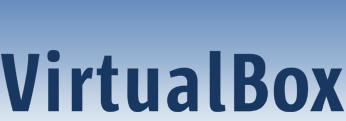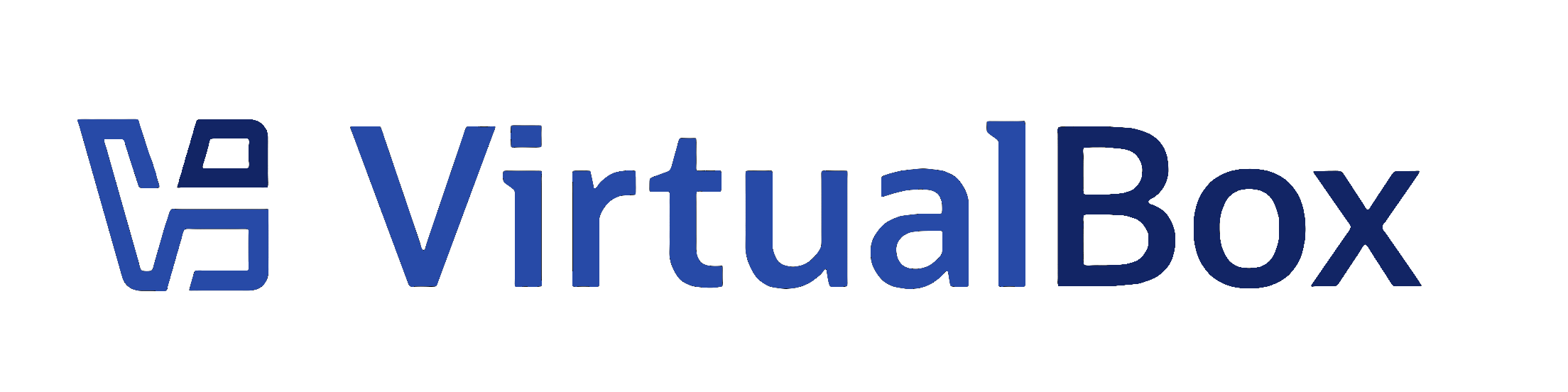| 1 | QUIC: Debugging and Tracing
|
|---|
| 2 | ===========================
|
|---|
| 3 |
|
|---|
| 4 | When debugging the QUIC stack it is extremely useful to have protocol traces
|
|---|
| 5 | available. There are two approaches you can use to obtain this data:
|
|---|
| 6 |
|
|---|
| 7 | - qlog
|
|---|
| 8 | - Packet capture
|
|---|
| 9 |
|
|---|
| 10 | Neither of these approaches is strictly superior to the other and both have pros
|
|---|
| 11 | and cons:
|
|---|
| 12 |
|
|---|
| 13 | - In general, qlog is aimed at storing only information relevant to the
|
|---|
| 14 | QUIC protocol itself without storing bulk data. This includes both transmitted
|
|---|
| 15 | and received packets but also information about the internal state of a QUIC
|
|---|
| 16 | implementation which is not directly observable from the network.
|
|---|
| 17 |
|
|---|
| 18 | - By comparison, packet capture stores all packets in their entirety.
|
|---|
| 19 | Packet captures are thus larger, but they also provide more complete
|
|---|
| 20 | information in general and do not have information removed. On the other hand,
|
|---|
| 21 | because they work from a network viewpoint, they cannot provide direct
|
|---|
| 22 | information on the internal state of a QUIC implementation. For example,
|
|---|
| 23 | packet capture cannot directly tell you when an implementation deems a packet
|
|---|
| 24 | lost.
|
|---|
| 25 |
|
|---|
| 26 | Both of these approaches have good GUI visualisation tools available for viewing
|
|---|
| 27 | the logged data.
|
|---|
| 28 |
|
|---|
| 29 | To summarise:
|
|---|
| 30 |
|
|---|
| 31 | - qlog:
|
|---|
| 32 | - Pro: Smaller files
|
|---|
| 33 | - Con: May leave out data assumed to be irrelevant
|
|---|
| 34 | - Pro: Information on internal states and decisions made by a QUIC
|
|---|
| 35 | implementation
|
|---|
| 36 | - Pro: No need to obtain a keylog
|
|---|
| 37 | - PCAP:
|
|---|
| 38 | - Pro: Complete capture
|
|---|
| 39 | - Con: No direct information on internal states of a QUIC implementation
|
|---|
| 40 | - Con: Need to obtain a keylog
|
|---|
| 41 |
|
|---|
| 42 | Using qlog
|
|---|
| 43 | ----------
|
|---|
| 44 |
|
|---|
| 45 | To enable qlog you must:
|
|---|
| 46 |
|
|---|
| 47 | - build using the `enable-unstable-qlog` build-time configuration option;
|
|---|
| 48 |
|
|---|
| 49 | - set the environment variable `QLOGDIR` to a directory where qlog log files
|
|---|
| 50 | are to be written;
|
|---|
| 51 |
|
|---|
| 52 | - set the environment variable `OSSL_QFILTER` to a filter specifying the events
|
|---|
| 53 | you want to be written (set `OSSL_QFILTER='*'` for all events).
|
|---|
| 54 |
|
|---|
| 55 | Any process using the libssl QUIC implementation will then automatically write
|
|---|
| 56 | qlog files in the JSON-SEQ format to the specified directory. The files have the
|
|---|
| 57 | naming convention recommended by the specification: `{ODCID}_{ROLE}.sqlog`,
|
|---|
| 58 | where `{ODCID}` is the initial (original) DCID of a connection and `{ROLE}` is
|
|---|
| 59 | `client` or `server`.
|
|---|
| 60 |
|
|---|
| 61 | The log files can be loaded into [qvis](https://qvis.quictools.info/). The [qvis
|
|---|
| 62 | website](https://qvis.quictools.info/) also has some sample qlog files which you
|
|---|
| 63 | can load at the click of a button, which enables you to see what kind of
|
|---|
| 64 | information qvis can offer you.
|
|---|
| 65 |
|
|---|
| 66 | Note that since the qlog specification is not finalised and still evolving,
|
|---|
| 67 | the format of the output may change, as may the method of configuring this
|
|---|
| 68 | logging support.
|
|---|
| 69 |
|
|---|
| 70 | Currently this implementation tracks qvis's qlog support, as that is the
|
|---|
| 71 | main target use case at this time.
|
|---|
| 72 |
|
|---|
| 73 | Note that since qlog emphasises logging only data which is relevant to a QUIC
|
|---|
| 74 | protocol implementation, for the purposes of reducing the volume of logging
|
|---|
| 75 | data, application data is generally not logged. (However, this is not a
|
|---|
| 76 | guarantee and must not be relied upon from a privacy perspective.)
|
|---|
| 77 |
|
|---|
| 78 | [See here for more details on the design of the qlog facility.](qlog.md)
|
|---|
| 79 |
|
|---|
| 80 | Using PCAP
|
|---|
| 81 | ----------
|
|---|
| 82 |
|
|---|
| 83 | To use PCAP you can use any standard packet capture tool, such as Wireshark or
|
|---|
| 84 | tcpdump (e.g. `tcpdump -U -i "$IFACE" -w "$FILE" 'udp port 1234'`).
|
|---|
| 85 |
|
|---|
| 86 | **Using Wireshark.** Once you have obtained a packet capture as a standard
|
|---|
| 87 | `pcap` or `pcapng` file, you can load it into Wireshark, which has excellent
|
|---|
| 88 | QUIC protocol decoding support.
|
|---|
| 89 |
|
|---|
| 90 | **Activating the decoder.** If you are using QUIC on a port not known to be
|
|---|
| 91 | commonly used for QUIC, you may need to tell Wireshark to try and decode a flow
|
|---|
| 92 | as QUIC. To do this, right click on the Protocol column and select “Decode
|
|---|
| 93 | As...”. Click on “(none)” under the Current column and select QUIC.
|
|---|
| 94 |
|
|---|
| 95 | **Keylogs.** Since QUIC is an encrypted protocol, Wireshark cannot provide much
|
|---|
| 96 | information without access to the encryption keys used for the connection
|
|---|
| 97 | (though it is able to decrypt Initial packets).
|
|---|
| 98 |
|
|---|
| 99 | In order to provide this information you need to provide Wireshark with a keylog
|
|---|
| 100 | file. This is a log file containing encryption keys for the connection which is
|
|---|
| 101 | written directly by a QUIC implementation for debugging purposes. The purpose of
|
|---|
| 102 | such a file is to enable a TLS or QUIC session to be decrypted for development
|
|---|
| 103 | purposes in a lab environment. It should go without saying that the export of a
|
|---|
| 104 | keylog file should never be used in a production environment.
|
|---|
| 105 |
|
|---|
| 106 | For the OpenSSL QUIC implementation, OpenSSL must be instructed to save a keylog
|
|---|
| 107 | file using the SSL_CTX_set_keylog_callback(3) API call. If the application you
|
|---|
| 108 | are using does not provide a way to enable this functionality, this requires
|
|---|
| 109 | recompiling the application you are using as OpenSSL does not provide a way
|
|---|
| 110 | to enable this functionality directly.
|
|---|
| 111 |
|
|---|
| 112 | If you are using OpenSSL QUIC to talk to another QUIC implementation, you also
|
|---|
| 113 | may be able to obtain a keylog from that other implementation. (It does not
|
|---|
| 114 | matter from which side of the connection you obtain the keylog.)
|
|---|
| 115 |
|
|---|
| 116 | Once you have a keylog file you can configure Wireshark to use it.
|
|---|
| 117 | There are two ways to do this:
|
|---|
| 118 |
|
|---|
| 119 | - **Manual configuration.** Select Edit →
|
|---|
| 120 | Preferences and navigate to Protocols → TLS. Enter the path to the keylog file
|
|---|
| 121 | under “(Pre)-Master-Secret log filename". You can have key information being
|
|---|
| 122 | appended to this log continuously if desired. Press OK and Wireshark should
|
|---|
| 123 | now be able to decrypt any TLS or QUIC session described by the log file.
|
|---|
| 124 |
|
|---|
| 125 | - **Embedding.** Alternatively, you can embed a keylog file into a `.pcapng`
|
|---|
| 126 | file directly, so that Wireshark can decrypt the packets automatically when
|
|---|
| 127 | the packet capture file is opened. This avoids the need to have a centralised
|
|---|
| 128 | key log file and ensures that the key log for a specific packet capture is
|
|---|
| 129 | kept together with the captured packets. It is also highly useful if you want
|
|---|
| 130 | to distribute a packet capture file publicly, for example for educational
|
|---|
| 131 | purposes.
|
|---|
| 132 |
|
|---|
| 133 | To embed a keylog, you can use the `editcap` command provided by Wireshark
|
|---|
| 134 | after taking a packet capture (note that `tls` should be specified below
|
|---|
| 135 | regardless of whether TLS or QUIC is being used):
|
|---|
| 136 |
|
|---|
| 137 | ```bash
|
|---|
| 138 | $ editcap --inject-secrets tls,$PATH_TO_KEYLOG_FILE \
|
|---|
| 139 | "$INPUT_FILENAME" "$OUTPUT_FILENAME"
|
|---|
| 140 | ```
|
|---|
| 141 |
|
|---|
| 142 | This tool accepts `.pcap` or `.pcapng` input and will generate a `.pcapng`
|
|---|
| 143 | output file.
|
|---|